Power-off Shutdown and Power-resume Printing
Note
1. Functional Concepts and Workflow
-
Power-off Shutdown
- Concept: When an unexpected power outage is detected, the system performs a safe shutdown without saving the current printing status.
- Recovery Workflow: After power is restored, the device will automatically restart and remain on standby. The previous printing task has been terminated and you will need to manually start a new print.
-
Power-resume Printing
- Concept: When an unexpected power outage is detected, the system immediately saves the current print progress (e.g., position, layer height) and then shuts down.
- Recovery Workflow: After power is restored, user confirmation is usually required before the device can resume the unfinished print from the point of interruption.
2. Core Rules
- Power-off shutdown and power-resume printing are mutually exclusive functions and cannot be enabled simultaneously.
- If the power-off shutdown function is enabled, the power-resume printing function will automatically be disabled.
3. How to Choose
- Select "Power-off Shutdown": Enable this feature if you prioritize electrical safety or wish for the device to automatically restart and be ready after power is restored, without resuming the interrupted print.
- Select "Power-resume Printing": Enable this feature if you frequently perform time-consuming prints that cannot afford to fail, and wish to resume printing from the interruption point after a power outage.
Configuration
- Power-off Shutdown
- Power-resume Printing
Configure Power Failure Shutdown
Note
- Method to configure power failure shutdown
-
Enter the device's IP address in the browser address bar, for example:
http://192.168.6.179 -
Access the configuration page
- Open the device IP address in the browser, for example:
http://192.168.1.2/ - In Fluidd, uncheck the option ->
Filter hidden files and foldersas shown in the left image below. - In Mainsail, check the option ->
Show hidden filesas shown in the right image below.
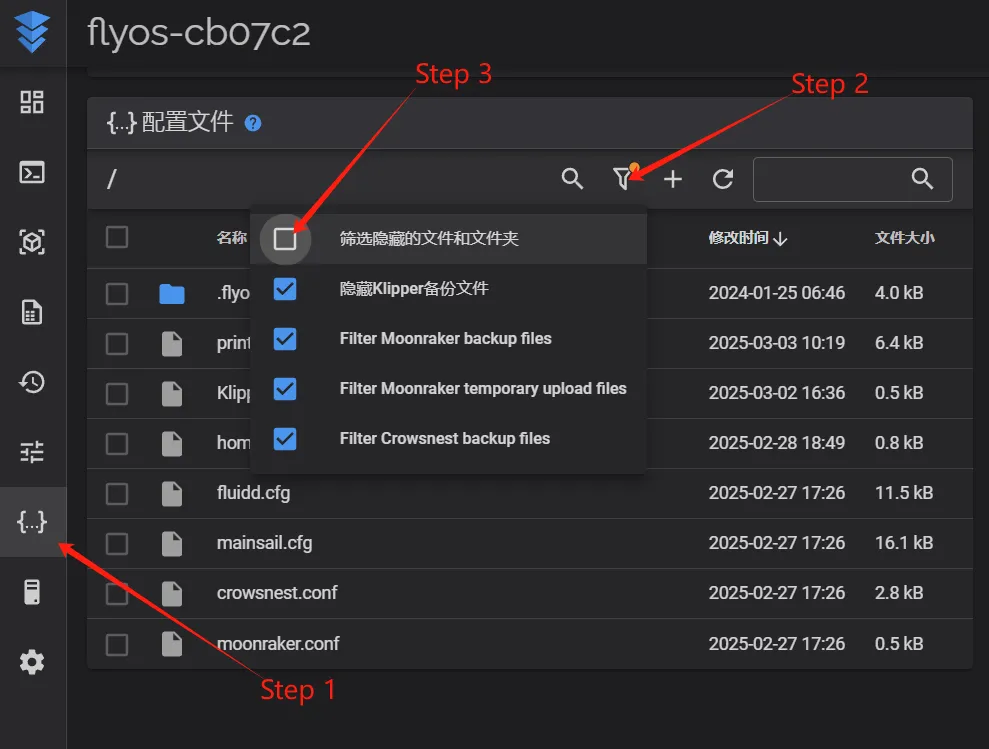
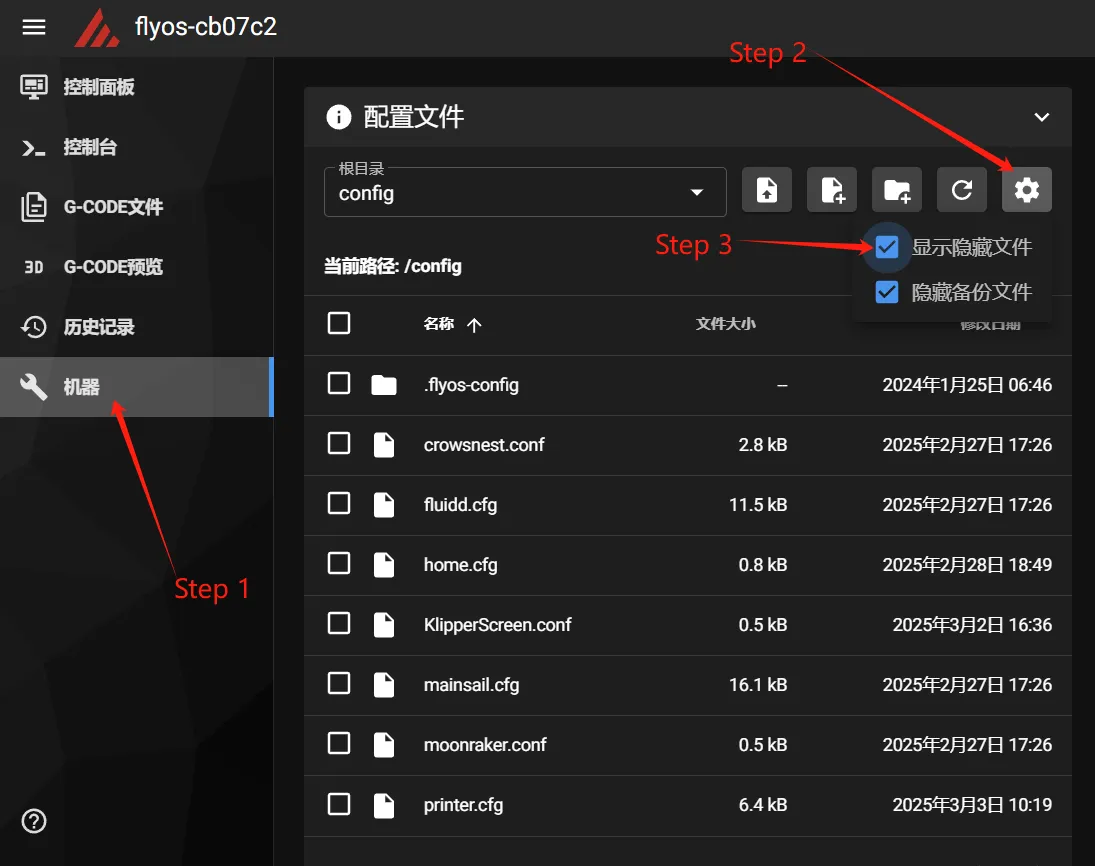
- You should now see the
.flyos-configfolder. Enter this folder and locate thesys-config.conffile. - The
sys-config.conffile is a symbolic link to theconfig.txtconfiguration file in the removable disk namedFlyOS-Conf.
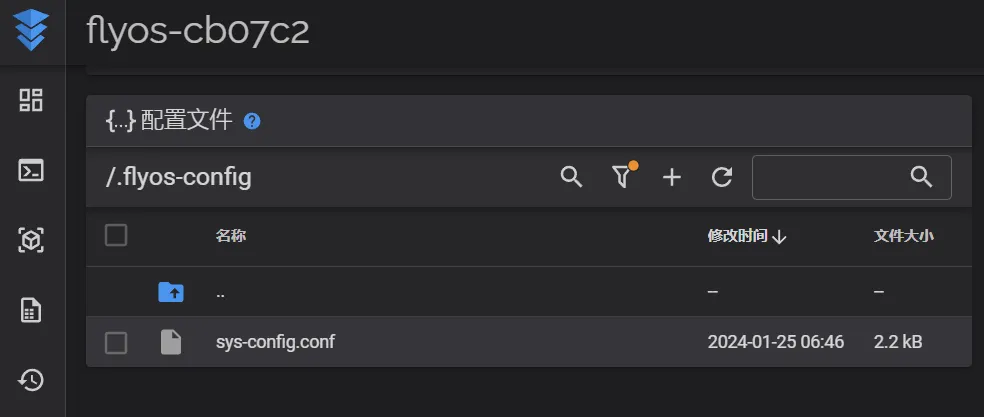
- Open the
sys-config.conffile and locate the two configurationsshutdown_pin_stateandshutdown_pin=, and modify them to match the configurations below: - Please note that
shutdown_pin=noneneeds to be deleted or preceded by a#symbol.
- Open the device IP address in the browser, for example:
|
|
- Then
Save->Closeand restart the system
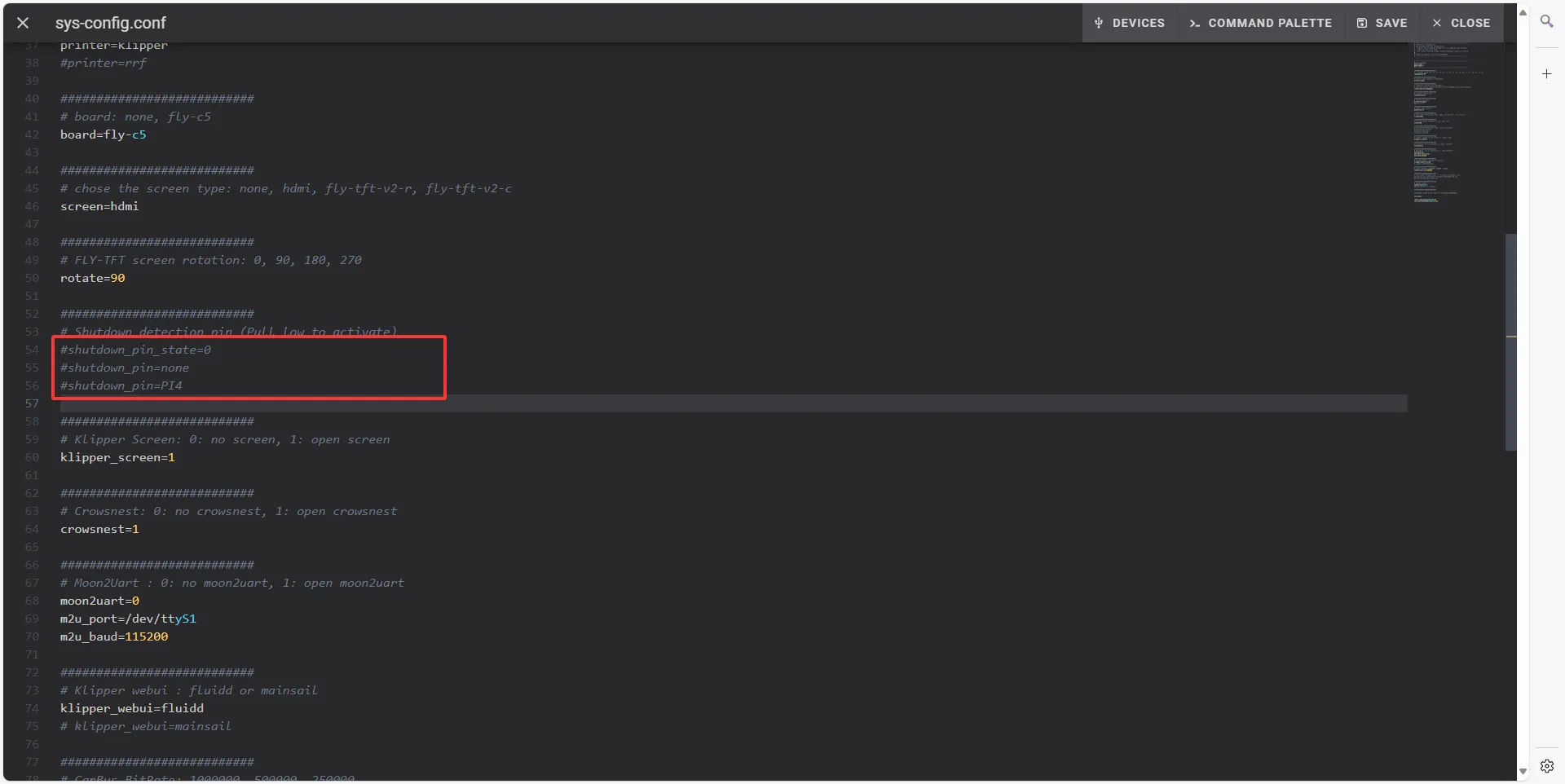
Disable Power Failure Shutdown
Note
- The power failure shutdown function needs to be disabled, otherwise the power failure resume printing function cannot be used.
- The power failure resume printing function includes an automatic shutdown feature after saving progress.
- Please ensure that no other power supply is connected to the host computer, otherwise it will not be able to power on.
-
Enter the device's IP address in the browser's address bar, for example:
http://192.168.6.179 -
Access the configuration page
- Open the device IP address in the browser, for example:
http://192.168.1.2/ - In Fluidd, uncheck -> "Filter hidden files and folders" as shown on the left in the image below.
- In Mainsail, check -> "Show hidden files" as shown on the right in the image below.
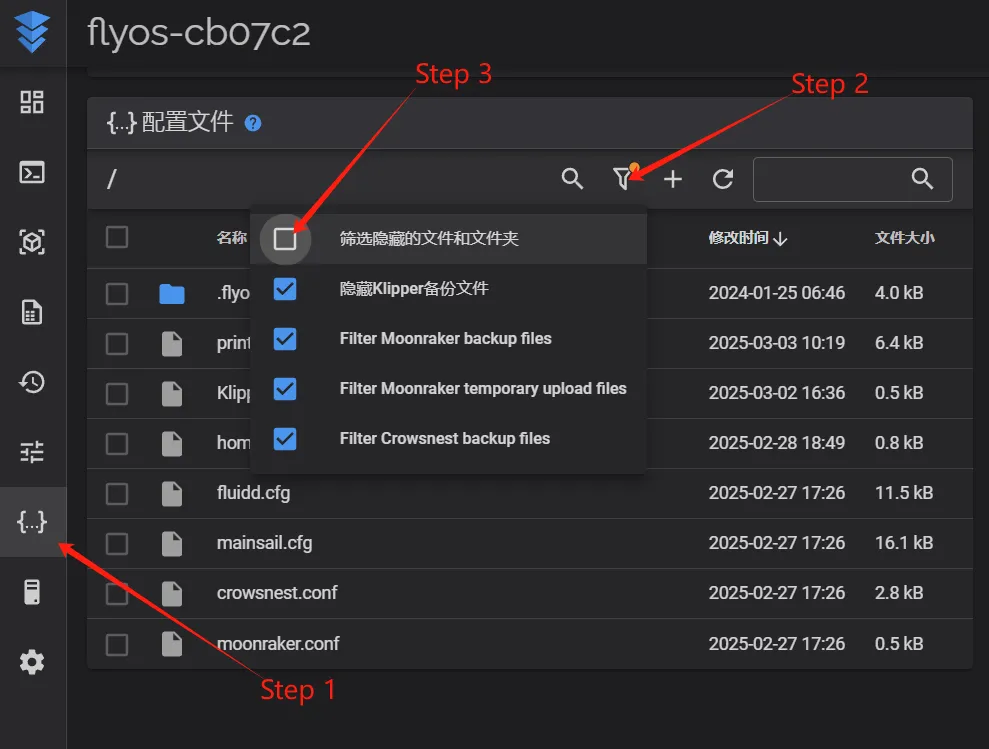
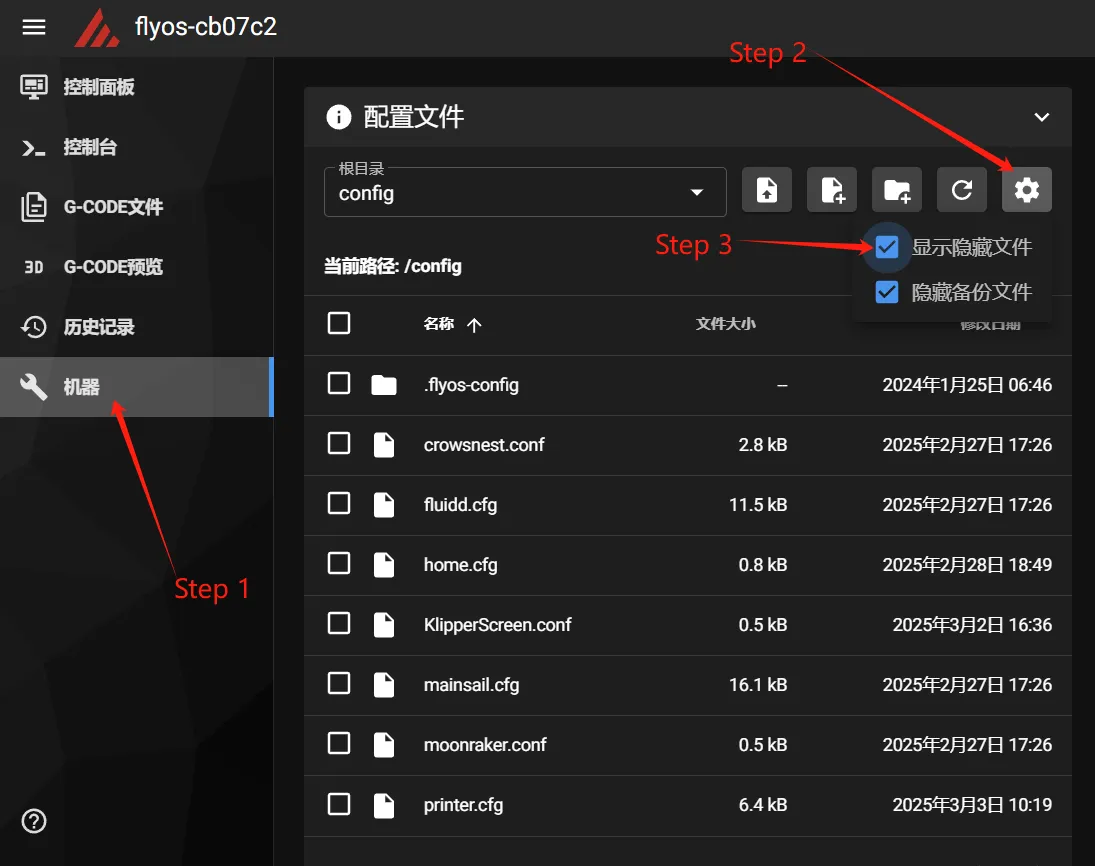
- You will now see the
.flyos-configfolder. Inside this folder is thesys-config.conffile. - The
sys-config.conffile is a symbolic link to theconfig.txtconfiguration file in the removable diskFlyOS-Conf.
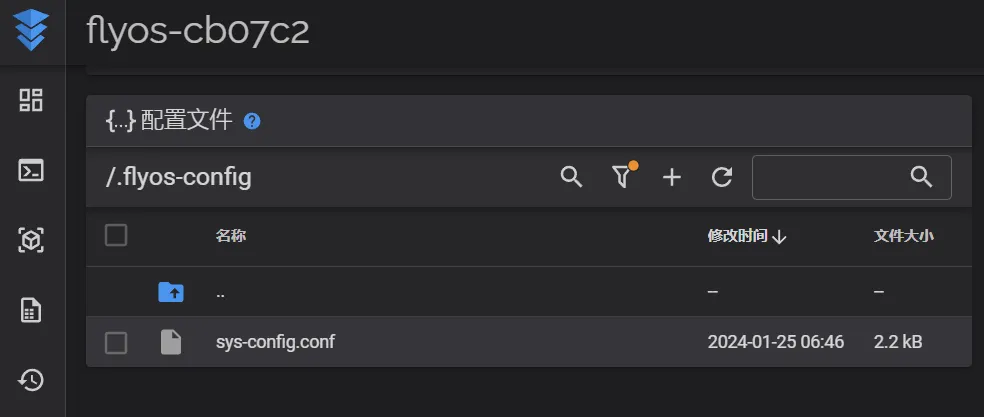
- Open the
sys-config.conffile and locate the configurationsshutdown_pin_stateandshutdown_pin=. - Add a
#at the beginning of these configuration lines. - Then click
Save->Closeand restart the device.
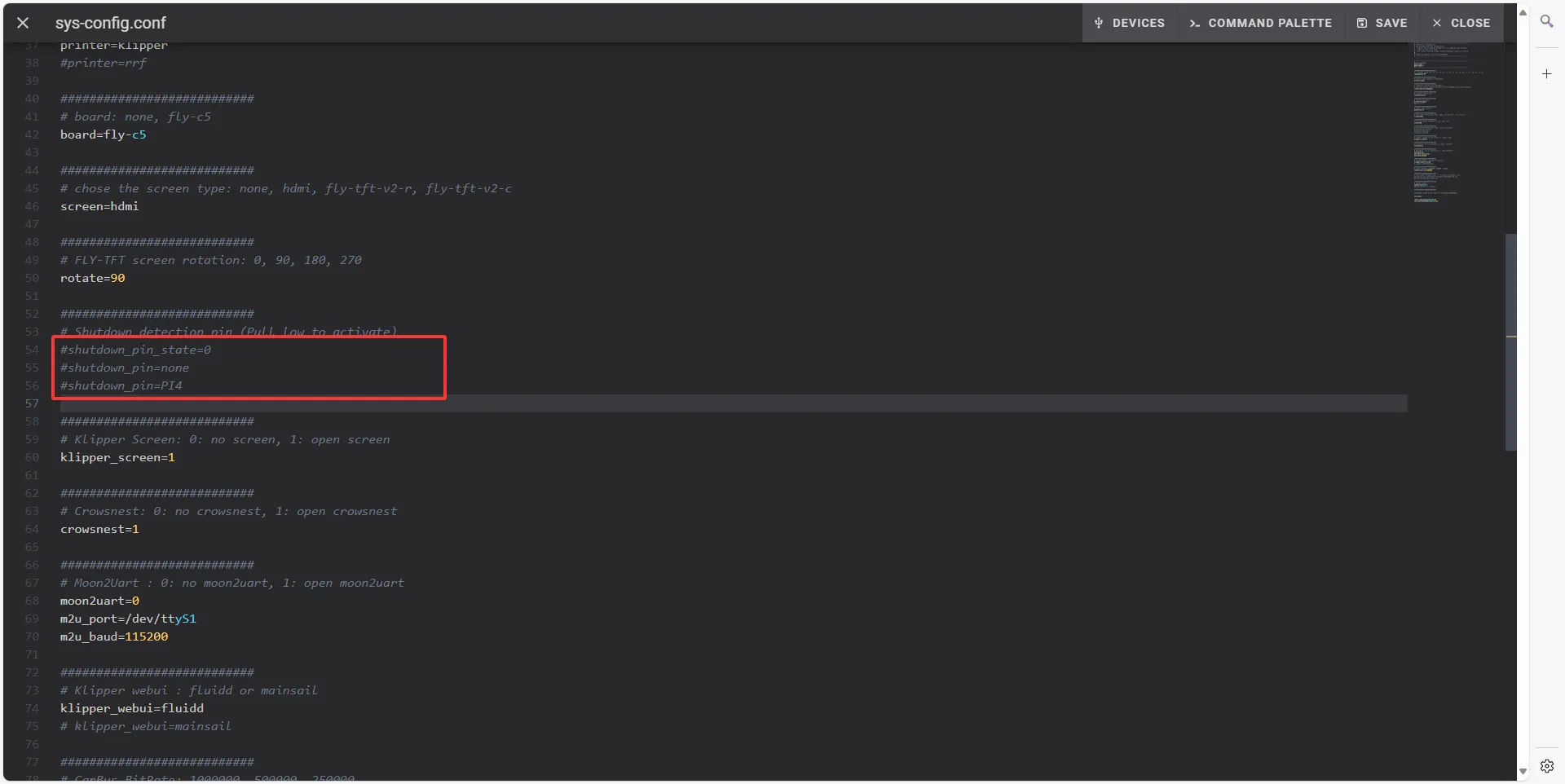
- Open the device IP address in the browser, for example:
plr.cfg Configuration File
- In the printer configuration page, locate the
plr.cfgfile. - Clear its content and paste the configuration below.
- The configuration file content is as follows:
- C5 Reference
- C5-V1.1 Reference
- Use the code below if you are using version
C5.
[mcu host]
serial: /tmp/klipper_host_mcu
[power_loss_resume]
power_pin: !host:gpiochip0/gpio260
is_shutdown: True # Whether to perform shutdown operation, enabled by default
paused_recover_z: -2.0 # Z movement distance when resuming print after pause, default is no movement
start_gcode:
# GCode executed before resuming print
# All saved parameters before power loss can be accessed via {PLR}
# M118 {PLR} can be used to output all available parameters
M118 Resuming print: {PLR.print_stats.filename}
M118 Interruption position: X:[{PLR.POS_X}] Y:[{PLR.POS_Y}] Z:[{PLR.POS_Z}] E:[{PLR.POS_E}]
M140 S{PLR.bed.target} ; Set bed temperature
M104 S{PLR.extruder.target-10} ; Set extruder temperature
M109 S{PLR.extruder.target-10} ; Wait for extruder to reach the set temperature
G91 ; Relative coordinates
G1 Z2 F100 ; Raise Z, prepare for X,Y homing
G90 ; Absolute coordinates
G28 X Y ; Home XY
M140 S{PLR.bed.target}; Set bed temperature
M104 S{PLR.extruder.target} ; Set extruder temperature
M190 S{PLR.bed.target}; Wait for bed to reach the set temperature
M109 S{PLR.extruder.target} ; Wait for extruder to reach the set temperature
M83 ; Relative extrusion
# G1 E0.5 F400 ; Extrude a little
layer_count: 2 # Execute layer_change_gcode after resuming print for specified number of layers
layer_change_gcode:
# GCode to execute after resuming for {layer_count} layers
M118 Restore print speed
M106 S{PLR.fan_speed} ; Turn on part cooling fan
M220 S{PLR.move_speed_percent} ; Set requested speed percentage
M221 S{PLR.extrude_speed_percent} ; Set requested extrusion speed percentage
shutdown_gcode:
# GCode executed before shutdown
M118 Low power voltage, shutting down
# M112 ; Emergency stop
- Use the code below if you are using version
C5-V1.1.
[mcu host]
serial: /tmp/klipper_host_mcu
[power_loss_resume]
power_pin: host:gpiochip0/gpio260
is_shutdown: True # Whether to perform shutdown operation, enabled by default
paused_recover_z: -2.0 # Z movement distance when resuming print after pause, default is no movement
start_gcode:
# GCode executed before resuming print
# All saved parameters before power loss can be accessed via {PLR}
# M118 {PLR} can be used to output all available parameters
M118 Resuming print: {PLR.print_stats.filename}
M118 Interruption position: X:[{PLR.POS_X}] Y:[{PLR.POS_Y}] Z:[{PLR.POS_Z}] E:[{PLR.POS_E}]
M140 S{PLR.bed.target} ; Set bed temperature
M104 S{PLR.extruder.target-10} ; Set extruder temperature
M109 S{PLR.extruder.target-10} ; Wait for extruder to reach the set temperature
G91 ; Relative coordinates
G1 Z2 F100 ; Raise Z, prepare for X,Y homing
G90 ; Absolute coordinates
G28 X Y ; Home XY
M140 S{PLR.bed.target}; Set bed temperature
M104 S{PLR.extruder.target} ; Set extruder temperature
M190 S{PLR.bed.target}; Wait for bed to reach the set temperature
M109 S{PLR.extruder.target} ; Wait for extruder to reach the set temperature
M83 ; Relative extrusion
# G1 E0.5 F400 ; Extrude a little
layer_count: 2 # Execute layer_change_gcode after resuming print for specified number of layers
layer_change_gcode:
# GCode to execute after resuming for {layer_count} layers
M118 Restore print speed
M106 S{PLR.fan_speed} ; Turn on part cooling fan
M220 S{PLR.move_speed_percent} ; Set requested speed percentage
M221 S{PLR.extrude_speed_percent} ; Set requested extrusion speed percentage
shutdown_gcode:
# GCode executed before shutdown
M118 Low power voltage, shutting down
# M112 ; Emergency stop
-
After saving the configuration file above,
-
Open the
printer.cfgfile and add the following content at the very beginning:
[include plr.cfg] -
Click save and restart from the top right corner.
-
At this point, the power loss resume feature of Klipper has been configured.
Description of [homing_override]
Note
- When using
[homing_override], do not arbitrarily set the homing position within it. Any failure of resuming print after power loss caused by this will not be covered. - Configuration description for
[homing_override]is provided below.
- Description
[force_move]: Enables the force move feature, allowing forced movement to a specified position.[force_move]replaces theset_position_zfunctionality in[homing_override]. If the configuration is not followed accordingly, it may result in failure when resuming printing after power loss.- The
[homing_override]configuration below ensures that the Z-axis can correctly home when resuming printing after power loss.
[force_move]
enable_force_move: true
[homing_override]
axes: z
gcode:
{% set max_x = printer.configfile.config["stepper_x"]["position_max"]|float %}
{% set max_y = printer.configfile.config["stepper_y"]["position_max"]|float %}
{% if 'z' not in printer.toolhead.homed_axes %}
SET_KINEMATIC_POSITION Z=0
G90
G0 Z5 F600
{% endif %}
{% set home_all = 'X' not in params and 'Y' not in params and 'Z' not in params %}
{% if home_all or 'X' in params %}
G28 X
{% endif %}
{% if home_all or 'Y' in params %}
G28 Y
{% endif %}
{% if home_all or 'Z' in params %}
G0 X{max_x / 2} Y{max_y / 2} F3600
G28 Z
G1 Z10 F2000
{% endif %}
- Description of lifting
- This configuration is executed only when the Z-axis is not homed. It does not affect normal operations.
{% if 'z' not in printer.toolhead.homed_axes %}
SET_KINEMATIC_POSITION Z=0
G90
G0 Z5 F600
{% endif %}
- This configuration is executed only when the Z-axis is not homed. It does not affect normal operations.
Test
First Test: Simulate Power Loss via Emergency Shutdown
- Start printing any file. During printing, click the Emergency Stop button to simulate a power loss situation.
- Click Firmware Restart again, and wait for
Klipperto reconnect and return to normal operation. - Check if a pop-up appears on the web interface. If a prompt is shown, the power-loss recovery printing function is working properly.
- Further testing under actual power loss conditions can be conducted to verify the reliability of the function.
Second Test: Simulate Real Power Loss and Verify Functionality
- Test Preparation: After the system starts normally and connects to
Klipper, confirm the status of the indicator light next to the host computer. Usually, there will be anLEDflashing while the system is running, which is the key indicator to observe in the following steps. - While the device is running normally and connected to
Klipper, directly disconnect the power to simulate a real power loss scenario. - Immediately check whether the indicator light next to the host computer completely turns off within 5 seconds.
- If it turns off: This indicates the power-off shutdown function is working properly. Please proceed to the next steps.
- If it does not turn off: This suggests the automatic shutdown function is not active. Usually, this is caused by incorrect configuration (e.g., wiring or configuration of
kppm). Thorough inspection and troubleshooting are required.
- Wait for at least
5seconds, then reconnect the power and observe whetherKlippercan automatically reconnect and resume normal operation. (It takes 3-5 seconds to save data and shut down.) - Check the web interface:
- If a pop-up prompt appears: This indicates the power-loss recovery printing function has been successfully activated and is functioning normally.
- If no prompt appears: This indicates the power-loss recovery printing function did not start as expected. Please systematically check the relevant configuration based on the above phenomena.
Loading...