Klipper Power Failure Recovery
- The Klipper power failure recovery feature refers to the ability to automatically restore Klipper's printing status after power is restored following a power outage.
- Except for the C5 mainboard, all other FLY motherboards need to be used together with the KPPM power failure module.
- Not suitable for models where the Z-axis position shifts after a power outage.
Configuration
Disable Power-off Shutdown
Note
- You need to disable power-off shutdown, otherwise power failure recovery cannot be used.
- Power failure recovery includes a function to automatically shut down after saving progress.
- Please ensure no other power sources are connected to the host computer, otherwise it will not boot.
-
Enter the device's IP address in the browser address bar, for example:
http://192.168.6.179 -
Access the configuration page
- Open the device IP address in the browser, for example:
http://192.168.1.2/ - In Fluidd, as shown on the left in the figure below,
uncheck->Hide hidden files and folders. - In Mainsail, as shown on the right in the figure below,
check->Show hidden files.
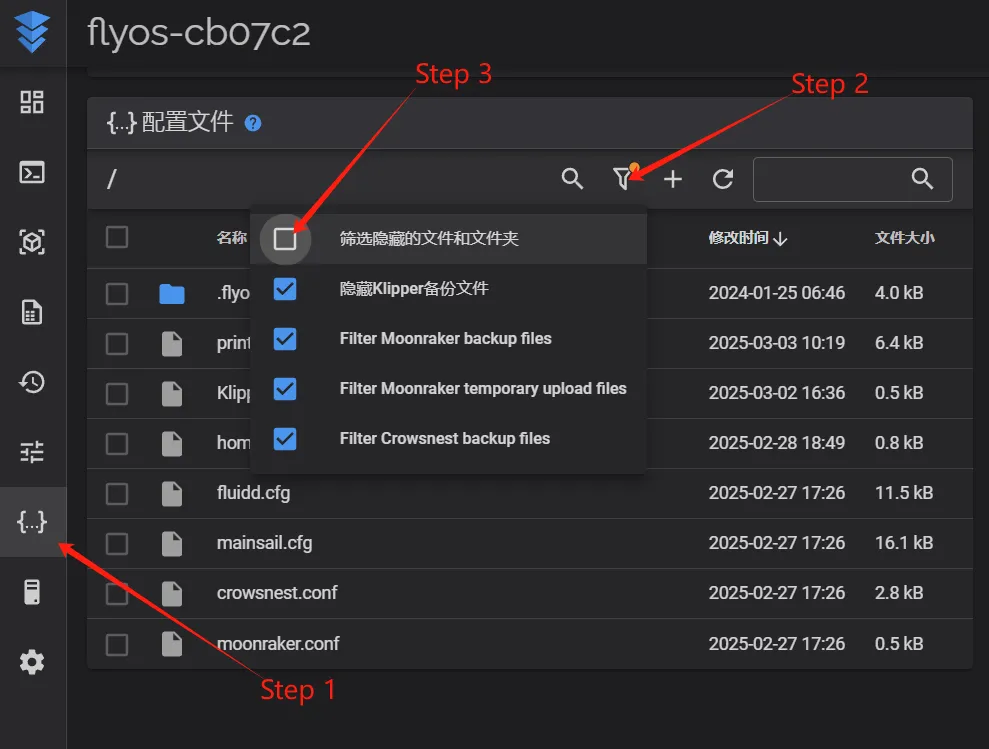
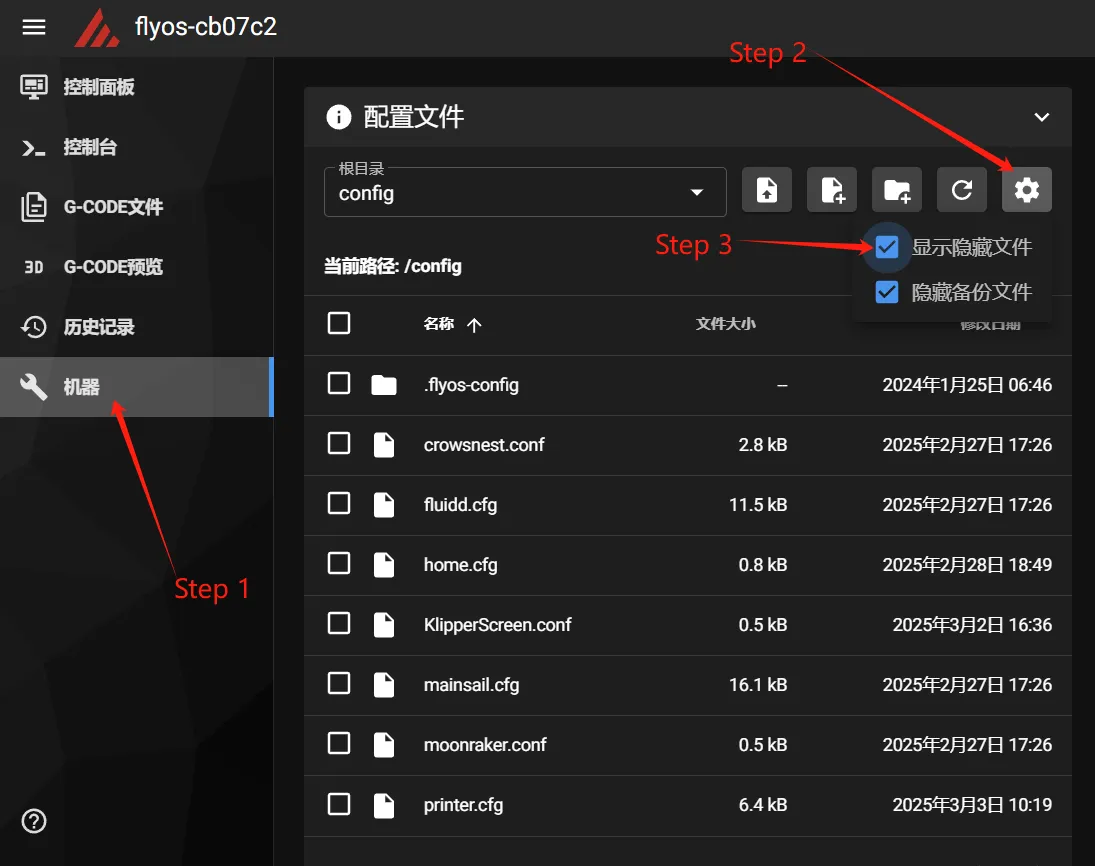
- At this point, you can see the
.flyos-configfolder. Enter this folder to find thesys-config.conffile. - The
sys-config.conffile is a symbolic link to theconfig.txtconfiguration file in the removable diskFlyOS-Conf.
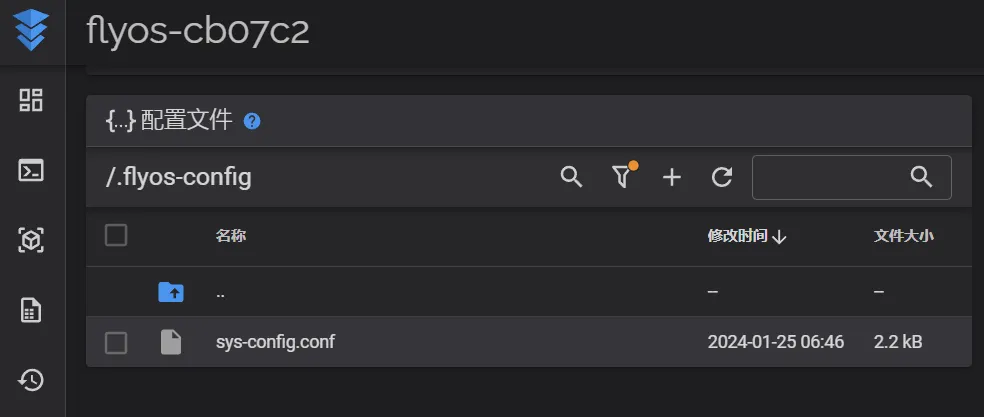
- Open the
sys-config.conffile and locate theshutdown_pin_stateandshutdown_pin=configurations. - Add a
#before these configurations. - Then
Save->Closeand restart the system.
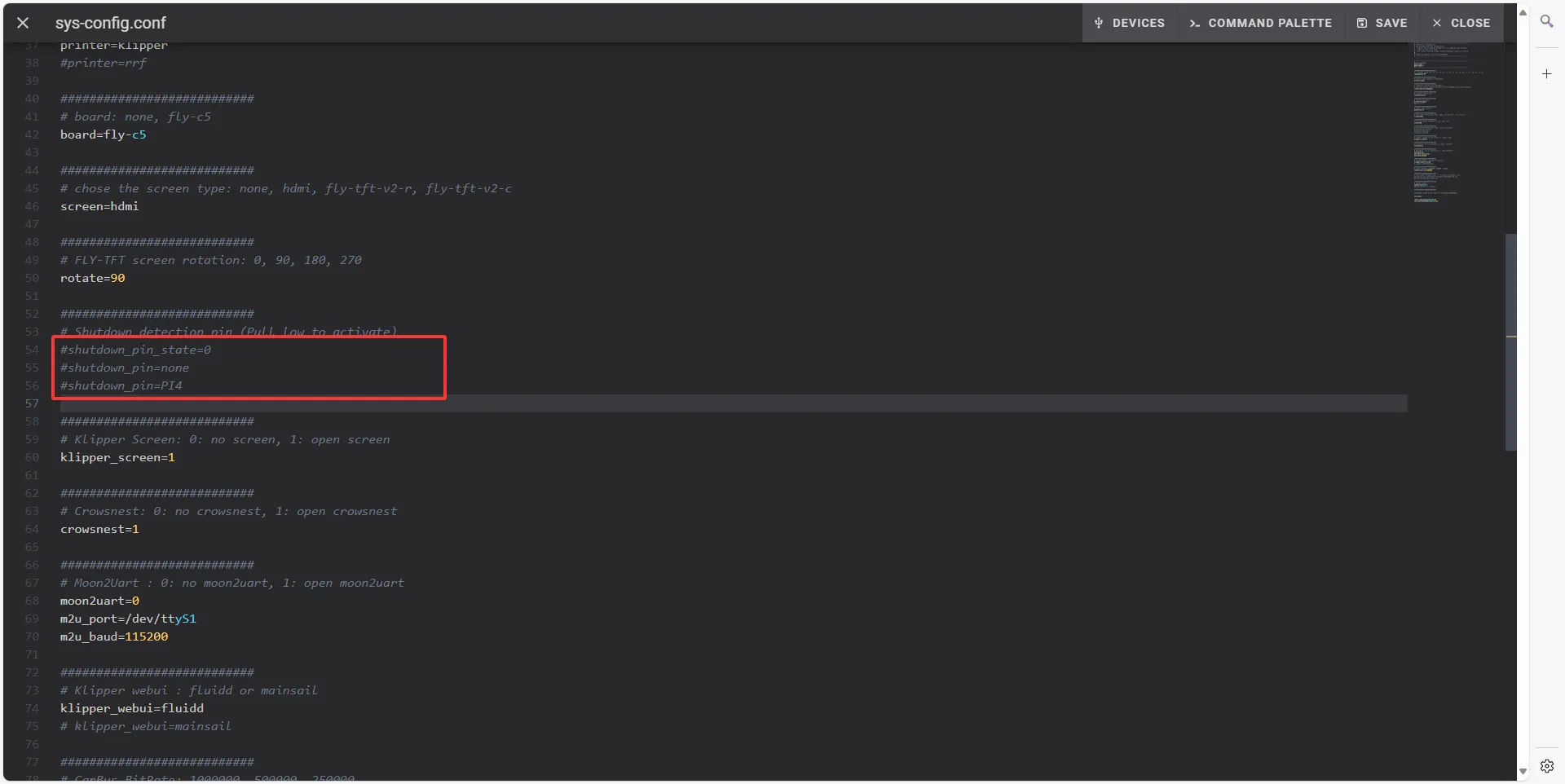
- Open the device IP address in the browser, for example:
plr.cfg Configuration File
Note
- Please check the corresponding product documentation for configuration details.
Description of [homing_override]
Attention
- If you are using
[homing_override], do not arbitrarily set the homing position within[homing_override]. Any failure of power failure recovery caused by this will not be covered. - Configuration instructions for
[homing_override]are provided below.
- Description
[force_move]: Enables the force move function, allowing forced movement to specified positions.[force_move]replaces theset_position_zfunctionality in[homing_override]. Failure to follow this configuration may result in failure of the power failure recovery.- The
[homing_override]configuration below is designed to ensure proper Z-axis homing during power failure recovery.
[force_move]
enable_force_move: true
[homing_override]
axes: z
gcode:
{% set max_x = printer.configfile.config["stepper_x"]["position_max"]|float %}
{% set max_y = printer.configfile.config["stepper_y"]["position_max"]|float %}
{% if 'z' not in printer.toolhead.homed_axes %}
SET_KINEMATIC_POSITION Z=0
G90
G0 Z5 F600
{% endif %}
{% set home_all = 'X' not in params and 'Y' not in params and 'Z' not in params %}
{% if home_all or 'X' in params %}
G28 X
{% endif %}
{% if home_all or 'Y' in params %}
G28 Y
{% endif %}
{% if home_all or 'Z' in params %}
G0 X{max_x / 2} Y{max_y / 2} F3600
G28 Z
G1 Z10 F2000
{% endif %}
- Description of Z-axis lifting
- This configuration defines the action to be executed only when the Z-axis has not been homed. This configuration does not affect normal operation.
{% if 'z' not in printer.toolhead.homed_axes %}
SET_KINEMATIC_POSITION Z=0
G90
G0 Z5 F600
{% endif %}
Testing
- Print any file, and during printing, click the
Emergency Stopbutton to simulate a power outage. - Click
Firmware Restartagain and wait until Klipper reconnects normally. - If a pop-up prompt appears on the web interface or KlipperScreen, it indicates that the power failure recovery function is working properly.
- Further tests under real power failure conditions can be conducted afterward.
Loading...