Flashing System Image
System Introduction
FlyOS-Fast is a lightweight Linux system deeply customized for 3D printing, supporting all FLY series host platforms. Its features include:
- Fast boot speed, kernel optimization ensures Klipper's real-time performance
- File system optimization reduces the risk of power failure causing boot failure
- KlipperScreen can start within 30 seconds
- Pre-installed services including Klipper, RRF, Mainsail, Fluidd, Moonraker, KlipperScreen, etc.
- Supports switching between Klipper and RRF systems
- Supports one-click online switching between Mainsail and Fluidd
- Supports USB printing, power failure recovery printing, and serial screen
- Supports OTA, local or online system upgrade
- Allows setting default language and printer name for front-end UIs like Fluidd in advance
For more OEM customization features (such as boot logo, preset configuration files, hiding Mainsail tabs, etc.), please contact us.
This system is a lightweight customized system, the built-in components and services such as klipper are not official original versions and do not support user modifications or upgrades.
- The system account for FLYOS-FAST is
root, and the password ismellow
Preparations Before System Flashing
- Prepare required devices
- Prepare the following devices if using a TF card to boot the system
- Prepare the following devices if using M2WE to boot the system
- Card reader
- One TF card with capacity between 16GB-128GB, transfer speed Class10 or higher
- It is recommended to use TF cards from well-known brands such as
SanDisk,Samsung,Kioxia. Do NOT use unbranded TF cards! - A Windows system computer (Windows 7, 10, or 11 are all acceptable)
- Please note that the
Lite seriesandMINI-PAD seriesdo not support M2WE - M2WE (FLY proprietary device)
- M2SD (FLY flashing device)
- A Windows system computer (Windows 7, 10, or 11 are all acceptable)
- Installation diagram
- M2WE printing file download, using this printed part can prevent poor contact Loading...

-
Download the FLY-H618 system image:
- The current FAST version is FlyOS-FAST-V1.2.48
- Please download the FLY-H618 image inside the FlyOS-FAST-V1.2.48 folder
- Click this button to automatically jump to the system download page
- Click
Download File
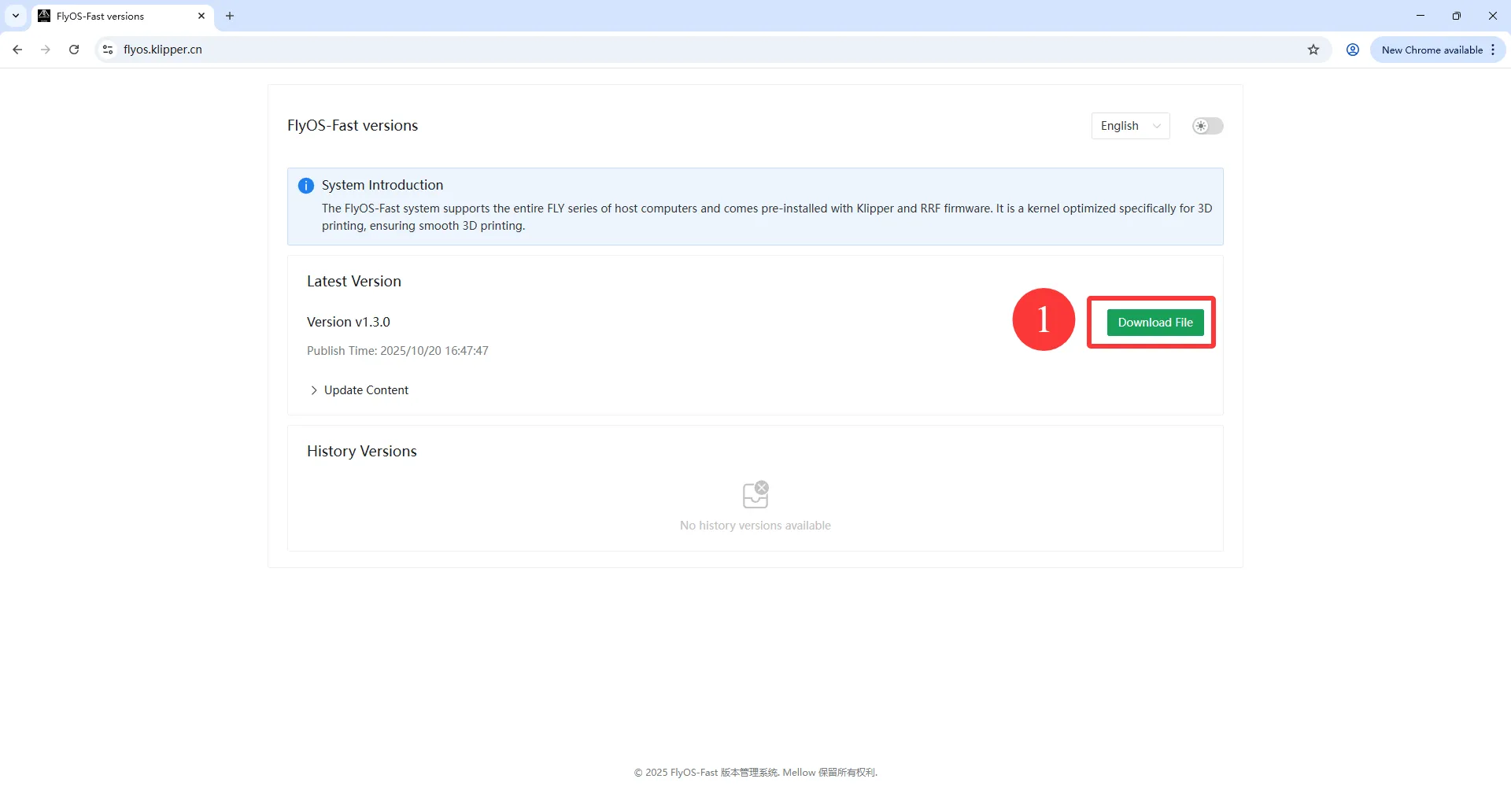
- After clicking
Download File, aSelect Download Fileinterface will appear - Then select H618 under
Chip Type
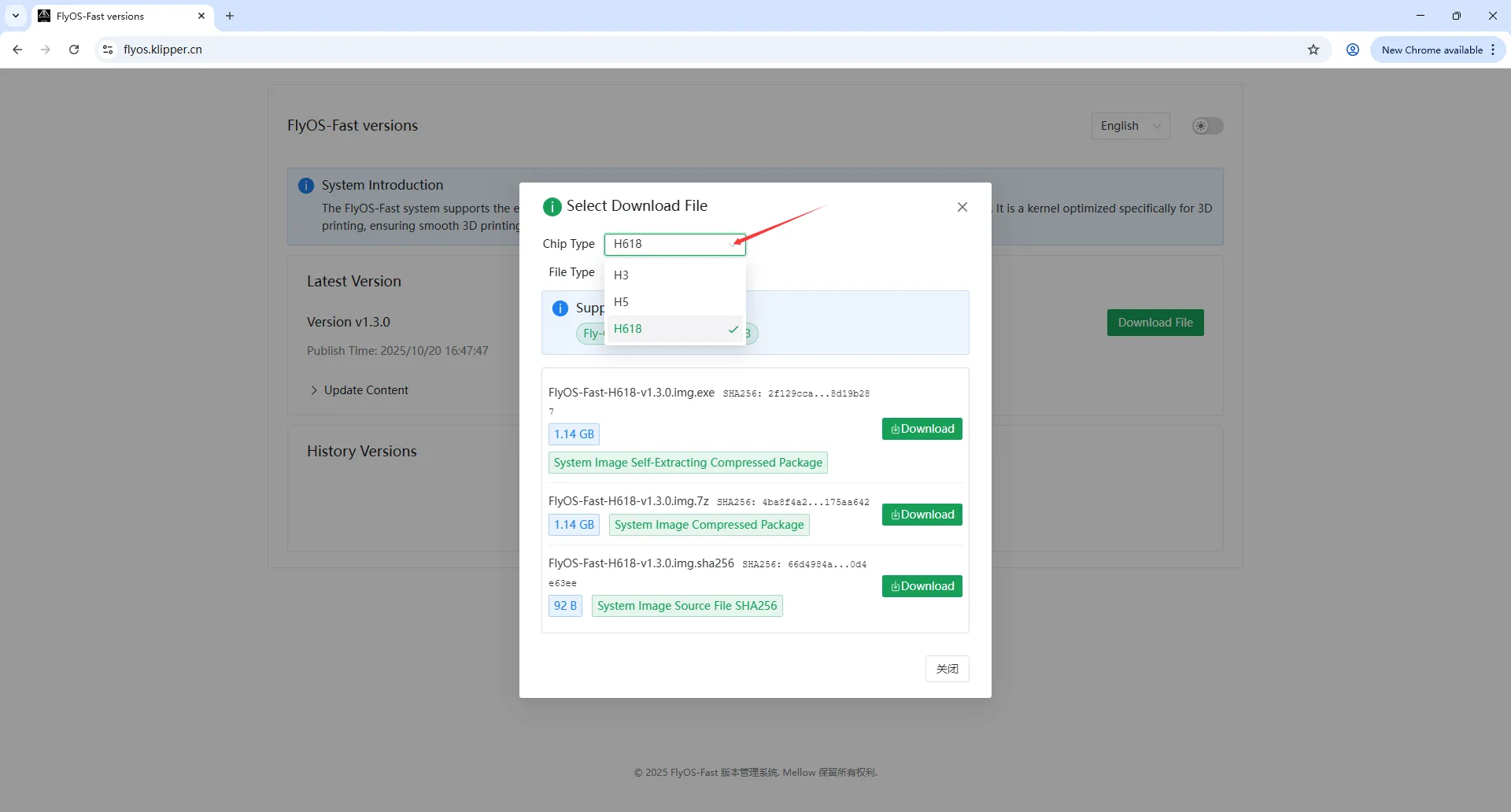
- Choose to download either
EXEor7Zbased on your needs; there is no difference between them!! - This tutorial uses
EXEas an example
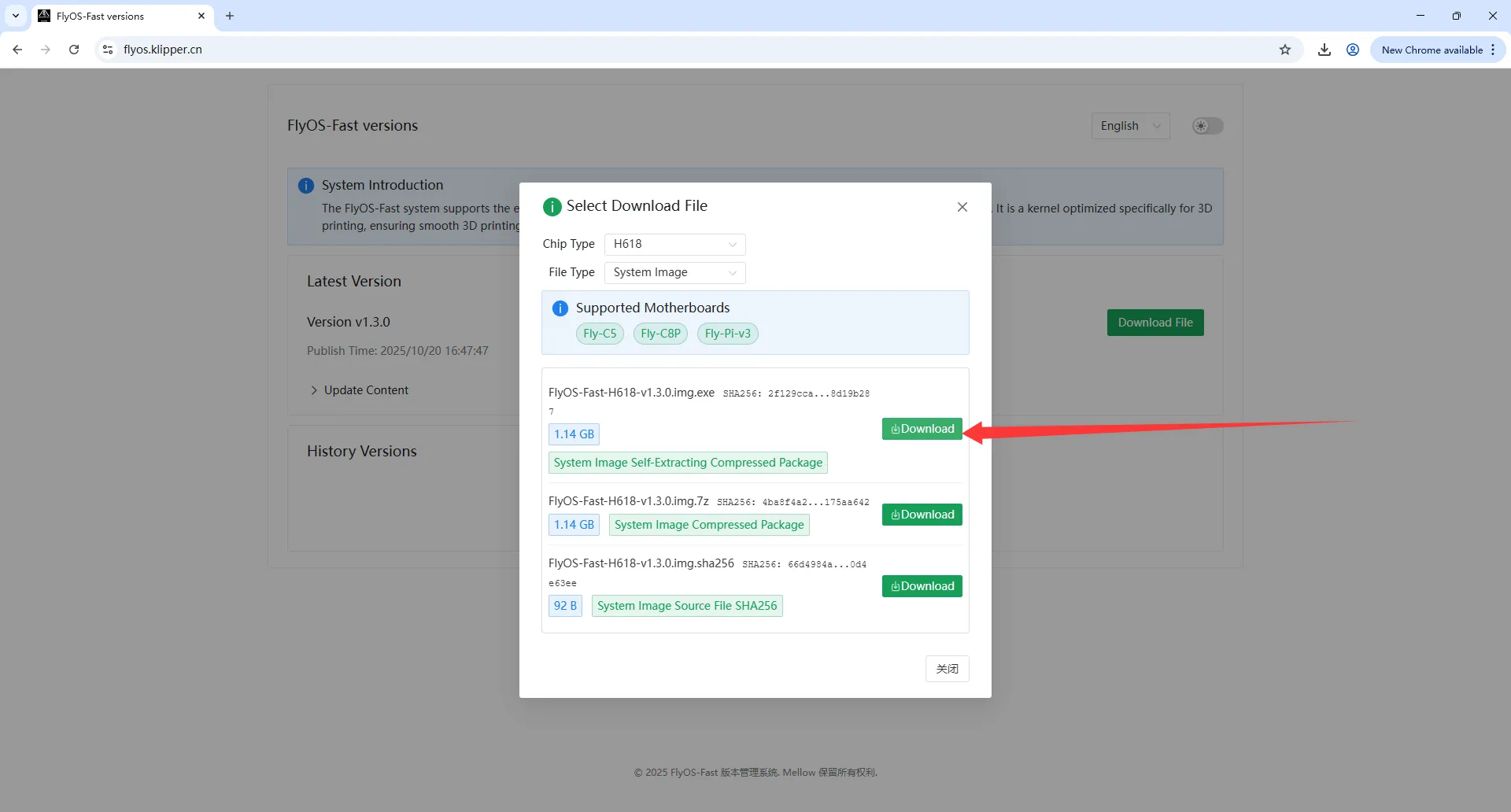
- Wait for the download to complete
-
Extract the system image file to obtain the
.imgfile.- Double-click or right-click to open FlyOS-Fast-H618-V1.2.48.img.7z, a window will pop up after a few seconds (if the system prompts it's unsafe, please choose "More info" -> "Run")
- Choose the extraction directory, then click the
Extractbutton and wait for the extraction to complete.
- After extraction, a file named FlyOS-Fast-H618-V1.2.48.img will be generated in the extraction directory. V1.2.48 is the system version number.
-
Install the device to be flashed on the computer
Flashing the System
-
Open Rufus, select the device, the displayed capacity of the selected device should match the capacity of the inserted flash card.

-
Boot selection type, this should default toImage file. -
For image file selection, click the
Selectbutton to the right ofBoot selection type, and select the extracted.imgfile. -
After selecting the image file,
Boot selection typewill change to the filename of the image.
-
Click the
Startbutton. If a window pops up prompting that the disk data needs to be cleared, clickOK.
-
Once the flashing is complete, the computer will emit a prompt sound, and the progress bar will display
Ready.
-
Do not rush to remove the flash card after flashing completes.
-
Open File Explorer and check if there is a USB drive or removable disk named
FlyOS-Conf.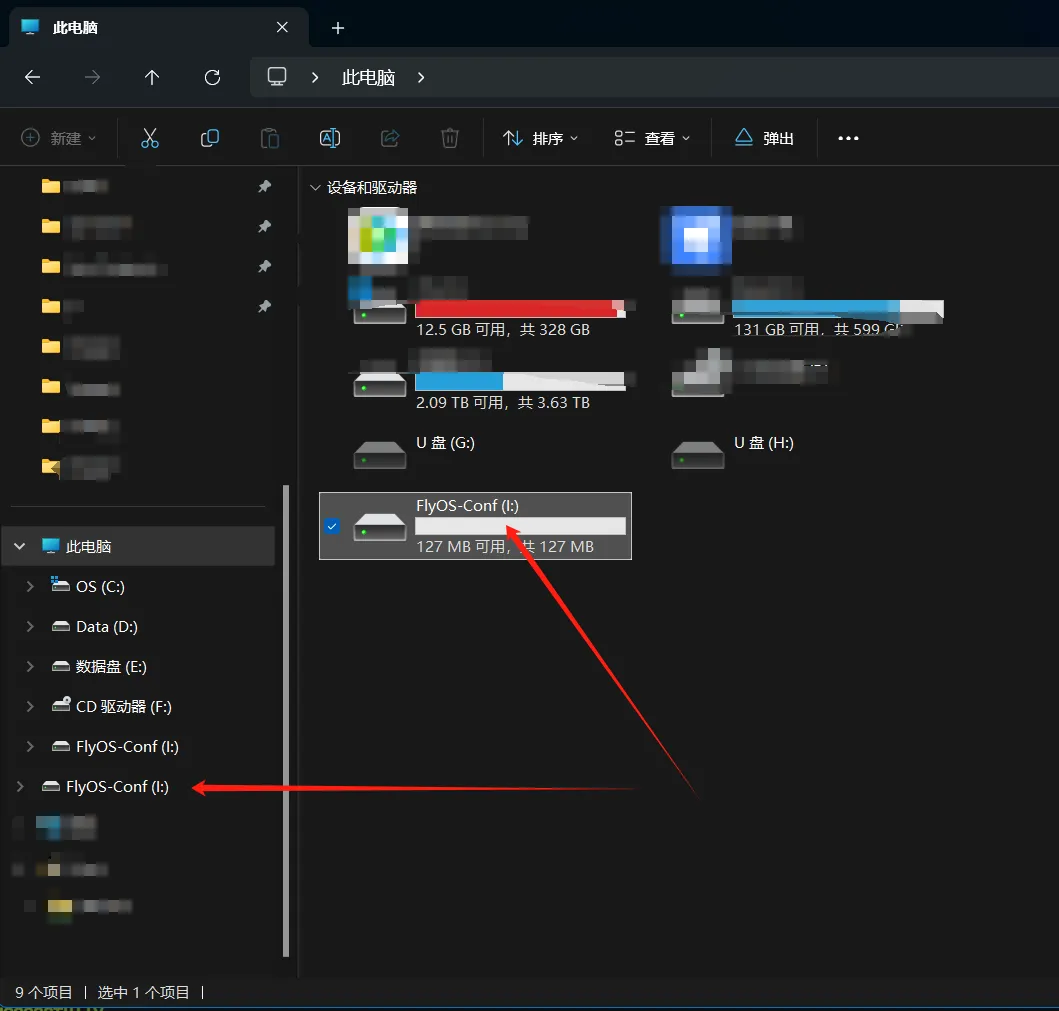
-
Open
FlyOS-Conf, if there are two files shown in the figure below, it means the flashing was successful. -
Install the system card onto the motherboard.
Installing the System Card
- Diagram of Installing M2WE on C8P
- Diagram of Installing TF Card on C8P


Installing the Antenna
- Install the antenna for the
M2WEor2.4G WiFimodule.
- The FLY host computer requires the
M2WEor2.4G WIFImodule; otherwise, WiFi cannot be used. - Please note that the host computer does not support WiFi with Chinese names, nor does it support dual-band (2.4G and 5G) combined WiFi.
- The red arrow indicates the WiFi antenna interface.
- The WiFi antenna port is
ipex1. - Please install the antenna on the M2WE; otherwise, poor signal may prevent connection to the router.
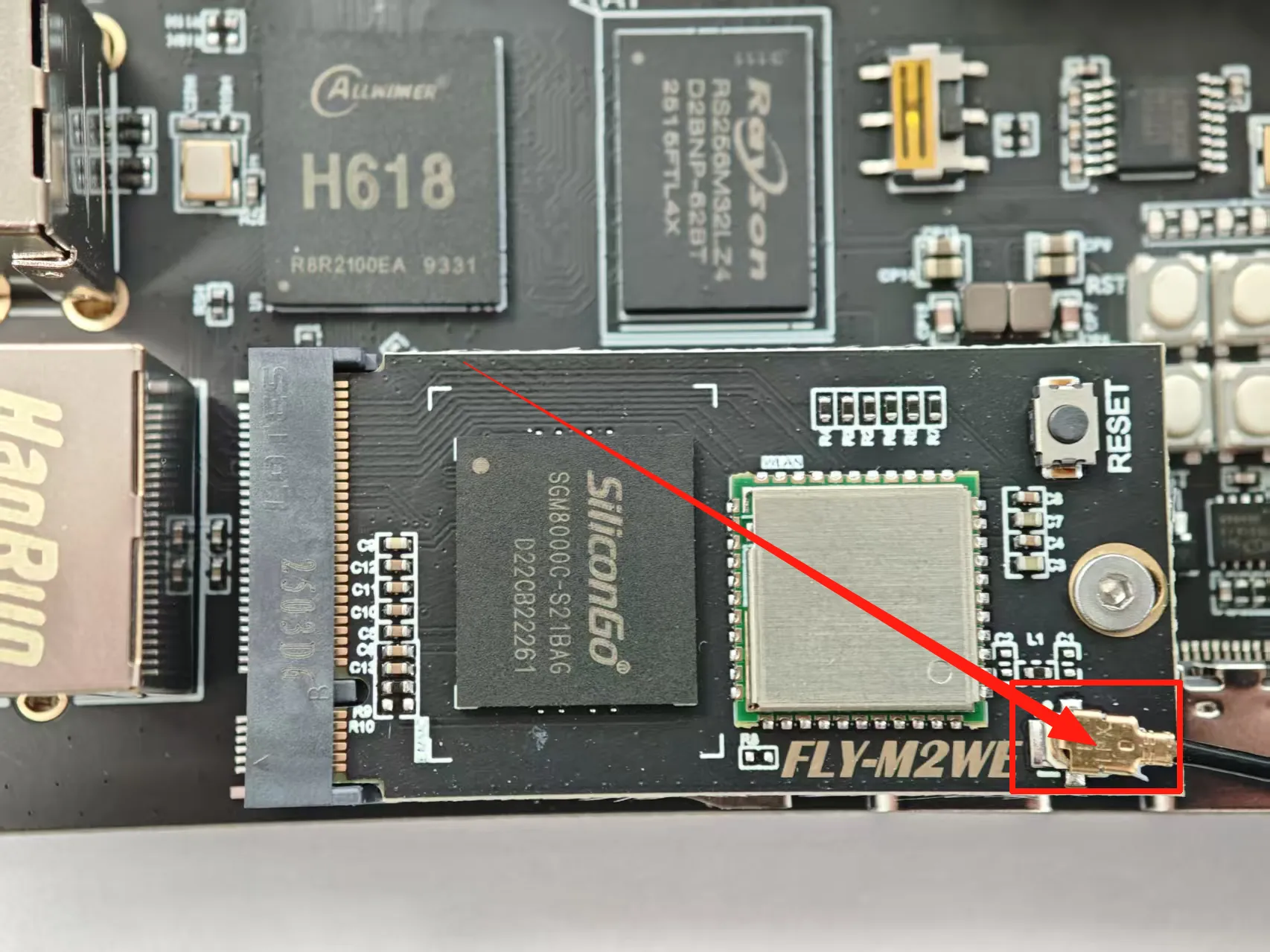
- After the system card is installed, proceed to the next step and connect to the host via SSH.
- Power the host computer.
At this point, your host computer is ready to boot up!!!
Please proceed to the next step: SSH Connect to Host
Modifying Other System Configuration Options
To modify other system configuration options, please refer to: Modifying System Configuration