Important Notes
- This tutorial specifically introduces wiring and searching for IDs on the toolboard. The related steps do not apply to the mainboard, please make sure to distinguish them.
- If you are not using a toolboard, please ignore this tutorial.
Toolboard ID Reading and Viewing
- USB ID Retrieval
- CANBus UUID Retrieval
Notes
- Ensure the tool board has been flashed with
USBfirmware before performing any operations; - This tutorial is only applicable for searching the tool board ID, not for searching the main board ID;
- Please perform subsequent operations only after the host computer is properly connected to the tool board;
Connect to SSH
- Please first log in to
SSHvia the network - Please ensure that you are logging in to
SSHvia the network, not via serial port
Search for Device
- Please ensure the host computer is connected to the Internet and that the data cable connecting the device to the host computer supports data transfer.
- After SSH connecting to the host computer, enter
lsusband press Enter. If you see the information circled in the image below, you can proceed to the next step.- If no information is displayed, this indicates a system issue with the host computer. We cannot assist with this, and you will need to replace the system with a confirmed working one or change the host computer.
- If the
lsusbcommand is not found, install it by running the following command:sudo apt-get install usbutils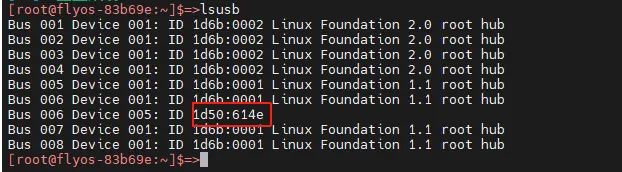
1d50:614eis the device you will use in this process.- Some host computers may fail to fully display or not display the information due to system issues.
- If the device is shown after running the
lsusbcommand but1d50:614eis missing, try using a different data cable or connect the main board to another USB port on the host computer.
You must proceed to the next step only after one of the 1d50:614e devices is found.
Search for USB ID
ls /dev/serial/by-id/*
- Enter the command below and press Enter. If everything works properly, a blue ID like the one below will appear. (The example below is just for reference)
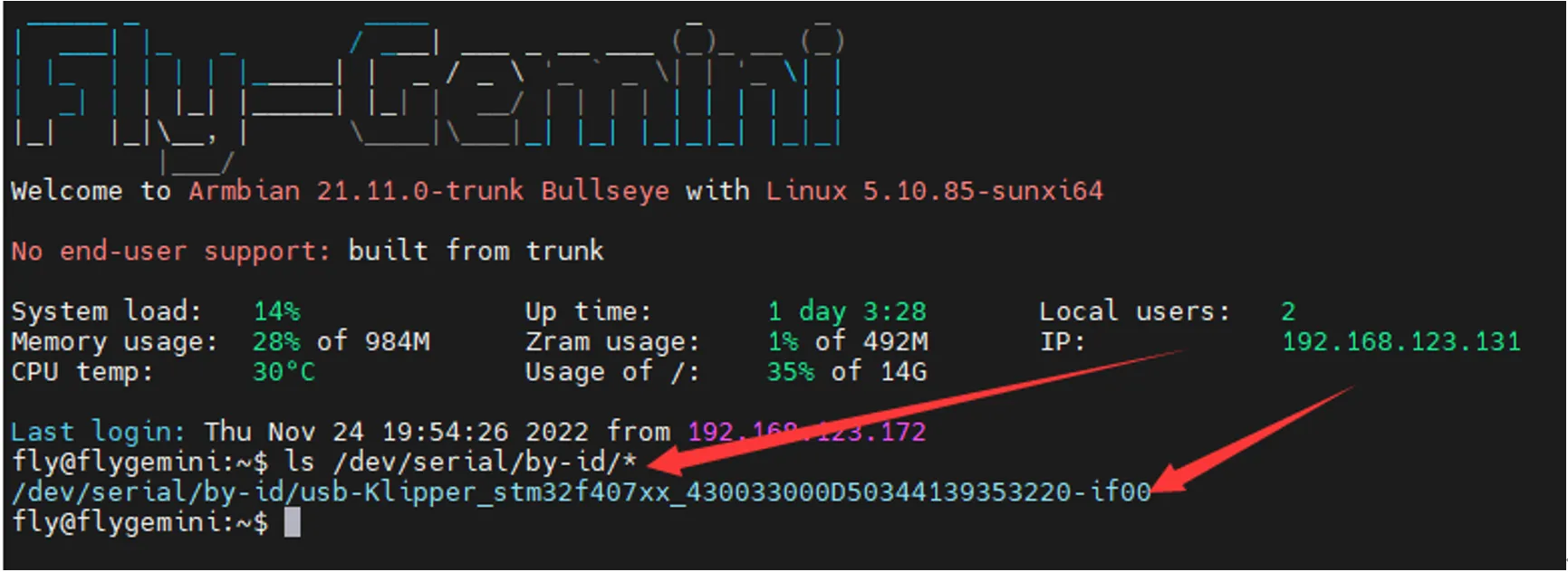
- If no ID appears after entering the command, but the device appears with
lsusb, please change the host computer or its operating system
If multiple IDs appear, please choose the corresponding ID based on your main board's MCU model.
Insert the USB ID into the configuration
 |
 |
Note: All IDs appearing in this document are examples. Each main board's ID is different in practice. Please modify and enter according to the actual ID you obtained.
Enter the Tool Board USB ID
-
Below is a sample configuration
Note- The
toolboardin the configuration below refers to the tool board name; please replace it with the appropriate name if it is different
dangerous[mcu toolboard]
serial: <Replace this with the ID you just looked up>- To add the
IDof the tool board, it must be[mcu toolboard]followed byserial:and then the ID of the tool board you searched for
- Below is a sample configuration
- Please note that this tutorial is specifically for searching and configuring the tool board ID; normally, it should already be connected to the main board
- And the main board must be
[mcu], while the tool board is[mcu toolboard]
- Fluidd reference
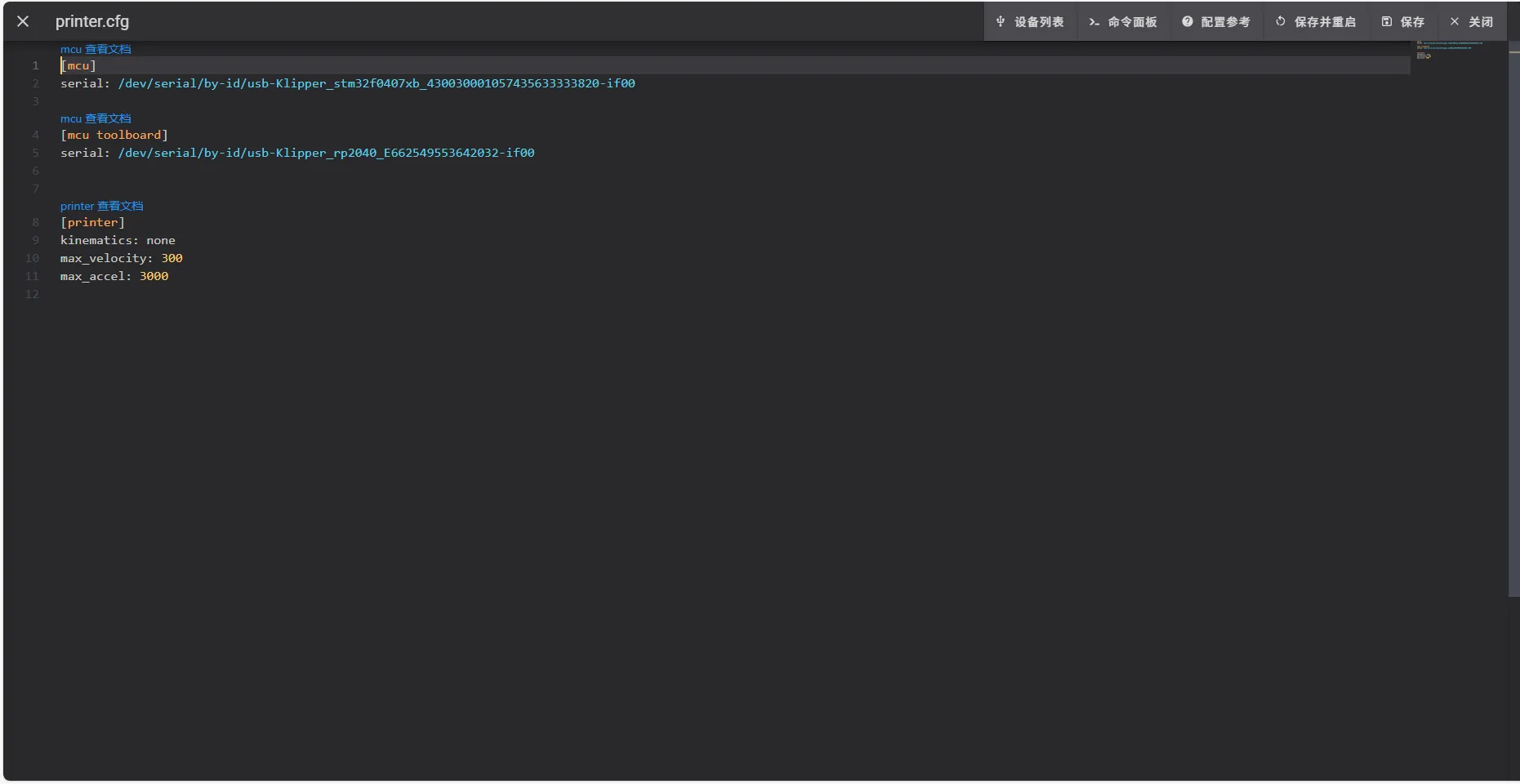
- Mainsail reference
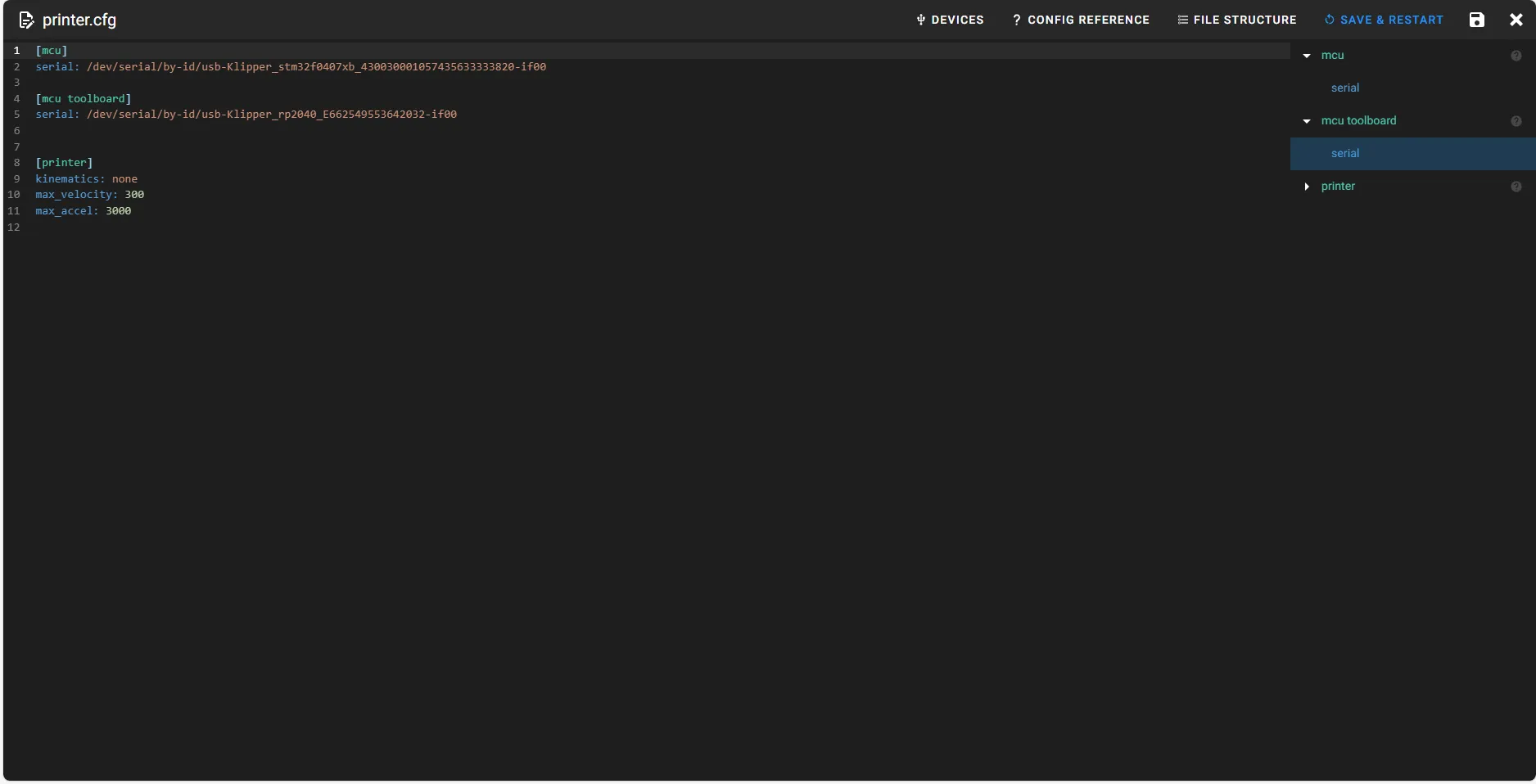
- Click
SAVE & RESTARTat the top right corner, which will automatically save and restart klipper
- The
- CAN Reference Wiring
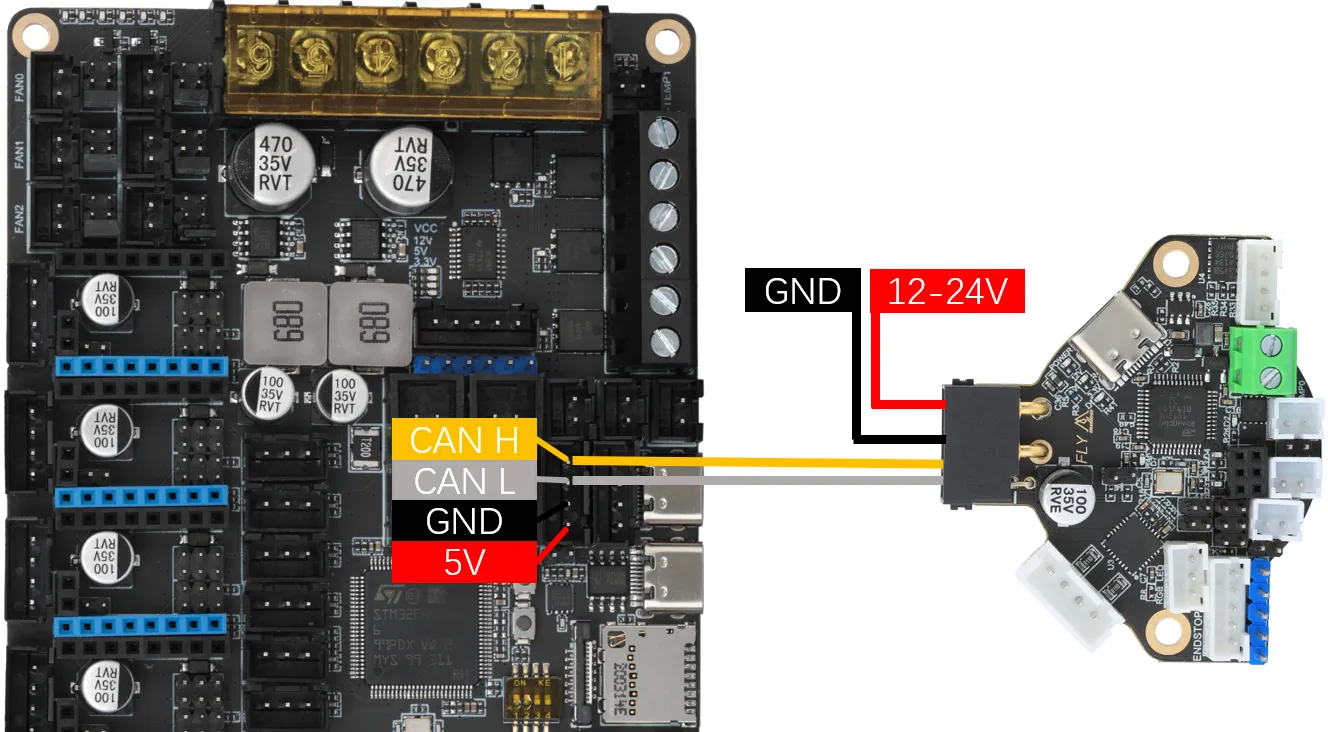
- The
120Ωjumper must be connected
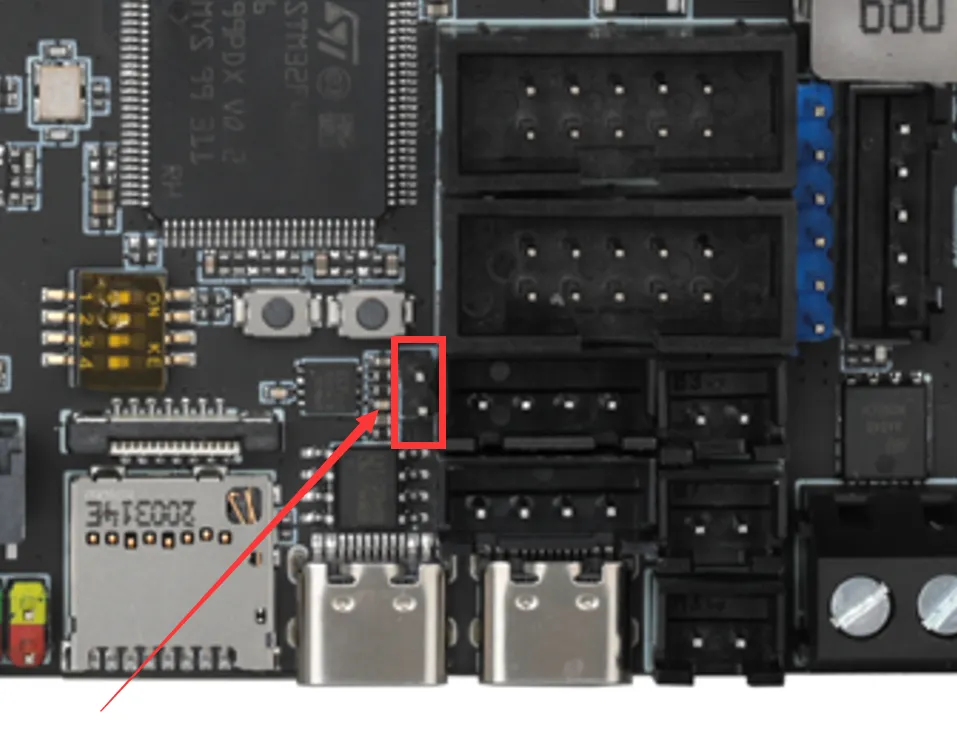
Notes
Notice- Ensure the tool board has been flashed with
CANfirmware before the operation; - This tutorial is only applicable for searching the tool board ID, not for the main board ID;
- Please connect the tool board to
UTOCor a main board flashed withUSB to CANfirmware; - Then connect the
UTOCor the main board withUSB to CANfirmware to the host computer before proceeding with the following operations.
CAN Notes
- This tutorial assumes your host computer has already been configured for CAN.
- If you are using a
Flyhost computer and running either theFly-ArmbianorFly-FASTsystem,CANis already configured by default with a CAN speed of1M. - If this is your first time using
CAN, please read the tutorial below first. - CAN Configuration Tutorial
Connect to SSH
- First, log in to
SSHvia the network. - Please note that you must use network login to
SSH, not serial port login.
Search for Devices
- Now that you have successfully logged into the host computer, you can enter
lsusbto search for devices. You may encounter one of the following situations:- If entering
lsusbprompts that thelscommand is not found, you can install the required utility by entering the following command:sudo apt-get install usbutils - If there is no response after entering
lsusb, this is a system issue and cannot be resolved here. You will need to change the system or use a known working system. - If information like that shown in the image below appears, please note that this is only a reference. You only need to confirm that
1d50:606fappears:
- If entering
1d50:606fis the device you will use in this instance.- If multiple
1d50:606fdevices appear, one must be excluded, as multiple entries may affect subsequent flashing and firmware connection. For example, withFLY MINI PAD, it is recommended to use the onboardUTOCand avoid using other CAN bridges. - If the device does not appear, please check whether the data cable is properly connected and whether the correct firmware has been flashed.
NoteYou can proceed to search for the CAN ID only when
1d50:606fappears.Search for CAN ID
- Search Method Using Fly_Armbian or Regular Host
- Search Method Using Fly_FAST
- Enter the following command to search for the ID:
~/klippy-env/bin/python ~/klipper/scripts/canbus_query.py can0- Enter the following command to search for the ID:
python ~/klipper/scripts/canbus_query.py can0- After executing the search command, there may be several situations as follows. Please check and judge according to your own case:
- If an ID appears and the
Application:at the end showsKlipper, it means this ID can be used directly. - If an ID appears and the
Application:at the end showsCANBOOTorKatapult, it means the firmware needs to be flashed before use. - If
Total 0 uuids foundappears, there may be several possible situations:- There is an issue with the CAN network configuration.
- The CAN speed is inconsistent. Please ensure that the CAN speed of the host computer, main board, tool board, etc., is consistent.
- The corresponding ID has already been configured in
Klipper. You need to disable the ID in the system configuration, then shut down, power off, and restart.
- If an ID appears and the
Fill the CAN ID into the configuration
-
Copy the queried UUID and then configure it into
printer.cfg. -
If the
Application:shows Canboot, you cannot configure it into the configuration. You need to flash the Klipper firmware to proceed to the next step. dangerous
dangerousNote: All IDs appearing in the document are examples. The ID of each main board is different in practice. Please modify and fill in according to the actual ID obtained.
- For fluidd:
{…}, click into it to findprinter.cfg

- For mainsail:
Machine, click into it to findprinter.cfg

-
The following is a reference configuration:
Notes- The
toolboardin the configuration below refers to the name of the tool board. If it has a different name, please replace it accordingly.
dangerous[mcu toolboard]
canbus_uuid: <Replace this with the ID you just queried>- The following is a reference configuration method for the MCU ID in the case of one main board plus one tool board.
- If it is a main board ID, it must be
[mcu toolboard]followed bycanbus_uuid:and then the ID you searched for.
- The following is a reference configuration:
- Please note that this tutorial is for searching and configuring the tool board ID. Under normal circumstances, it is already properly connected to the main board.
- And the main board must be
[mcu], while the tool board is[mcu toolboard]
- Click the
SAVE & RESTARTbutton in the upper right corner. It will automatically save and restart Klipper after clicking.
- The
- The