USB Firmware Compilation
Check the DIP Switch
- During normal operation, please set the
DIP switch to the up position - When adjusting the DIP switch, please make sure to push it
fully upward, otherwise the connection to the device might fail!!!

SSH into the Host Machine
- You need to
connect to the host machine via SSH using Wi-Fibefore compiling the firmware
- First, please: Connect to the host machine SSH via Wi-Fi
- USB Firmware Flashing
- Manually Compile USB Firmware
USB Firmware Flashing
- A USB firmware has already been pre-compiled in the FLYOS-FAST system. There is no need to compile the firmware manually. Simply execute the command below to flash it
- Alternatively, you can choose to
compile the USB firmware manually
- Connect to the host machine via SSH and enter the command below
fly-flash -d auto -h -f /usr/lib/firmware/klipper-h723-128k-usb.bin
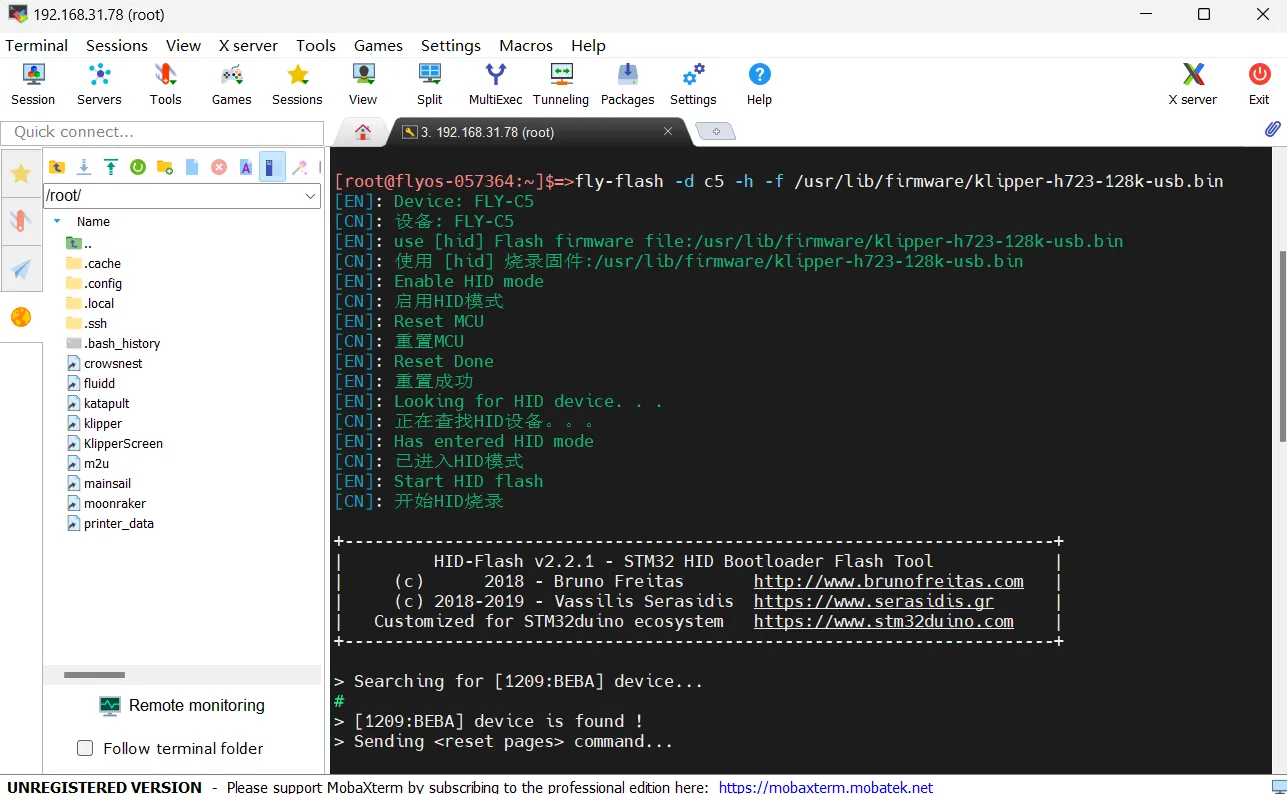
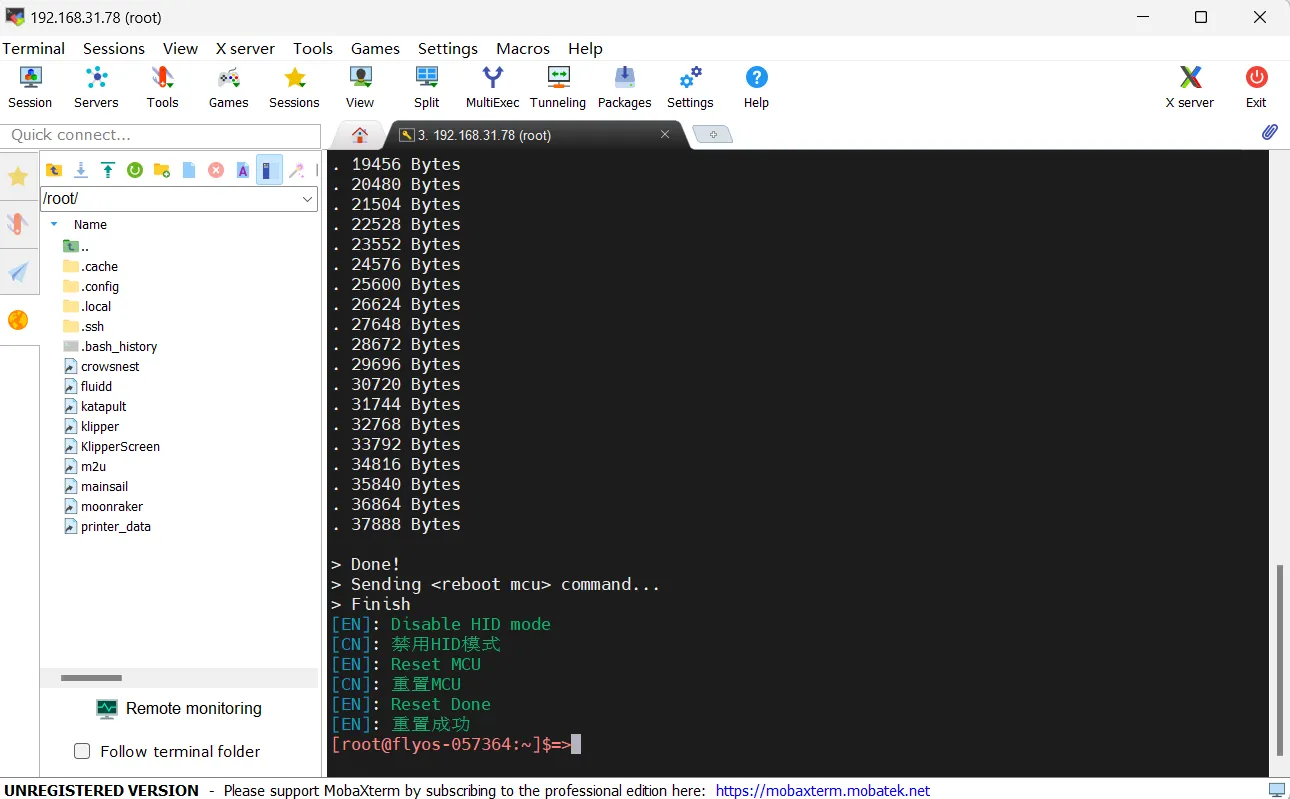
Manually Compile USB Firmware
Klipper Firmware Compilation and Configuration Page Operation Instructions
Please ensure that the keyboard input method is in half-width mode, i.e., English mode.
- The up arrow key
↑, down arrow key↓are used to move the cursor up and down to select menu items. - The confirm key
Enteror space keySpaceis used to check the menu or enter a sub-menu. - The exit key
ESCis used to return to the previous menu. - The
Qkey is used to exit the Klipper firmware configuration page. - The
Ykey, when exiting the Klipper firmware configuration page and there is a prompt, click theYkey to save the configuration file.
If there are fewer options in the configuration page, please first check [ ] Enable extra low-level configuration options to display some hidden options.
Below is an introduction on how to compile the firmware:
-
After connecting to SSH, enter the following command and press Enter:
cd ~/klipper && rm -rf ~/klipper/.config && rm -rf ~/klipper/out && make menuconfig -
Where
rm -rf ~/klipper/.config && rm -rf ~/klipper/outis to delete previous compilation data and firmware,make menuconfigis to compile the firmware, after execution, the following interface should appear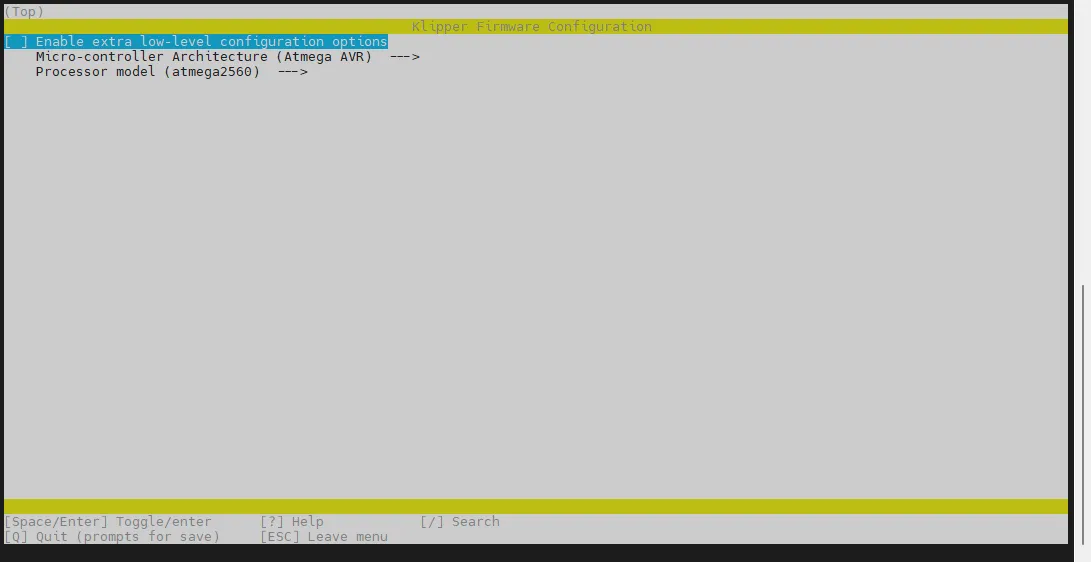
-
Select Enable extra low-level configuration options and press Enter
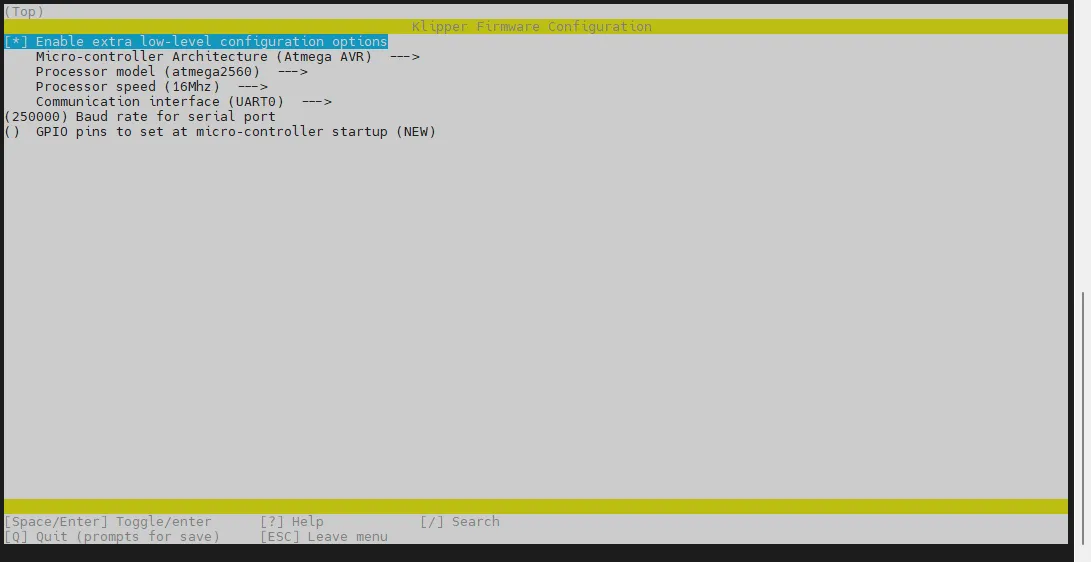
-
Enter the menu Micro-controller Architecture then select STMicroelectronics STM32 and press Enter
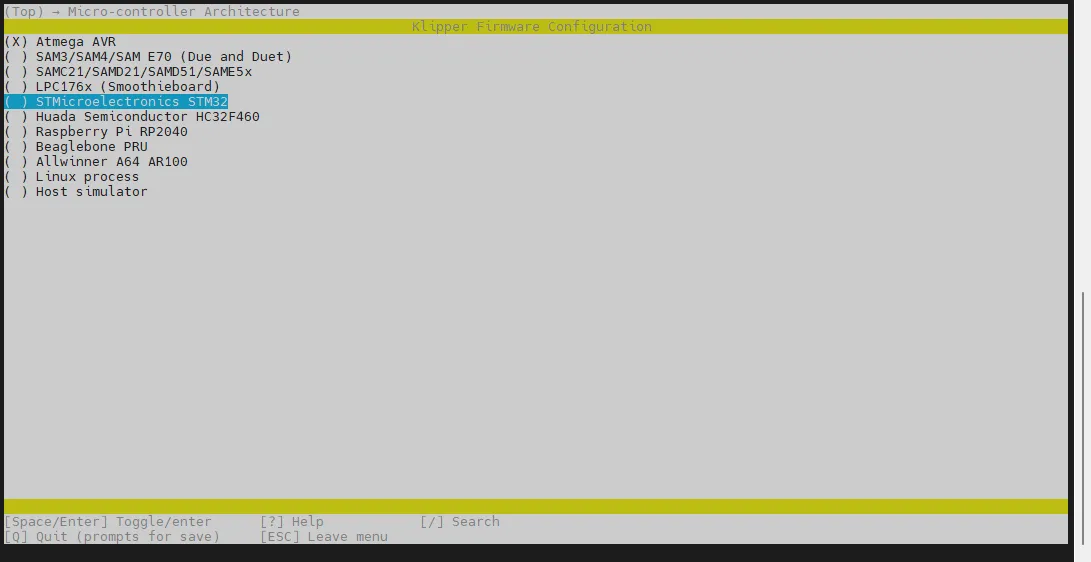
-
Enter the menu Processor model, select STM32H723 and press Enter
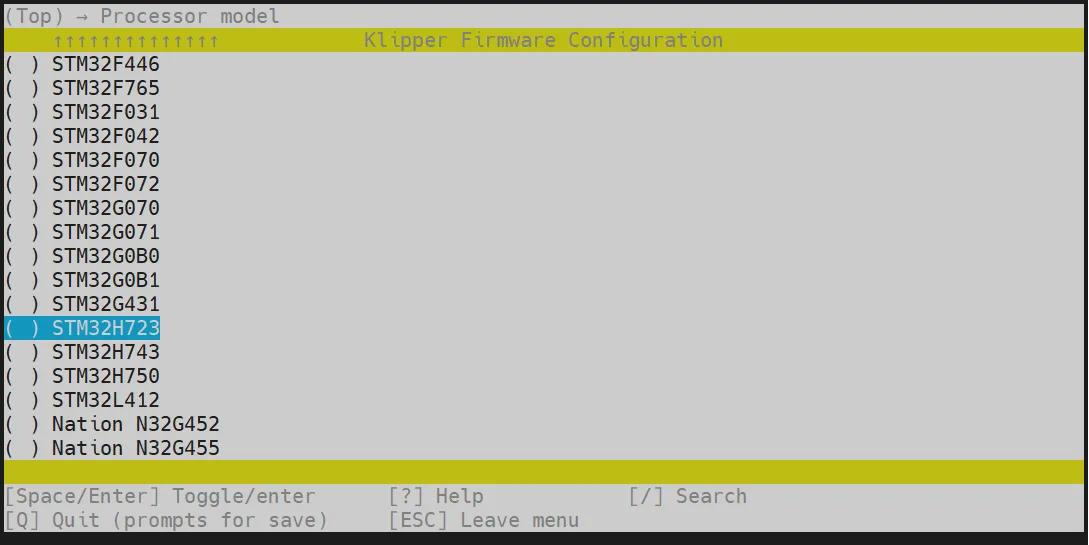
-
Select Bootloader offset, select: 128KiB bootloader
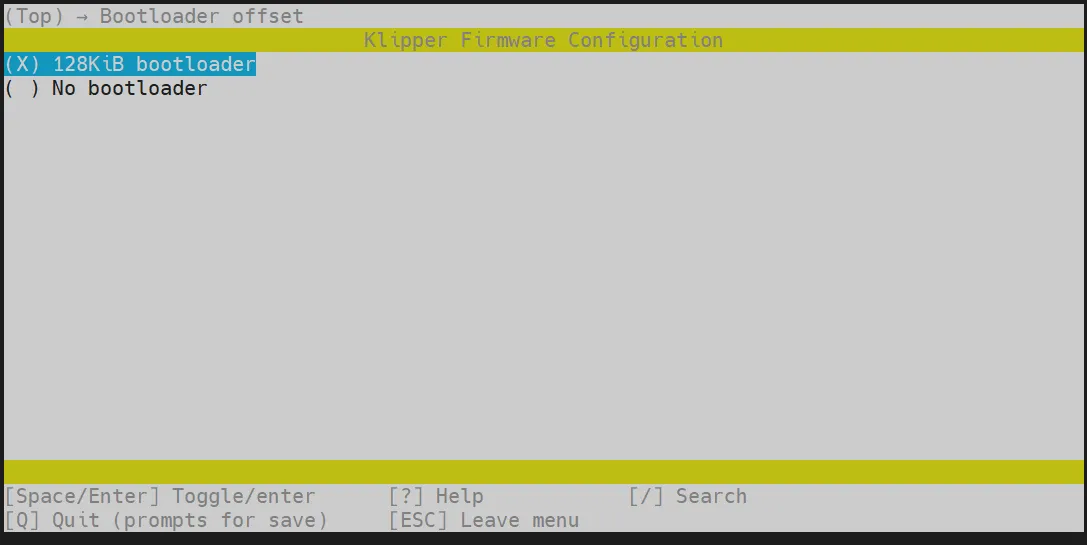
-
Select Clock Reference (8 MHz crystal), select: 25 MHz crystal
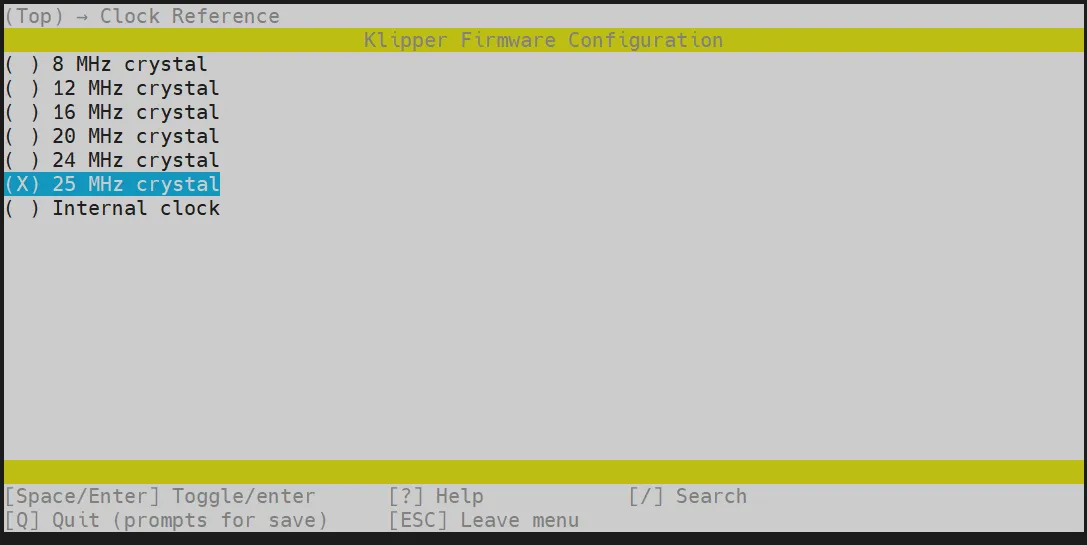
-
Communication interface, select: USB (on PA11/PA12)
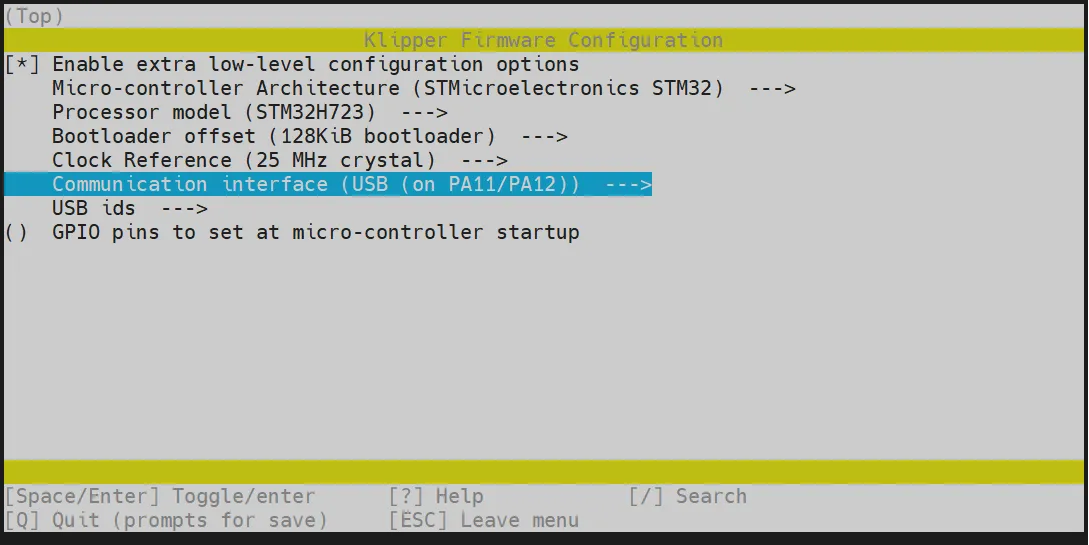
- Press the
Qkey, thenSave configurationwill appear. Press theYkey at this point
-
Configuration should now be saved, and you have exited back to the command line interface
-
Enter the command below to start the compilation (this may take some time)
make -j4
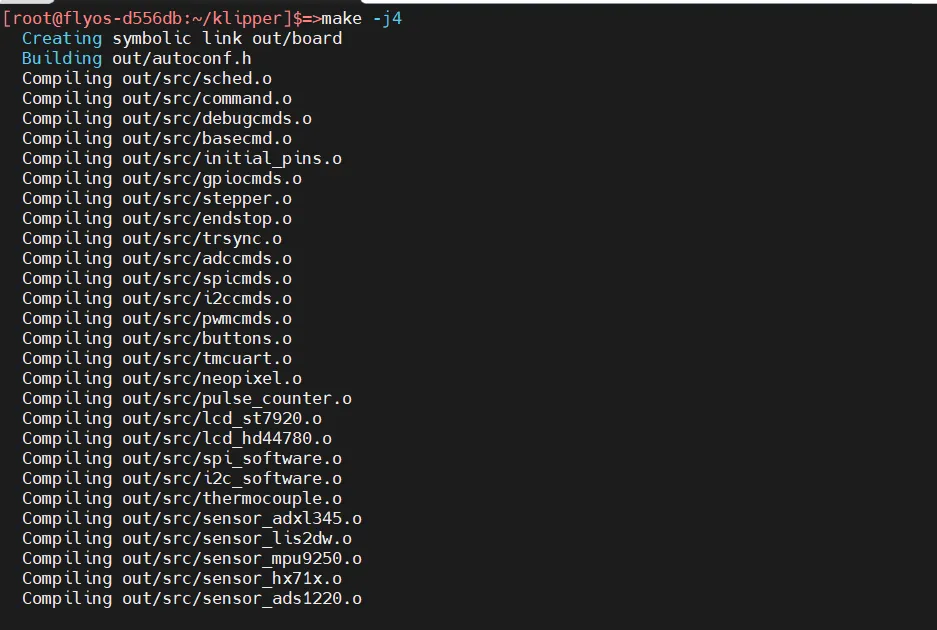
- If the following content is displayed at the end, the compilation was successful
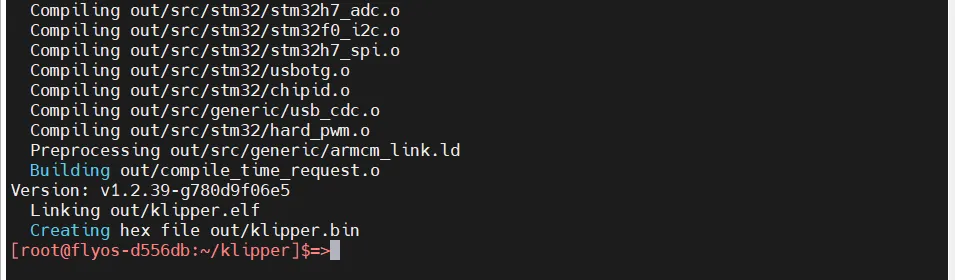
Firmware Flashing
Execute the command below to flash the firmware
fly-flash -d auto -h -f /data/klipper/out/klipper.bin
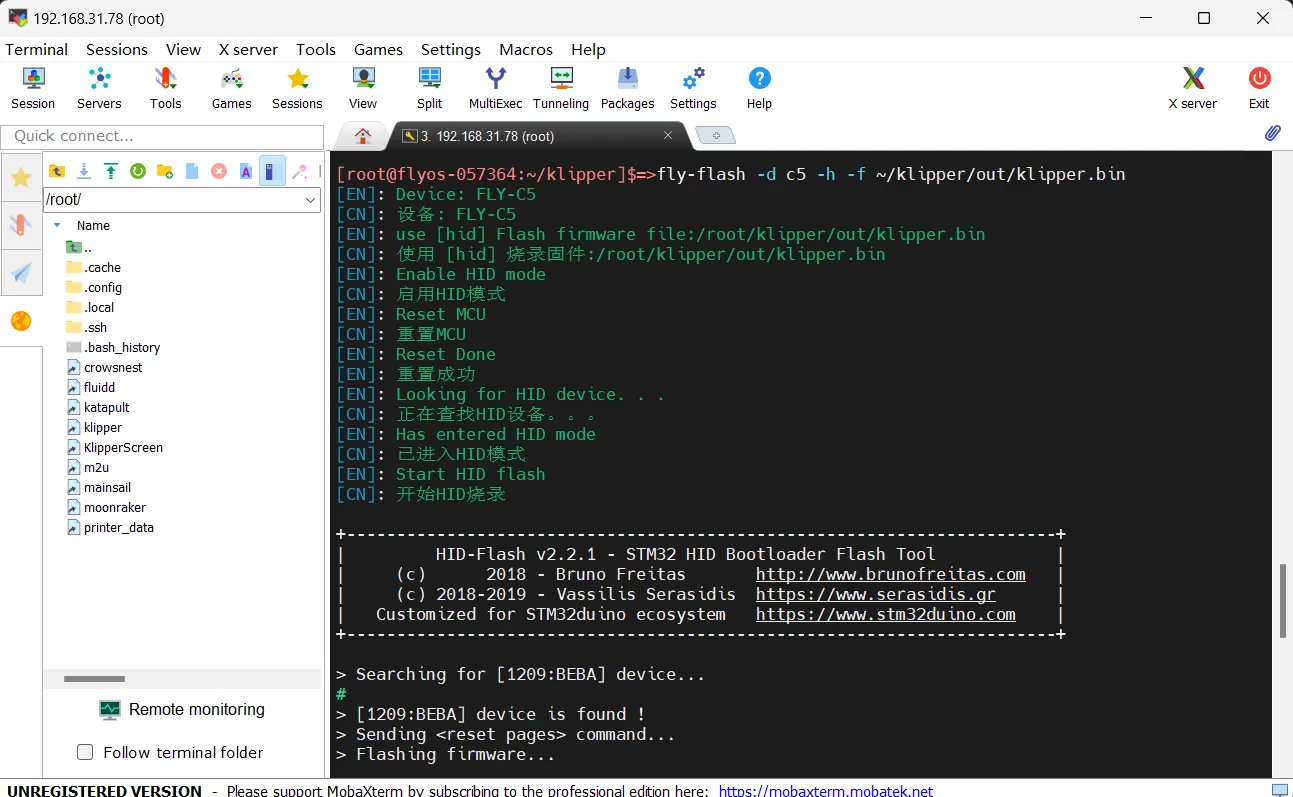
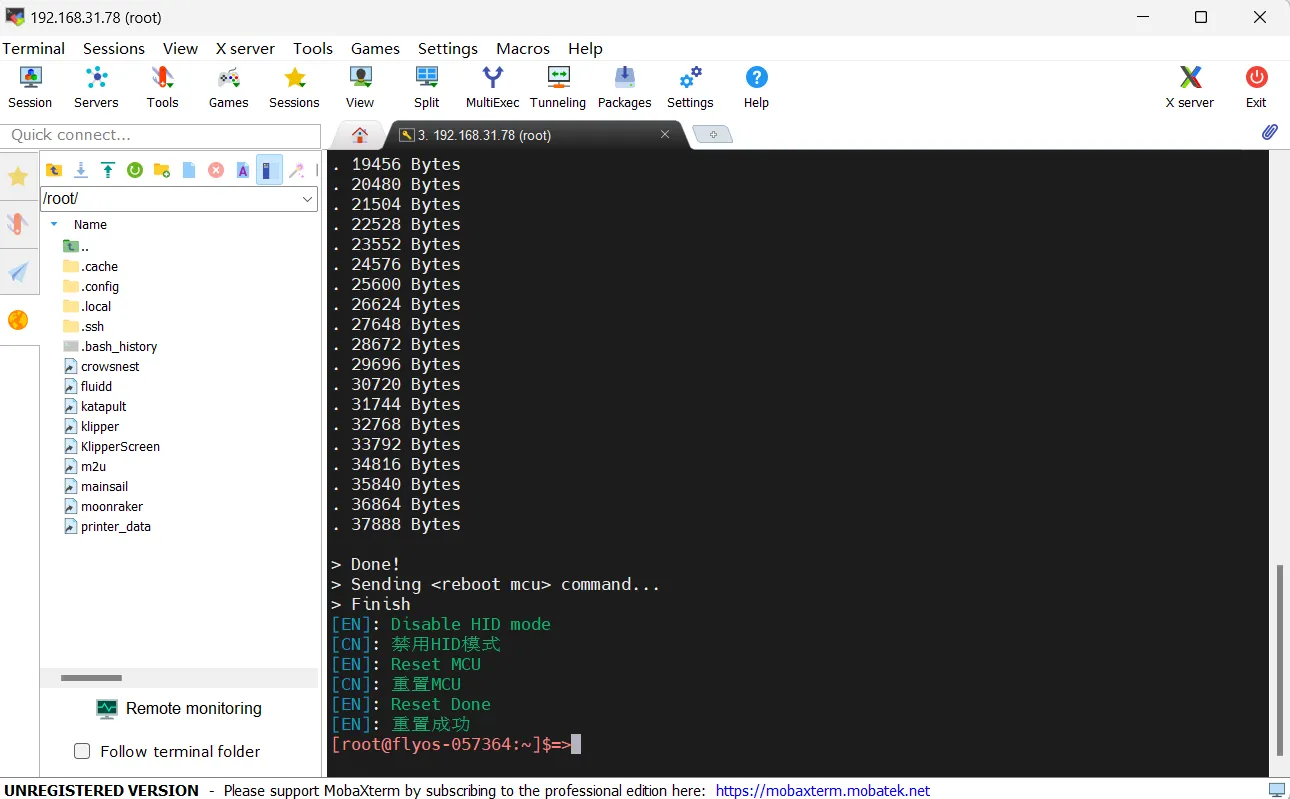
Search USB ID
- Open the browser and enter the IP address of the host computer in the address bar. For example, if my host computer's IP is
192.168.101.179, simply type it in and press Enter.
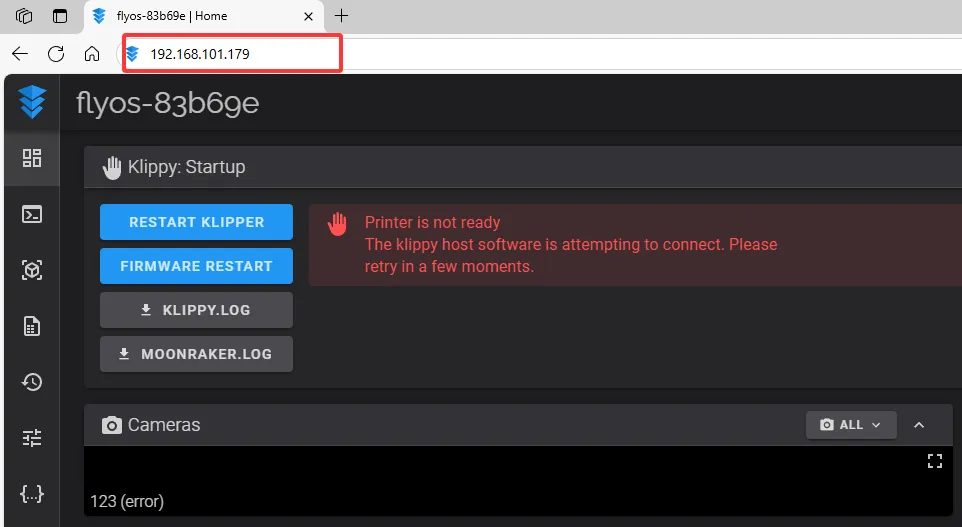
- Open the WEB interface of the host computer, and in the configuration section of the left sidebar, find:
 |
 |
-
After entering
printer.cfg, click onDEVICESat the top right corner.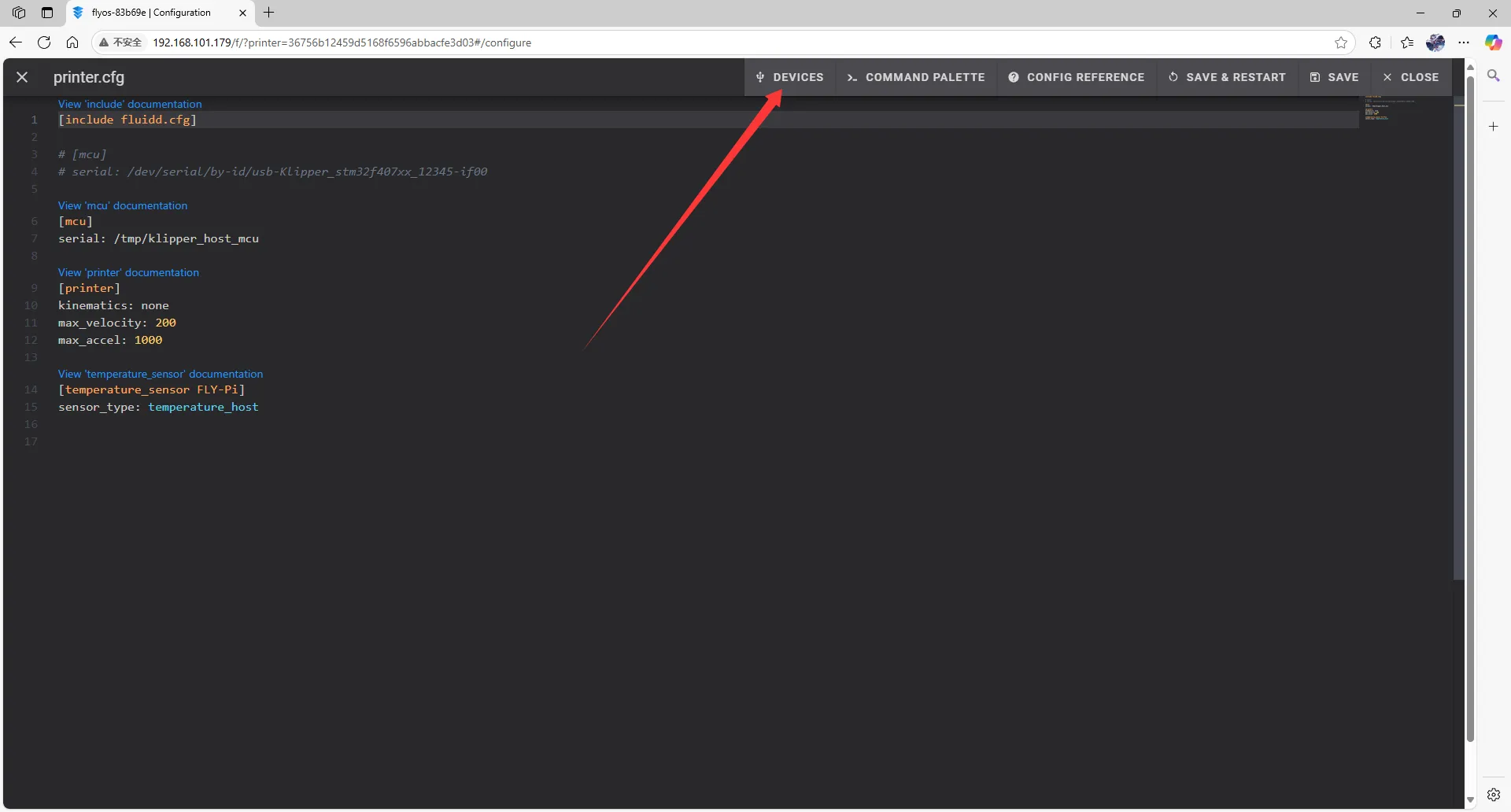
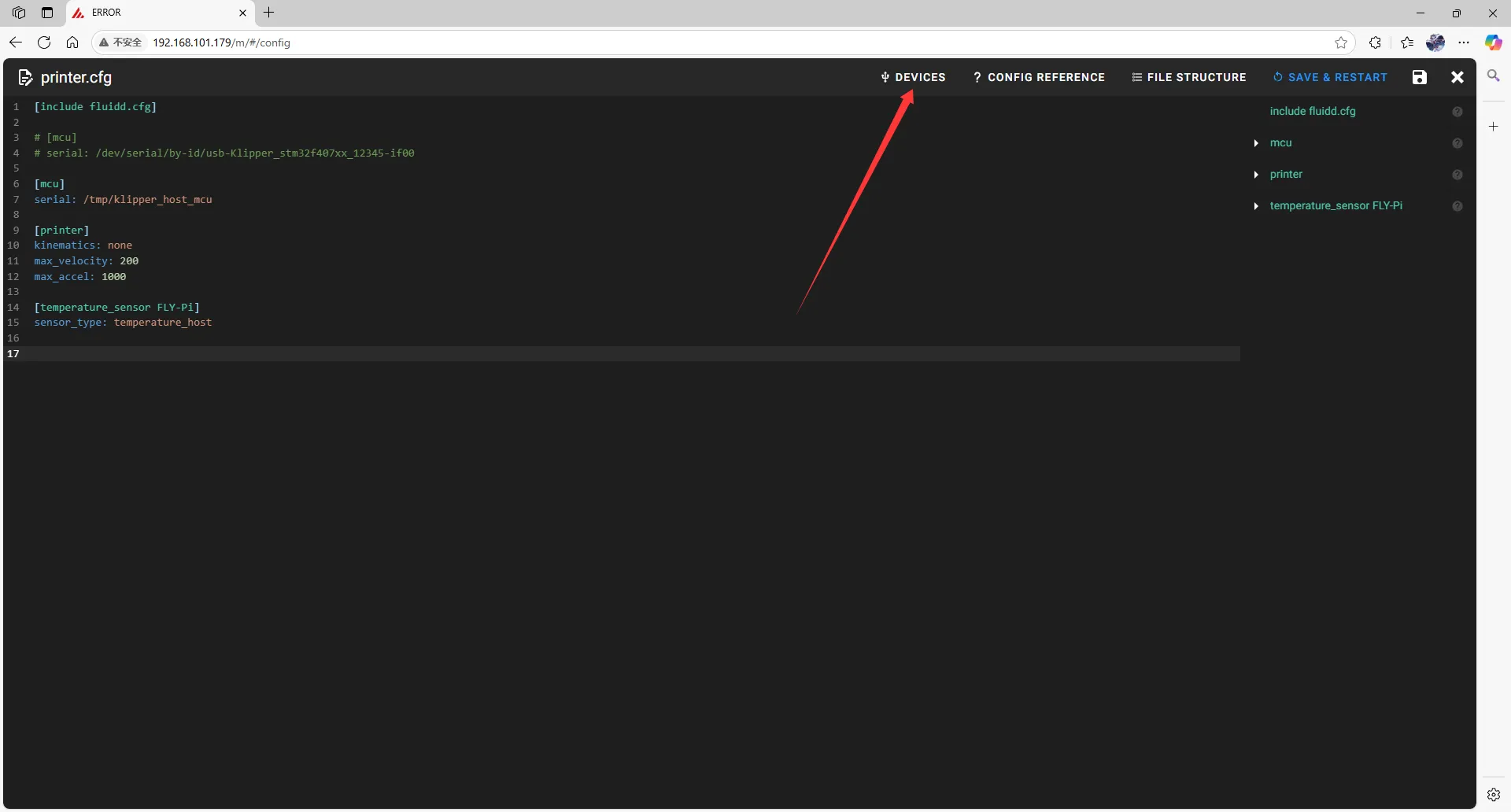
-
Click on
SERIAL, then refresh.- Refresh for fluidd
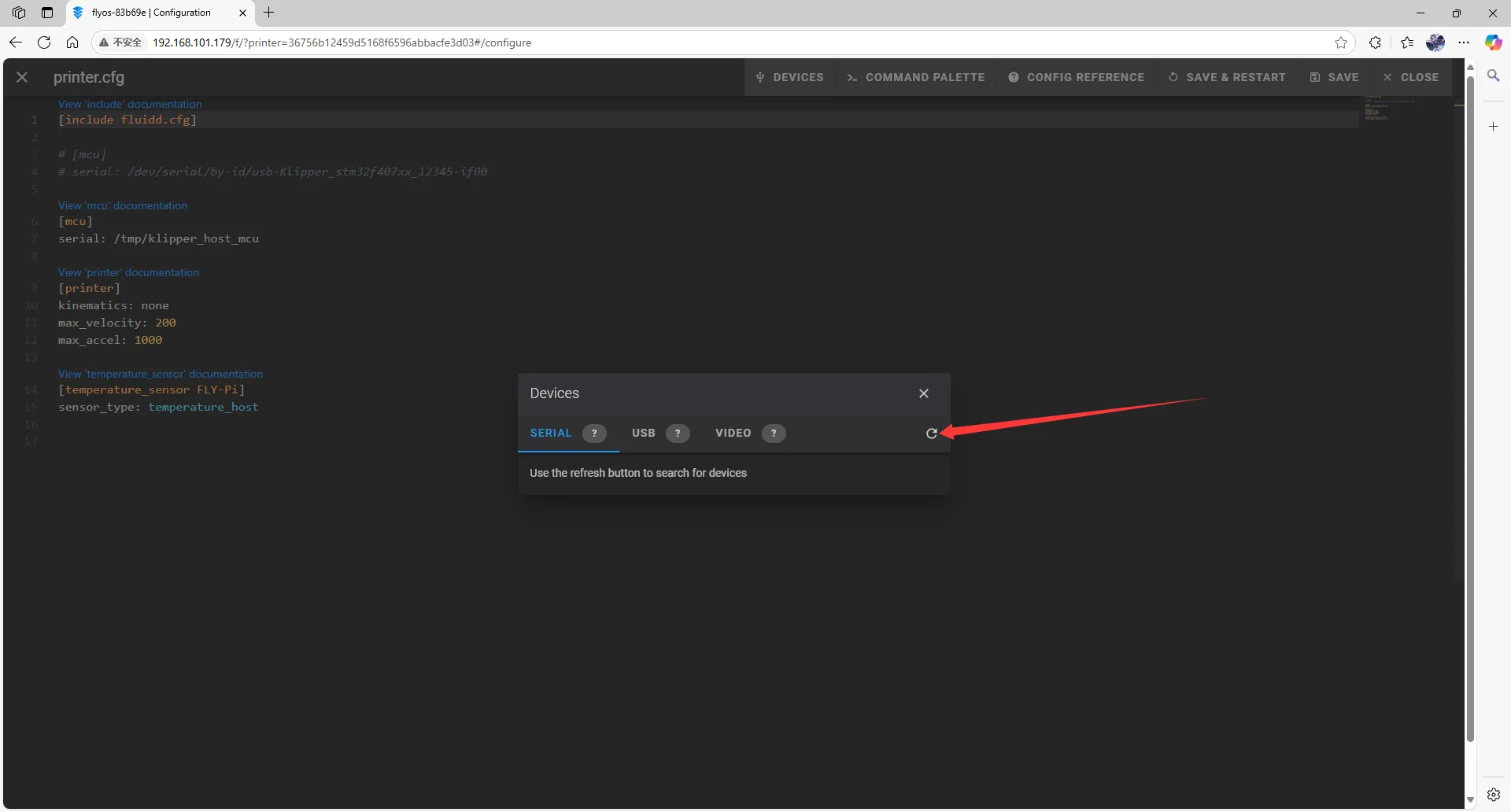
- Refresh for mainsail
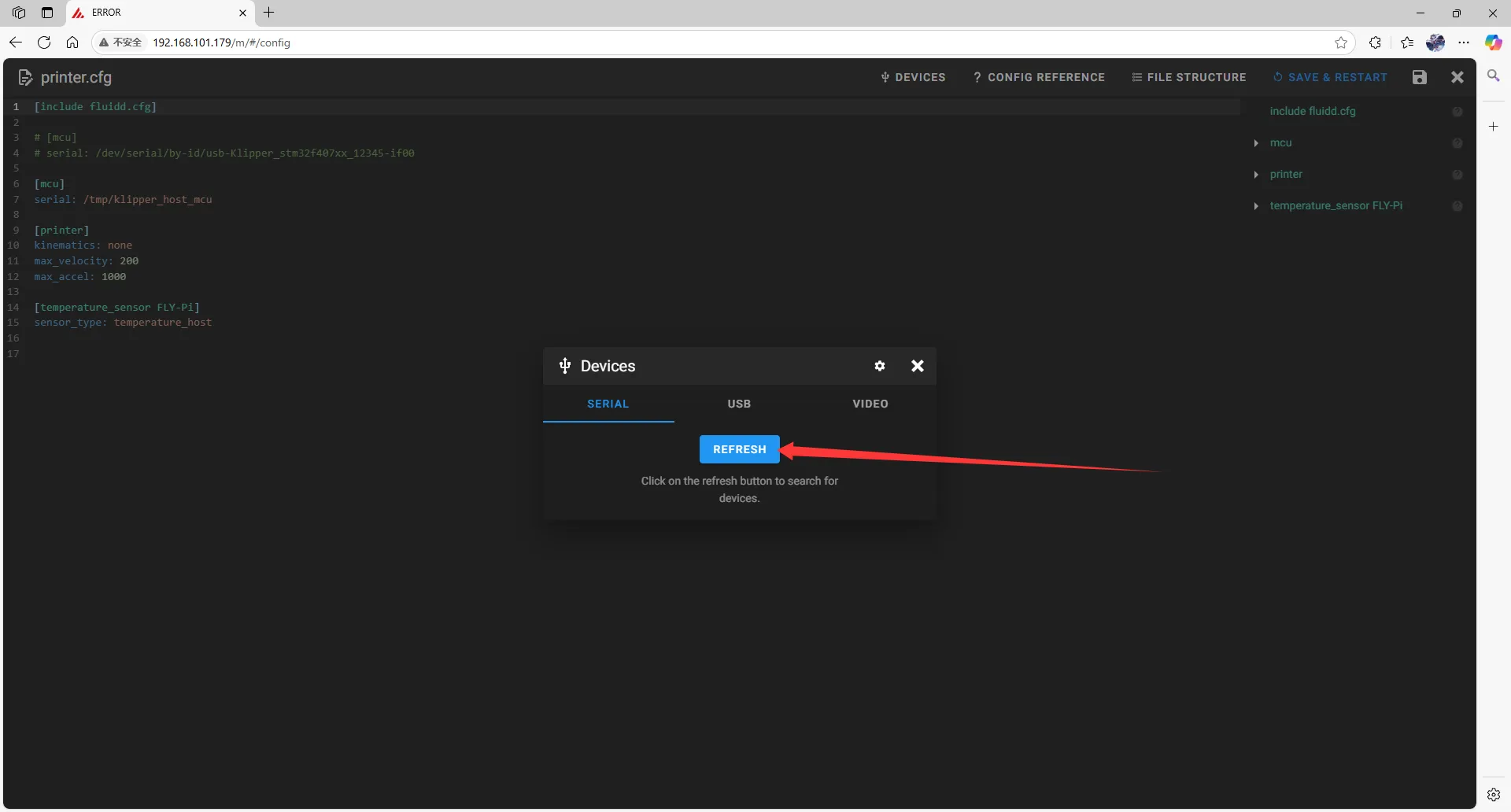
-
Copy the ID; click the arrow to copy.
- For fluidd, check if
ttyAMCexists, and ensure that Path by ID exists; this is the USBID
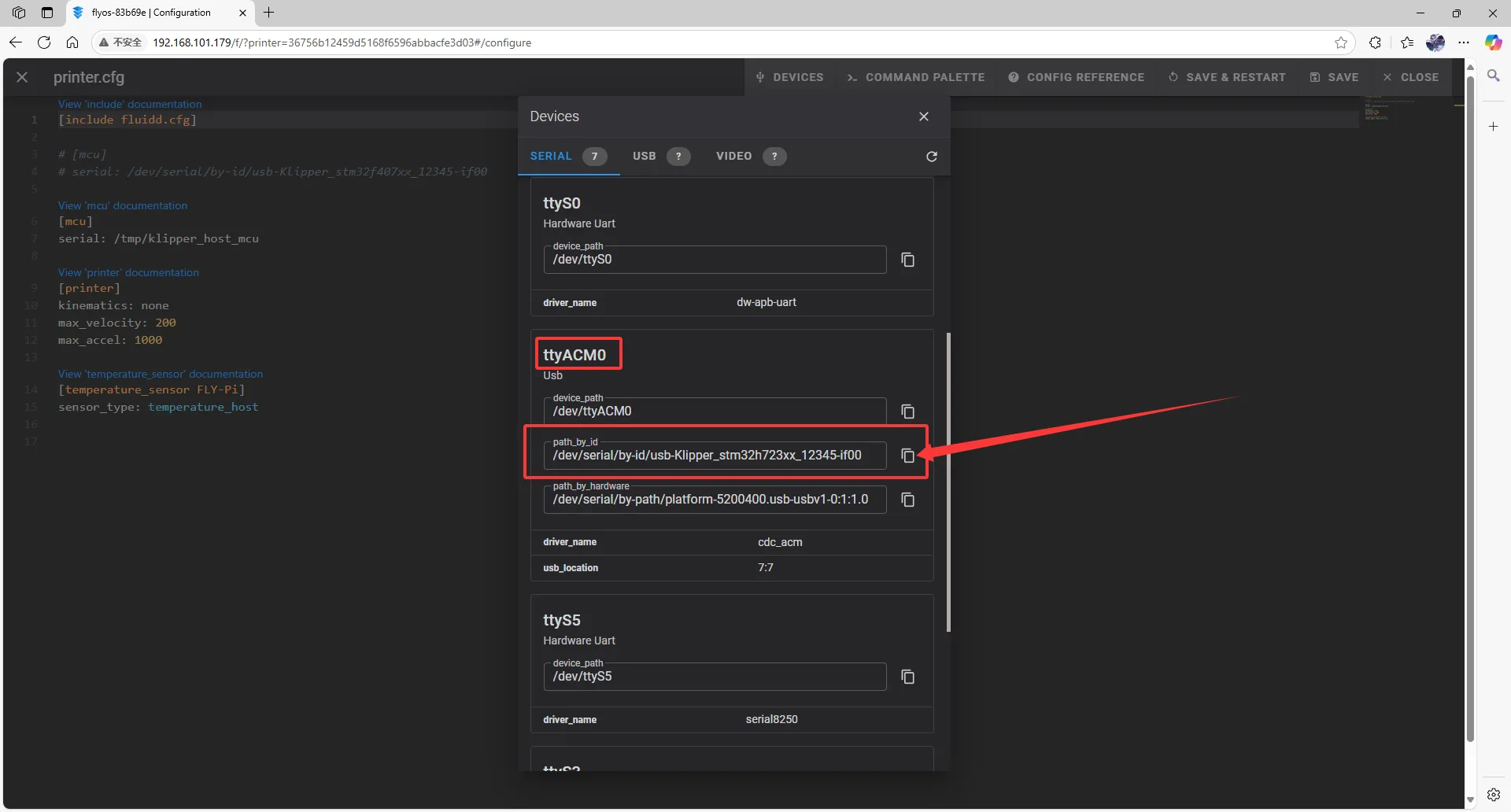
- For mainsail, check if
ttyAMCexists, and ensure that Path by ID exists; this is the USBID
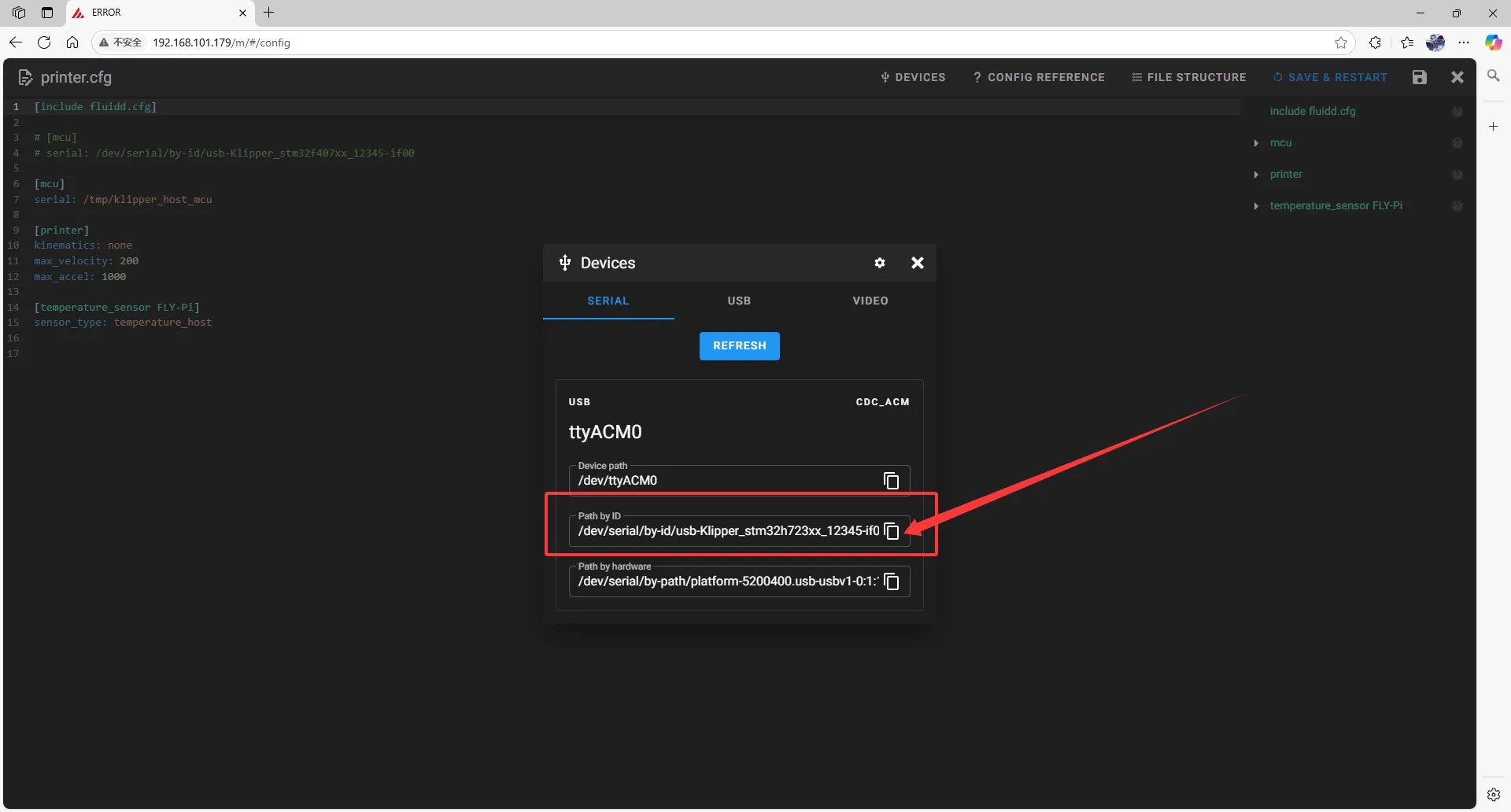
- For fluidd, check if
Fill in USB ID
- Close
DEVICESand fill in the ID
- Please change the following in the configuration file:
[mcu]
serial: /tmp/klipper_host_mcu
to
[mcu host]
serial: /tmp/klipper_host_mcu
- Add:
[mcu]
serial: <Replace this with the ID you just found>
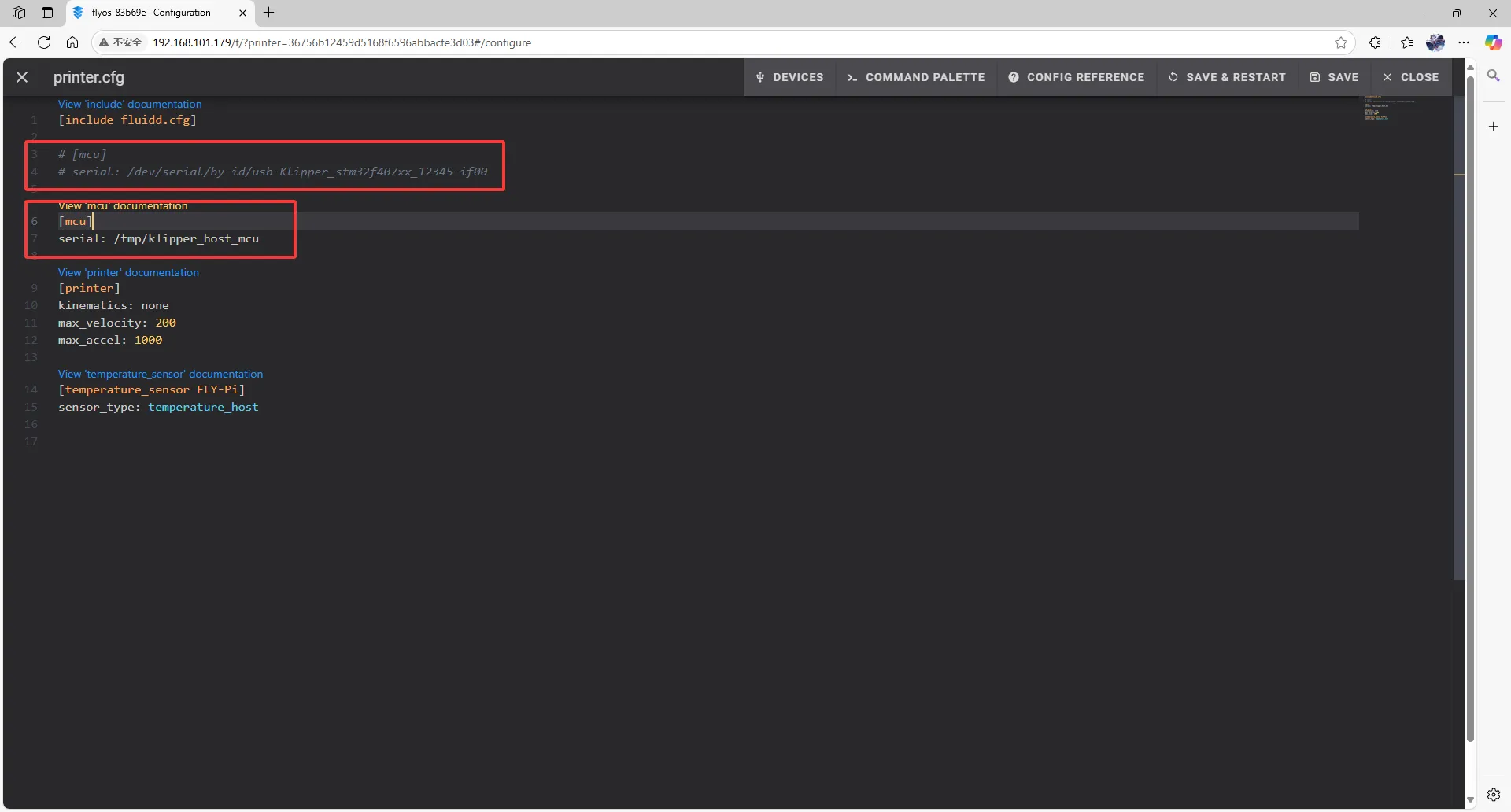 |
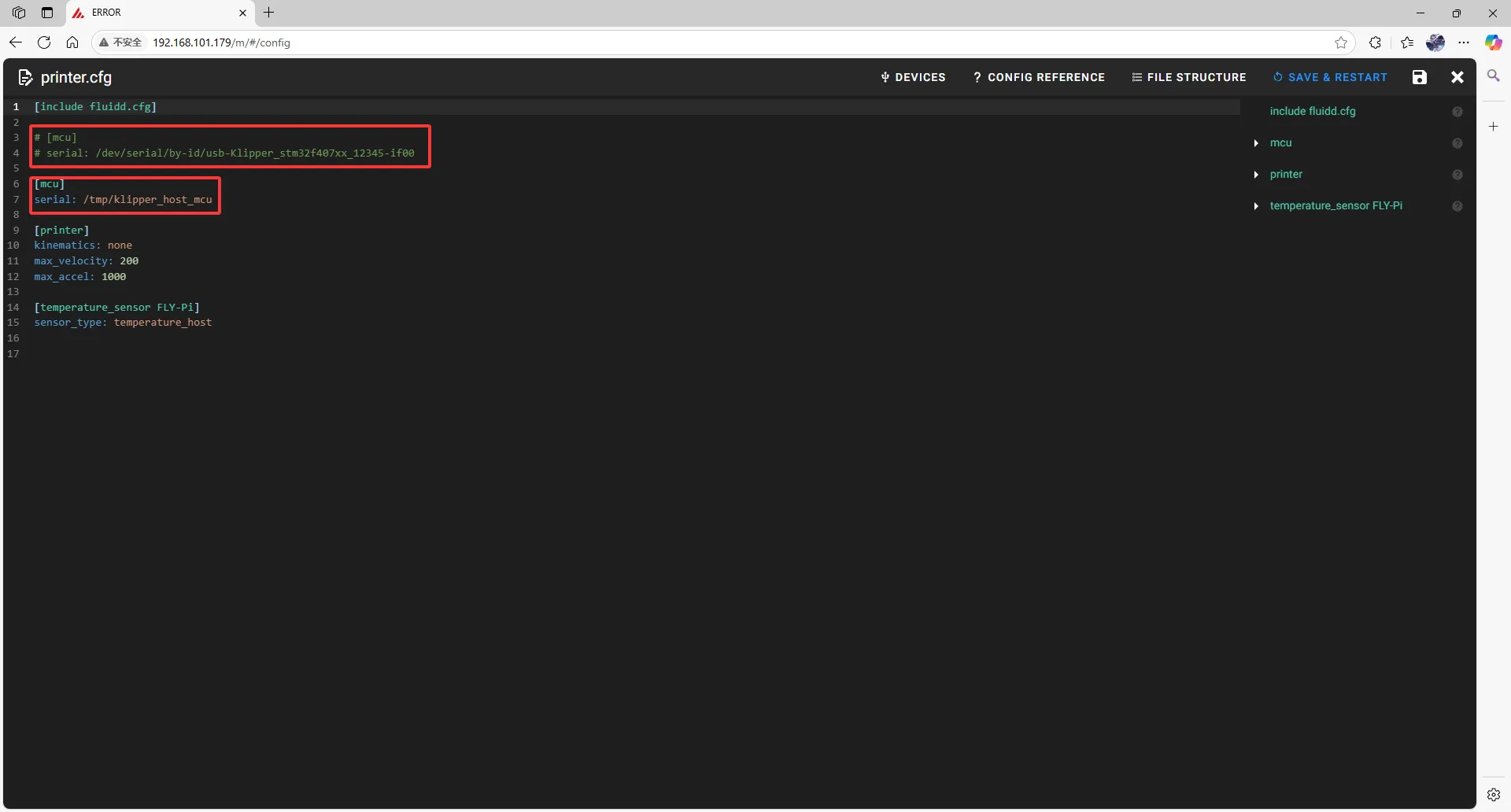 |
- Fill in the ID into the configuration.
- After filling in the ID, click
SAVE & RESTARTat the top right corner.
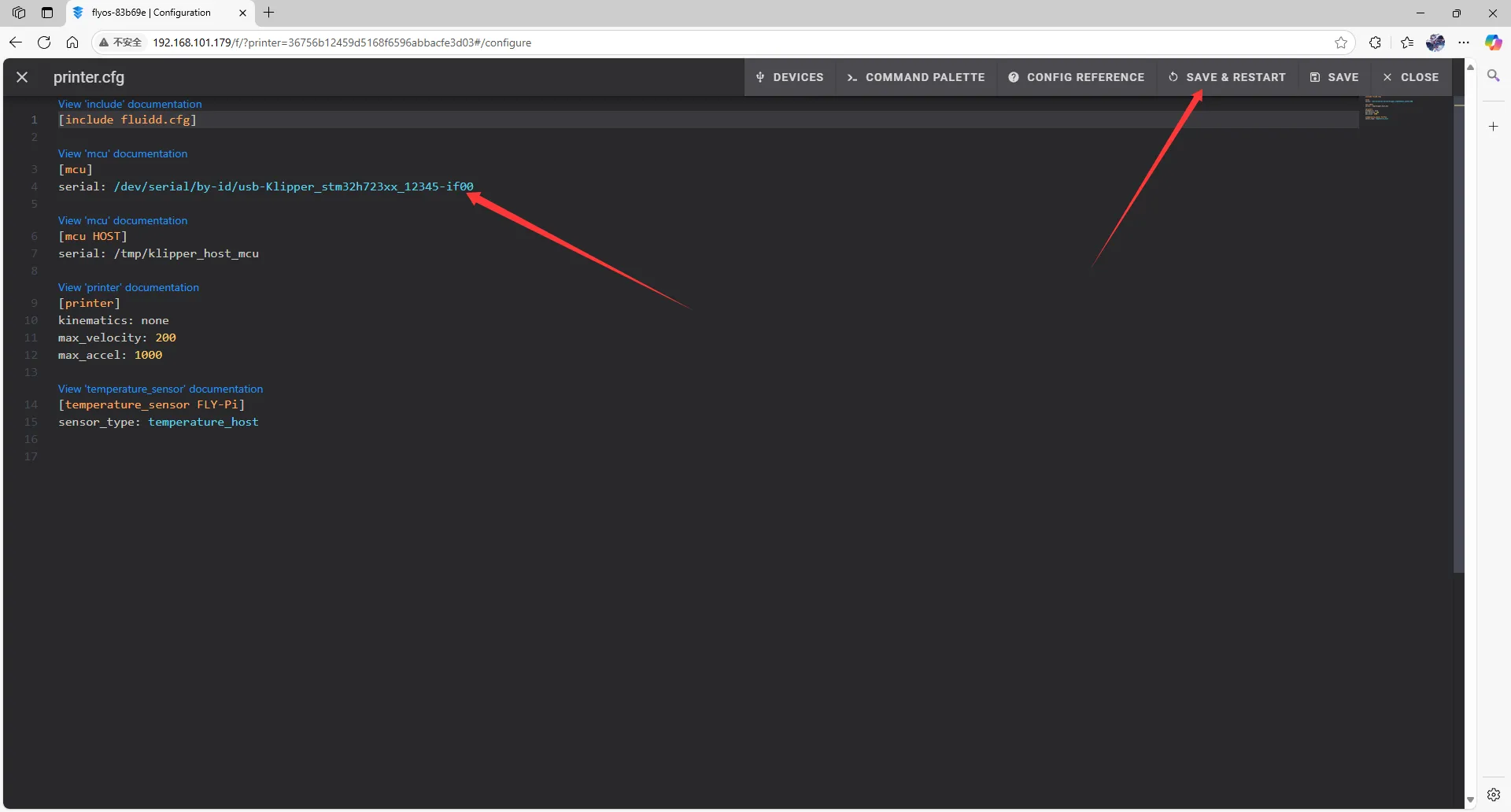 | 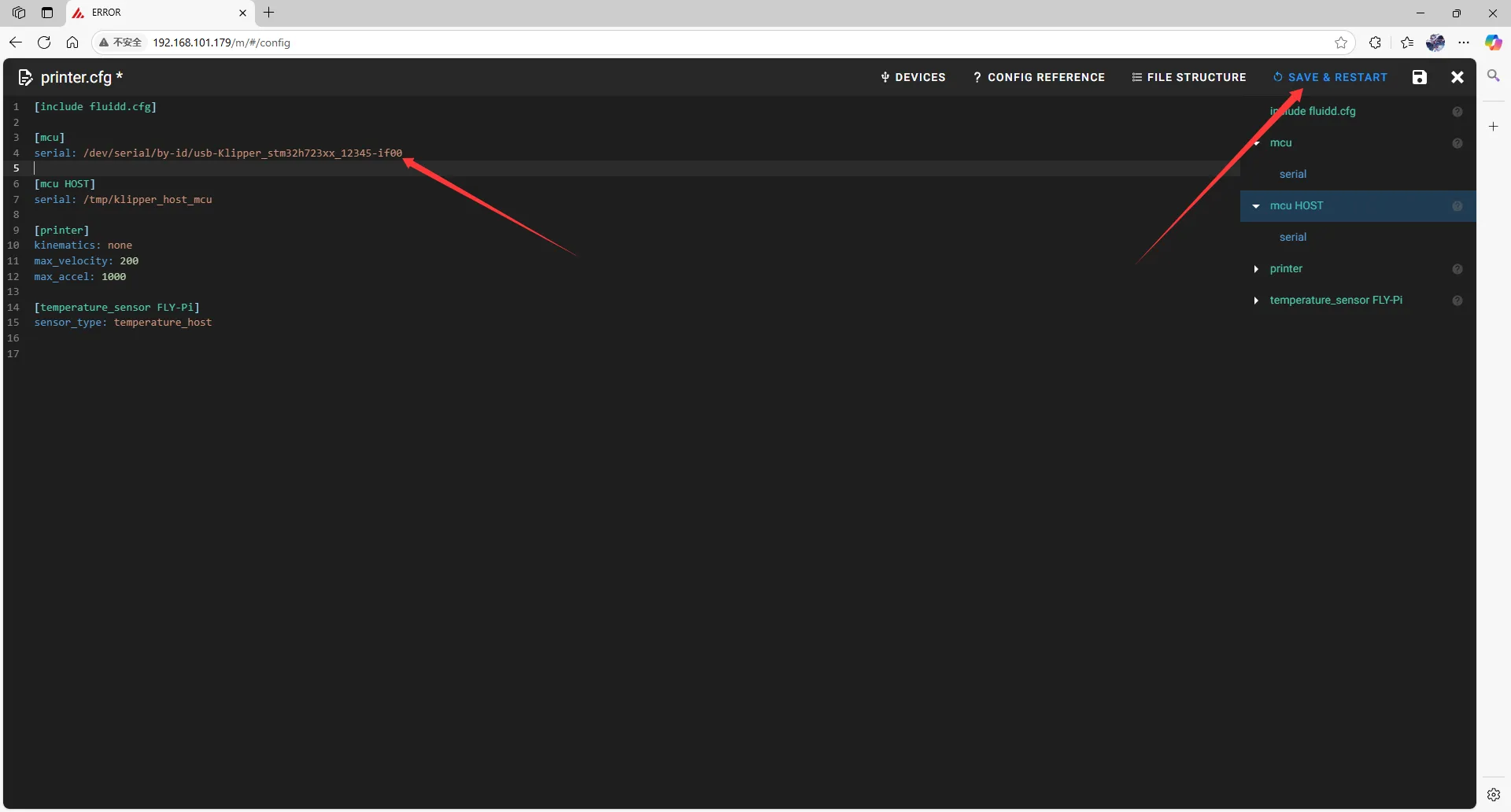 |
- If Klipper shows a warning
ADC out of range, this is normal. Connect the heated bed and thermistor to the mainboard, and configure the thermistor pins for the nozzle and heated bed, then save and restart.
Note: All IDs shown in this document are examples. Each mainboard's ID is different; please fill in the actual ID you obtained.