Katapult Firmware
Katapult Firmware Description
Katapult was originally named CanBoot, and later renamed to katapult.
- Katapult firmware is a type of bootloader that can be used in conjunction with Klipper. After burning the firmware using methods like DFU, you can use commands to update the firmware with one click.
- Advantage: Quickly double-clicking the reset button or quickly cutting power twice will enter the Katapult firmware, at which point there will be an LED flashing on the mainboard.
- Katapult firmware can only be used to burn firmware and cannot connect to Klipper!!!
- Katapult firmware supports three connection methods for connecting to the host computer, and the firmwares for these three methods are independent of each other.
- CAN connection
- Advantage: After compiling the KLIPPER firmware, you can directly update the firmware using a command, and it has strong interference resistance.
- Disadvantage: You need to know the firmware compilation rate in advance.
- RS232 connection
- Advantage: After compiling the KLIPPER firmware, you can update the firmware using a command, and it has very strong interference resistance.
- Disadvantage: You cannot use a command to update the firmware with one click; you need to manually enter the Katapult firmware.
- USB connection
- Advantage: After compiling the KLIPPER firmware, you can directly update the firmware using a command.
- Disadvantage: A long data cable is prone to interference, which may lead to disconnection.
- CAN connection
- SB2040_PRO supports CAN
- Only CAN firmware with 500K and 1M baud rates are provided here
Entering Flash Mode
The circled button is the BOOT button
- Method 1: While pressing the BOOT button, connect the device to your computer using a data-capable TYPE-C cable, ensuring the board is fully powered off beforehand
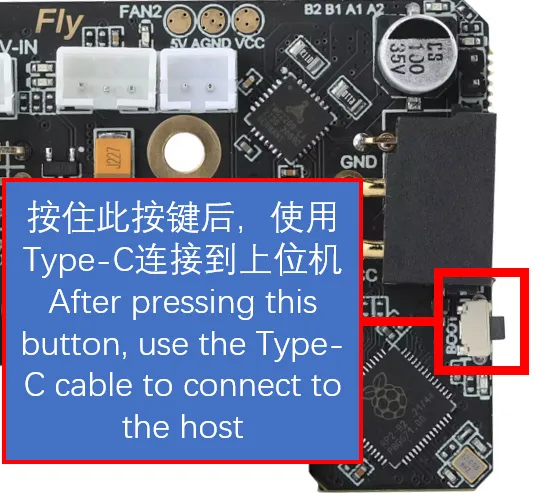
Flashing the Firmware
- Windows Flashing Tutorial
- Host Computer Flashing Tutorial
- Katapult Firmware for SB2040 PRO
- Click on the download link below
-
Loading...
- Prepare a data cable with data transfer capabilities.
- Download the firmware to the computer.
- Connect the BOOT jumper or hold it and connect it to the computer, at this point the
RPI-RP2disk will appear.
- Remove the BOOT jumper or release the button!!!
- Copy the firmware that needs to be burned into it, please note that only
UF2suffix firmware can be used!!! (Do not modify the suffix name, it is useless.) - Refer to

- After copying the firmware into the
RPI-RP2disk, it will automatically disappear, indicating that the firmware burning is complete!
-
Install the flashing tool
- Enter the following command in SSH
- Only need to execute it for the first flash, no need to execute again later
cd ~/klipper/lib/rp2040_flash/ && make -
Execute the following command to check if the connection is successful.
-
Enter
lsusb -
If there is no
2e8a:0003device, try re-entering flash mode -
Due to system version issues, it may display other names. If
2e8a:0003is present, it means the flash mode has been entered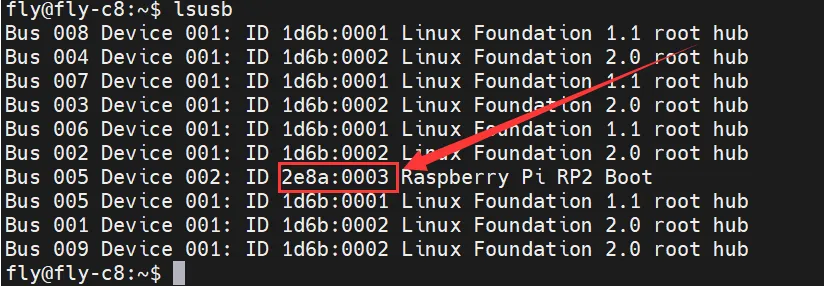
NotesProceed to the next step only when
2e8a:0003is present -
-
Pull the pre-compiled firmware
- All are pre-compiled firmware here
- Please note that the host computer needs to be online to install
- The host computer needs to execute the following command to download the firmware package
cd && git clone https://github.com/FengHua741/FLY_Katapult.git- It is recommended to update the firmware package if you have already downloaded it before proceeding with the remaining operations
cd ~/FLY_Katapult && git pull
- Flashing the Firmware
Only one of the firmware files needs to be flashed
-
Below is the flashing command for the 500K CAN baud rate firmware
sudo ~/klipper/lib/rp2040_flash/rp2040_flash ~/FLY_Katapult/BL/SB2040/FLY_SB2040PRO_CANBOOT_500K.uf2 -
Below is the flashing command for the 1M CAN baud rate firmware
sudo ~/klipper/lib/rp2040_flash/rp2040_flash ~/FLY_Katapult/BL/SB2040/FLY_SB2040PRO_CANBOOT_1M.uf2
-
If the flashing is successful, you will see a prompt similar to below

After flashing, you need to completely power off the mainboard once.
Confirming Firmware Boot
- If the firmware starts successfully, the LED will begin to blink
