RS232 Firmware Compilation
Start Compiling
- A host computer with the
klipperservice installed is required Connect via SSH over the network - And the device is connected to the host computer
- Note: Please use a regular host computer, such as Raspberry Pi FLY. If it is a modified host computer (such as a WiFi stick, Redmi, etc.), due to too many issues, we cannot provide technical support
- FlyOS-Armbian system and general system notes
- FlyOS-FAST system notes
- Notes on
FlyOS-Armbiansystem and general system- Ordinary host computer systems such as Raspberry Pi, FLY are viewed in this category
- Do not use the
ROOTuser for any operations on these host computers - Please use a normal user for operations
- To switch users, for
FlyOS-Armbiansystem use thesu flycommand to switch to a normal user - For other systems, use the
su <your host computer username>command to switch to a normal user
su <your host computer username>
- Notes on
FlyOS-FASTsystem- The default username for
FAST systemisroot, password ismellow - Compiling firmware can only be done using the
rootuser - And
FAST systemonly hasROOTuser, you don't need to switch users!!!
- The default username for
::: tip
- Please ensure that the host machine can connect to the network normally.
- Before compiling the firmware, use SSH to log in to the host machine via the network.
- Do not use a serial port tool to log in to the host machine.
:::
Klipper Firmware Compilation and Configuration Page Operation Instructions
::: tip
Please make sure that the keyboard input method is in half-width mode, i.e., English mode.
:::
- The key
↑(up arrow) and↓(down arrow) on the keyboard are used to move the cursor up and down to select menu items. - The confirm key
Enteror spacebarSpaceis used to check the menu or enter a sub-menu. - The exit key
ESCis used to return to the previous menu. - The
Qkey is used to exit the Klipper firmware configuration page. - When exiting the Klipper firmware configuration page and there is a prompt, press the
Ykey to save the configuration file.
::: warning
If there are fewer options in the configuration page, please first check [ ] Enable extra low-level configuration options to display some hidden options.
:::
Below is the introduction on how to compile the firmware:
-
After connecting to SSH, enter the following command and press Enter:
cd ~/klipper && rm -rf ~/klipper/.config && rm -rf ~/klipper/out && make menuconfig -
Among them,
rm -rf ~/klipper/.config && rm -rf ~/klipper/outis to delete previous compilation data and firmware.make menuconfigis for compiling the firmware. After execution, the following interface should appear: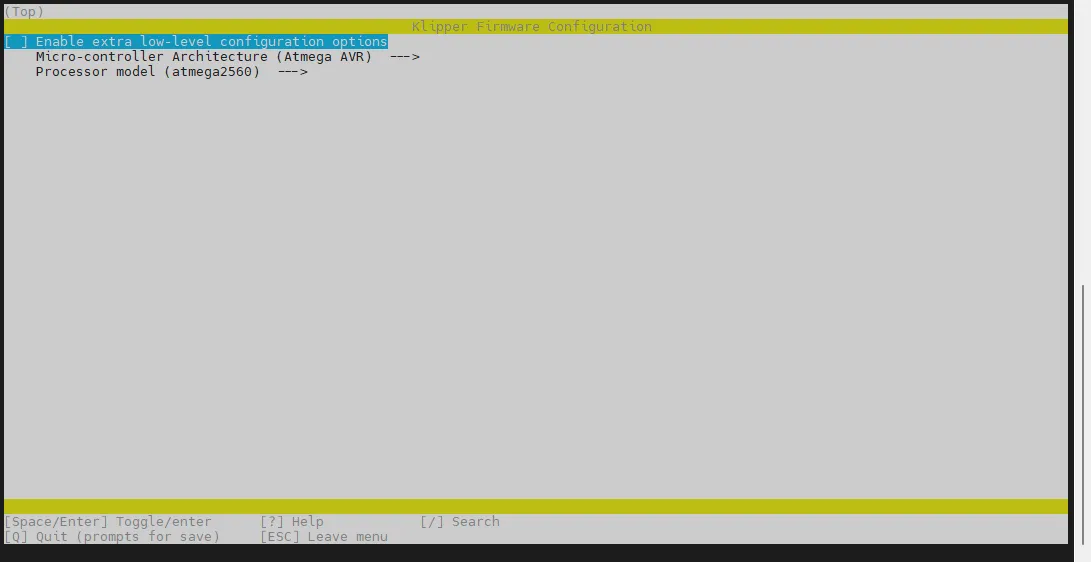
-
Select Enable extra low-level configuration options and press Enter
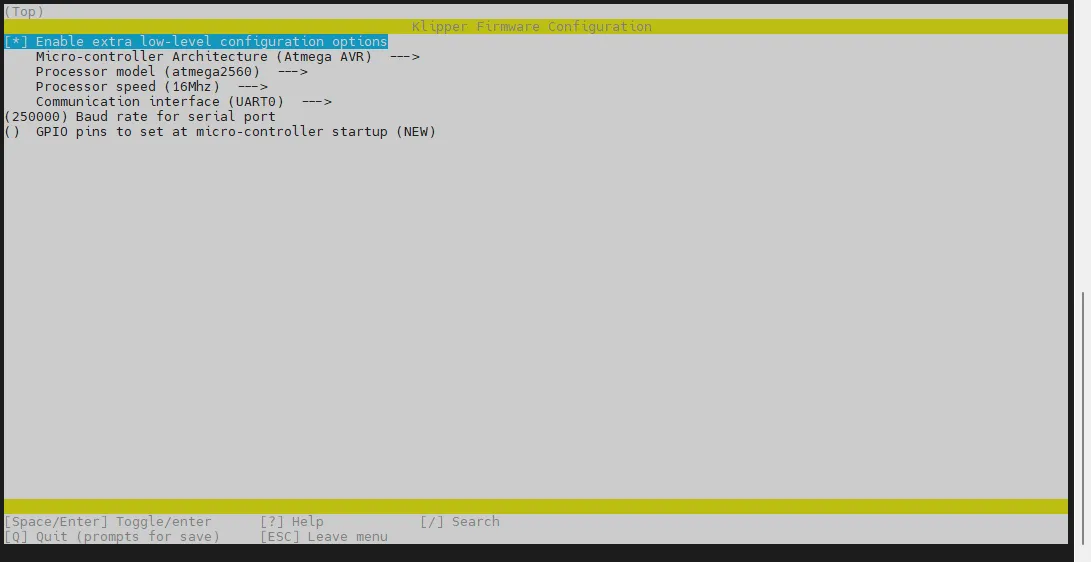
-
Enter the menu Micro-controller Architecture then select STMicroelectronics STM32 and press Enter
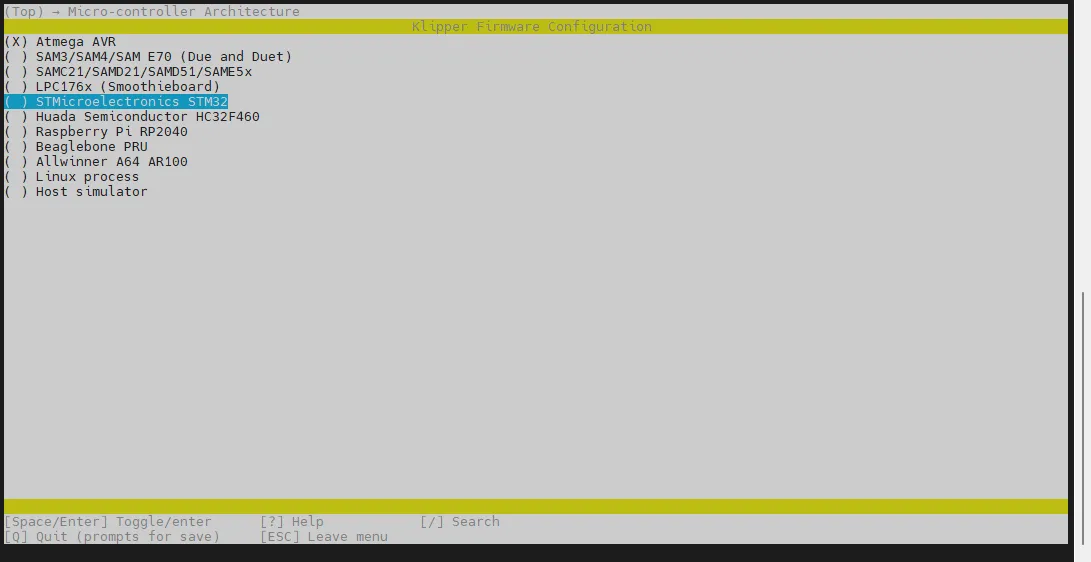
-
Enter the menu Processor model, select STM32H723 and press Enter
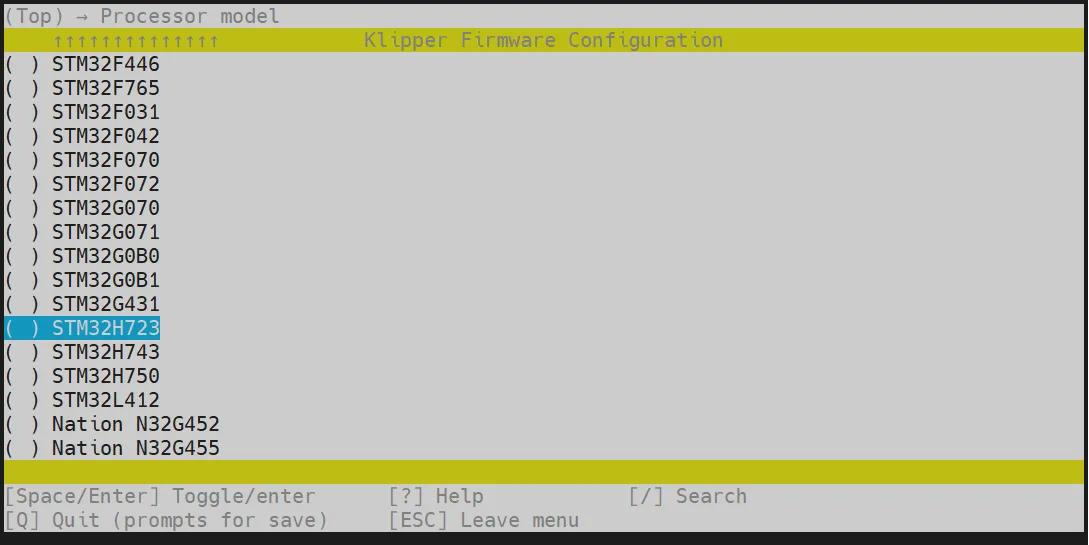
-
Select Bootloader offset, select: NO bootloader
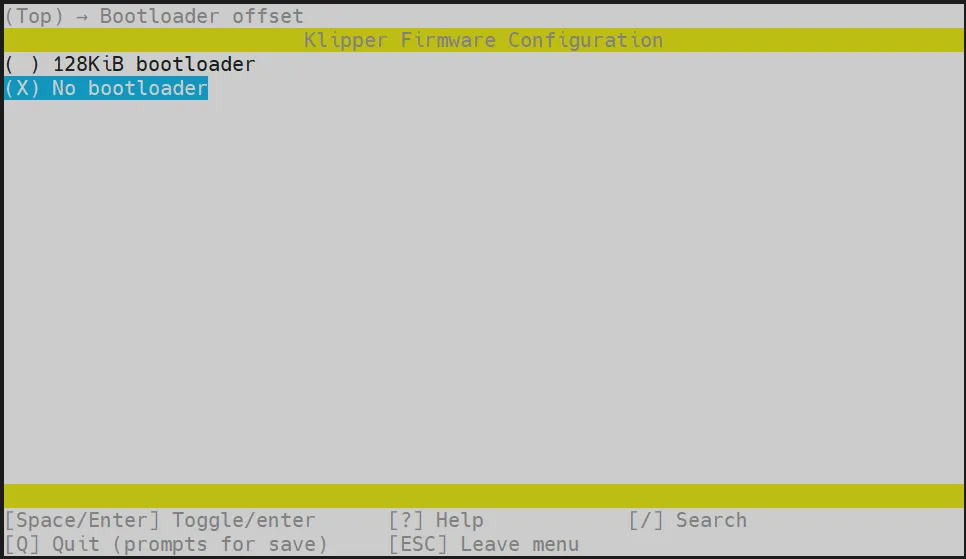
-
Select Clock Reference (8 MHz crystal), select: 25 MHz crystal
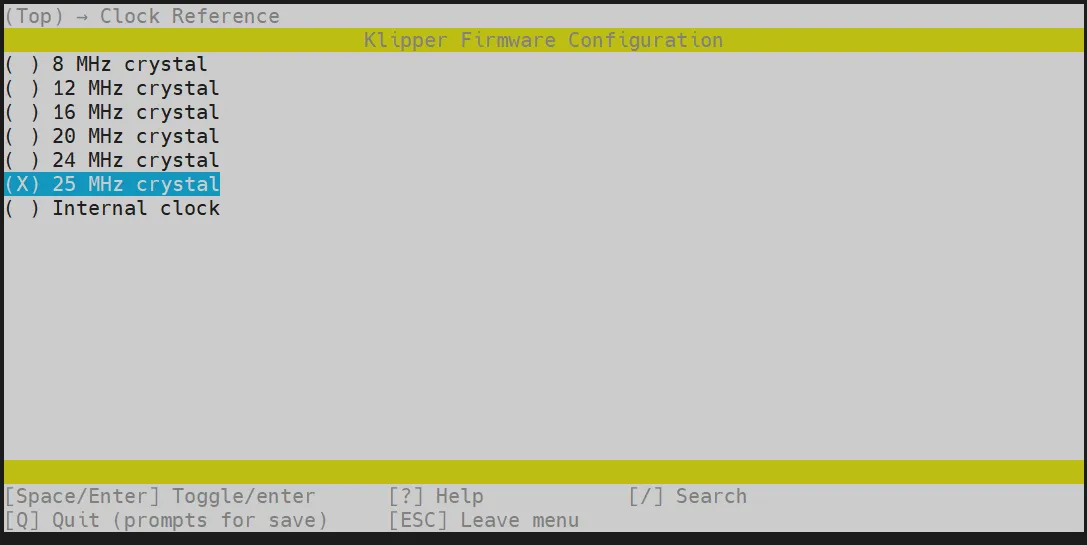
-
For Communication interface, select: Serial (on USART1 PA10/PA9)
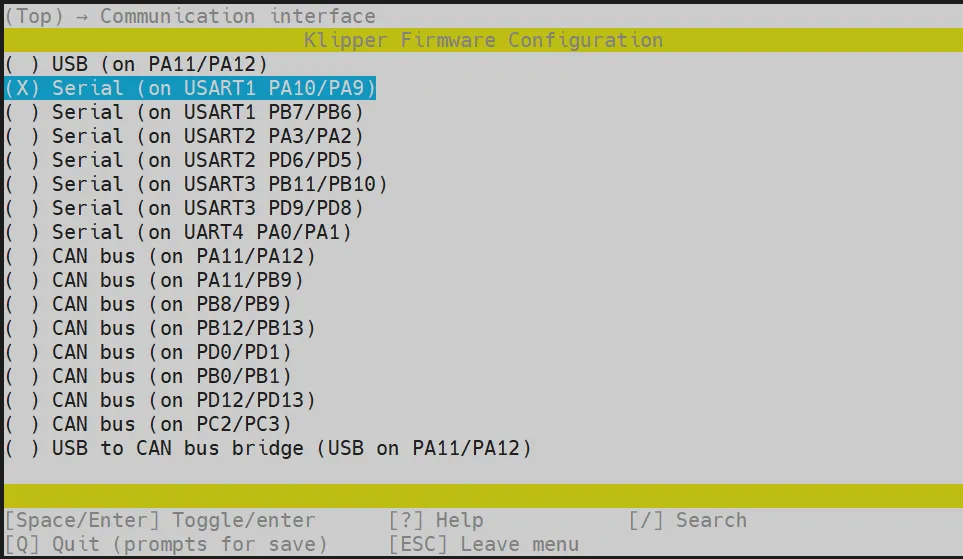
- Select GPIO pins to set at micro-controller startup, input: !PA15 Note that ! is uppercase
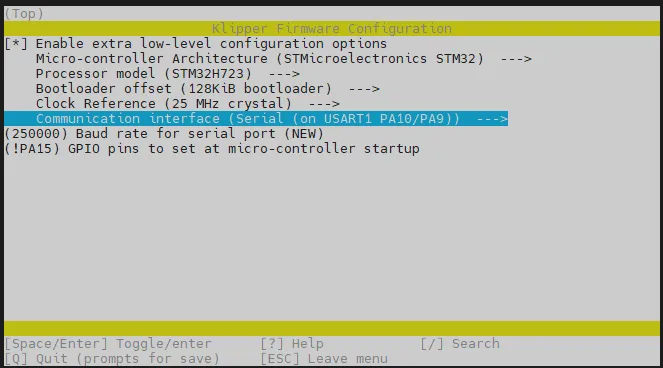
- Press the
Qkey, and Save configuration appears, then pressYkey - Now the configuration should be saved and return to the command line interface
- Enter the following command to start compiling, it takes some time
make -j4
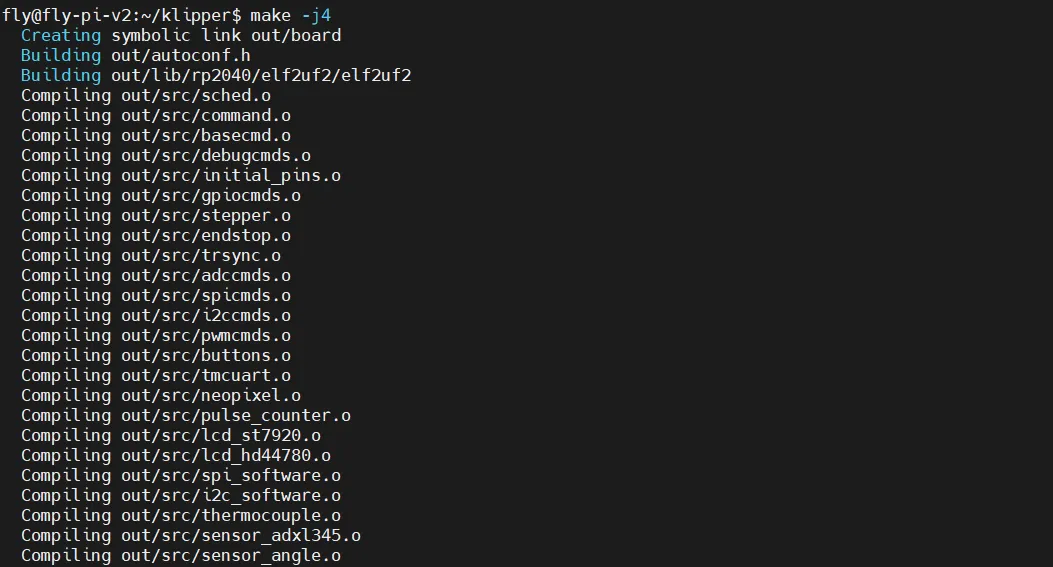
-
If the output is as follows, the compilation is successful
Linking out/klipper.elf
Creating hex file out/klipper.bin
Enter Flashing Mode
The top one is the RESET button, the bottom one is the BOOT button
- There are two ways to enter DFU
- First method: With the entire board completely powered off, hold the BOOT button and connect one end of a data transfer cable to the board and the other end to the host computer
- Second method: Connect one end of a data transfer cable to the board and the other end to your host computer, hold the BOOT button, press the RST button, release the RST button, and finally release the BOOT button
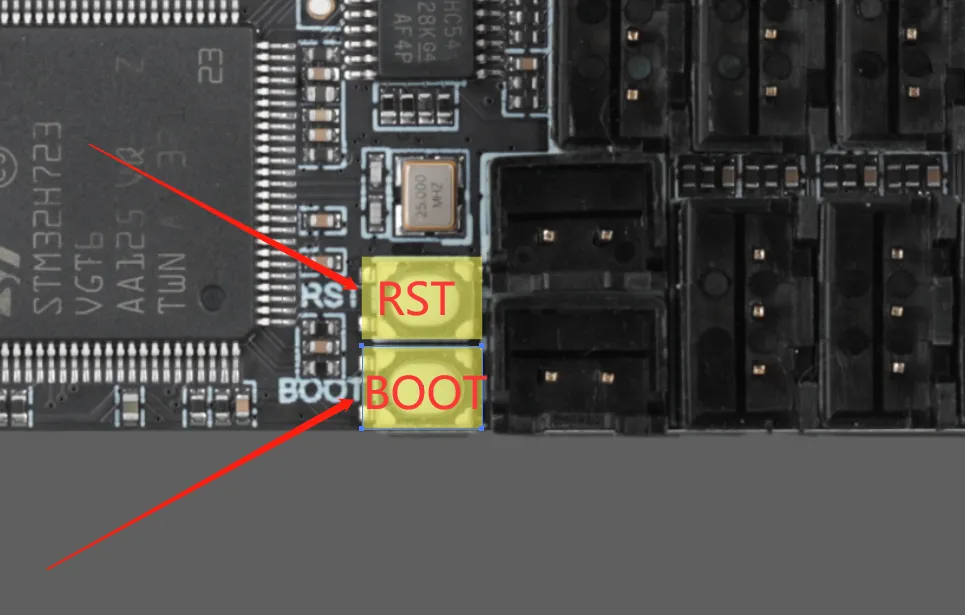
Confirm Whether Entering Flashing Mode
-
Make sure the host computer can connect to the internet normally
-
Make sure the data cable connecting the lower machine to the host computer has data transmission function
-
After SSH connects to the host computer, enter
lsusband press Enter. The following three situations may appear- Displays the USB devices that have been identified
- Prompts that there is no
lscommand, you can execute this command to installsudo apt-get install usbutils - No error message, no other information (system issue requires changing the system)
-
After entering
lsusb, there is no response. This is a system issue, and we cannot do anything about it. You need to replace it with a confirmed normal system -
If the information circled in the picture below appears, you can proceed to the next step
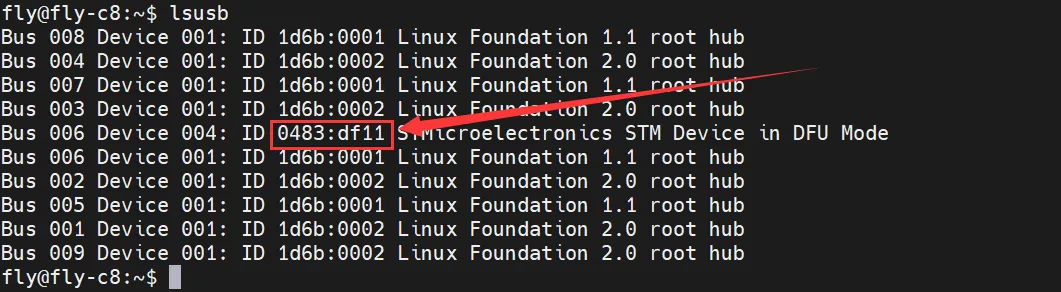
-
0843:df11belongs to the device you need to use this time. The following prompts you don't need to care about, because system issues may cause it to display incompletely or not display at all -
If not, please check by yourself whether the data cable is connected properly or whether the motherboard has entered DFU
Proceed to the next step only when there is 0483:df11
Flash Firmware
- Install the burning tool
- No need to execute the installation of the burning tool for the FLY upper computer
- If you need to install, please note: The upper computer needs to be able to access the internet to install normally
- If already installed, no need to install
sudo apt update
sudo apt install dfu-util -y
- Execute the following command to check if the connection is successful.
lsusb
-
If there is no DFU device, please try to re-enter burning mode
-
Due to system version issues, it may display other names. If
0483:df11is shown, it indicates entering burning mode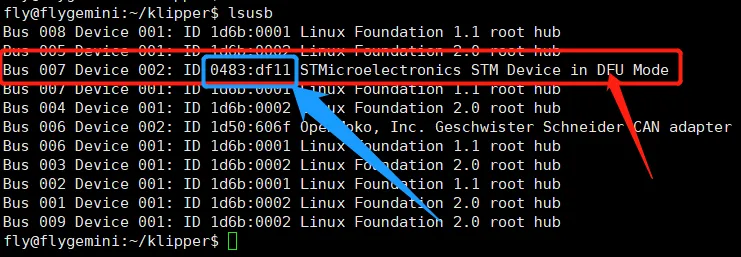
- Burn the firmware
- Execute the code below to start burning
sudo dfu-util -a 0 -d 0483:df11 --dfuse-address 0x08000000 -D ~/klipper/out/klipper.bin
- If the content shown at the arrow in the following image is
File downloaded successfully, then the burning is successful
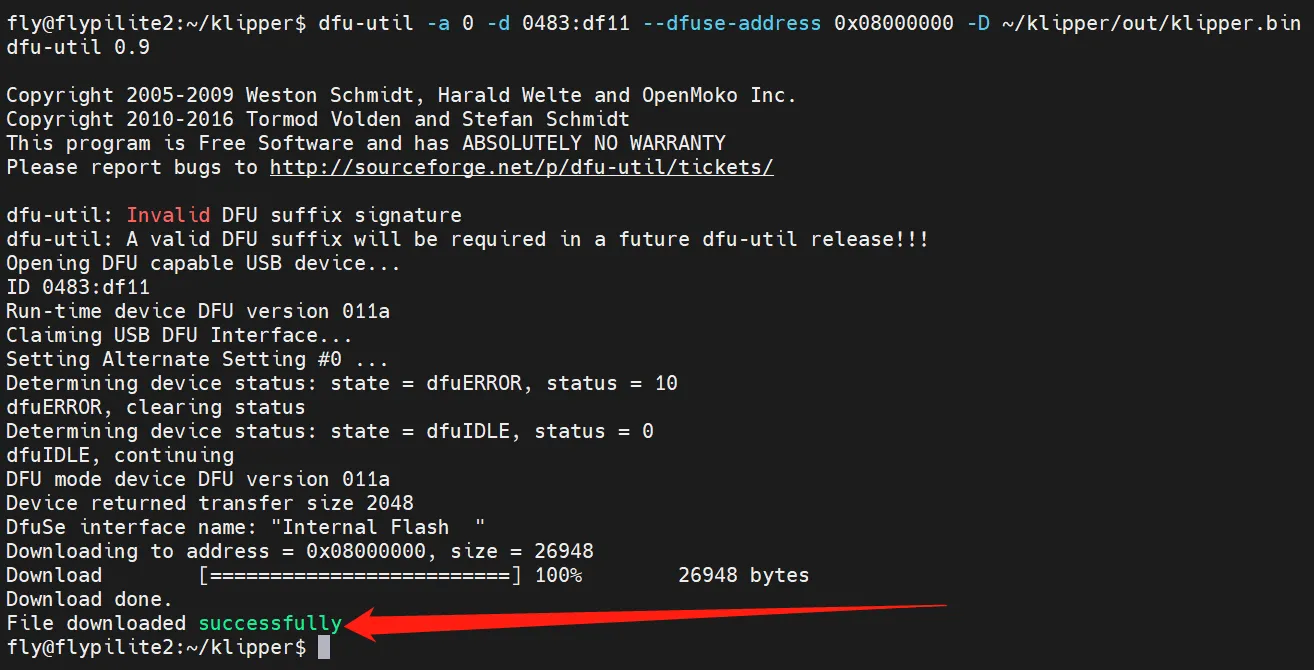
After burning, the main board needs to be completely powered off once.
-
Flash Firmware
sudo dfu-util -a 0 -d 0483:df11 --dfuse-address 0x08000000 -D ~/kliper/out/klipper.bin -
If the content shown in the arrow in the following figure appears
File downloaded successfullythen the flashing is successful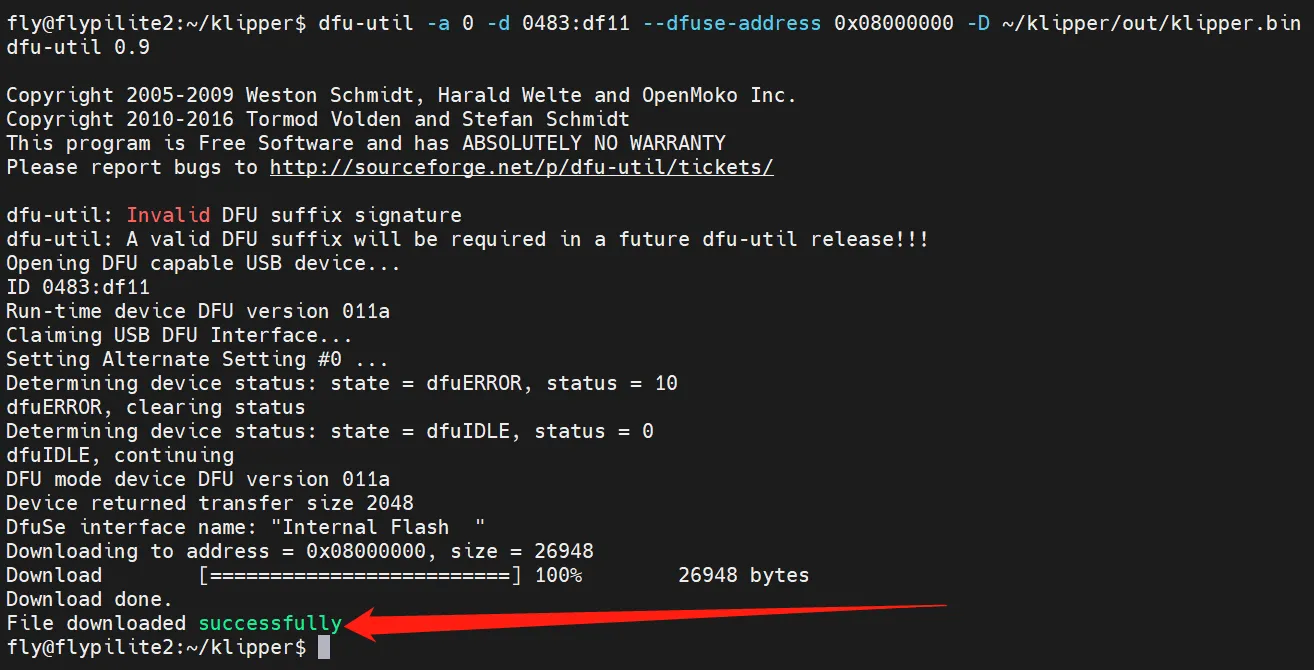
After the firmware is flashed, the board needs to be completely powered off once.
Confirm Whether the Firmware Starts
- If the firmware starts normally, the LED will light up
