WiFi Usage Instructions
Notes
Notes
- To use
WIFI, first confirm whether the back of the screen is equipped withWiFi - And using the
WIFIfunction requires a memory card - And the capacity should not exceed
32GofTFcard, and it is recommended that the transfer speed of theTFcard must beclass10or higher, it is recommended to useSanDiskbrand TF cards
Determine if the screen supports WIFI
- This screen has two versions, with
WIFIand withoutWIFI. The version withWIFIcan use the WIFI function - The following are methods to determine if the screen has WIFI
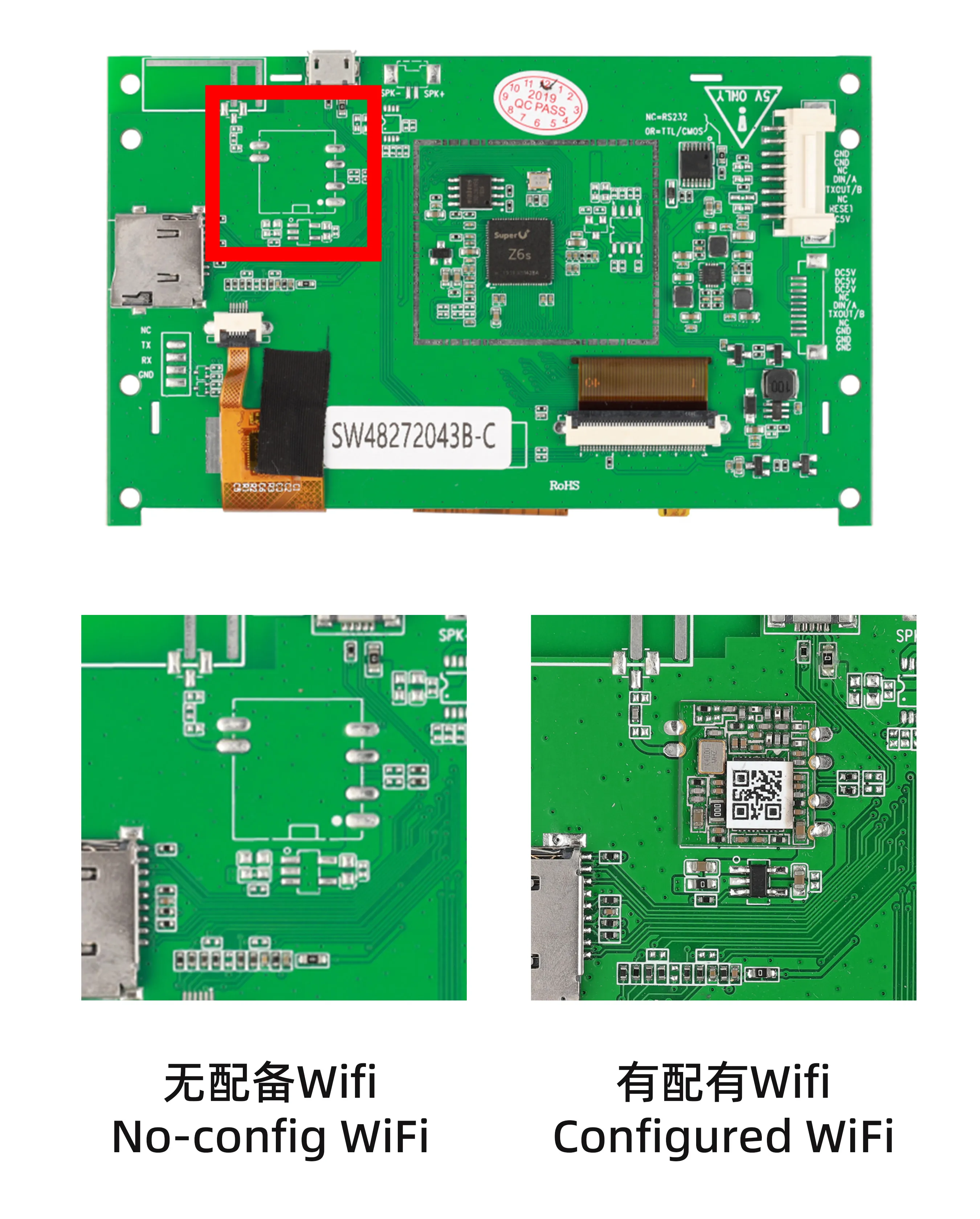
Preparations
Memory card formatting software:
- It is recommended to use the
SDFormattersoftware for formatting, other formatting software may cause failure - This software can be used on Windows, and supports FAT32 formatting
- Download link:
- SD card formatting software
Format the memory card and download the configuration file
- Use
SDFormattersoftware to format- After formatting, the memory card will be emptied, please ensure to back up important data
Download the screen WED configuration file
- Please note that the downloaded screen
WEDconfiguration file needs to be unzipped - Copy all the extracted files to the root directory of the memory card
- Click the button below to download the screen
WEDconfiguration file -
Loading...
- Insert the memory card into the TF card slot of the screen
Install the TF card
- Insert the memory card into the TF card slot of the screen
- Then power on and start up

Turn on WIFI and connect to the network
- Click the bottom right corner of the screen
- Click the
Morebutton at the top right corner of the screen - Click
Screen setat the top right corner of the screen - Click the
WIFIicon on the right side of the screen - Click
WIFI setupon the screen - Click the button at the top right corner of the screen to turn on the
WiFifunction, if the screen does not support theWiFifunction, theWIFIcannot be turned on - After connecting to
WIFI, click the three dots at the top right corner of the screen - After clicking, the screen's
IPaddress will be displayed, if the IP address is displayed, it means the connection is successful
- Click the
Notes
- If the screen does not support the
WIFIfunction, theWIFIcannot be turned on - If the
IPaddress is not displayed after connecting toWIFI, it may be a network issue, possibly caused by a router with dual-band integration - If the prompt appears as shown below via
IP, it may be an issue with theWEDconfiguration file or theTFcard
Loading...