System Burning
Host Computer Beginner Operation Guide
Host Computer Beginner Operation GuideSystem Burning Preparation
- Card reader
- A TF card with a capacity of no less than 16GB or no more than 128GB, the transmission speed of the TF card must be Class10 or above
- Download the corresponding system image
- Download the required burning tool
System Burning
- MINI PAD can only burn the system to the TF card and cannot use M2WE
- After the system is burned, the TF card needs to be installed on the MINI PAD
Flashing the System to TF Card
Preparation
- First install the software
SDFormatterandRufusFormatting Tool - Extract the system, after extraction the file suffix is
.img - It is not recommended to use
balenaetcherandRaspberry Pifor system flashing - Insert the TF card into the card reader, and plug the card reader into the computer's USB port
- If the TF card has data, back it up. After flashing the system, the system card is not recommended to be removed unless you need to flash to M2WE
Formatting the Memory Card
- Use the
SDFormatter.exesoftware to format the TF card - Select the disk you want to format

- Or use the built-in disk management in WIN to delete partitions, after deleting the partition, create a new partition.
Flashing to TF Card
Flashing the System
-
Open Rufus, select the device. The displayed capacity should match the capacity of the SD card inserted into the computer.

-
For
Boot selection, simply leave it set to the default option,Disk or ISO image. -
To select the image file, click the
Selectbutton to the right ofBoot selection, and choose the extracted.imgfile. -
After selecting the image file, the
Boot selectionfield will change to display the filename of the image.
-
Click the
Startbutton. If a window pops up indicating that the disk data needs to be erased, clickOK.
-
Once the flashing process is complete, the computer will emit a prompt sound, and the progress bar will show
Ready.
-
After flashing is complete, there is no need to immediately remove the SD card.
-
Open File Explorer and check if there is a USB drive or removable disk named
BOOT.
-
The appearance of the
FlyOS-envfile indicates that the flashing was successful. -
Install the SD card into the motherboard.
Installing the System Card
- After burning the system to the TF card, you need to connect the TF card to the back of the MINI PAD, otherwise the system cannot start

Installing the Antenna
- Install the antenna
- Please note that the host computer does not support WiFi names in Chinese and does not support 5G WiFi
- The red arrow points to the WiFi antenna interface
- The WiFi antenna port is
ipex1 - Please install the antenna, otherwise the weak signal may cause failure to connect to the router
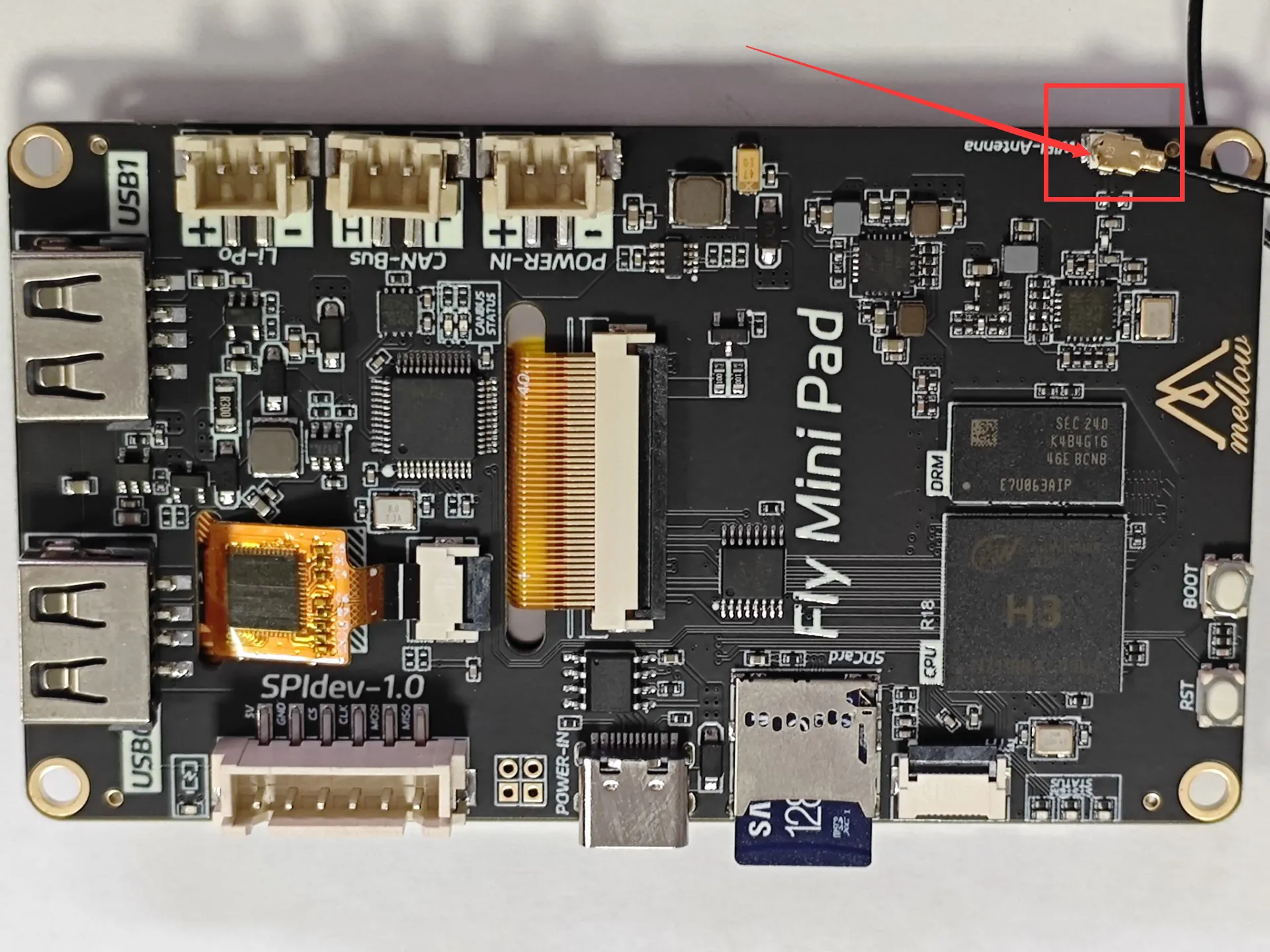
- After completing the installation of the system card, you can proceed to the next step, connecting to the host computer via SSH
- Power on the host computer.
Your host computer can now start up!!!
Please proceed to the next step: SSH Connection to Host Computer