Connect to Host Machine via SSH
- You can connect to the device via serial port or WIFI
- Please prepare in advance MobaXterm_Personal or other SSH terminal tools
- Please ensure that the SD card or M2WE has burned the corresponding host machine system
- If the host machine cannot start normally, please remove all external devices such as drivers, limiters, fans, etc.!
- Finally, please connect to SSH via the network for firmware compilation!
- For firmware compilation, please refer to the tutorial on connecting the host machine via WIFI or Ethernet
- Serial Port Connection
- Network Connection
Connect to Host Machine SSH via Serial Port
- Use a USB Type-C cable to connect the FLY's host machine to the computer
- For other host machines, please query the connection method yourself!!
- FLY-Pi Lite2.1
- FLY-Pi Lite2.1 port

- If the motherboard is connected to the computer normally, open Device Manager, and you will see the CH340 port
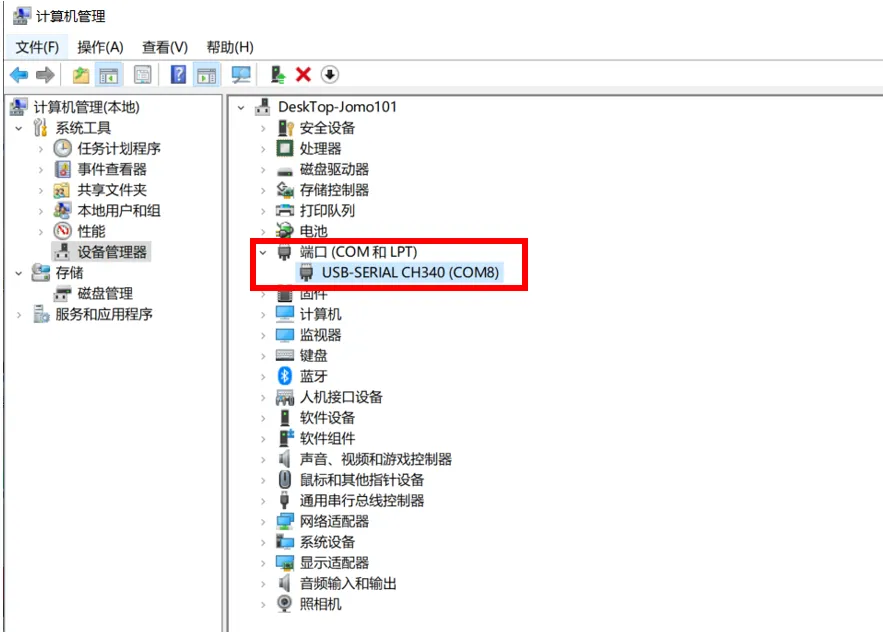
- Open
MobaXterm, set it up as follows, choose the port you saw in Device Manager
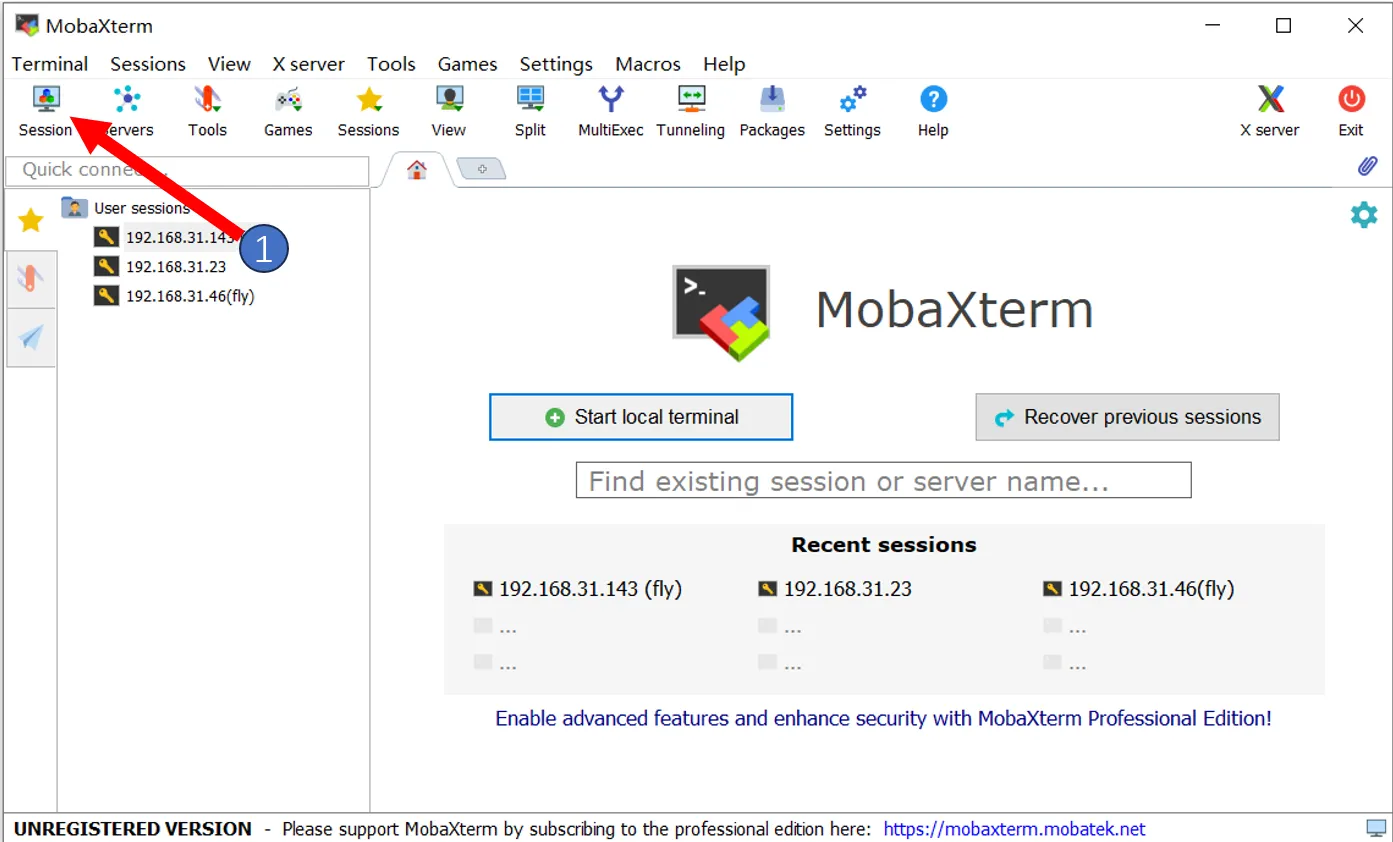
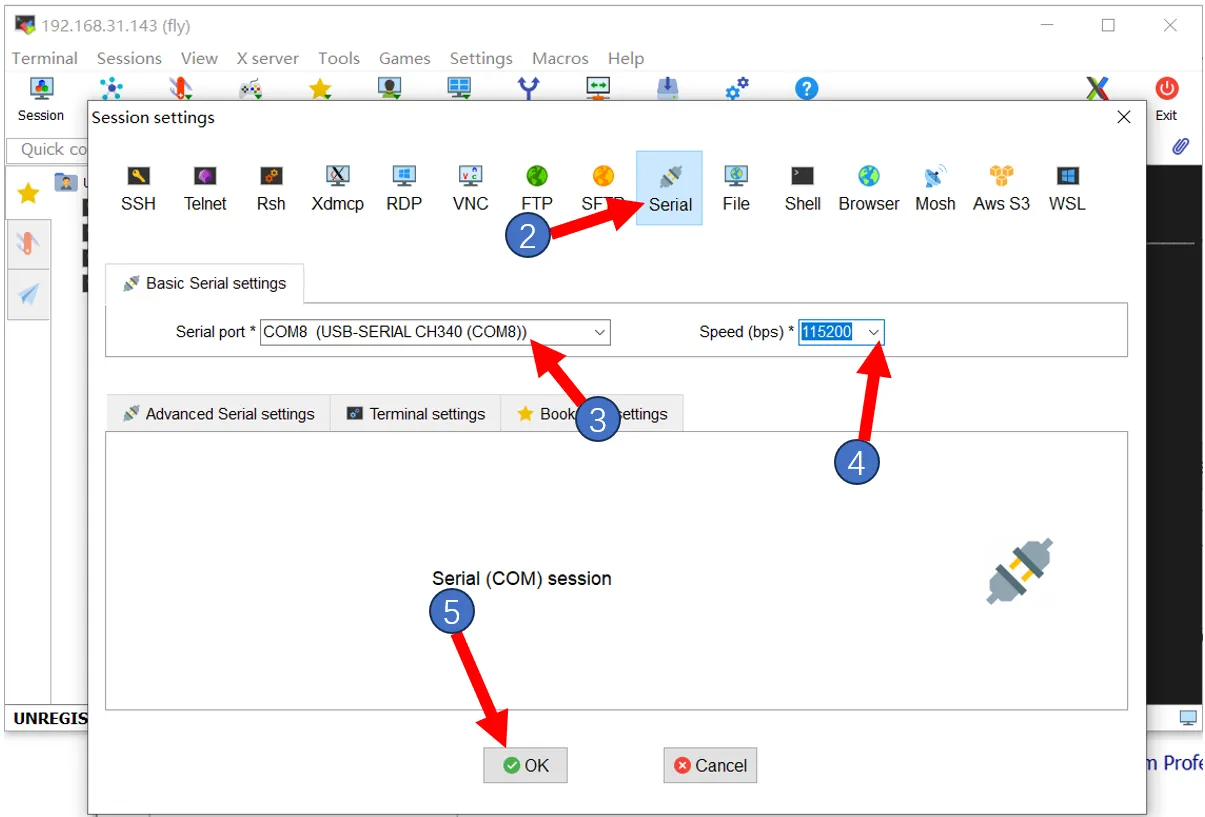
- If everything is normal, you will see the boot screen
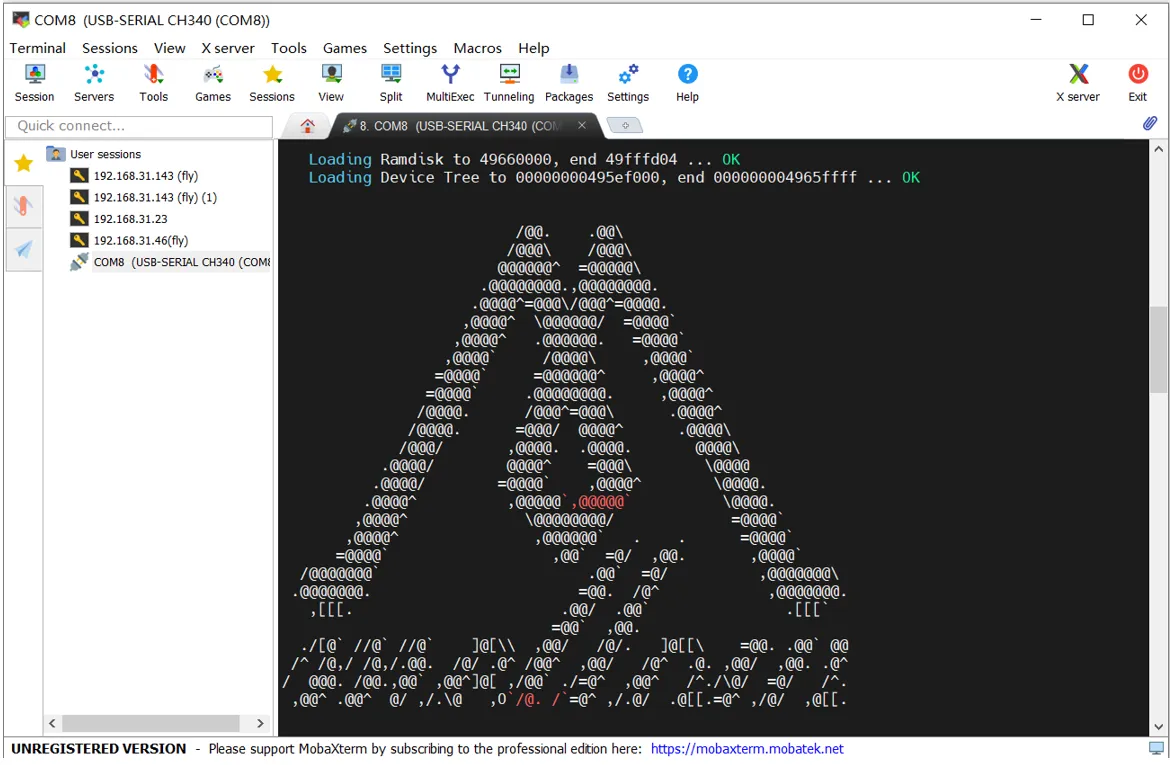
- Wait a moment, if you see this screen, it means it has booted
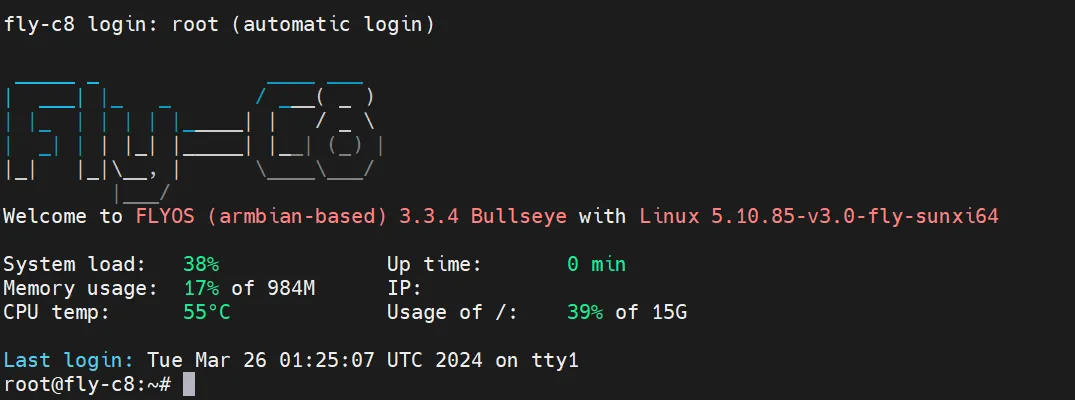
If after a few minutes, as shown below, there is no display on the interface, press the Enter key a few times
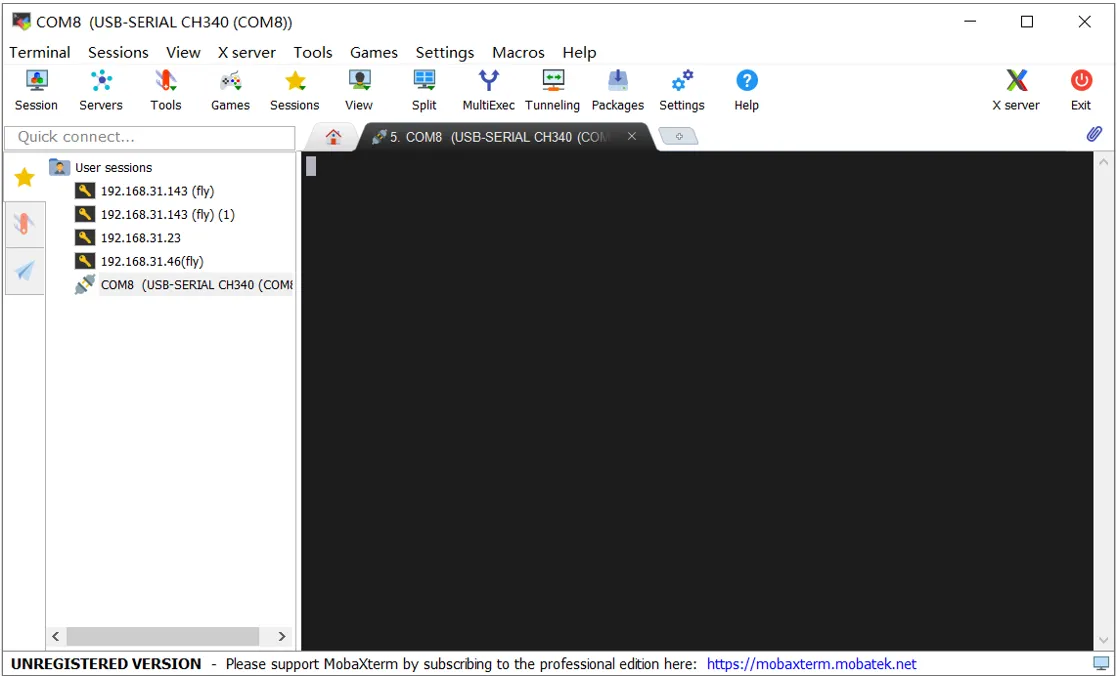
After pressing Enter, you will see the following content
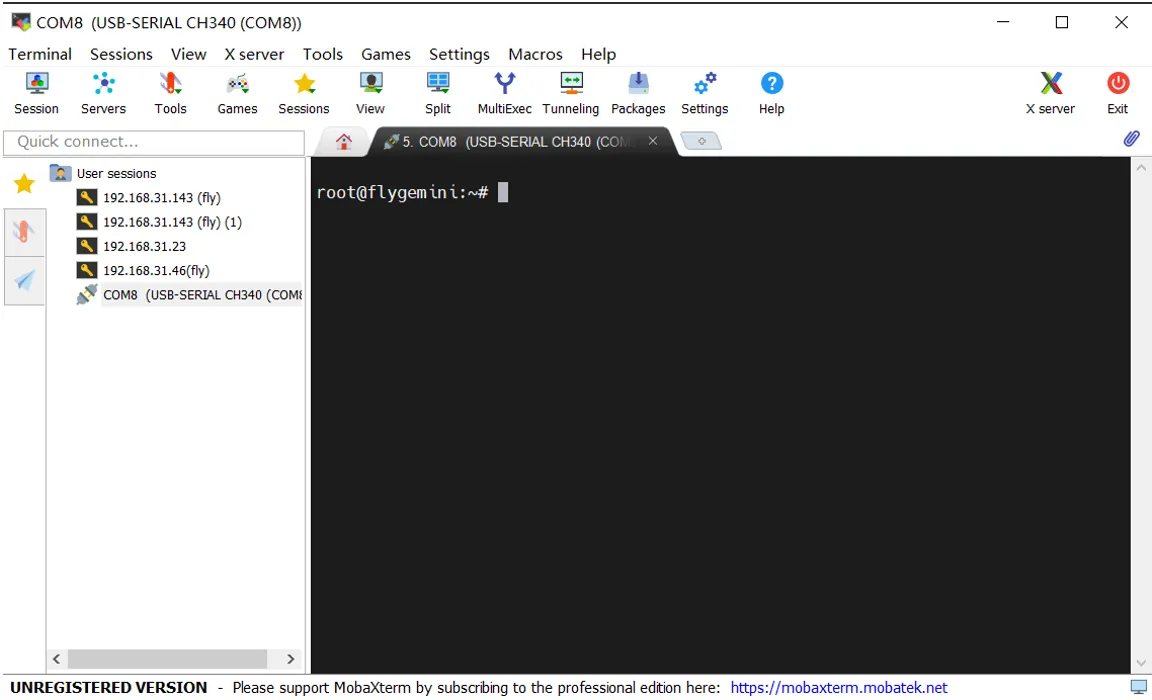
- If you need to check the IP address, enter
ip a | grep inetin the SSH, then find the IP address that matches your router in the returned content
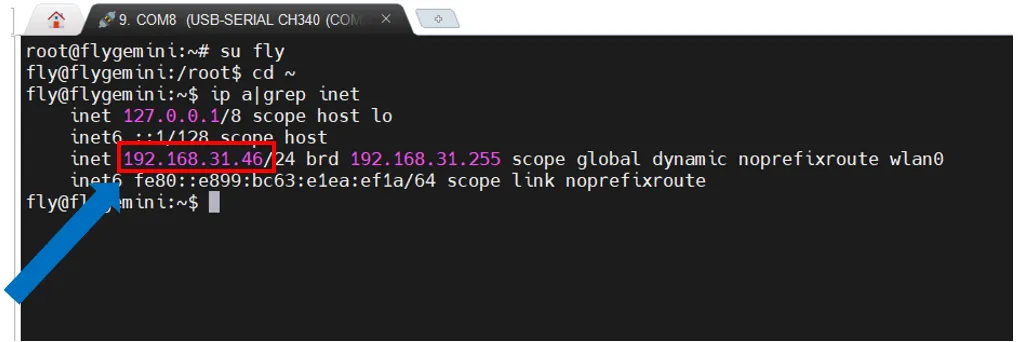
Connect to Host Machine SSH via Network IP
- Please log into the router backend connected to the host machine
- Please ensure the system has started normally
- Please ensure that you know the username and password of the host machine, the FLY system defaults to username fly, default password mellow
- If the motherboard has started and is already connected to the network, you can connect to SSH using IP
- Open MobaXterm, set it up as follows, enter the IP you viewed earlier, or you can view it in the router backend
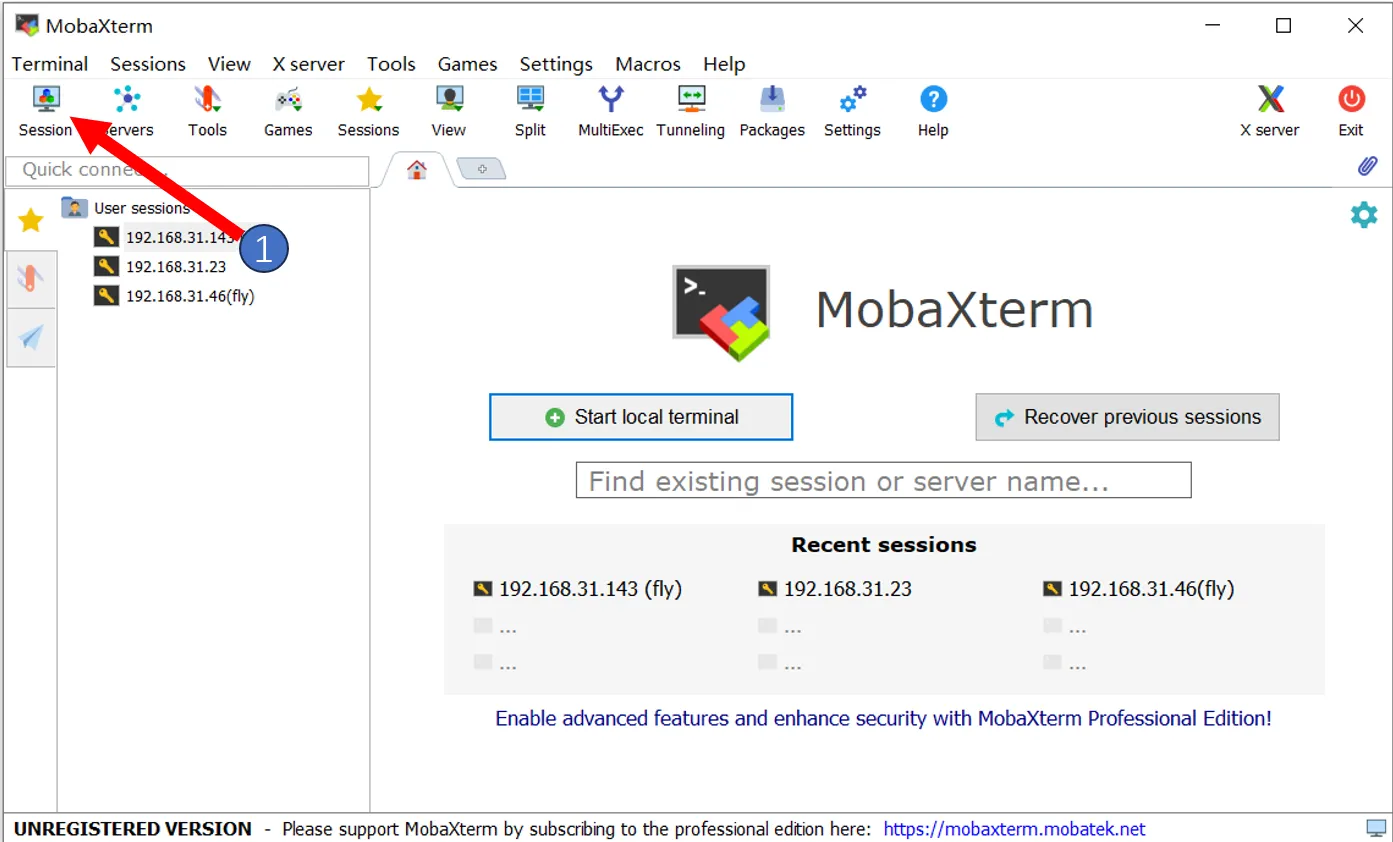
Note: Here, in step 4, input the username of the host machine
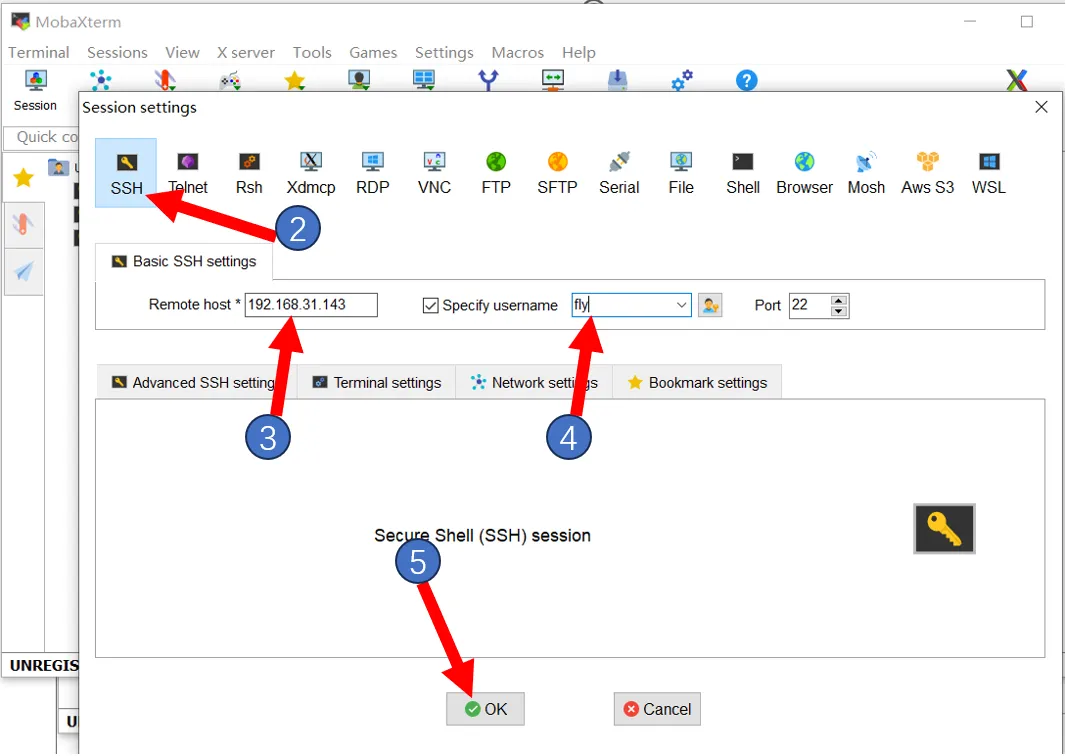
- The first connection will pop up this window, click
Accept
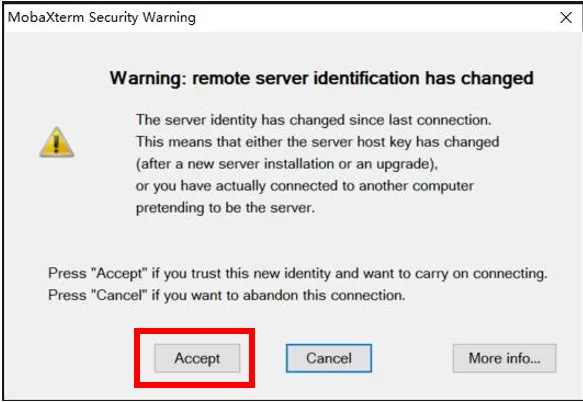
- Prompt for password input, enter the host machine password and press Enter
Note: Here, the password input is invisible, just press Enter after typing
The FLY system defaults to username: fly, password: mellow
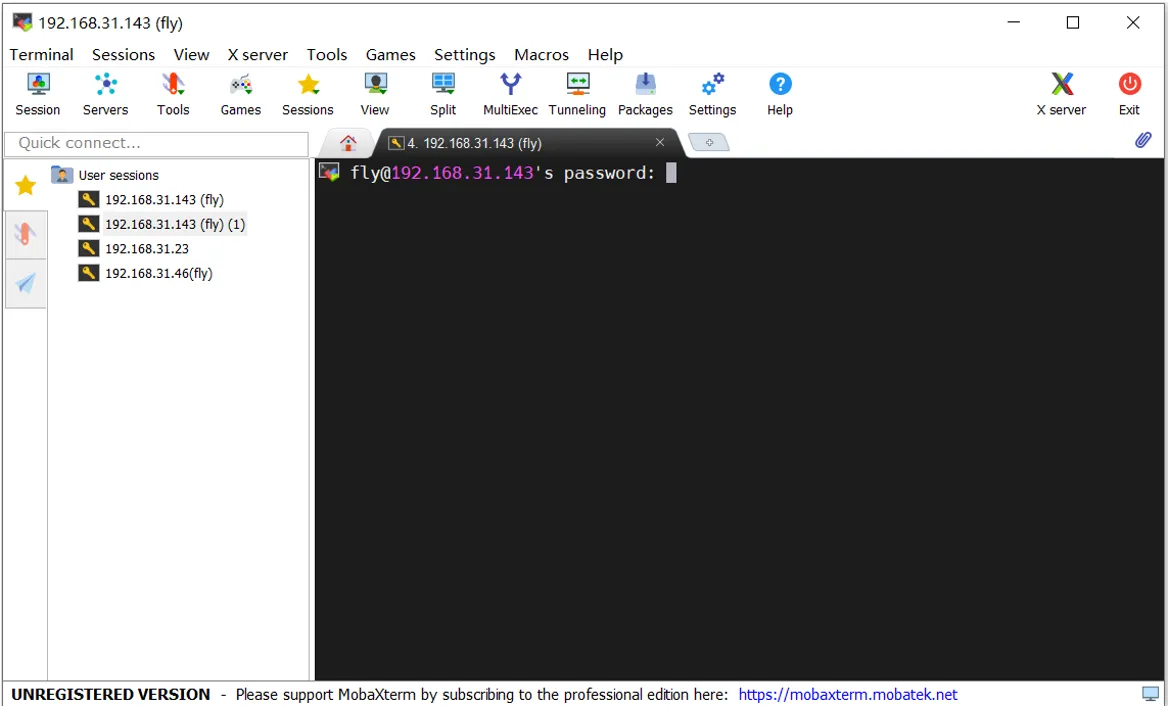
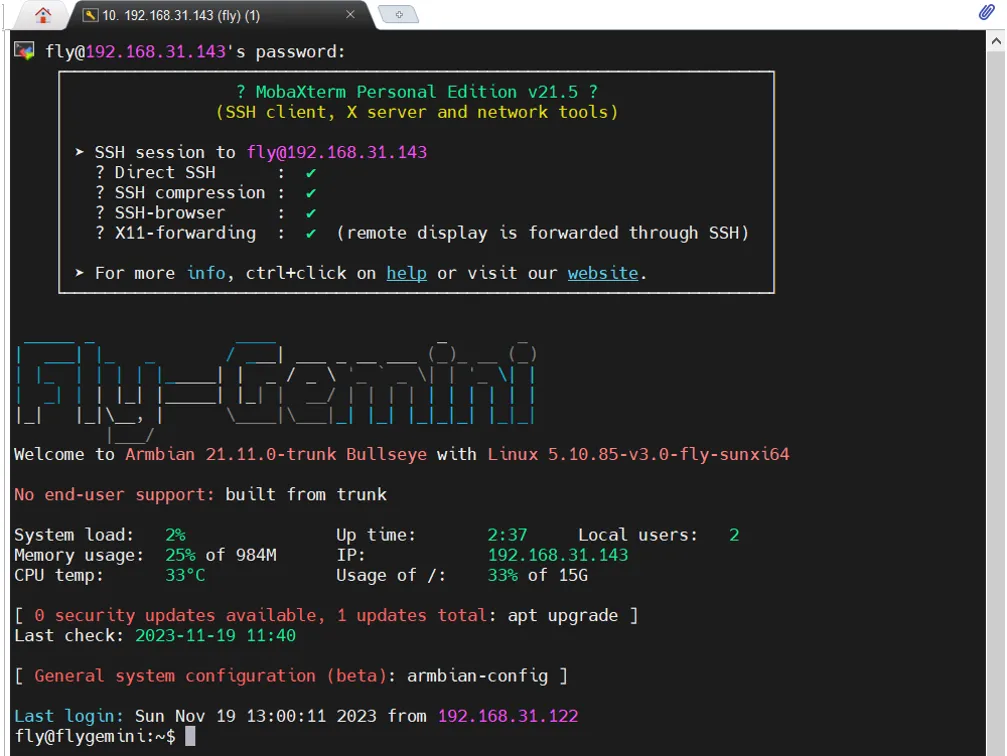
- Successful login