SSH connection to host computer
dangerous
- This document is only applicable to FLY host computer
- If you are compiling and burning the firmware, please refer to the network connection tutorial instead of the serial port connection tutorial
- You can connect to the device via serial port or WIFI
- Please prepare MobaXterm_Personal or other SSH terminal tools in advance
- Please make sure that
SDcard orM2WEhas been burned with the corresponding host computer system - If the host computer cannot start normally, please remove the driver, limit switch, fan, and other peripheral devices!!
- Finally, connect via network to SSH for convenient firmware compilation!!
- If you need to compile the firmware, please see the tutorial on connecting the host computer via WIFI or Ethernet
Install system card
- Make sure the system card has been burned with the corresponding system, otherwise it will not start
- M2WE installed to C8P diagram
- TF card installed to C8P diagram


Power supply
- Use
USB Type-ccable to connect the FLY host computer to the computer - Make sure that
USB Type-Csupports data transfer! - After the system starts, the indicator light will flash quickly!!
- Flashing indicates that the system has started

- Serial Connection
- Network Connection
Connecting to Host via Serial SSH
- If the motherboard is properly connected to the computer, you can see the CH340 port by opening the Device Manager
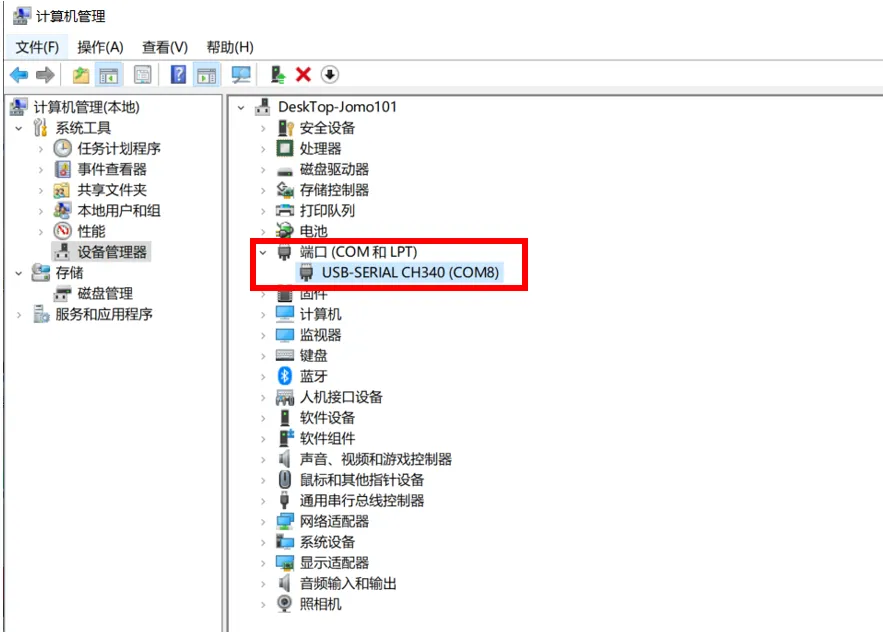
- Open
MobaXtermand set it up as shown below, selecting the port you saw in the Device Manager
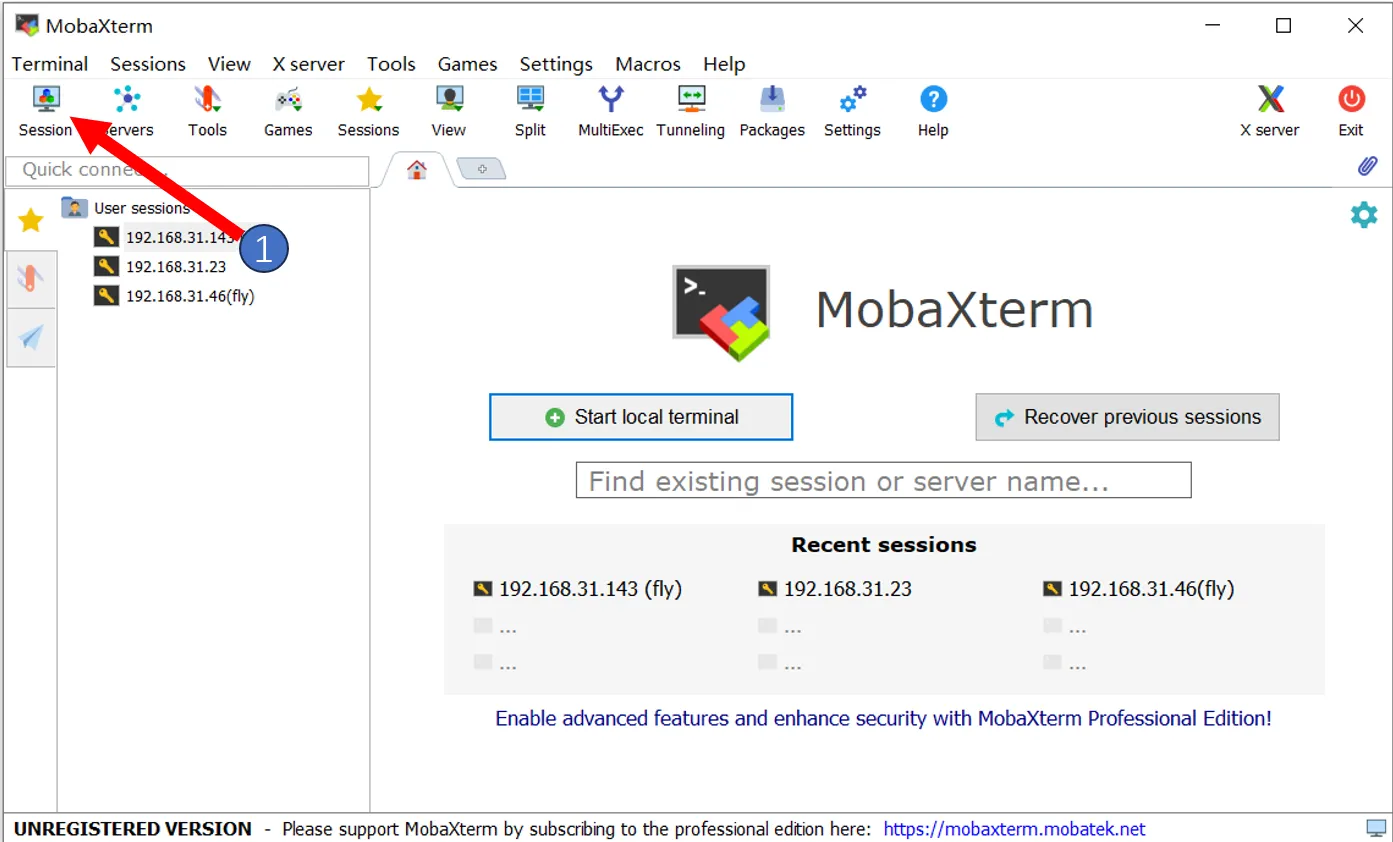
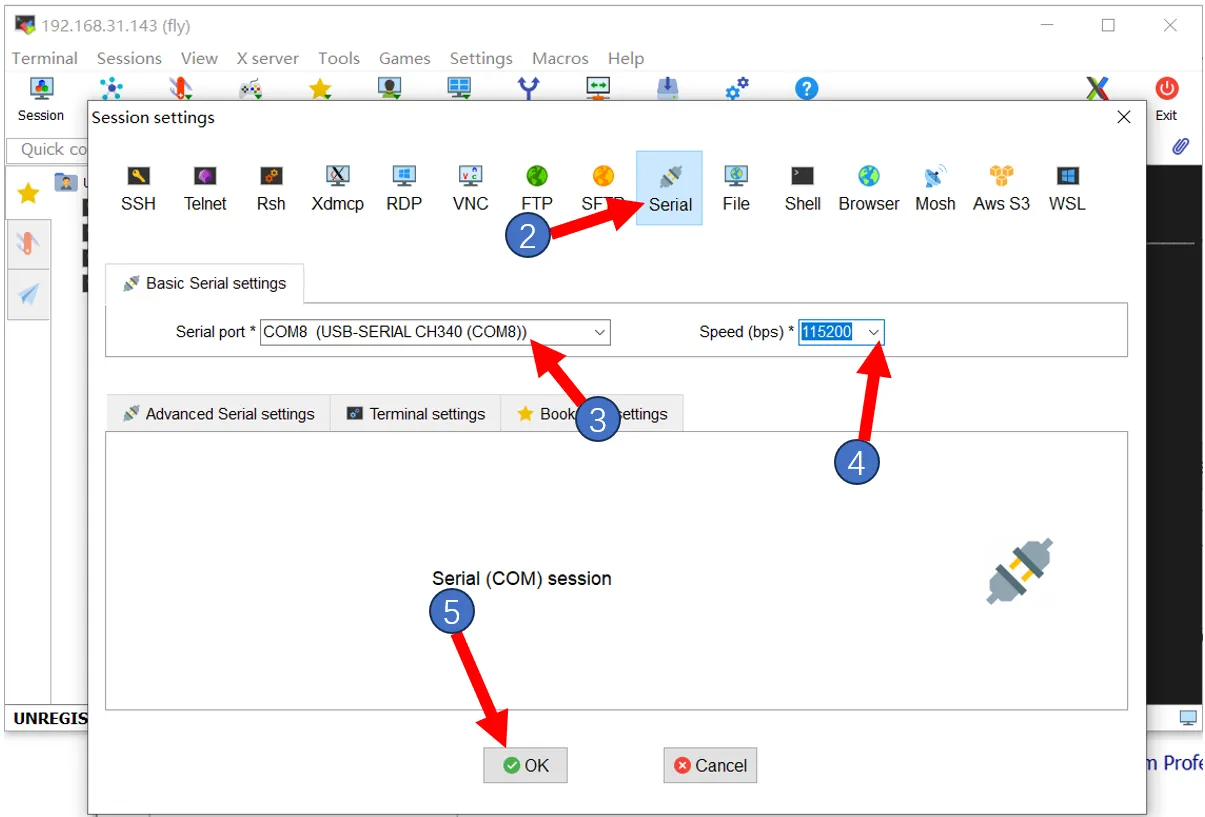
- If everything is working properly, you should see the boot screen
- After a while, if you see a screen like the one below, it means the system has booted successfully
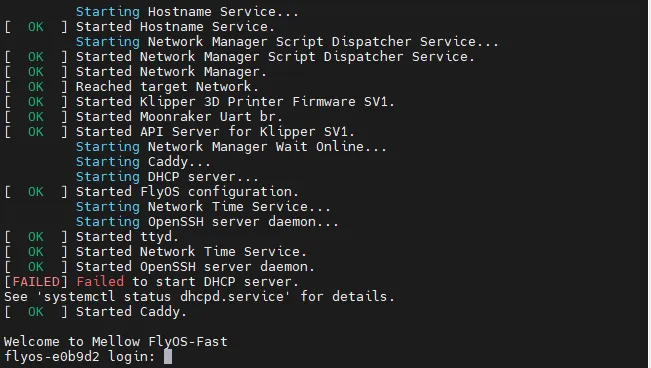
If after a few minutes the screen remains blank like the image below, press the Enter key a few times
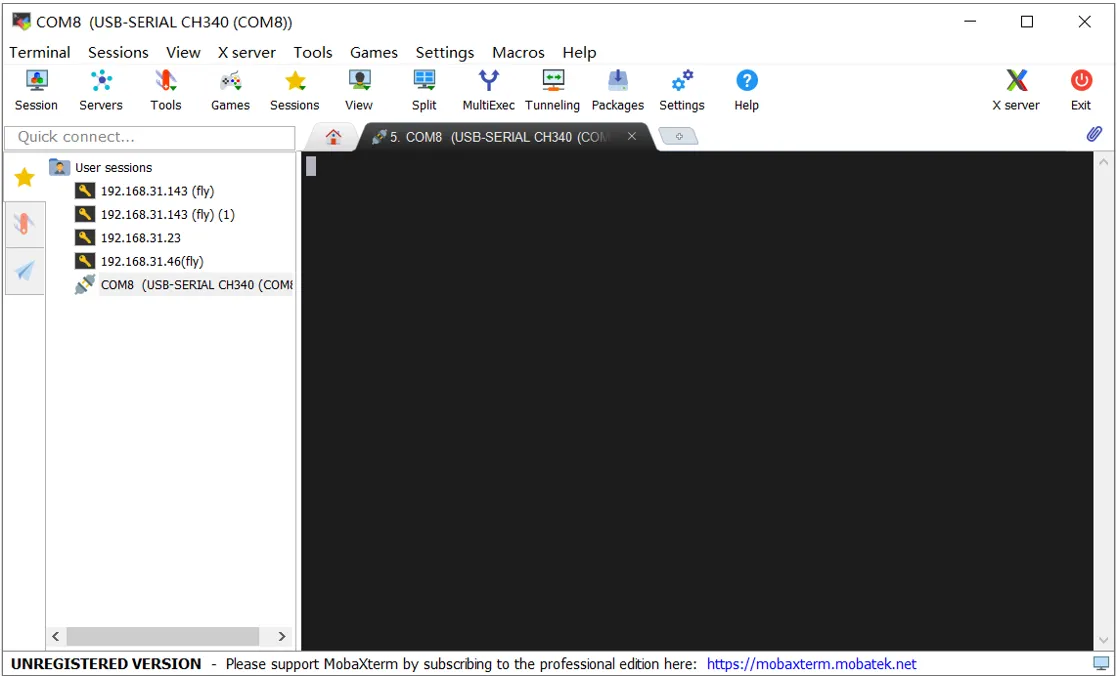
-
Please note that for the FAST system, you need to enter the username and password, and the password will not be visible
-
FlyOS-FAST default username is root, and the default password is mellow
-
After pressing Enter, you will see the content shown in the image below
tip
- Seeing the interface below indicates a successful login
- FAST system updated the appearance in version V1.3.0
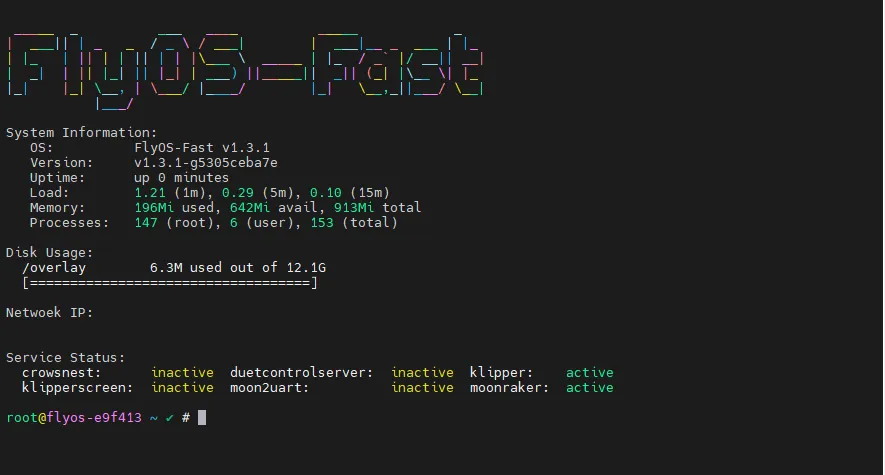
- If you need to view the device
IP, ensure the device is connected to the network via Ethernet or Wi-Fi Connect to Wi-Fi
Connecting to Host via Network IP
- Please log into the router admin panel to which the host is connected unless you already know the host's IP address
- Make sure you know the username and password of the host
- FlyOS-FAST default username is root, and the default password is mellow
- If the motherboard has already booted and is connected to the network, you can use the following method to connect via SSH
- Open MobaXterm and set it up as shown below, entering the IP address you previously checked, which can also be found in the router admin panel
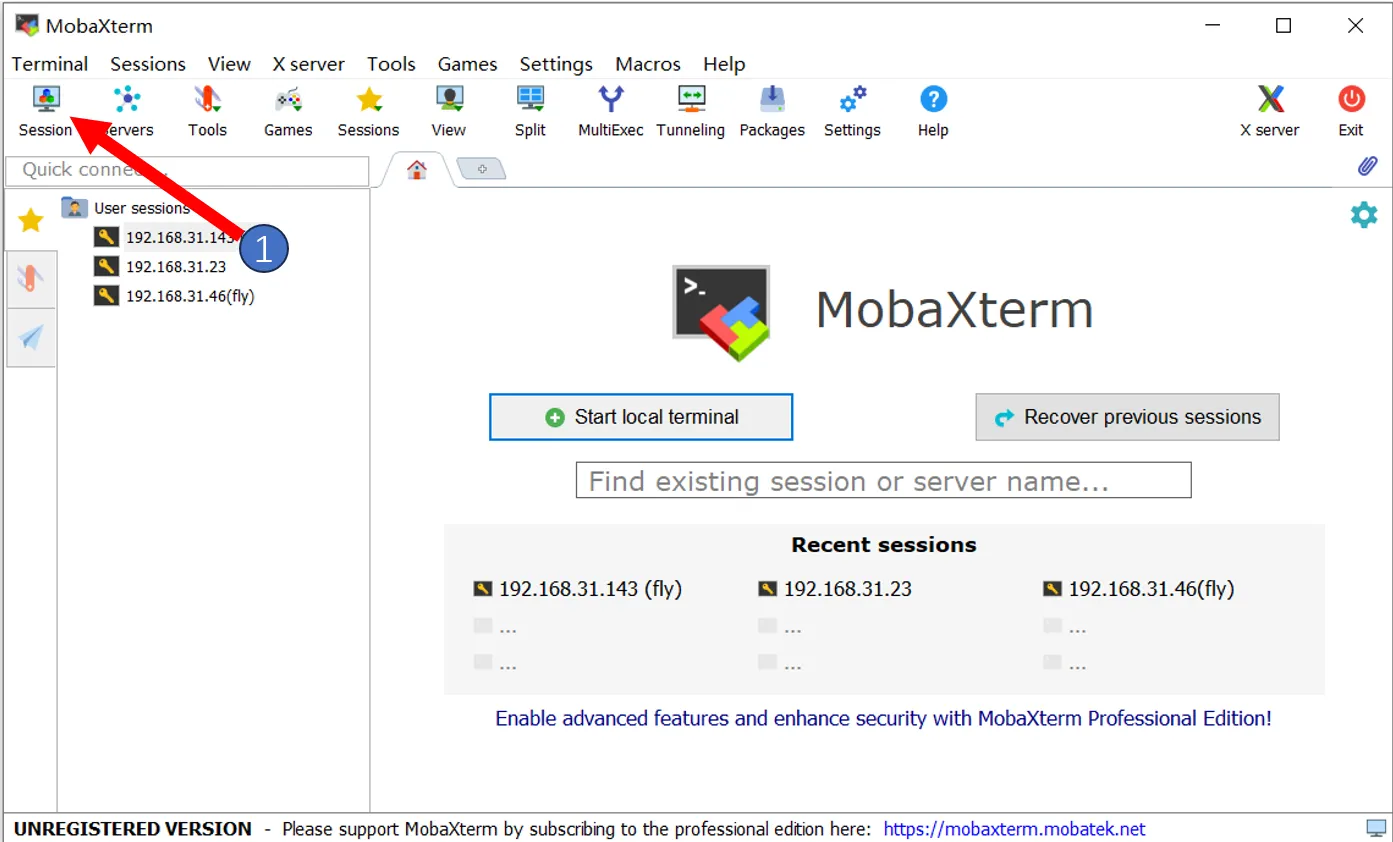
Note: The username entered in step 4 here is the host's username
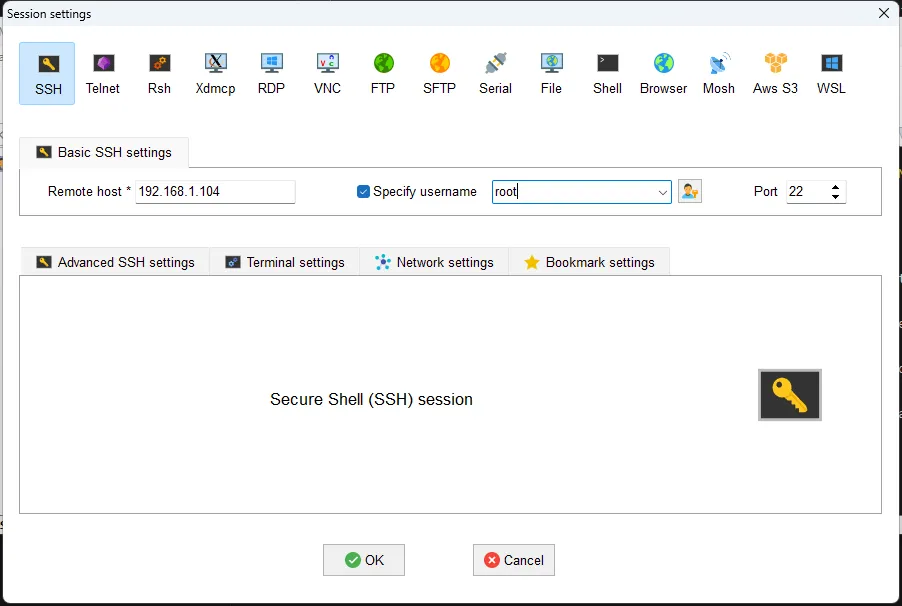
- The first time you connect, a window like the one below will pop up, click
Acceptto proceed
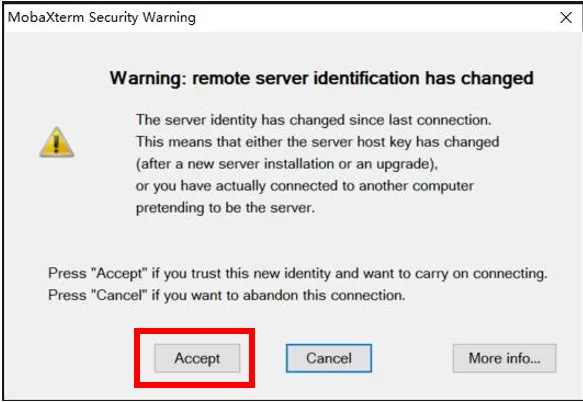
- When prompted to enter a password, type the host's password and press Enter
Note: The password entered here will not be visible, just press Enter after typing it
- For the FLY-FAST system, the username is:
root, and the password is:mellow
tip
- Seeing the interface below indicates a successful login
- FAST system updated the appearance in version V1.3.0
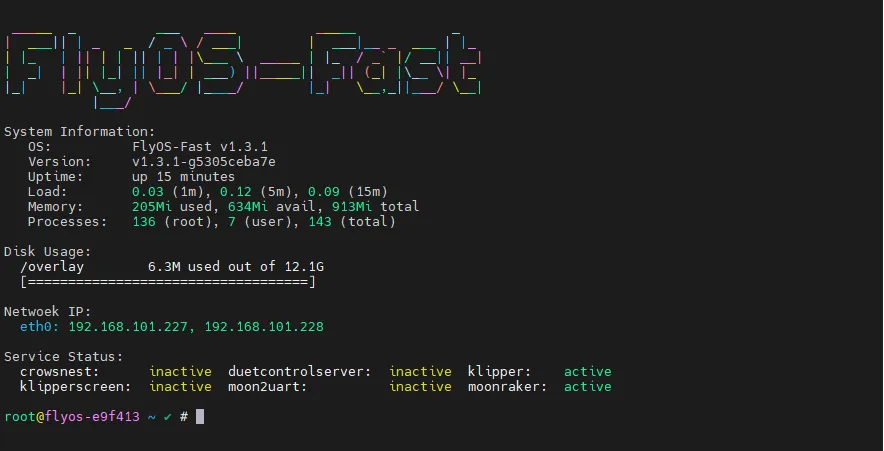
- Login successful
Loading...