Screen Wiring and Configuration
Screen Wiring
- TFT Screen Wiring
- HDMI Wiring
- Serial Screen Wiring Method
-
TFT Screen Wiring and Configuration
tip- For resistive touch screens, set the DIP switch to
Resi - For capacitive touch screens, set the DIP switch to
Cap

- For resistive touch screens, set the DIP switch to
Wiring Method 1  | Wiring Method 2  |
- Screen Wiring
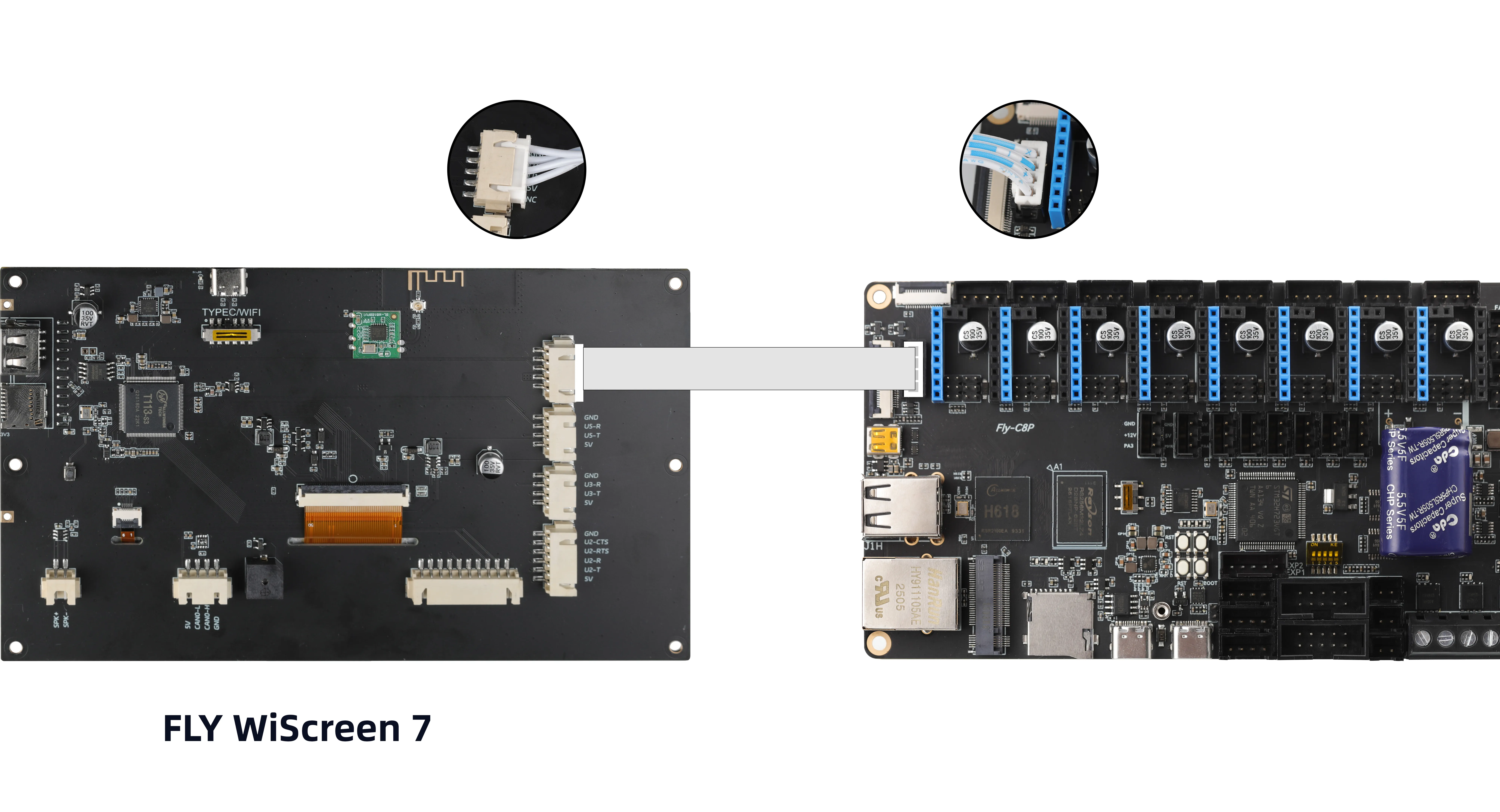
Important Notes
Note
- It is recommended to use either
mainsailorfluiddweb interfaces for configuration changes - Do not enable browser translation for the web interface, as it may prevent the system from booting after saving
- Avoid using Chinese characters or special characters in configuration files
- Configuration changes will take effect only after restarting the system
dangerous
- Do not edit the content below
######### PLEASE DO NOT EDIT THE FOLLOWING #########in the configuration file
How to Modify Configuration Files
Modifying Configuration After Flashing
- Configuration items that only take effect during the
first bootmust be edited by opening theconfig.txtfile on the removable diskFlyOS-Confusing a professional text editor after flashing is completed.
Online Configuration Modification After System Boot
-
For general configuration items, you can modify them via the system web interface and restart the system for the changes to take effect.
- Open the device IP address in your browser, for example:
192.168.1.2/ - In fluidd, uncheck the option as shown on the left ->
Hide hidden files and folders - In mainsail, check the option as shown on the right ->
Show hidden files
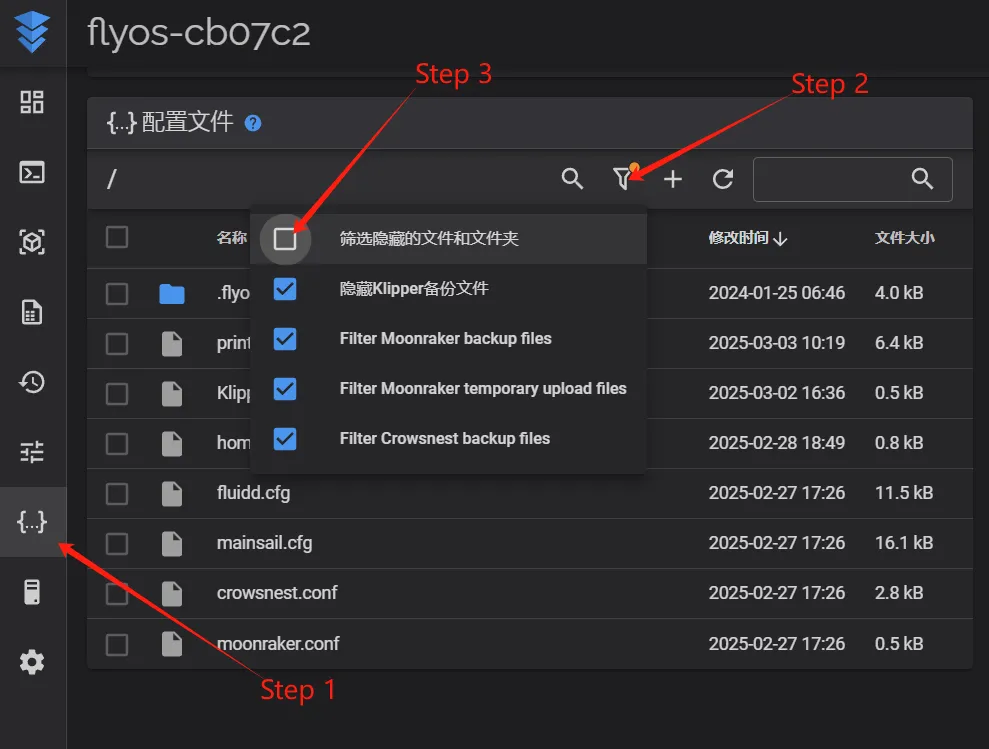
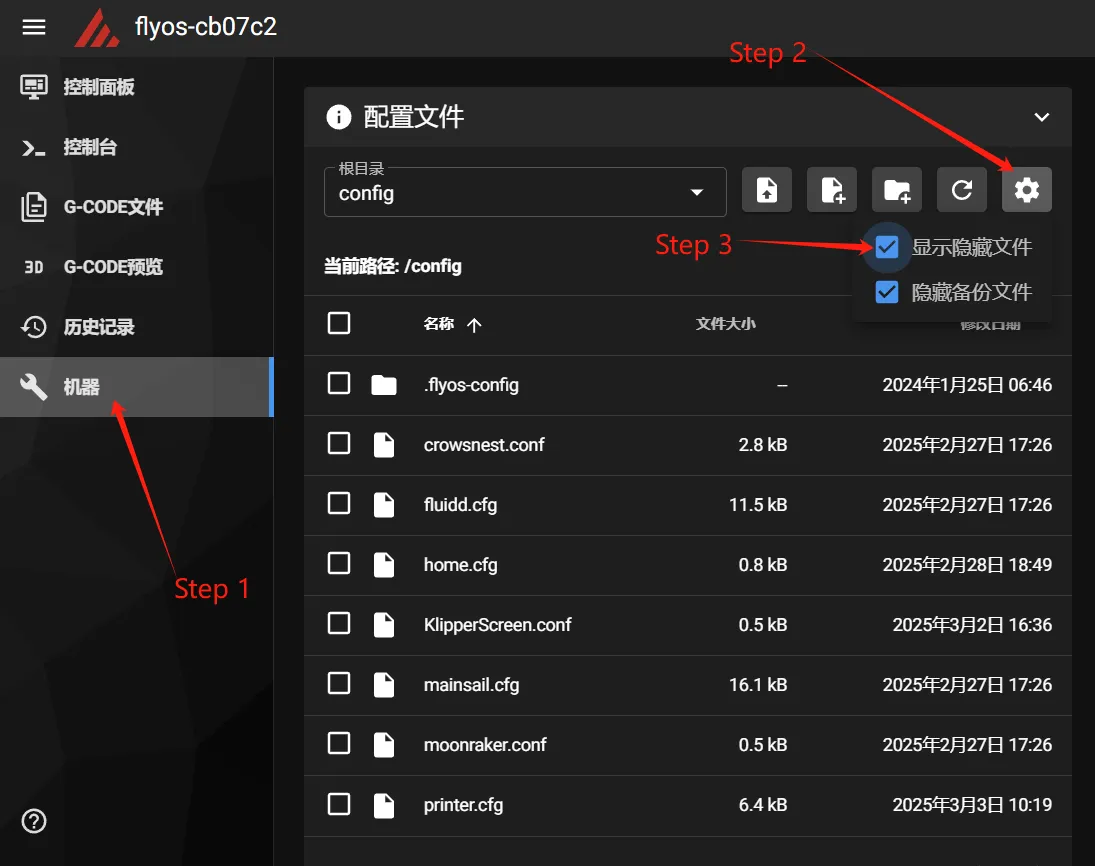
- You will now see the
.flyos-configfolder. Inside this folder is thesys-config.conffile. - The
sys-config.conffile is a symbolic link to theconfig.txtfile on the removable diskFlyOS-Conf.
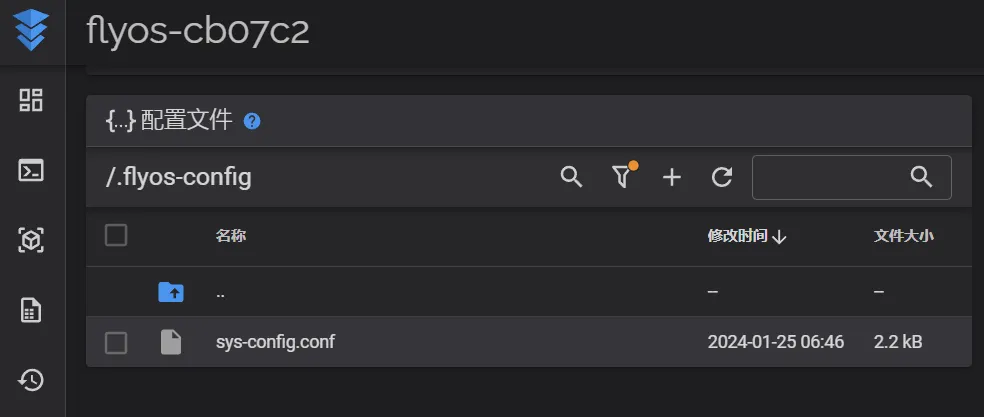
- Open the
sys-config.conffile, make the necessary changes, thenSave->Closeand restart the system.
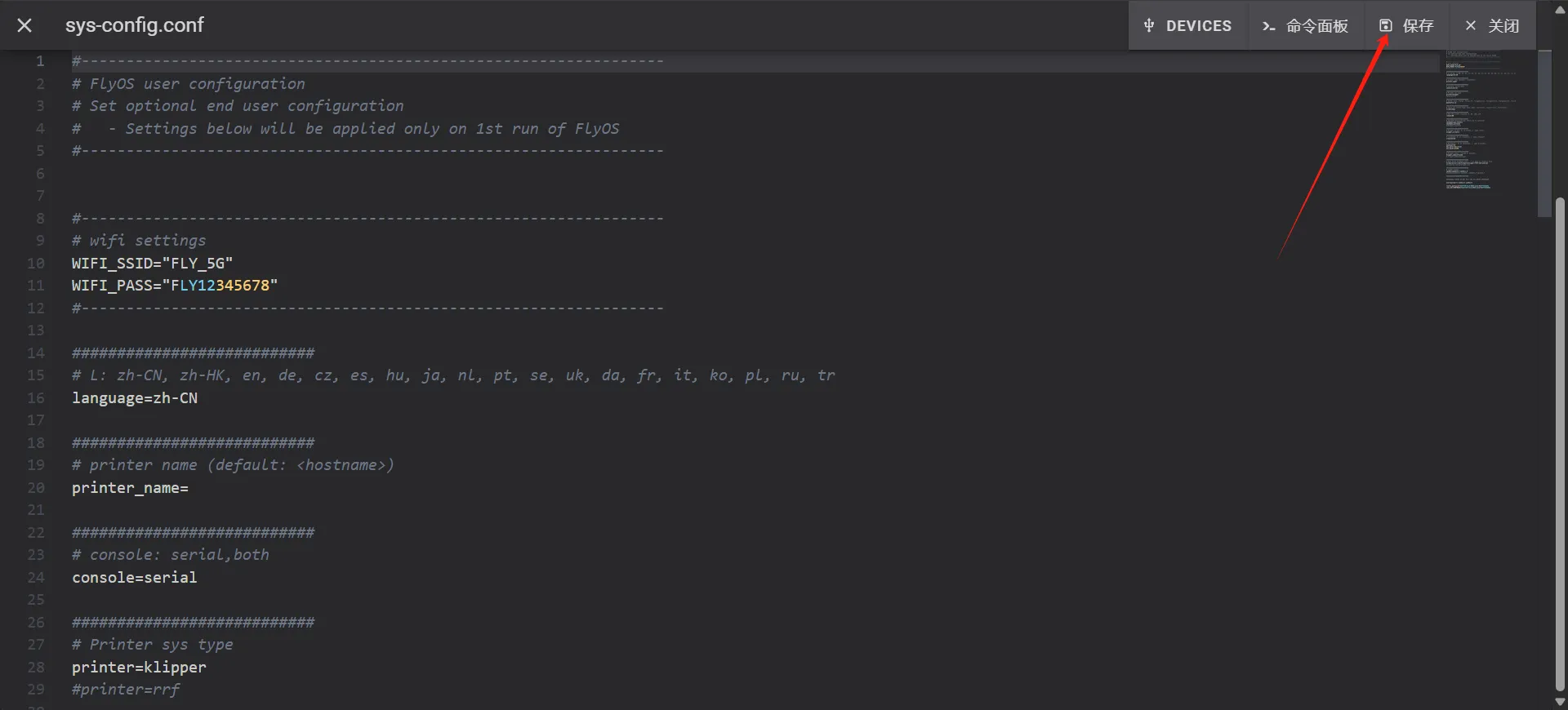
- Note: The configuration format in
sys-config.confshould bekey=value, notkey: value - After saving changes, restart the system for them to take effect
- Open the device IP address in your browser, for example:
Screen Configuration
- TFT Resistive Screen Configuration
- TFT Capacitive Screen Configuration
- HDMI Screen Configuration
- Serial Screen Configuration
- Change the value after
screen=tofly-tft-v2-r - Change
klipper_screen=0toklipper_screen=1 - Below is a reference of the modified settings
screen=fly-tft-v2-r
- and
klipper_screen=1
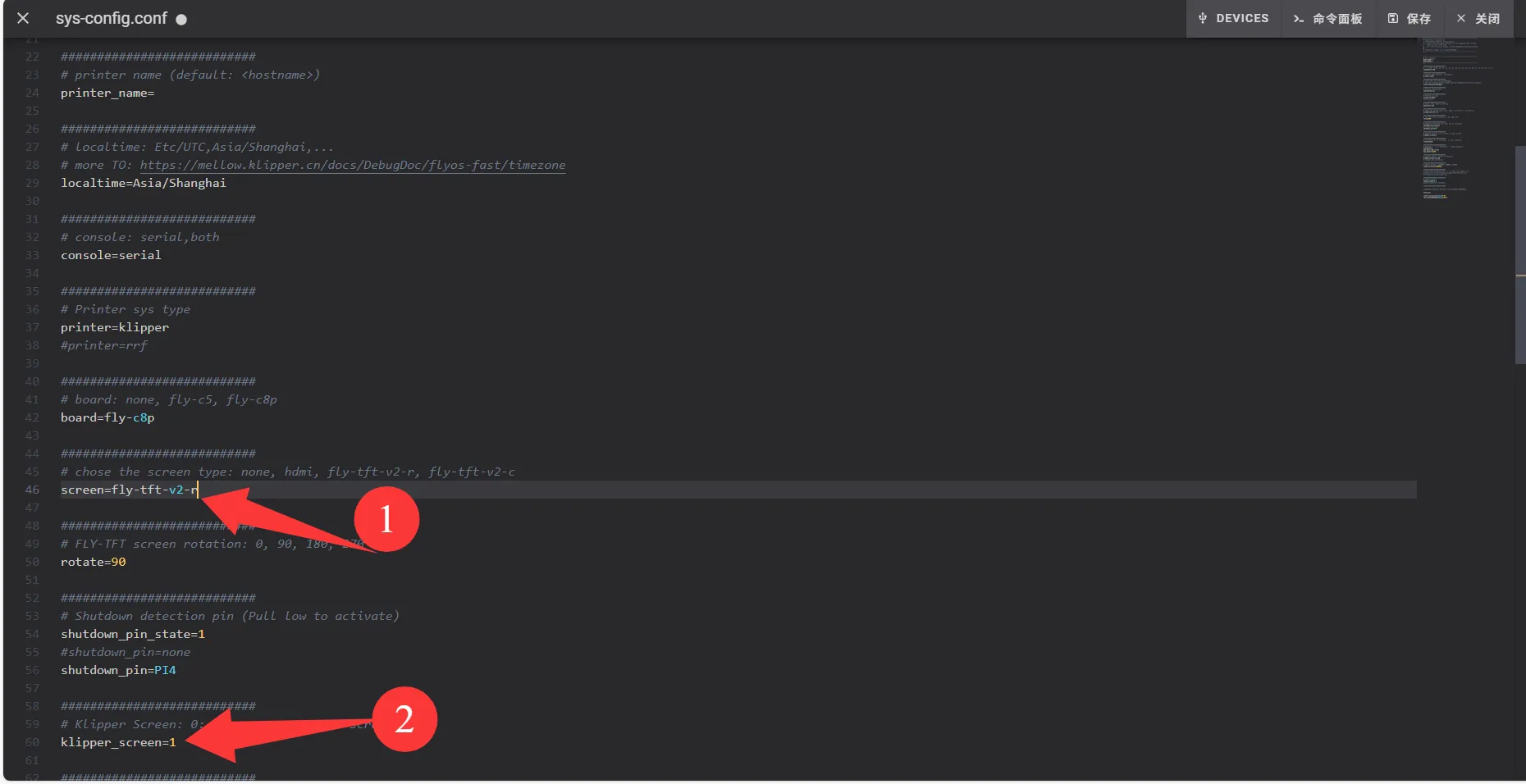
- Change the value after
screen=tofly-tft-v2-c - Change
klipper_screen=0toklipper_screen=1 - Below is a reference of the modified settings
screen=fly-tft-v2-c
- and
klipper_screen=1
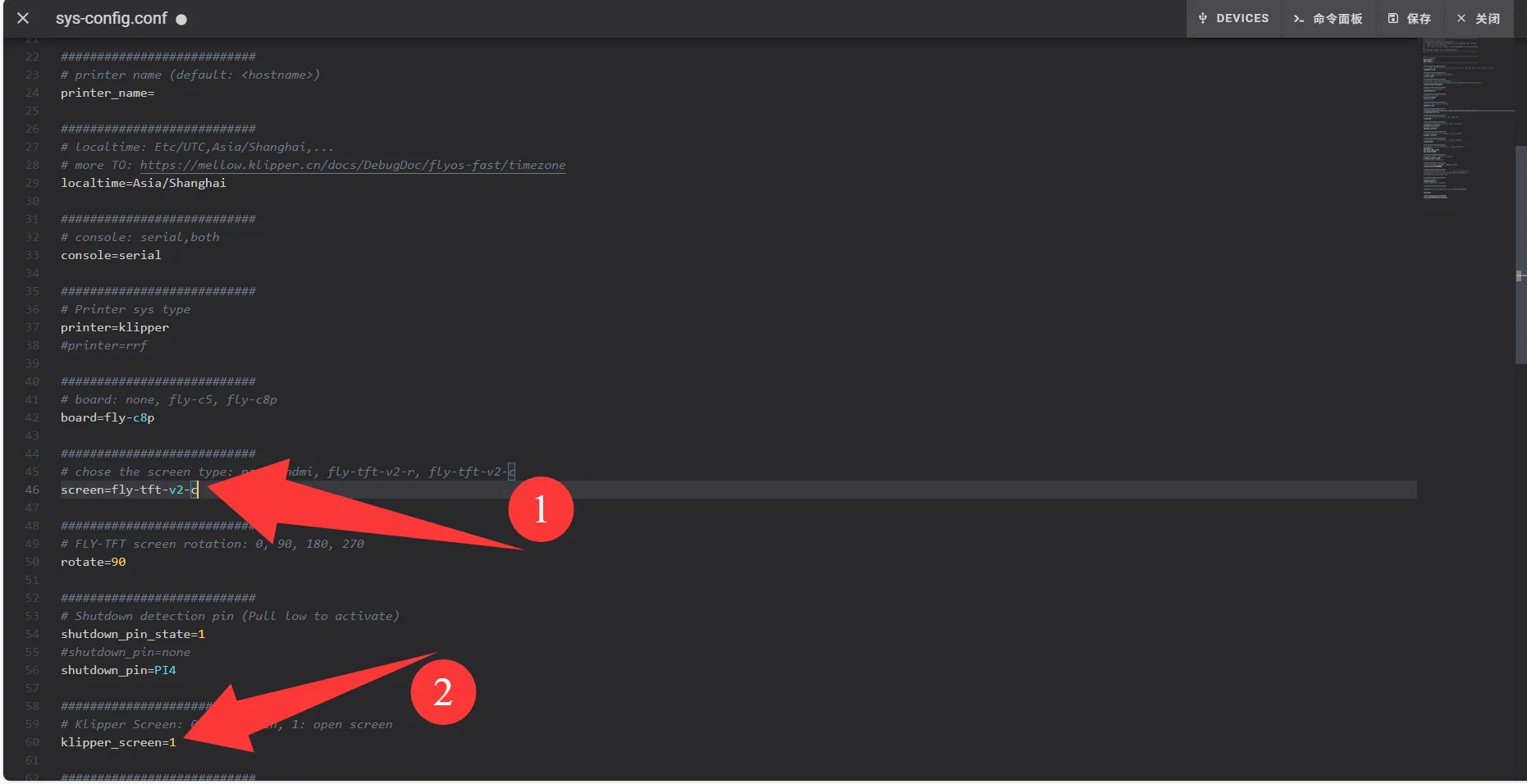
- Change the value after
screen=tohdmi - Change
klipper_screen=0toklipper_screen=1 - Below is a reference of the modified settings
screen=hdmi
- and
klipper_screen=1
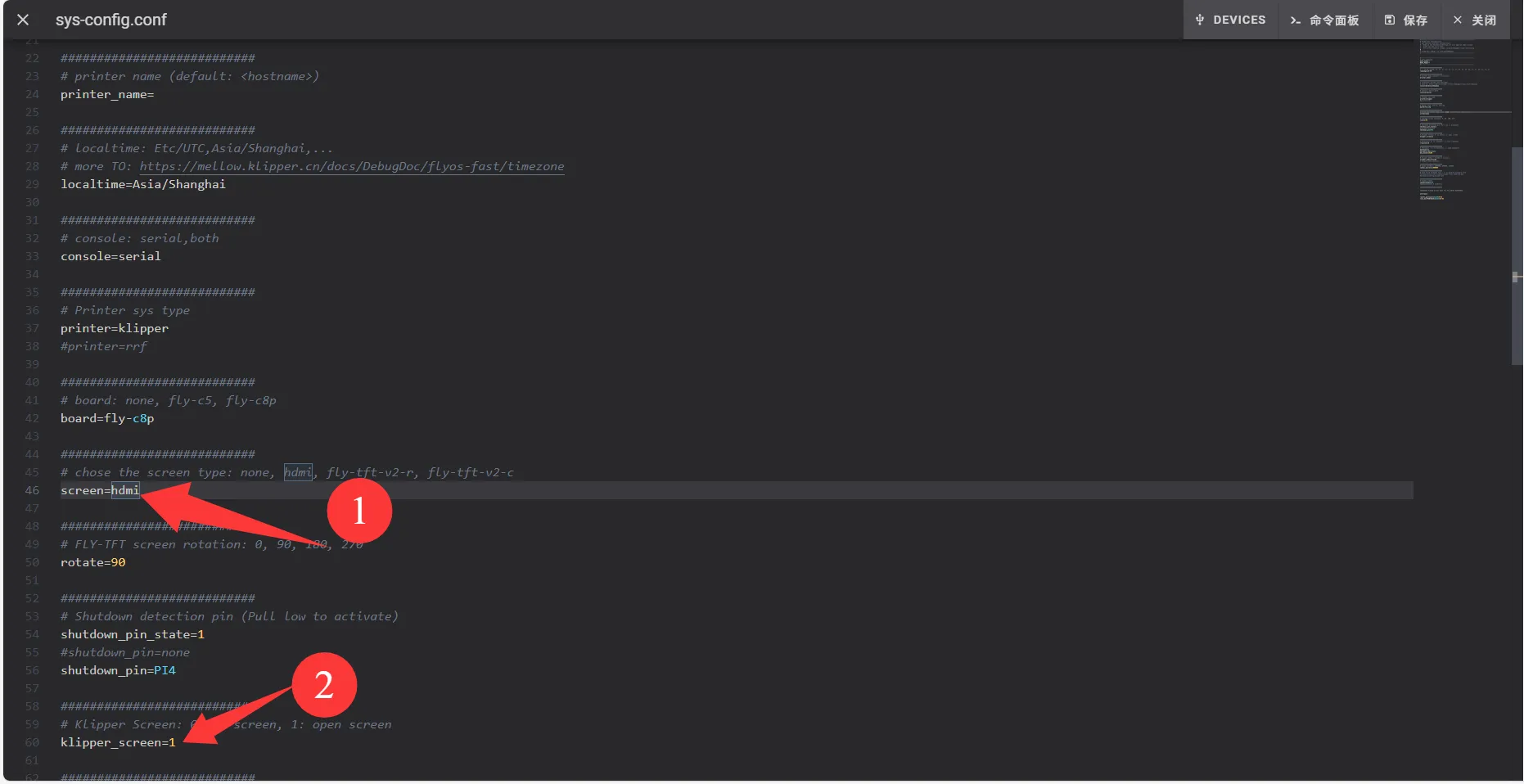
- Change the
0aftermoon2uartto1 - Change
klipper_screen=1toklipper_screen=0 - Below is a reference of the modified settings
moon2uart=1
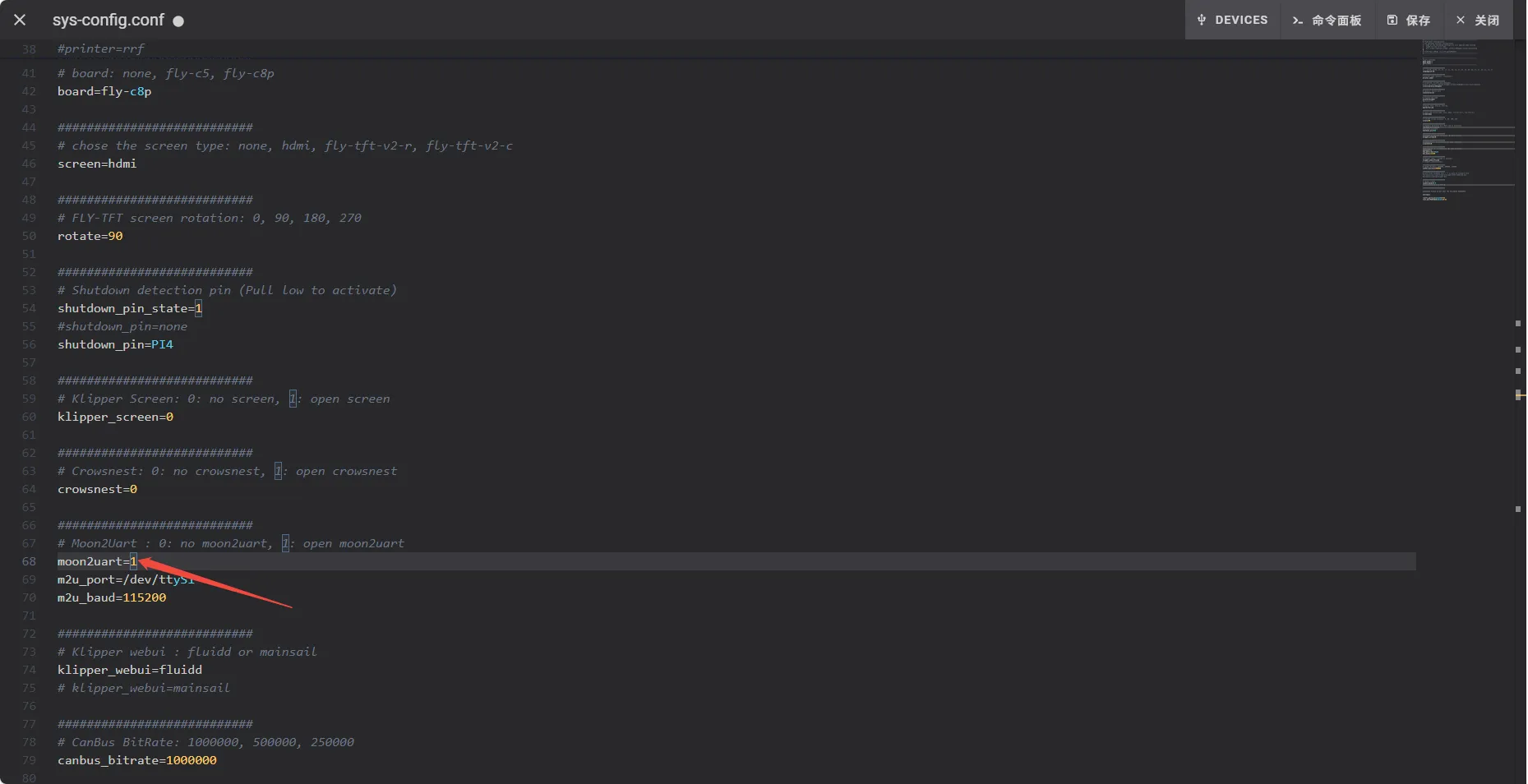
Loading...