USB to CAN Bridge Firmware Flashing
SSH into the Host Machine
- You need to
connect to the host machine via SSH using WiFibefore compiling the firmware
- Please first: Connect to the host machine SSH using WiFi
- USB to CAN Bridge Firmware Flashing
- Manually Compile USB to CAN Bridge Firmware
USB to CAN Bridge Firmware Flashing
- A USB to CAN bridge firmware has already been pre-compiled in the FLYOS-FAST system. No need to compile the firmware manually. Just execute the command below to flash it
- Alternatively, you can choose to
manually compile the USB to CAN bridge firmwareyourself
-
Choose carefully according to your device; FLY system defaults to
1M -
C8P system defaults to 1M speed; if 500K is required, you need to change the
canbus_bitratespeed in system configuration -
This command flashes the
1MUSB to CAN bridge firmware
fly-flash -d auto -h -f /usr/lib/firmware/klipper/stm32h723-128k-usbcan-1m.bin
- This command flashes the
500kUSB to CAN bridge firmware
fly-flash -d auto -h -f /usr/lib/firmware/klipper/stm32h723-128k-usbcan-500k.bin
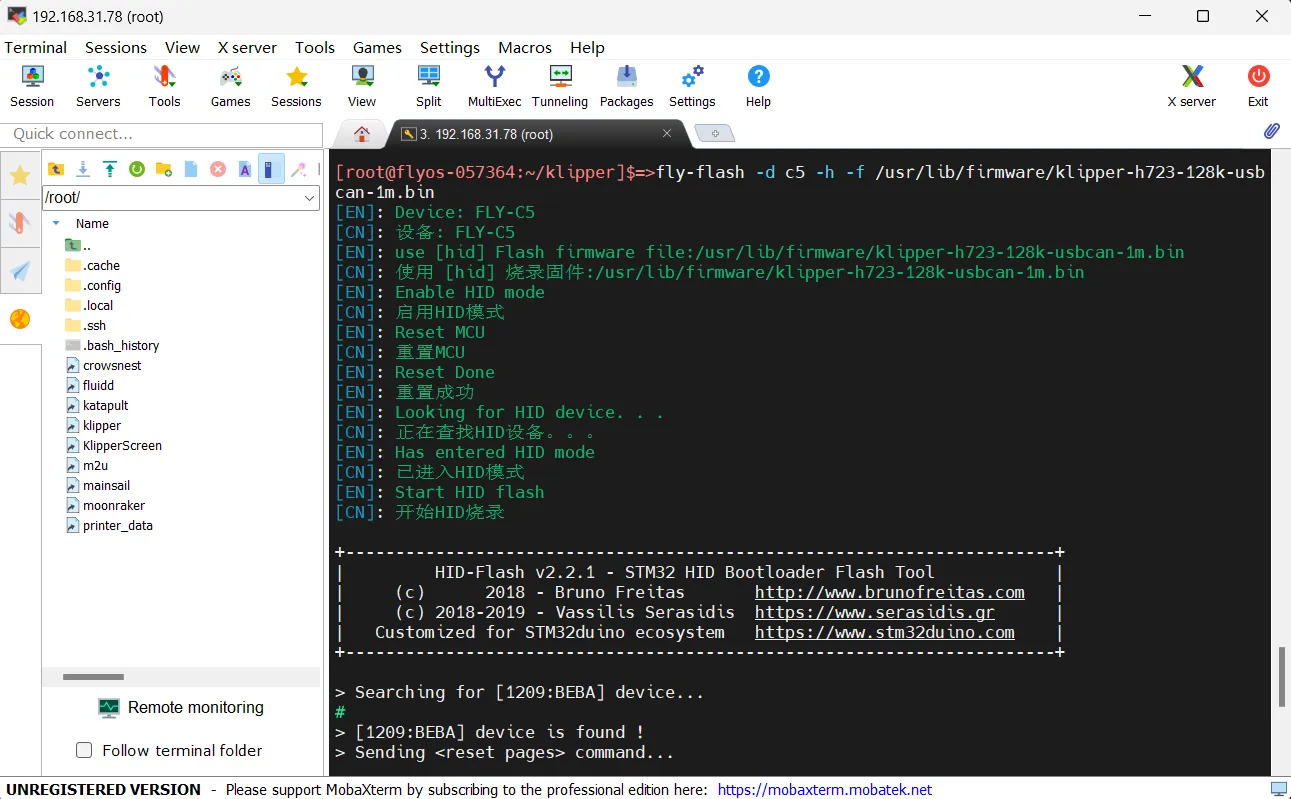
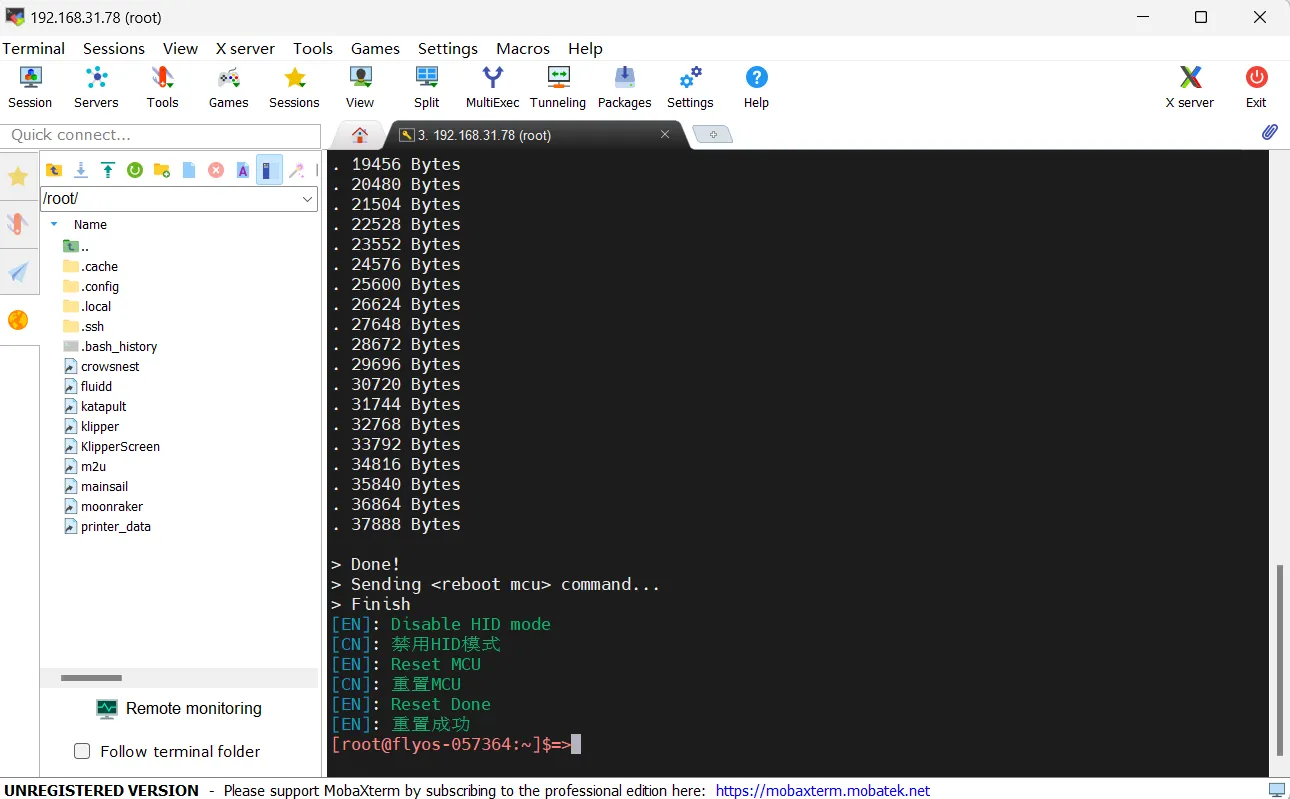
Manually Compile USB to CAN Bridge Firmware
Klipper Firmware Compilation and Configuration Page Operation Instructions
Please ensure that the keyboard input method is in half-width mode, i.e., English mode.
- The up arrow key
↑, down arrow key↓are used to move the cursor up and down to select menu items. - The confirm key
Enteror space keySpaceis used to check the menu or enter a sub-menu. - The exit key
ESCis used to return to the previous menu. - The
Qkey is used to exit the Klipper firmware configuration page. - The
Ykey, when exiting the Klipper firmware configuration page and there is a prompt, click theYkey to save the configuration file.
If there are fewer options in the configuration page, please first check [ ] Enable extra low-level configuration options to display some hidden options.
Below is the introduction on how to compile the firmware:
-
After connecting to SSH, enter the following command and press Enter:
cd ~/klipper && rm -rf ~/klipper/.config && rm -rf ~/klipper/out && make menuconfig -
Where
rm -rf ~/klipper/.config && rm -rf ~/klipper/outis to delete previous compilation data and firmware,make menuconfigis to compile the firmware, after execution, the following interface should appear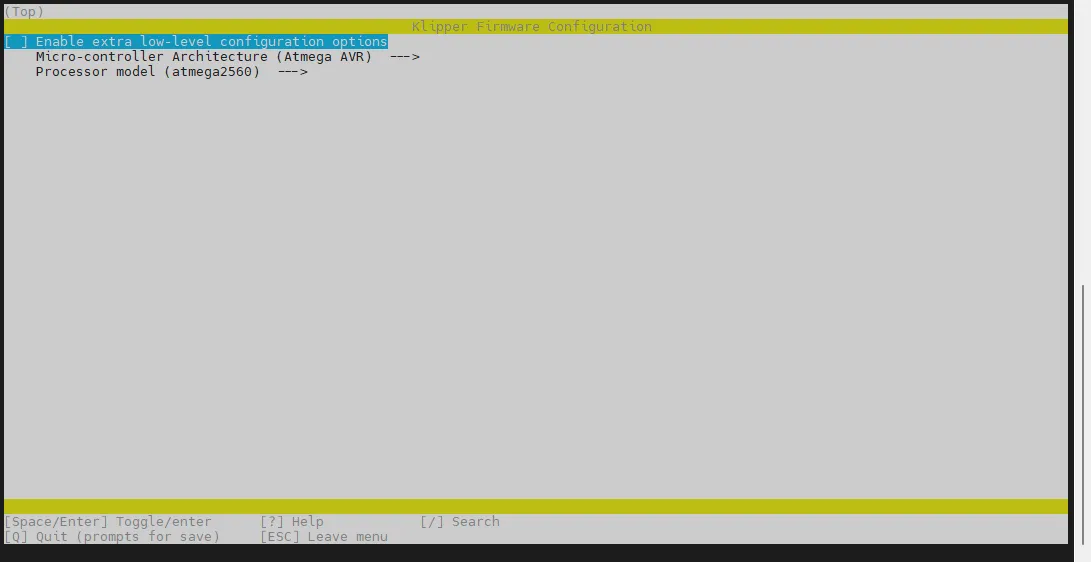
-
Select Enable extra low-level configuration options and press Enter
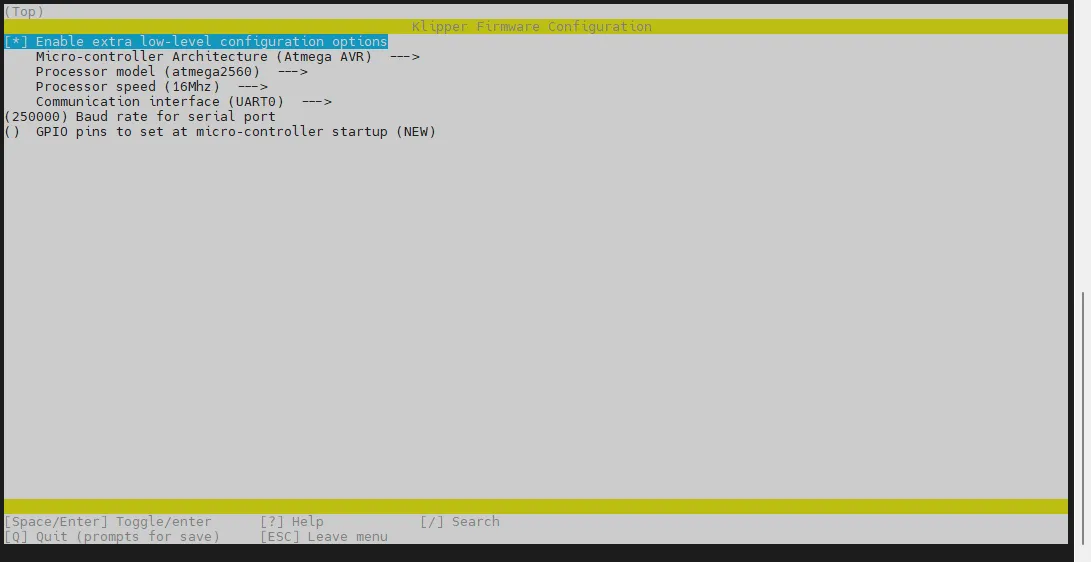
-
Enter the menu Micro-controller Architecture then select STMicroelectronics STM32 and press Enter
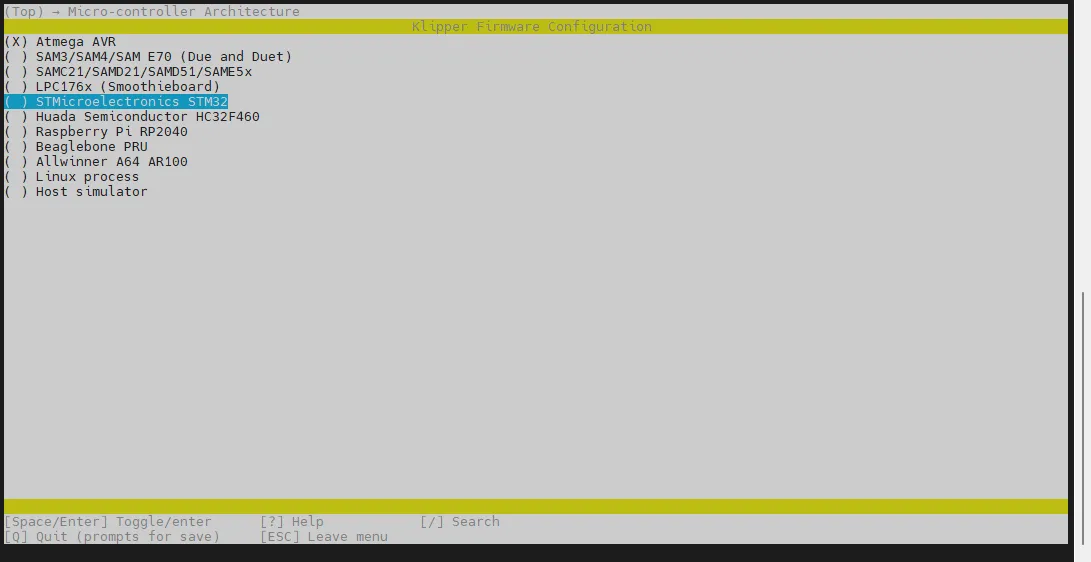
-
Enter the menu Processor model, select STM32H723 and press Enter
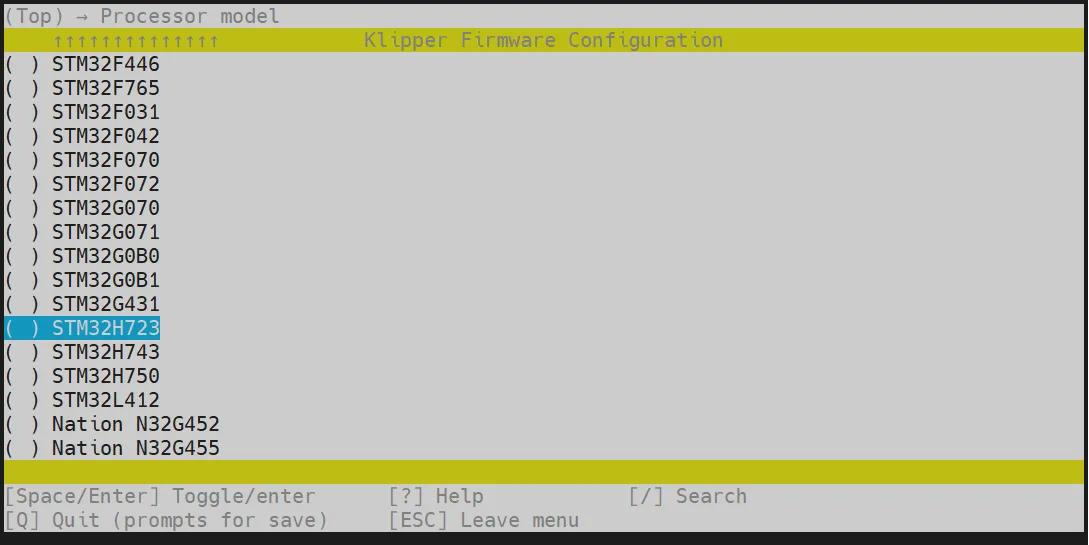
-
Select Bootloader offset, select: 128KiB bootloader
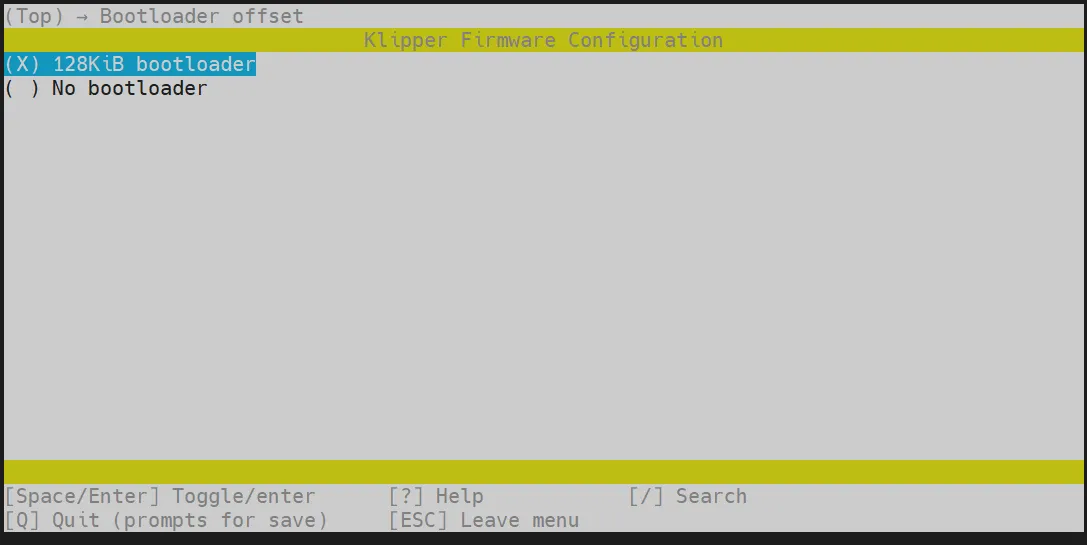
-
Select Clock Reference (8 MHz crystal), select: 25 MHz crystal
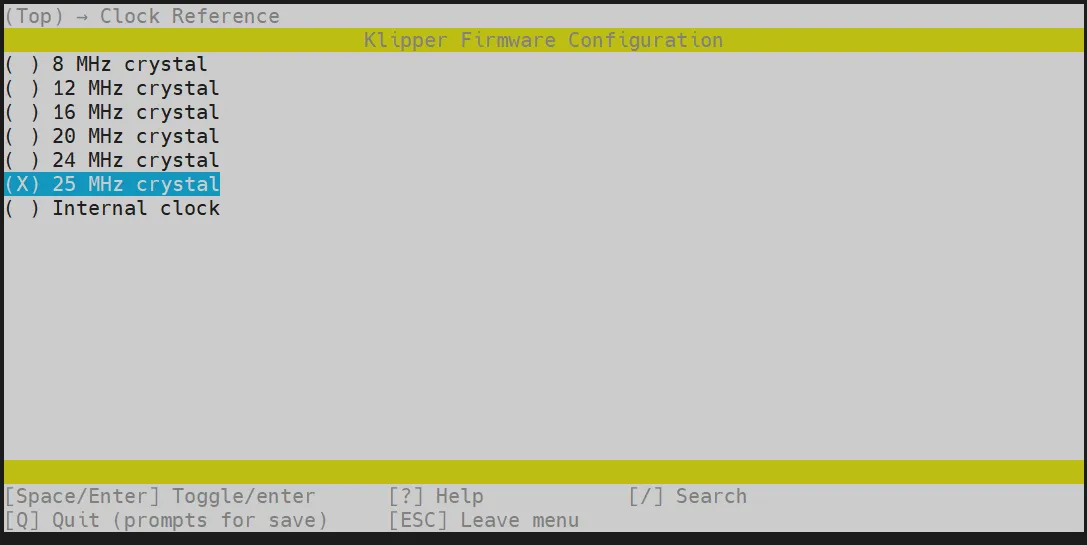
-
Select Communication interface, select: USB to CAN bus bridge (USB on PA11/PA12)
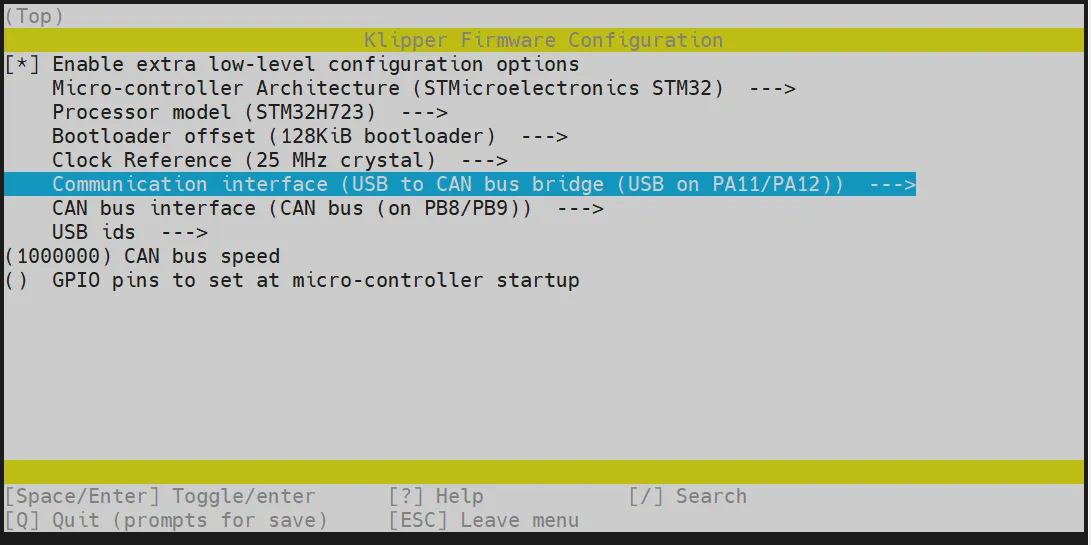
- Press the
Qkey, then selectSave configurationby pressing theYkey
-
Configuration should now be saved, and you have exited back to the command line interface
-
Enter the command below to begin compiling, which may take some time
make -j4
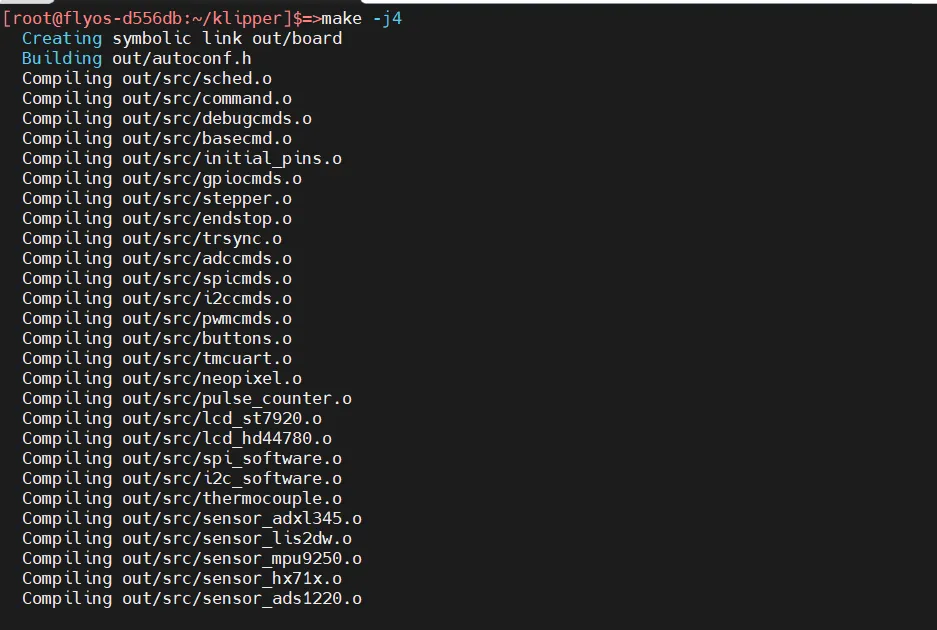
- The compilation is successful if the following output is displayed at the end
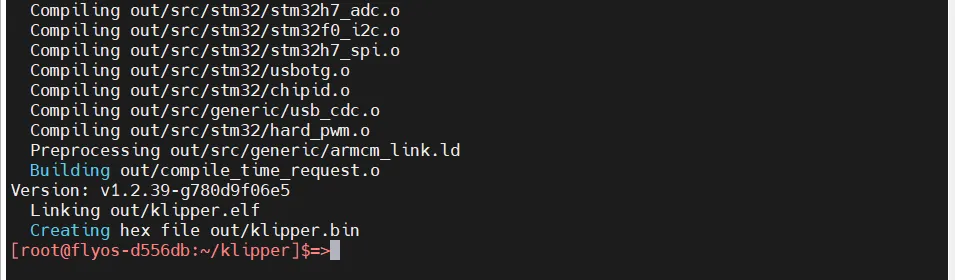
Firmware Flashing
Execute the following command to flash the firmware
fly-flash -d auto -h -f /data/klipper/out/klipper.bin
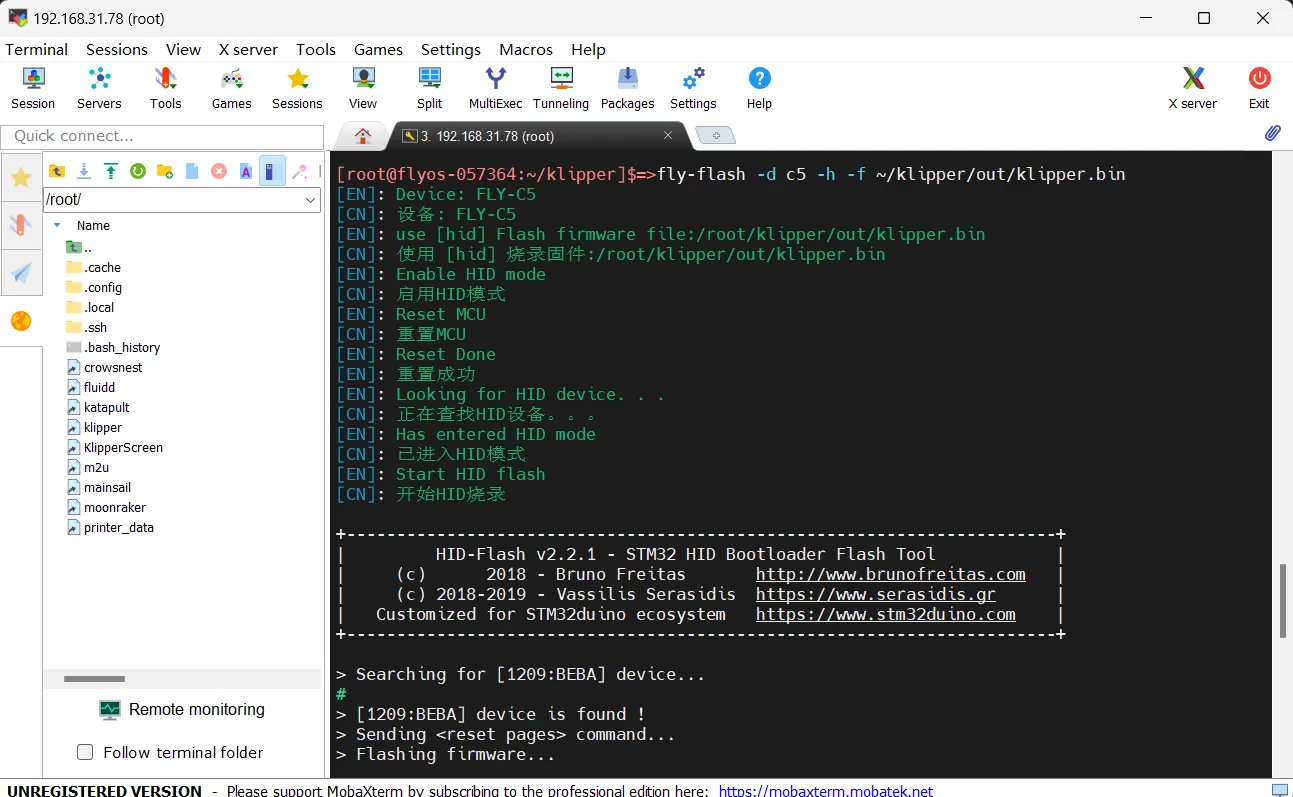
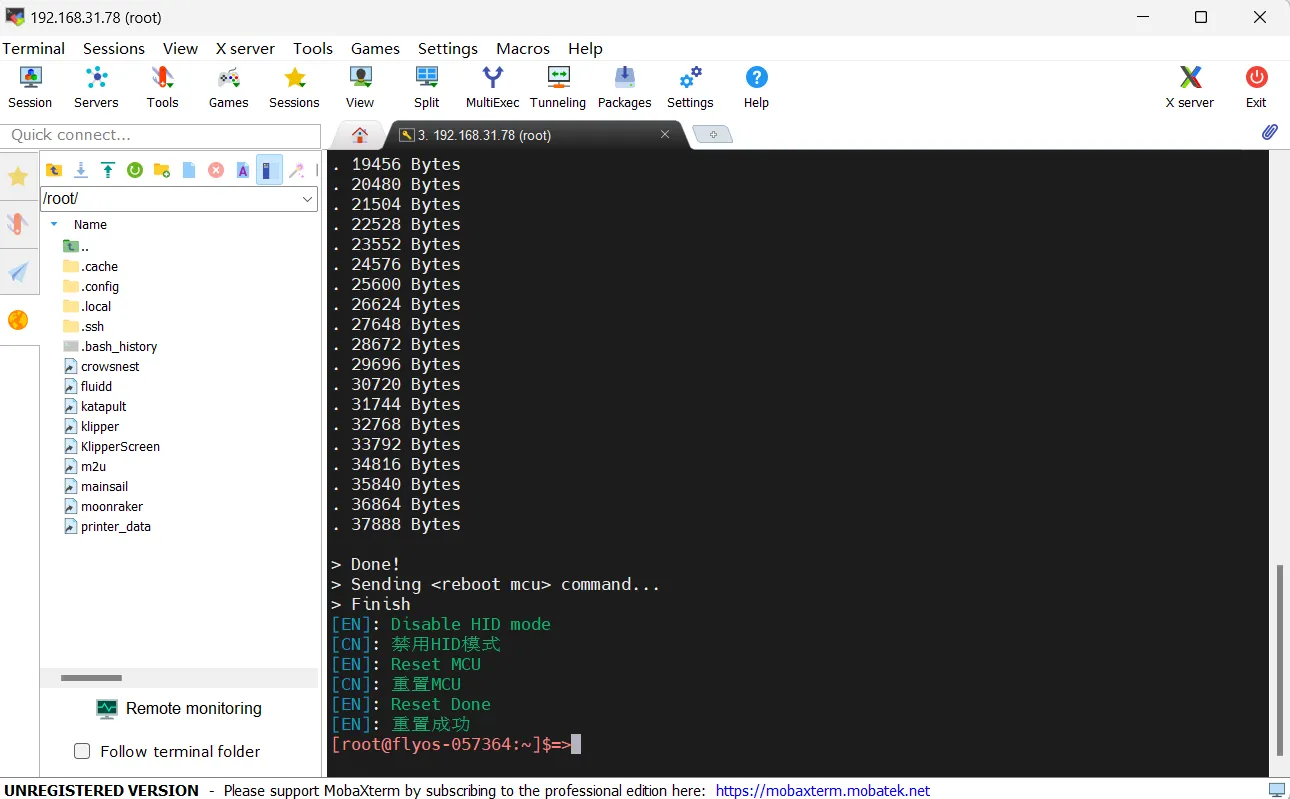
Search for CAN ID
- Open a browser and enter the IP address of the host computer in the address bar. For example, if the IP address of my host computer is
192.168.101.179, simply enter it and press Enter.
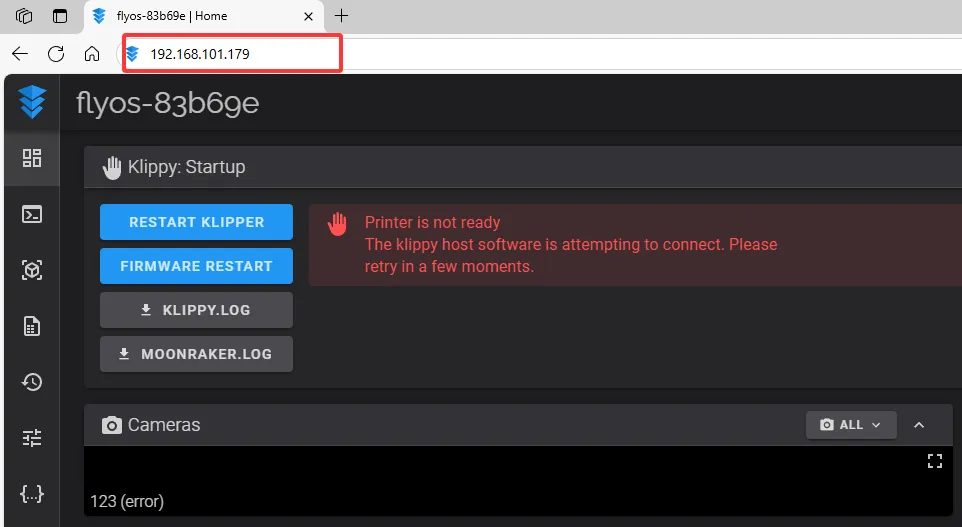
- Open the WEB interface of the host computer, and in the configuration options of the left sidebar, find:
 |
 |
-
After clicking into
printer.cfg, click onDEVICESin the upper right corner.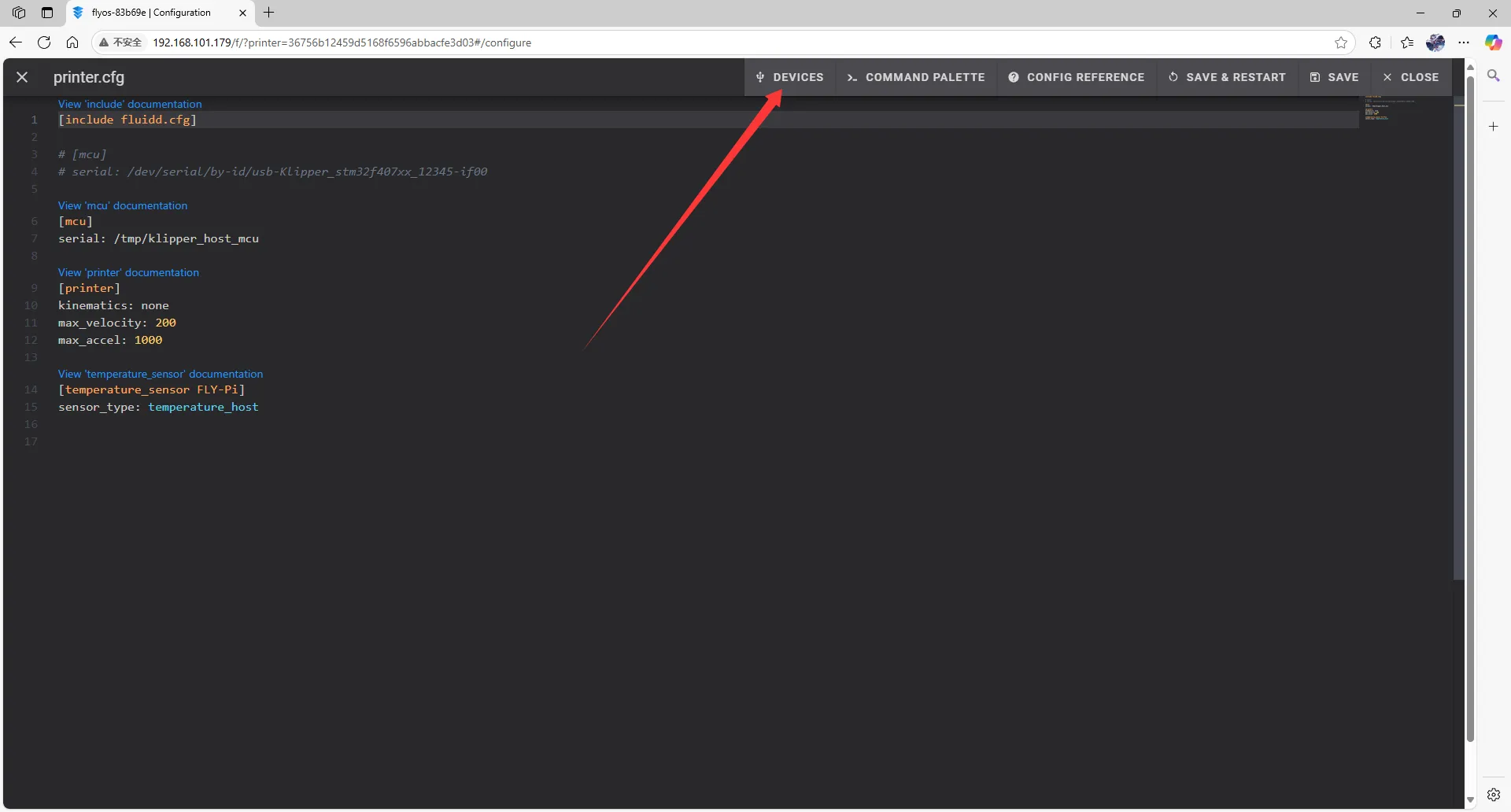
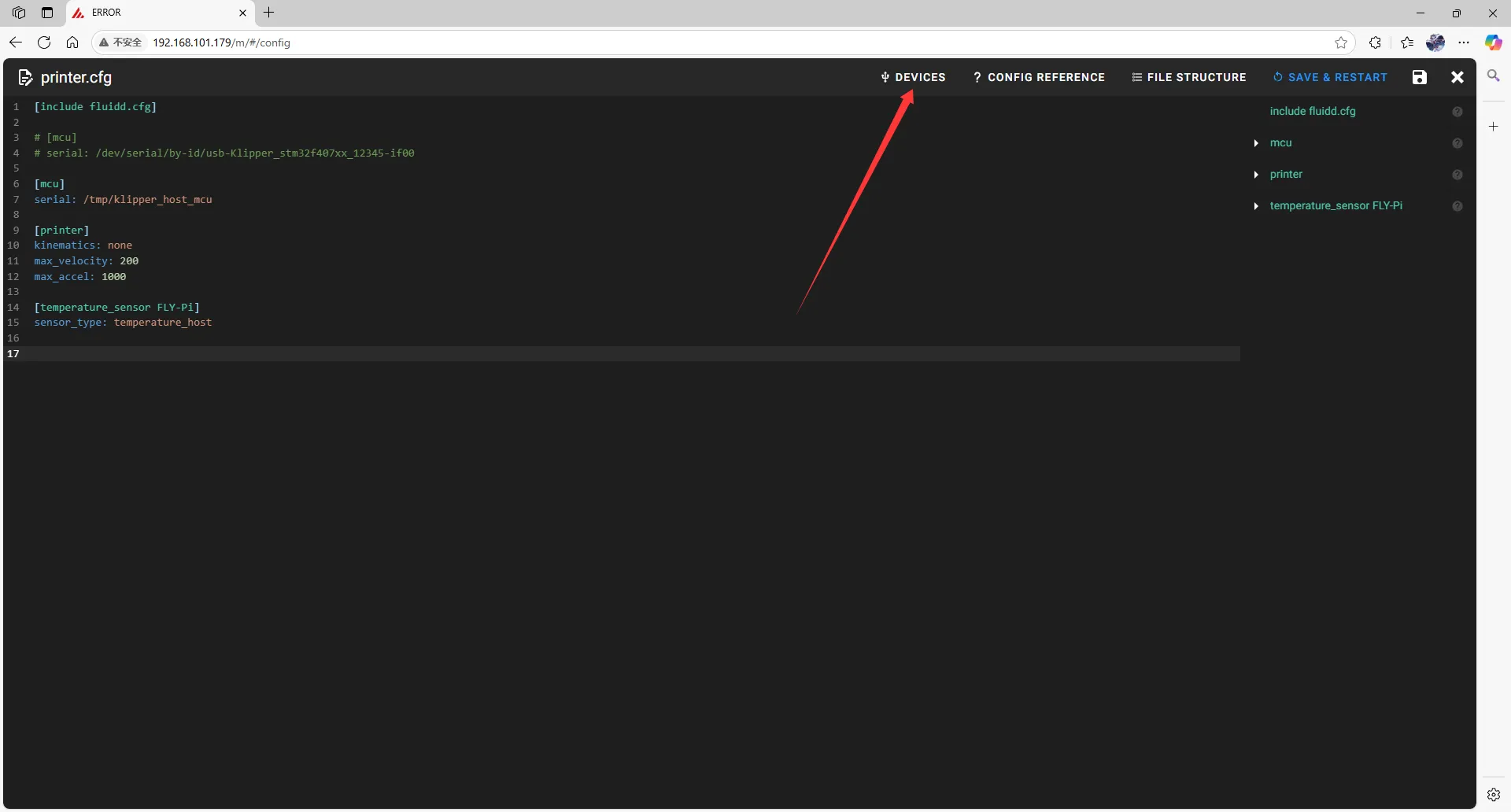
-
Click
CAN, then refresh.- Refresh in fluidd
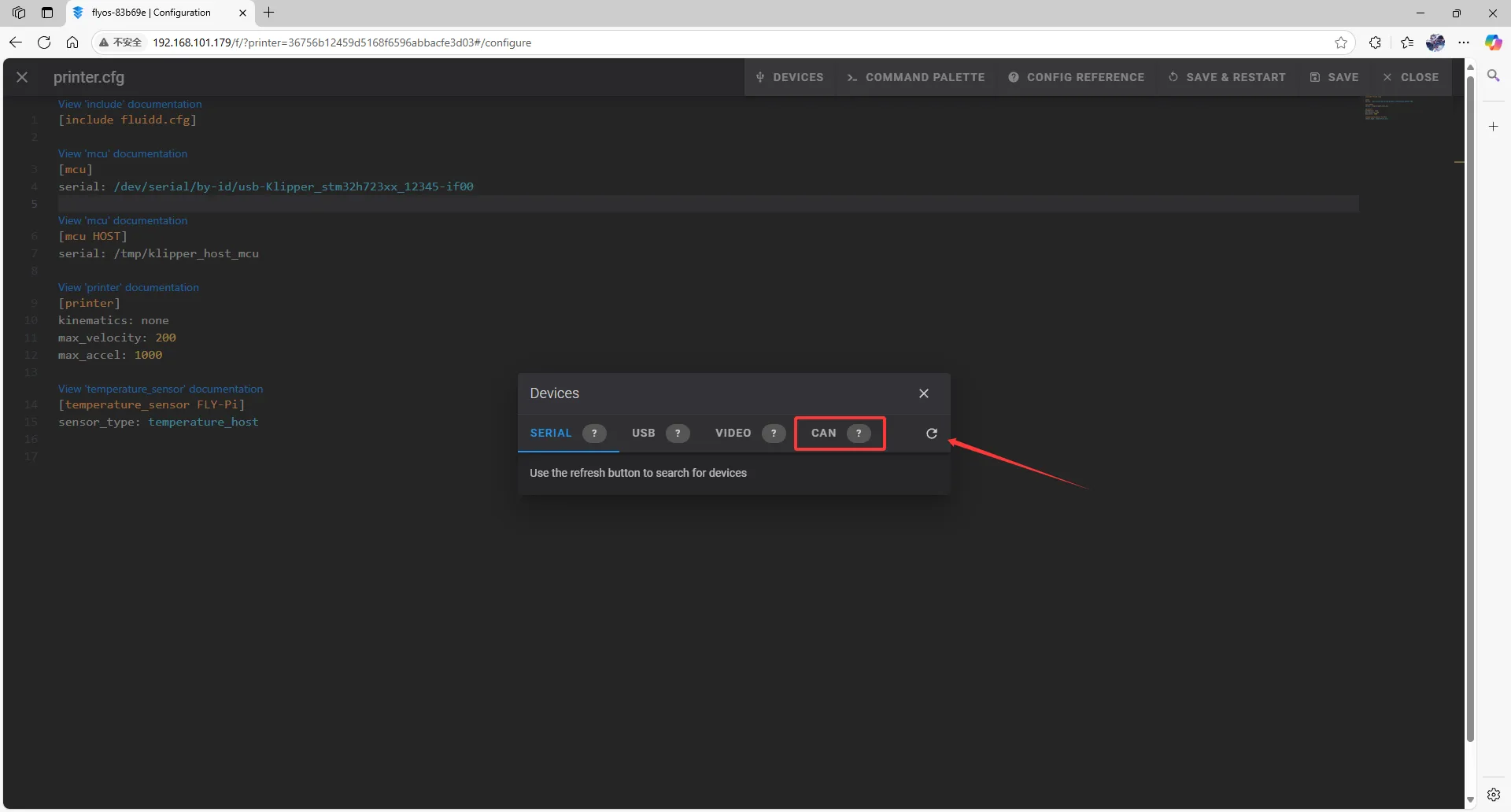
- Refresh in mainsail
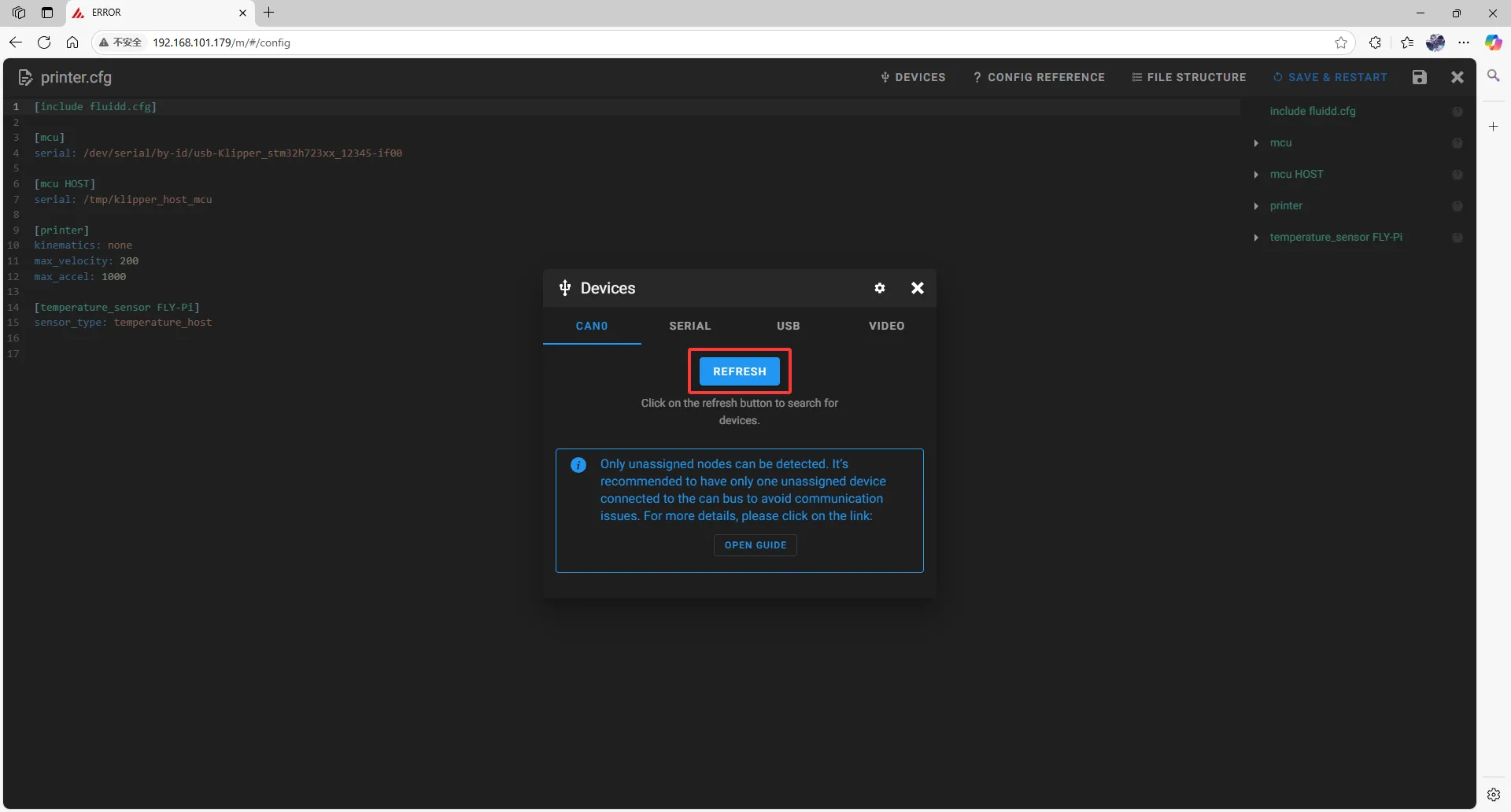
-
Copy the ID; click the arrow to copy it.
- In fluidd, confirm whether the item pointed to by the first arrow is
Klipper; if so, click the arrow on the right to copy it.
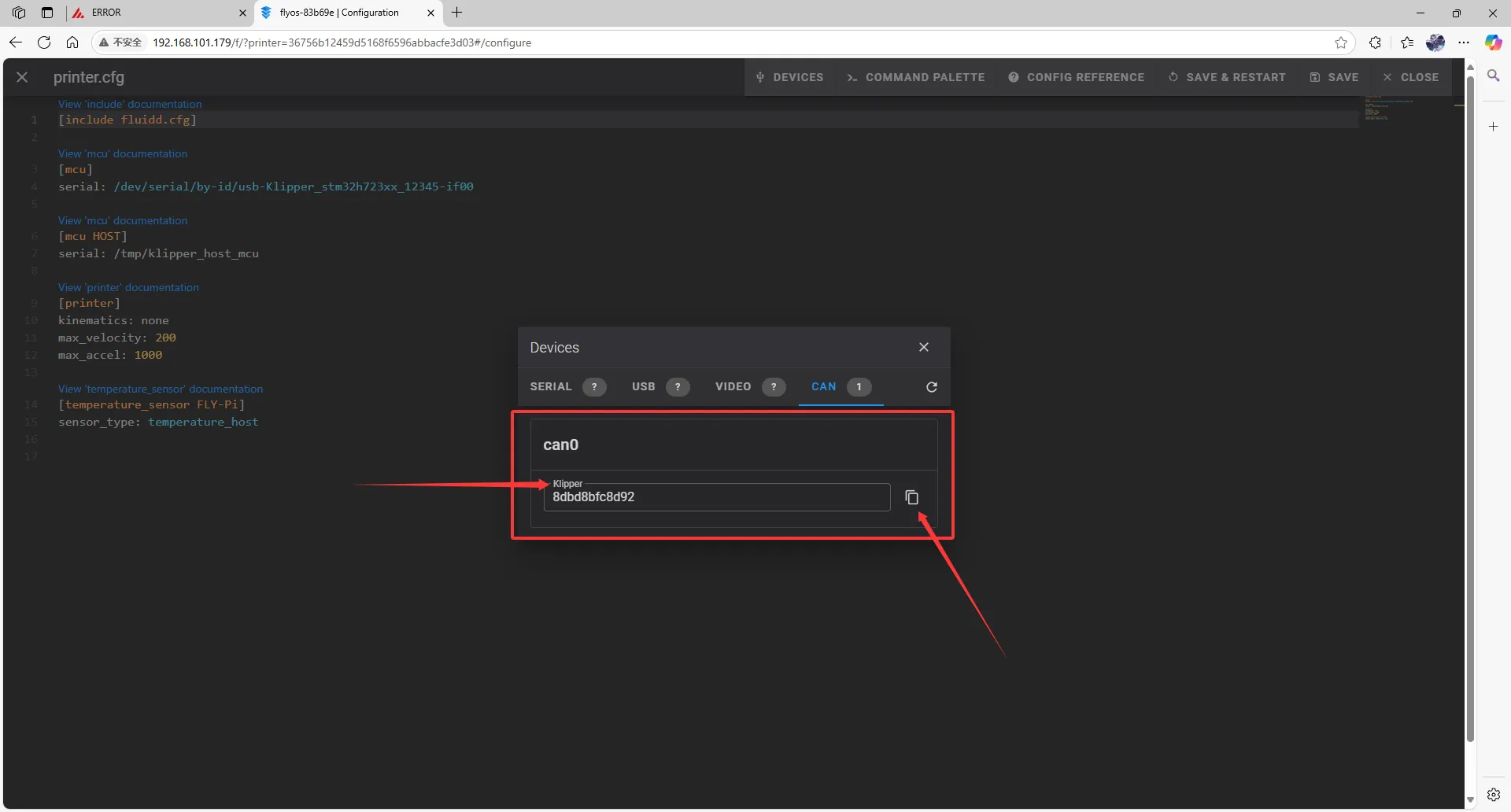
- In mainsail, confirm whether the item pointed to by the first arrow is
Klipper; if so, click the arrow on the right to copy it.
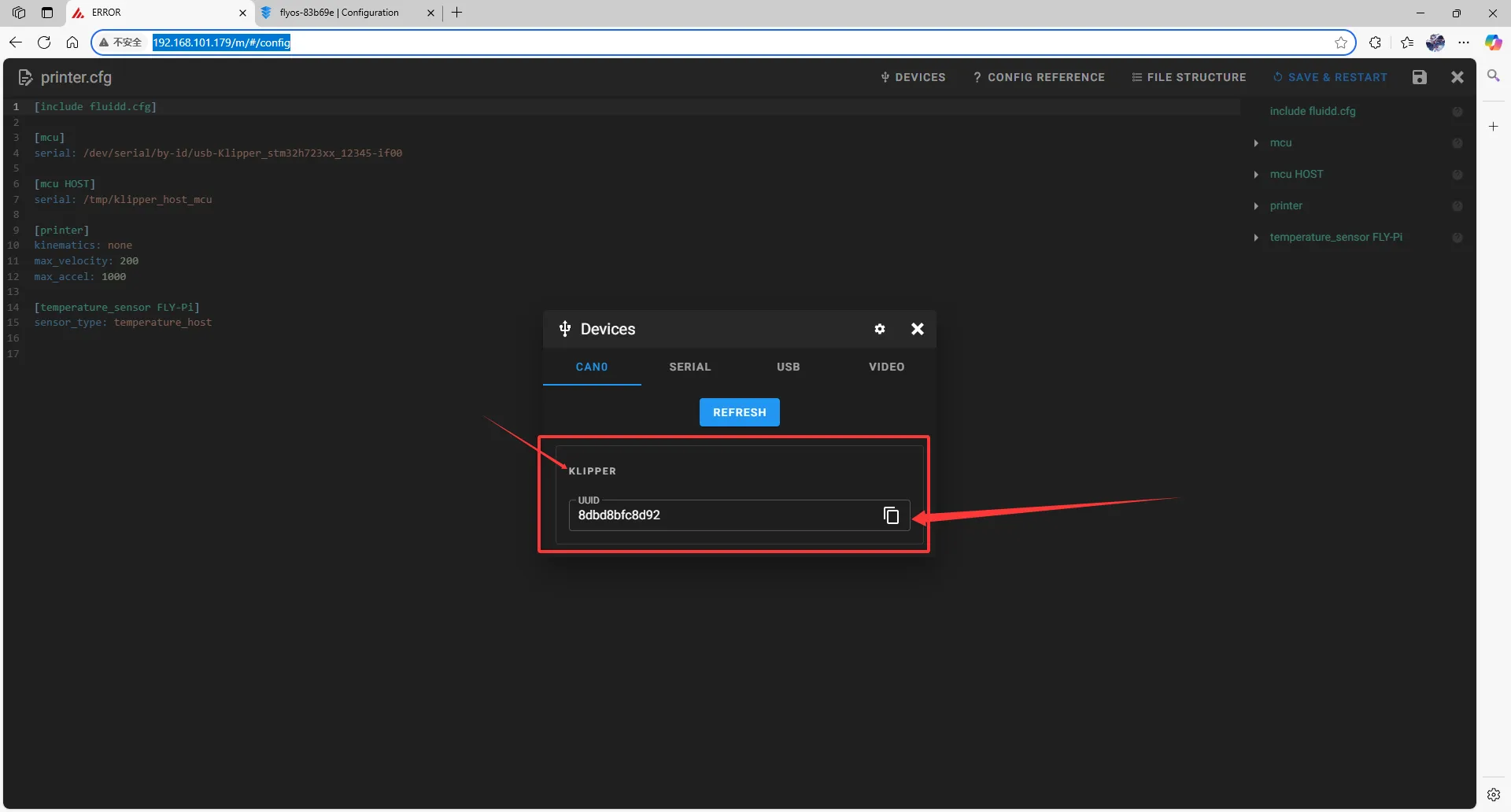
- In fluidd, confirm whether the item pointed to by the first arrow is
Fill in CAN ID
- Close
DEVICESand fill in the ID
- Please change the following in the configuration file:
[mcu]
serial: /tmp/klipper_host_mcu
to
[mcu host]
serial: /tmp/klipper_host_mcu
- Add:
[mcu]
canbus_uuid: <Replace this with the ID you just looked up>
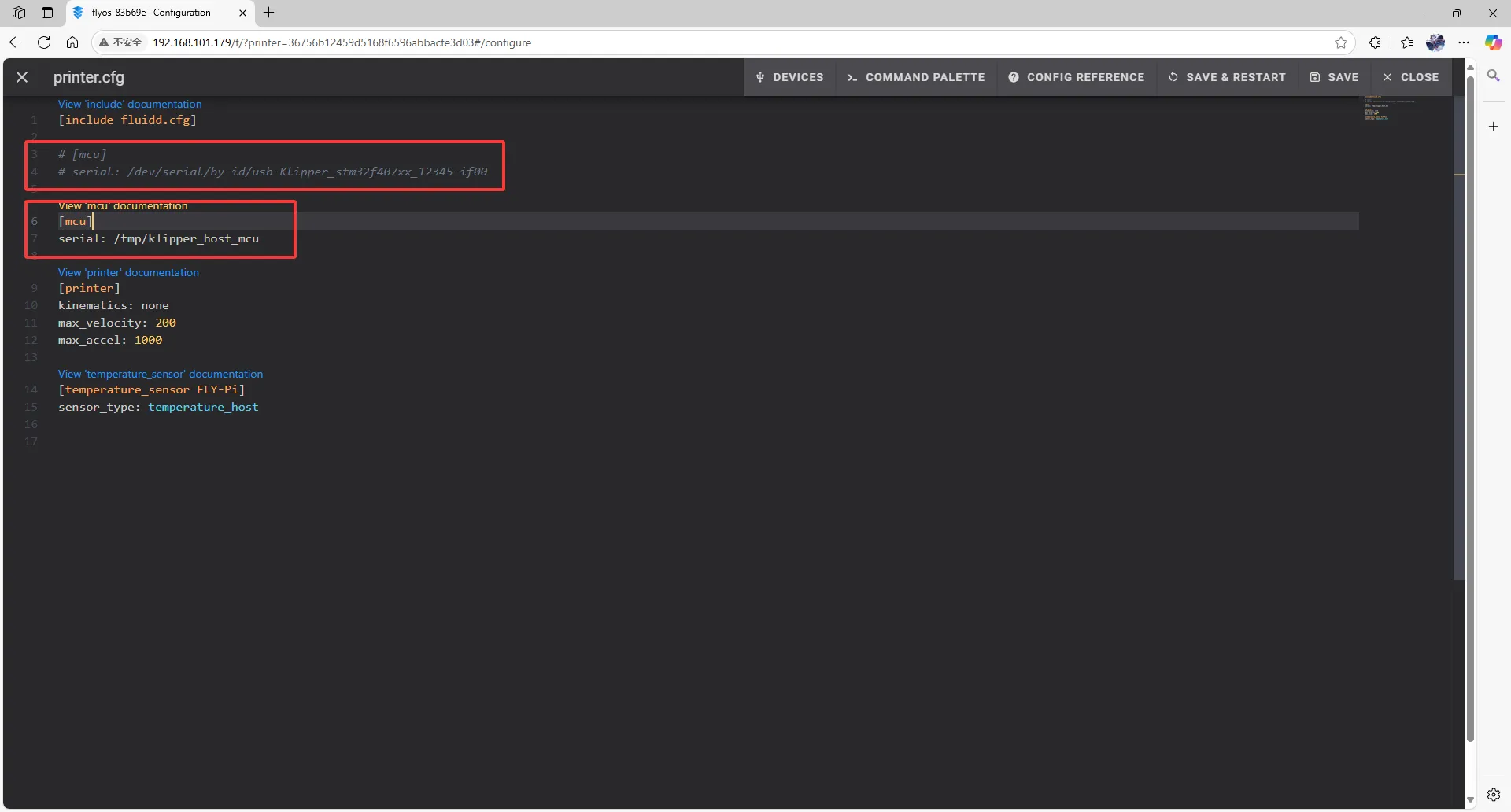 |
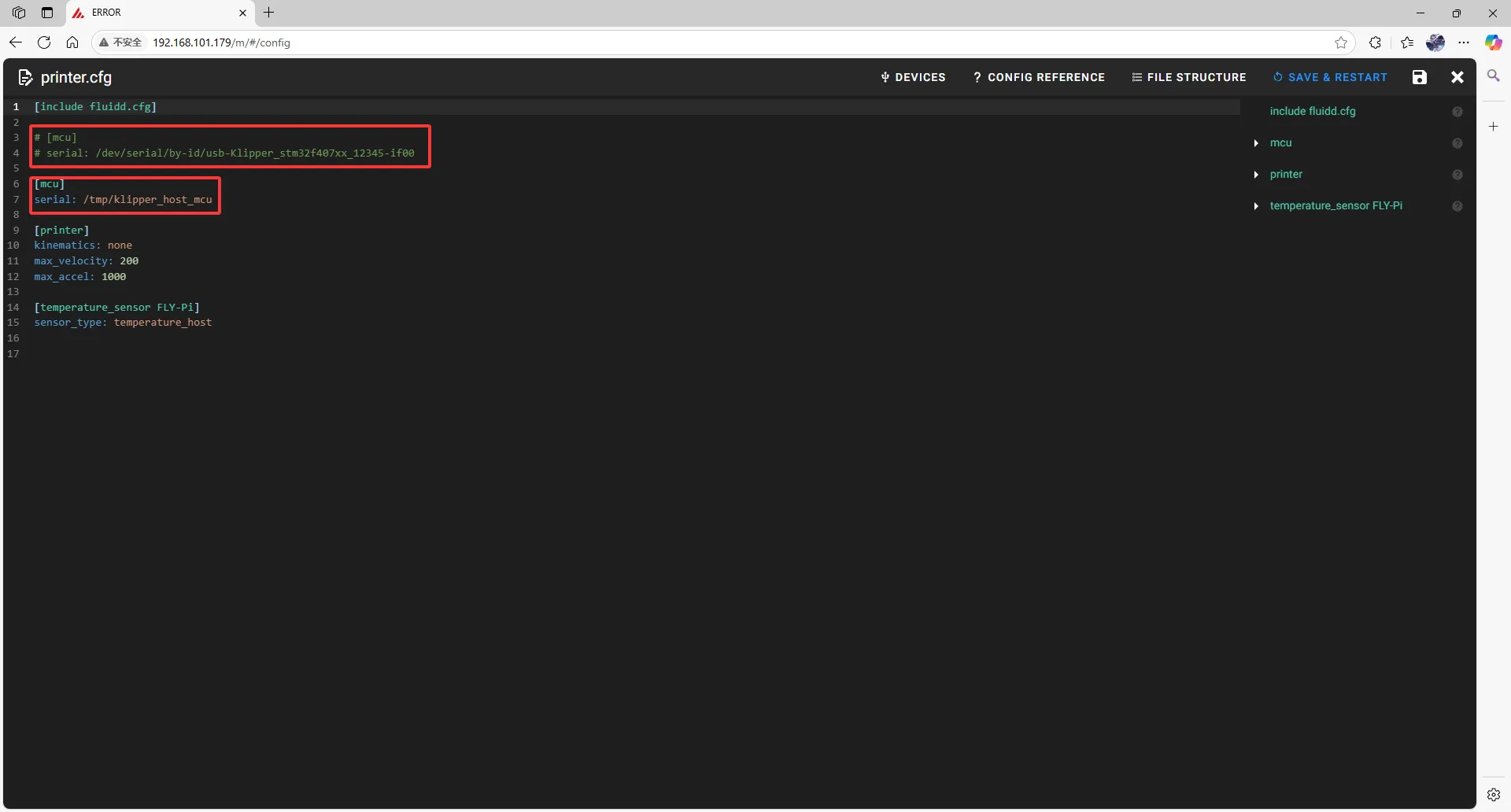 |
- Fill the ID into the configuration
- After filling in the ID, click
SAVE & RESTARTin the upper right corner.
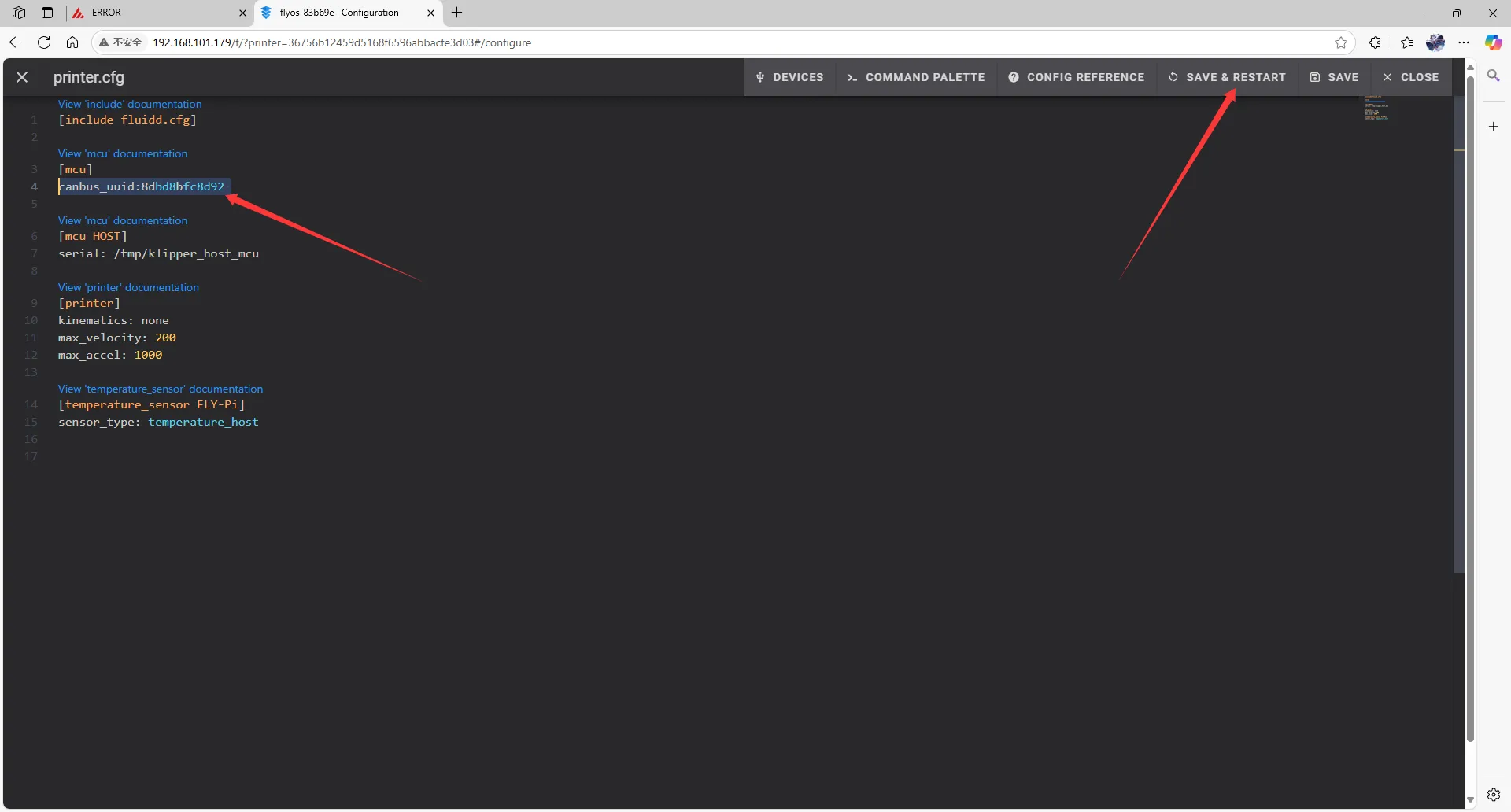 | 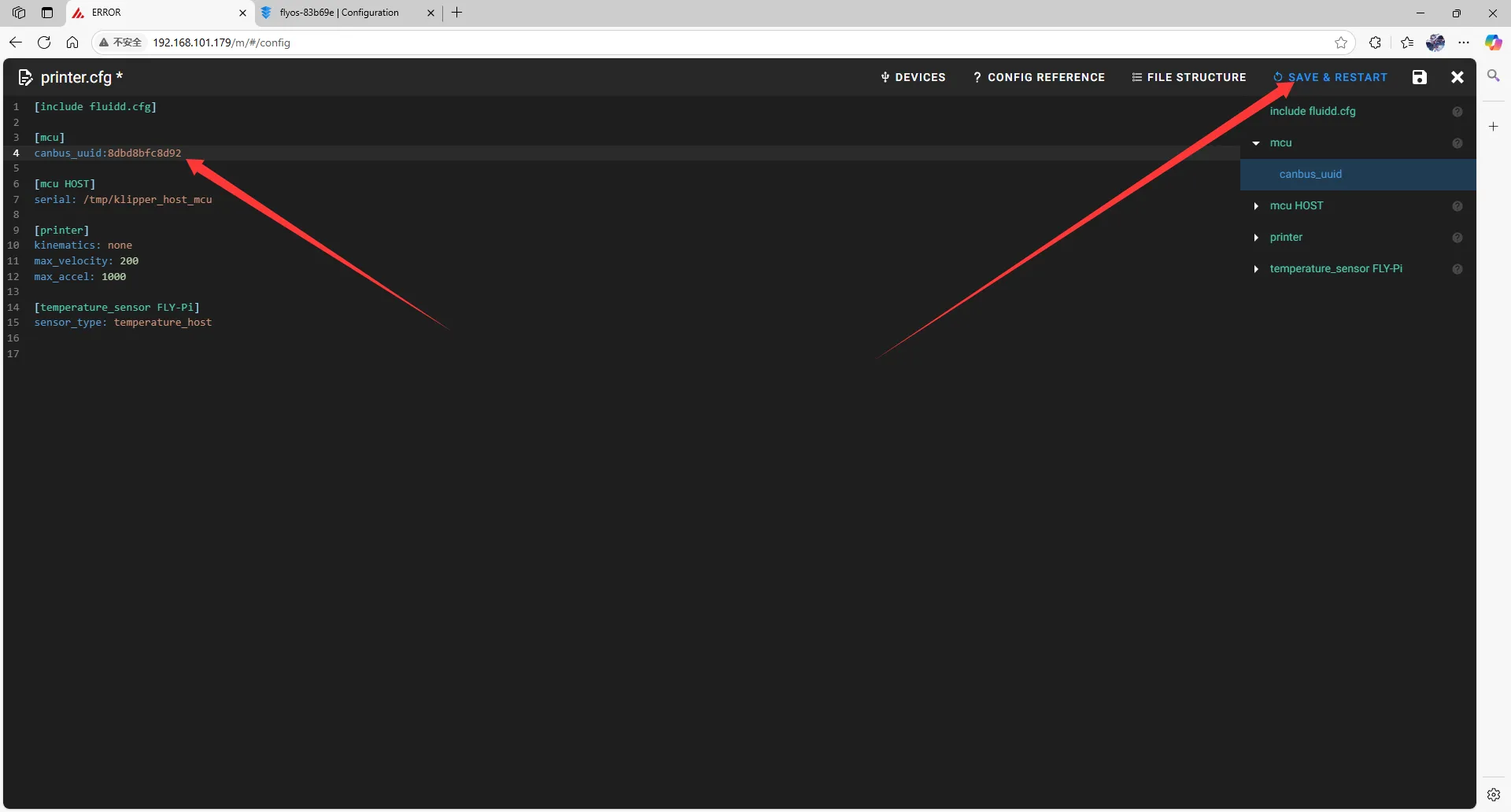 |
- If Klipper shows a message
ADC out of range, this is normal. Connect the heated bed and thermistor to the mainboard, and configure the thermistor pins for the extruder and heated bed, then save and restart.
Note: All IDs shown in the documentation are examples. Each mainboard has a different ID, so please fill in the actual ID you obtained.