System Image Flashing
System Image Burning
System Introduction
FlyOS-Fast is a lightweight Linux system customized for 3D printing, supporting Fly's entire series of host platforms. Its features include:
- Fast boot time, kernel optimization ensures Klipper real-time performance
- File system optimization, reducing the risk of being unable to boot due to power failure
- 30-second fast boot of KlipperScreen
- Pre-installed services such as Klipper, RRF, Mainsail, Fluidd, Moonraker, and KlipperScreen
- Support for switching between Klipper and RRF systems
- Support for online one-click switching between Mainsail and Fluidd
- Support for USB printing, power-off resuming printing, and serial screen
- Support for automatic firmware burning on boot (fly-c8, fly-geminiv3)
- Can set the default language and printer name of Fluidd and other front-end UIs in advance
If you need more OEM customization features (such as boot logo, pre-set configuration files, hiding Mainsail tabs, etc.), please contact us.
This system is a lightweight customized system. The built-in components and services such as klipper are not the official version, and users are not allowed to modify or upgrade them.
- The system account for FLYOS-FAST is
root, and the password ismellow
Preparation before System Burning
- Prepare the required devices
- If using TF card to boot the system, the following devices are needed
- If using M2WE to boot the system, the following devices are needed
- Card reader
- A TF card, capacity 16GB-128GB, with a transfer speed class10 level or higher.
- It is recommended to use TF cards from well-known brands such as SanDisk, Samsung, and Kioxia. Do not use counterfeit TF cards!
- WIN system computer (WIN7, WIN10, WIN11 can be used)
- M2WE (FLY exclusive device)
- M2SD (FLY burning device)
- WIN system computer (WIN7, WIN10, WIN11 can be used)
- Installation diagram

-
Download the FLY-H5 system image:
- The current FAST version is FlyOS-FAST-V1.2.47
- Please note that you need to download the FLY-H5 image in the FlyOS-FAST-V1.2.47 folder
- Click the download link below
-
Loading...tip
- System file naming rule:
FlyOS-Fast-[chip series]-[version number].img, for example: FlyOS-Fast-H5-v1.0.0.img - Windows system downloads
.exefile, this file is a 7z self-extracting archive, after downloading, double-click to open and extract to get the.imgfile (only Windows system can extract) - Other systems such as MacOS and Linux systems download
.7zfile, this file is a 7z archive, after downloading, use a tool that supports 7z format to extract and get the.imgfile - Due to the large size of the system file, other compression formats and source image downloads are temporarily not provided
- This tutorial uses
.exeand GOOGLE drive as examples
- System file naming rule:
- Access the cloud disk, click FlyOS-FAST-V1.2.47
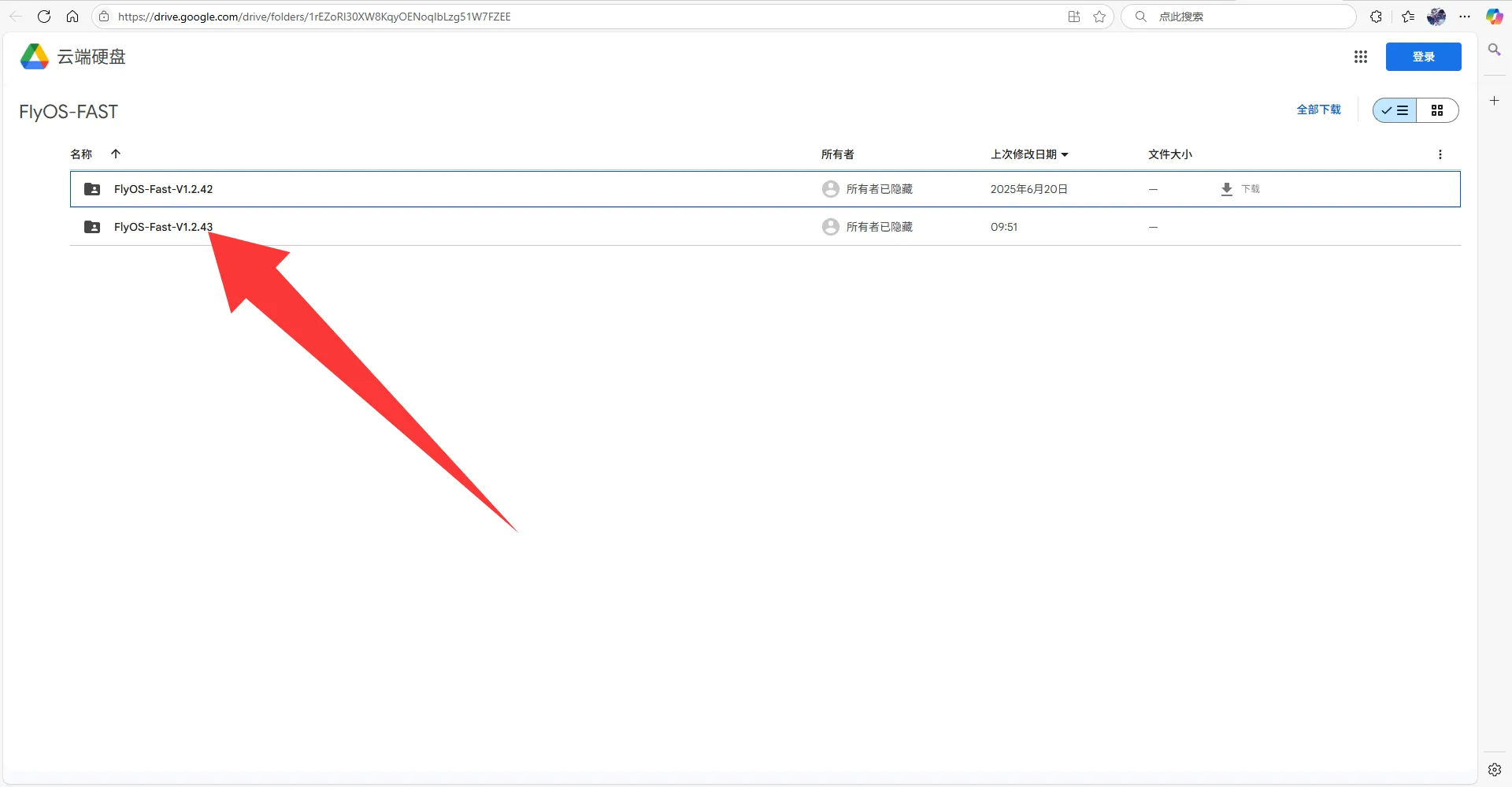
- Click the image you need to download
- This tutorial needs to download Fly_FAST-H5.exe
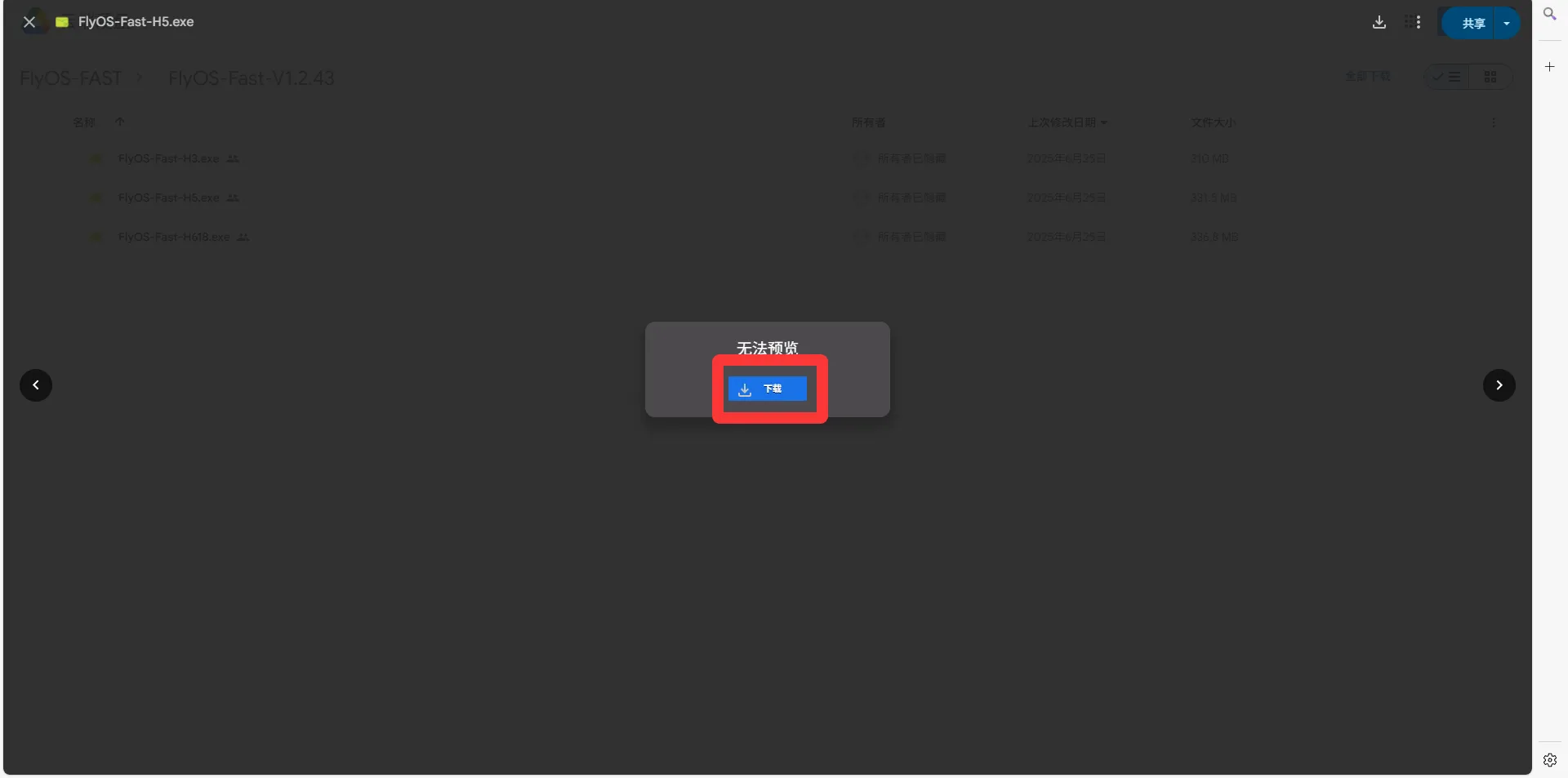
- Click still download

-
Extract the system image file to get the
.imgfile.- Double-click or right-click to open FlyOS-Fast-H5.exe, after a few seconds, a window will pop up (if the system prompts it is not safe, select "More information" -> "Run")
- You can choose the extraction directory, then click the
Extractbutton, and wait for the extraction to complete.
- After extraction, a FlyOS-Fast-H5-vx.x.x.img file will be generated in the extraction directory.
x.x.xis the system version number.
-
Install the device to be burned onto the computer
Burning the System
-
Open Rufus, select the device, the selected device should display the same capacity as the inserted burning card.

-
Select boot type, this defaults toImage file. -
Select the image file, click the
Selectbutton on the right ofBoot type selection, and select the extracted.imgfile. -
After selecting the image file,
Boot type selectionwill change to the file name of the image file.
-
Click the
Startbutton. If a window pops up, prompting to clear the disk data, clickOKto proceed.
-
After burning is completed, the computer will emit a sound, and the progress bar will show
Ready.
-
After burning is completed, do not remove the burning card immediately.
-
Open File Explorer and check if there is a U-disk or removable disk named
FlyOS-Conf.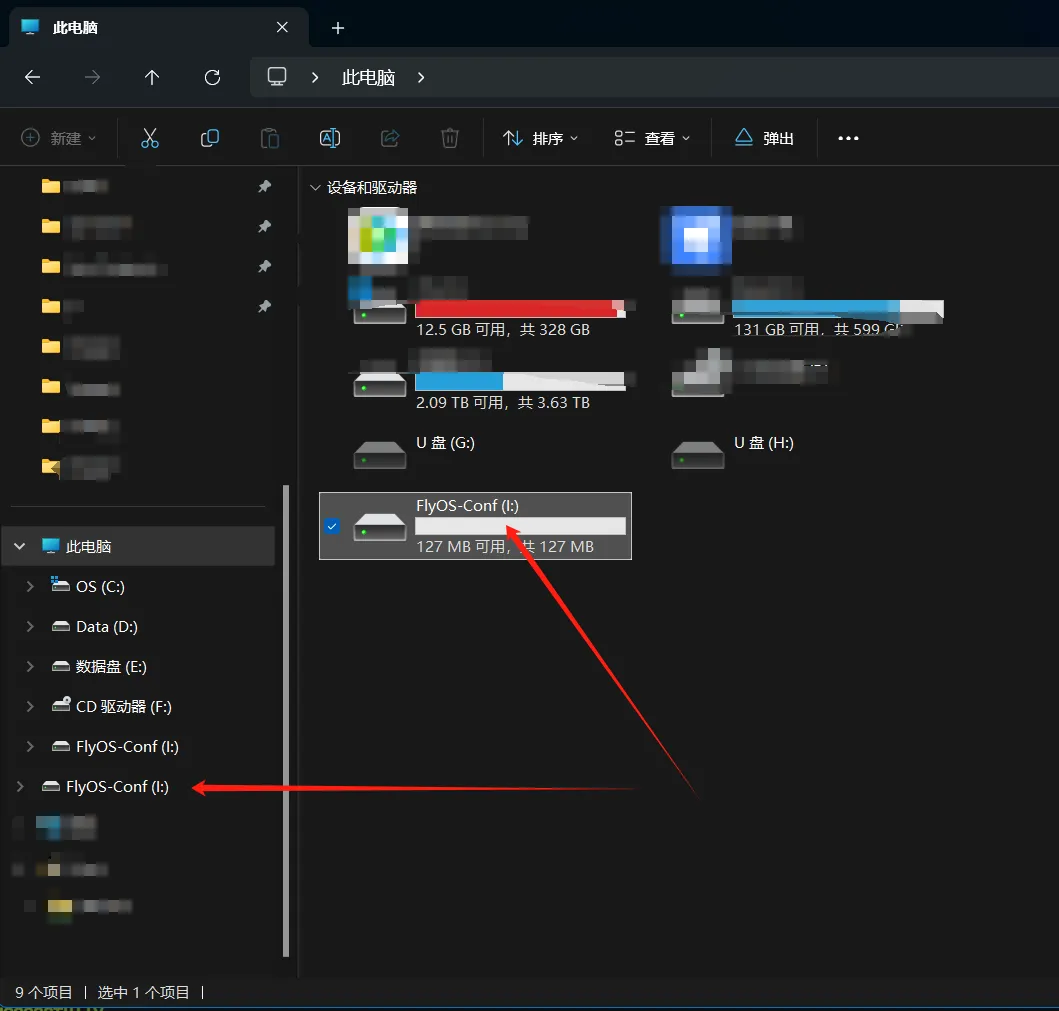
-
Open
FlyOS-Conf. If the two files in the picture below exist, it means the burning was successful. -
Install the system card onto the motherboard.
Installing the System Card
- Install the TF card on C8
- Install the M2WE card on C8
- After flashing the system to the TF card, you must insert the TF card here on the C8, or the system will not boot

- Please note that if a TF card is present, the system will boot from the TF card by default
- Please note that 1.27 hex screwdriver is required to secure the screw
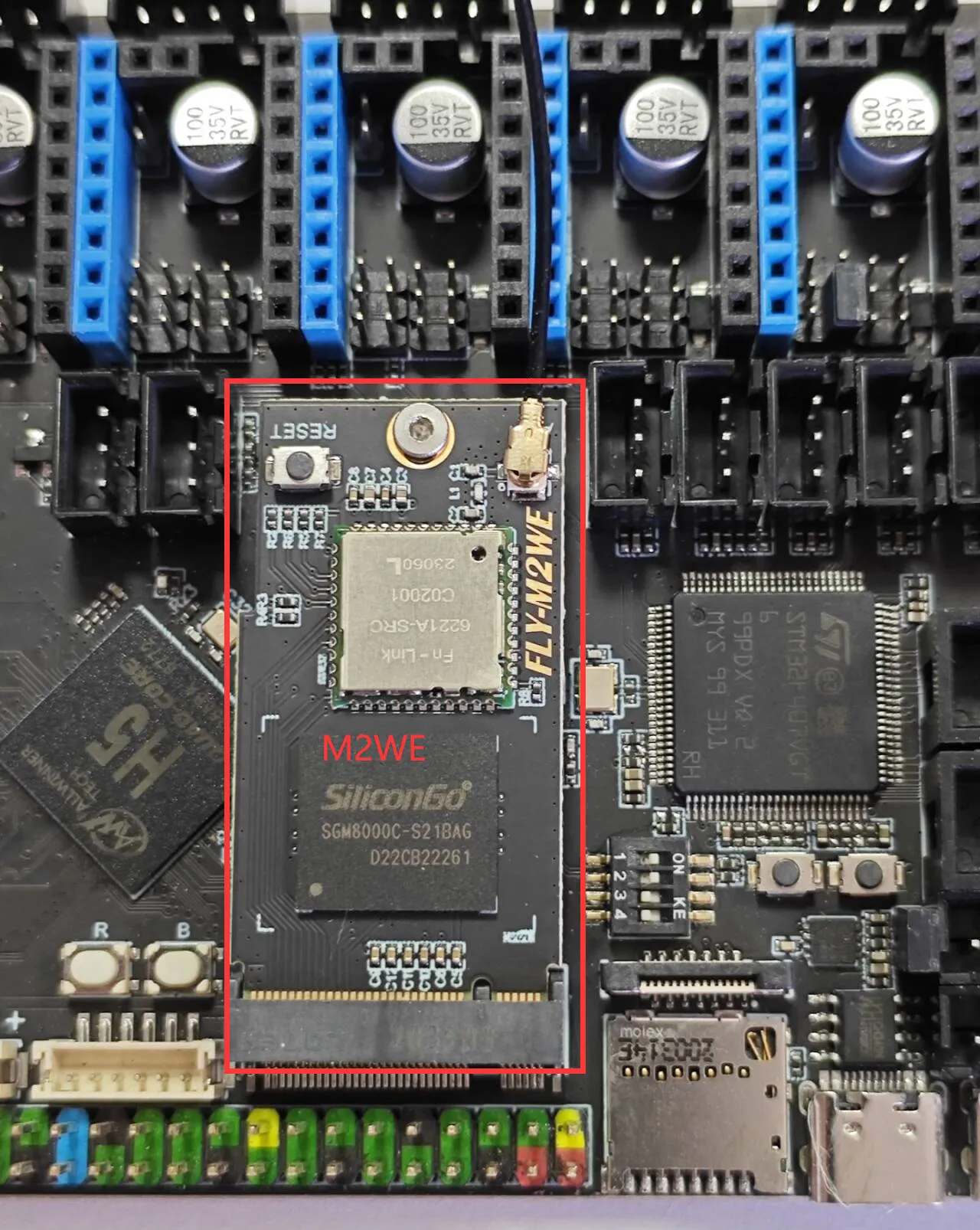
Installing the Antenna
- Install the antenna for the
M2WEor2.4G WiFimodule
- The FLY host computer requires the
M2WEor2.4G WIFImodule to use WiFi - Note that the host computer does not support WiFi with Chinese names and does not support dual-band (2.4G and 5G) merged WiFi
- The red arrow indicates the location of the WIFI antenna interface
- The WIFI antenna port is
ipex1 - Please install the antenna onto the M2WE, otherwise poor signal may prevent connection to the router

- After the system card is installed, proceed to the next step and connect to the host via SSH
- Power the host computer.
At this point, your host computer is now ready to boot!!!
Please proceed to the next step: SSH Connect to Host
Modifying Other System Configuration Options
To modify other system configuration options, please refer to: Modifying System Configuration