Connecting to Host Computer via SSH
dangerous
- This document is only applicable to FLY host computers
- If you are compiling and flashing firmware, please refer to the network connection tutorial instead of the serial connection tutorial
- You can connect to the device via serial port or Wi-Fi
- Please prepare MobaXterm_Personal or another SSH terminal tool in advance
- Ensure that the SD card or M2WE has the corresponding host computer system flashed
- If the host computer fails to start normally, remove peripherals such as drivers, limit switches, fans, etc.!
- Finally, connect via network to SSH for convenient firmware compilation!!
- For firmware compilation, refer to the tutorial on connecting to the host computer via Wi-Fi or Ethernet cable
Installing the System Storage Card
- Ensure that the system card has the corresponding system flashed; otherwise, it will not boot
- M2WE Installation Diagram for C5
- TF Card Installation Diagram for C5

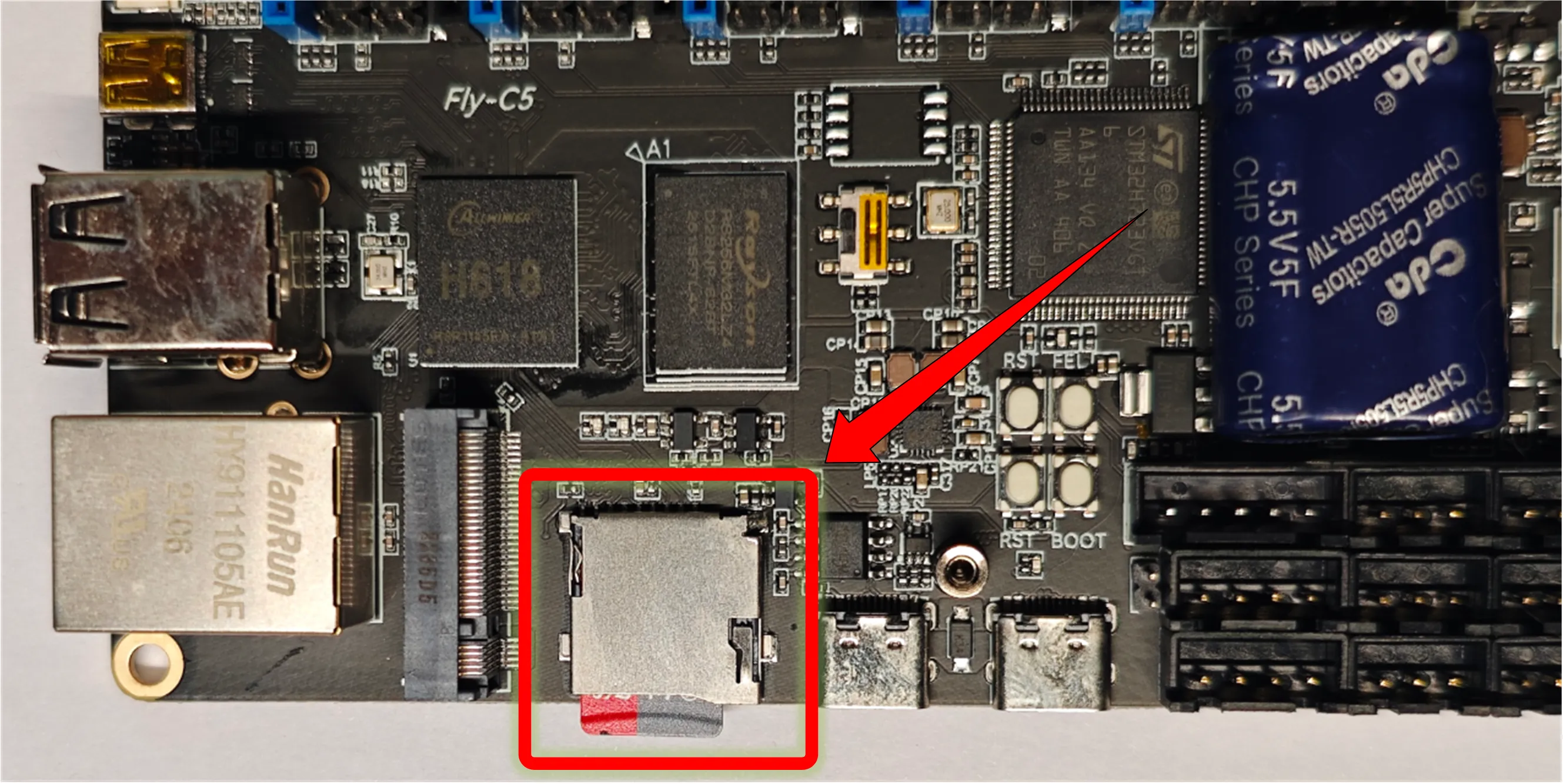
Power Supply
- Use a
USB Type-Ccable to connect the FLY host computer to your computer - Ensure that the
USB Type-Ccable supports data transfer! - After the system starts, the indicator light will blink rapidly!!
- Blinking indicates that the system has started
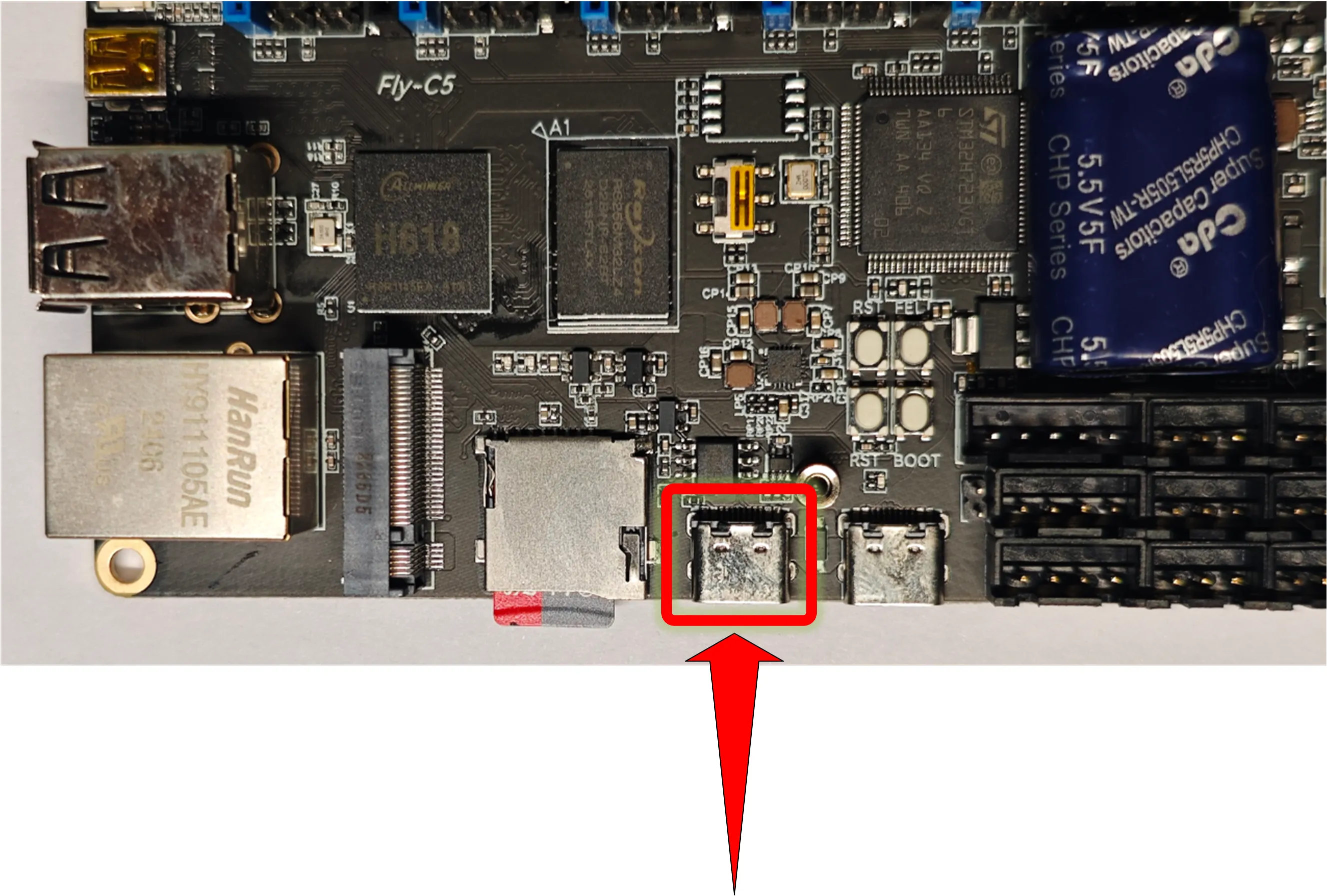
- Serial Connection
- Network Connection
Connecting to Host Computer SSH via Serial Port
- If the motherboard is properly connected to the computer, you can see the CH340 port by opening the Device Manager.
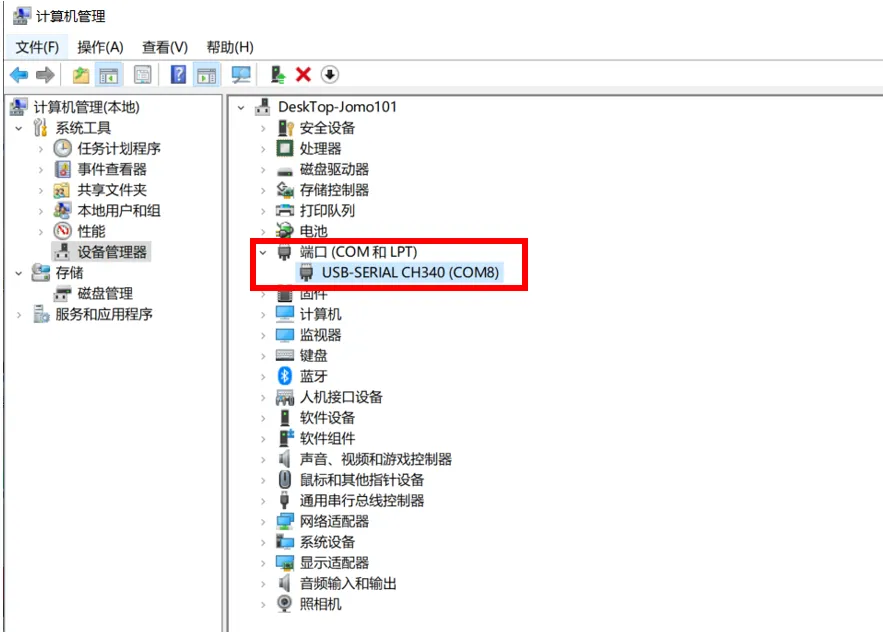
- Open
MobaXtermand set it up as shown below. Select the port previously seen in the Device Manager.
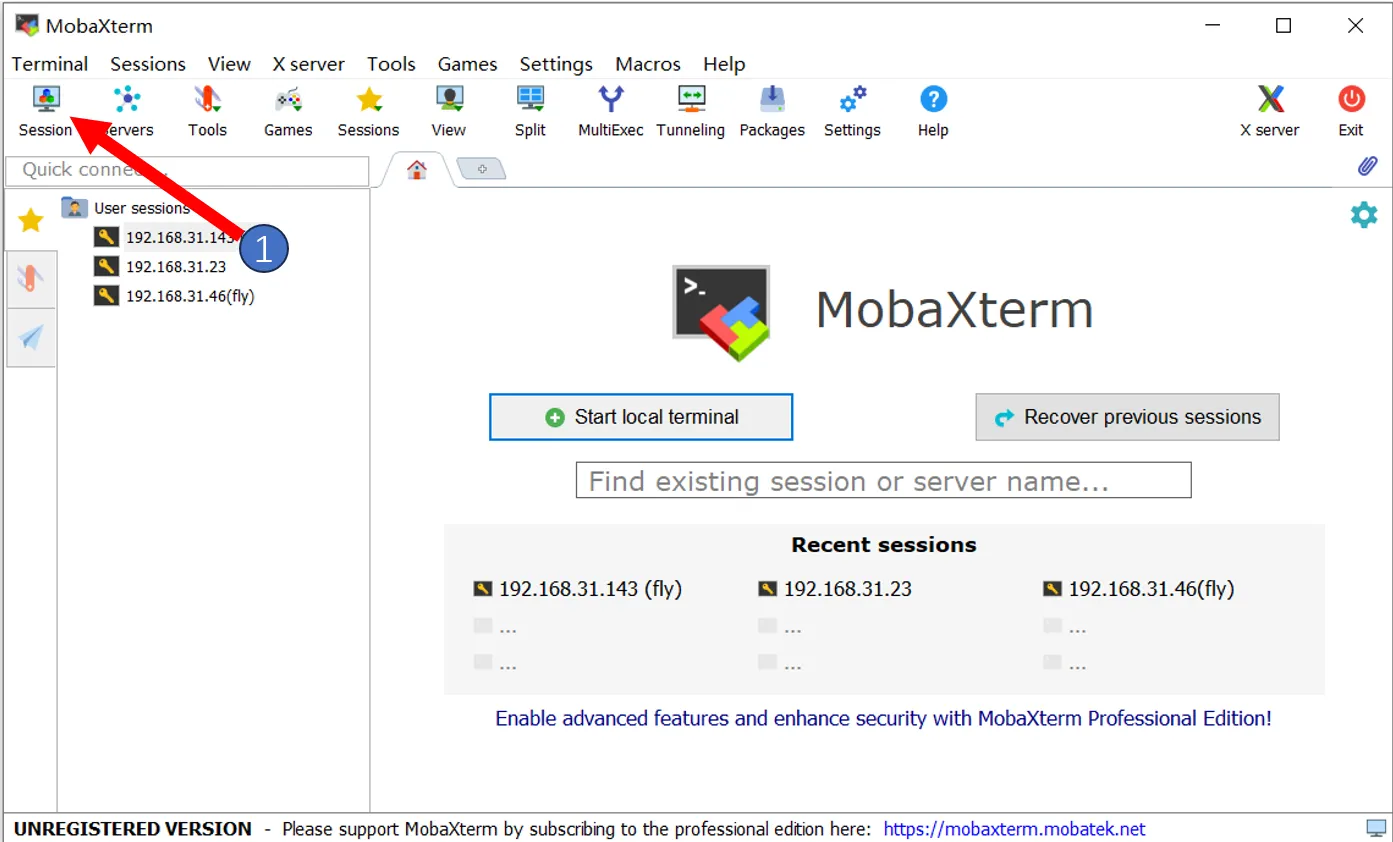
- Please note that
Speed(bps)*should be set to115200.
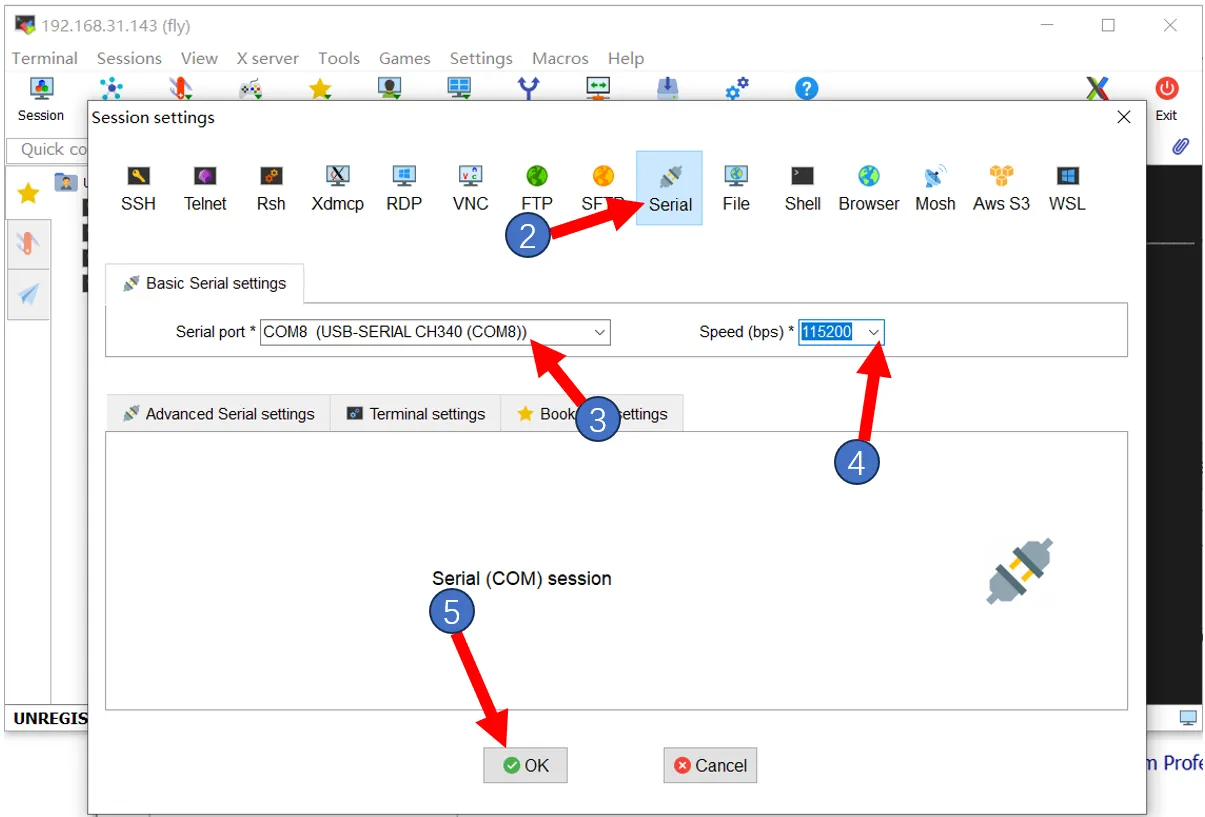
- If everything is normal, you should see the startup screen.
- After a brief wait, if the screen below appears, the system has started successfully.
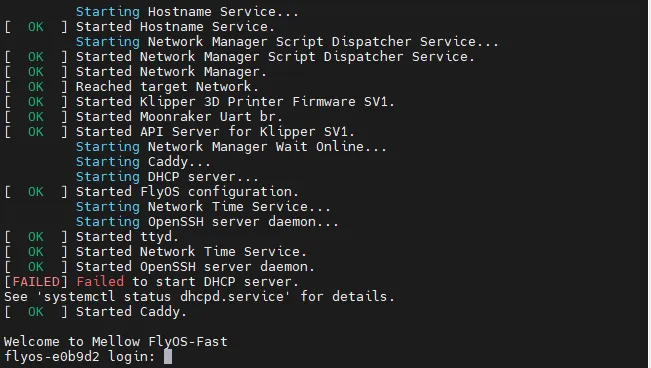
If after waiting for several minutes, as shown below, there is no display on the screen, press the Enter key several times.
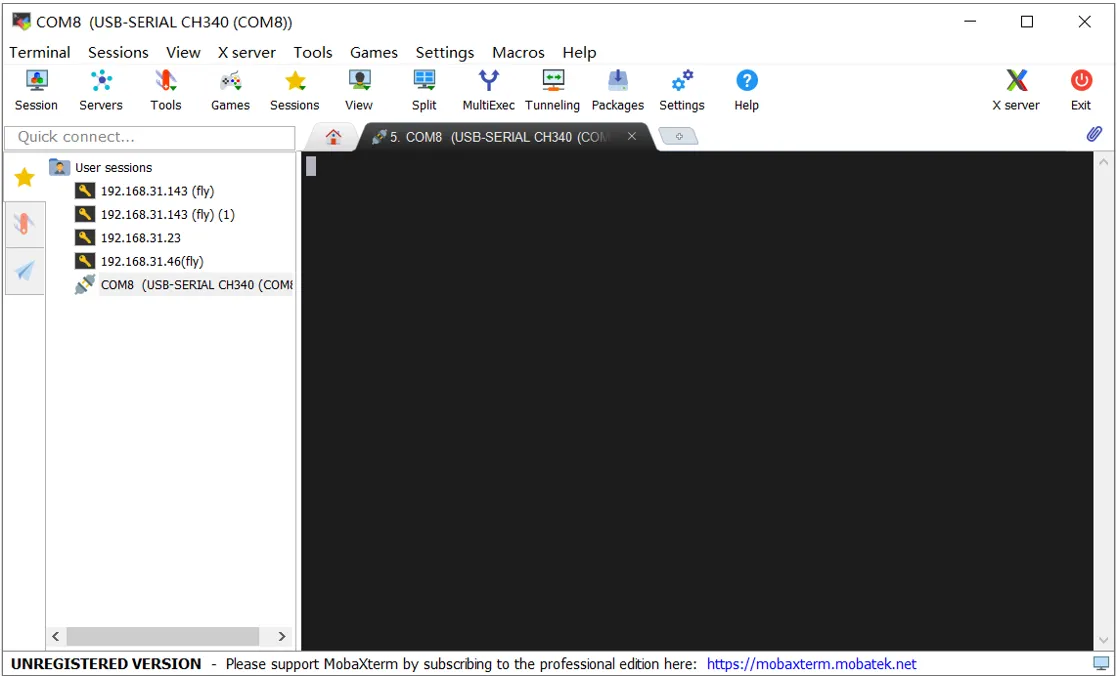
-
Please note that for the FAST system, you need to enter the username and password, and the password will not be visible.
-
FlyOS-FAST default username is root, default password is mellow.
-
Starting from version
V1.3.2, the FAST system automatically logs in when connecting via serial port by double-clicking or pressing Enter twice consecutively. -
The following content will appear after pressing Enter
tip
- The appearance of the screen below indicates successful login.
- FAST system updated the appearance below in version V1.3.0.
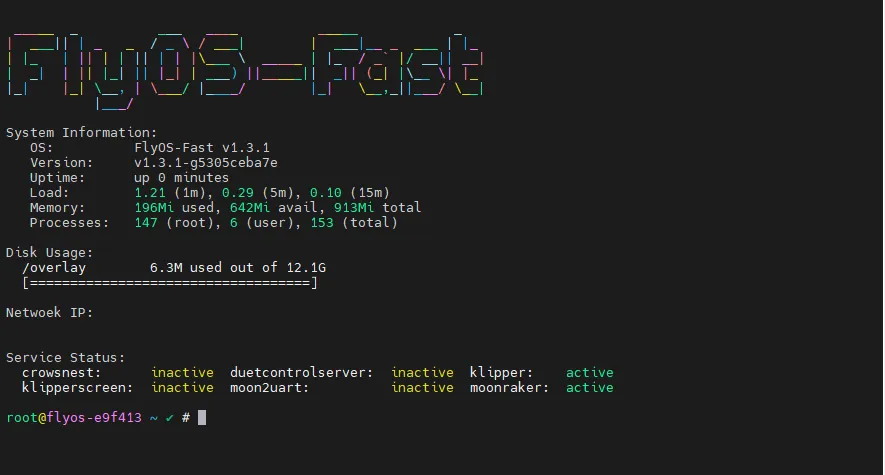
- If you need to check the device
IP, ensure the device is connected to an Ethernet cable or has successfully connected to WIFI. Connect to WIFI
Connecting to Host Computer SSH via Network IP
- Please log into the router's backend connected to the host computer unless you already know the host computer's IP address.
- Please ensure you know the username and password of the host computer.
- FlyOS-FAST default username is root, default password is mellow.
- If the motherboard has already booted and is connected to the network, you can use the following method to connect to SSH.
- Open MobaXterm and set it up as shown below. Fill in the IP address previously checked, which can also be viewed in the router's backend.
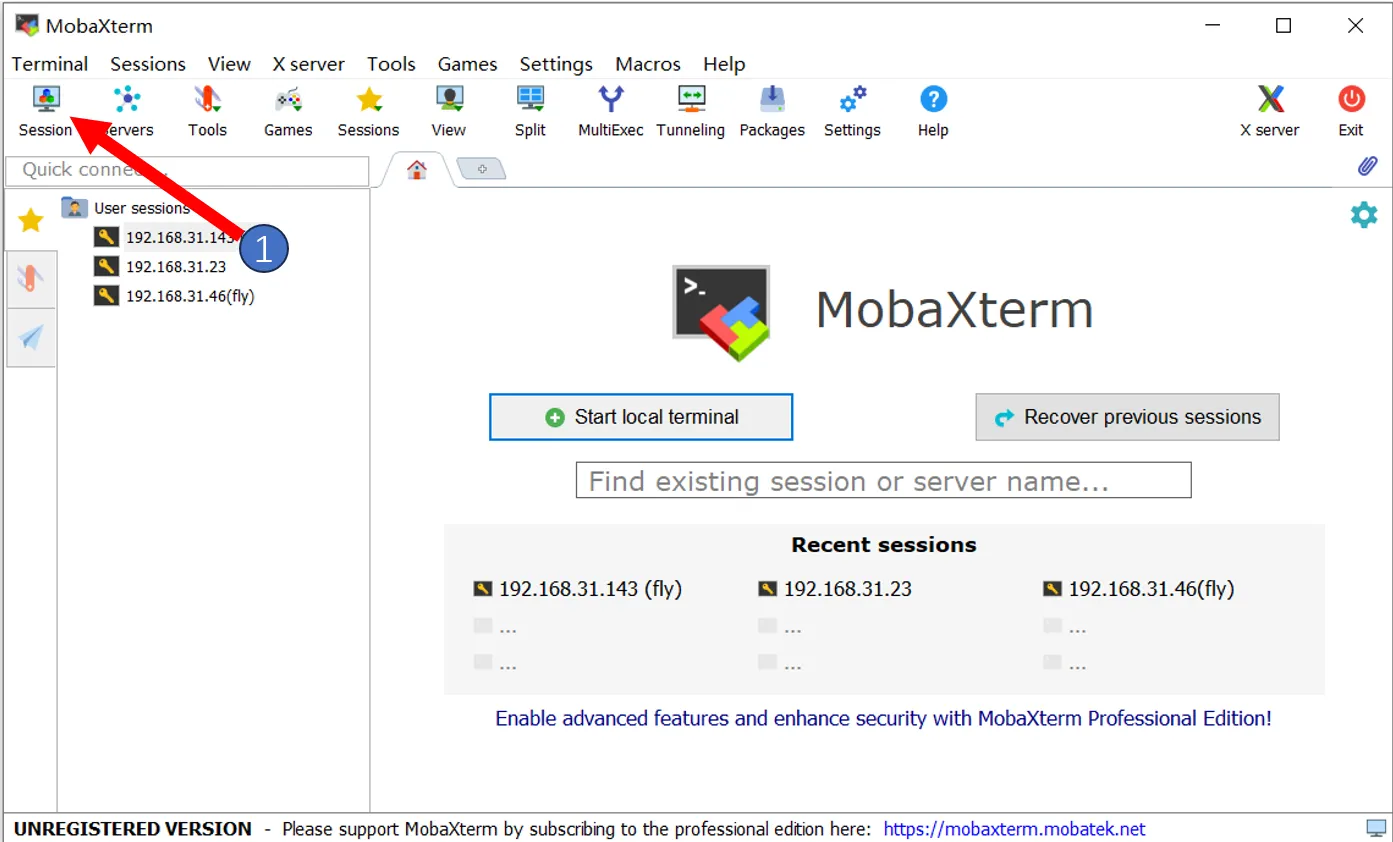
Note: The username entered in step 4 here is the host computer's username.
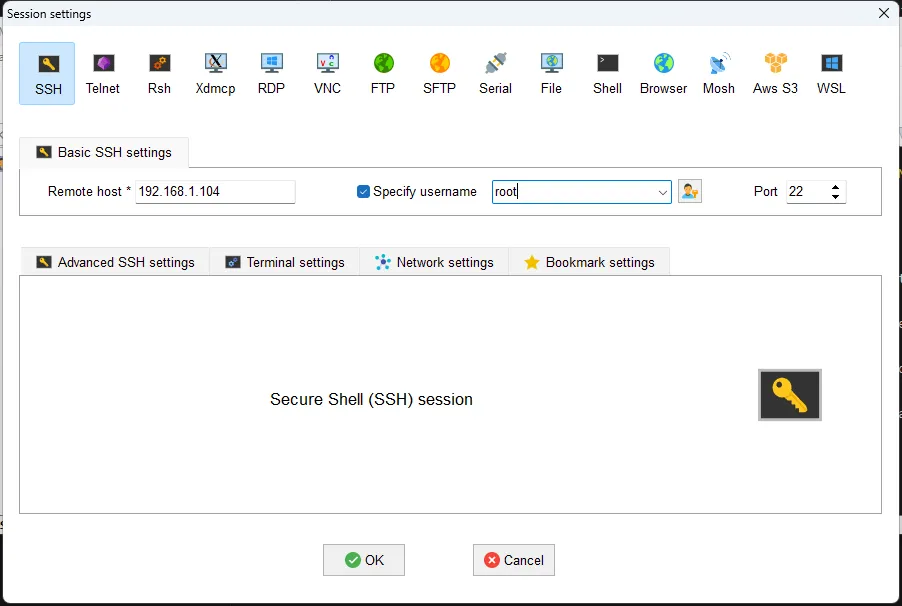
- The first time connecting, a window like this will pop up; click
Acceptto proceed.
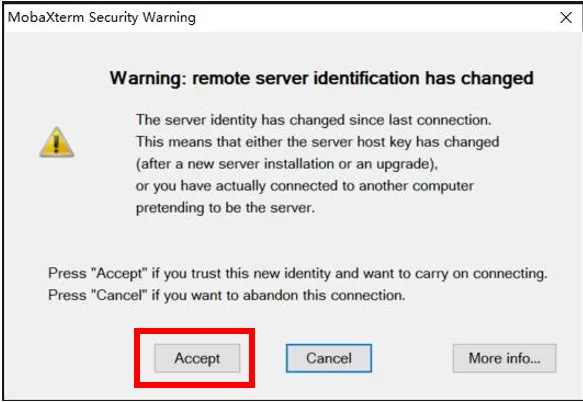
- When prompted for a password, press Enter after entering the host computer's password.
Note: The password entered here is not visible. Press Enter directly after typing it in.
- For FLY-FAST system, username is:
root, password is:mellow
tip
- The appearance of the screen below indicates successful login.
- FAST system updated the appearance below in version V1.3.0.
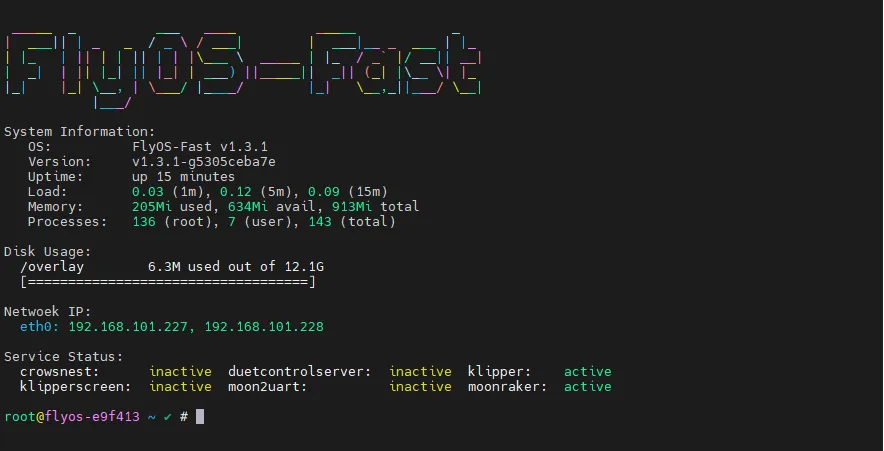
- Successfully logged in
Loading...