fash
Download the tools used, firmware, and purchase a USB docking station
- Purchase a USB docking station:
- Download the tools used:
- Chinese web tool:
- English web tool:
- Firmware:
- Fly_BufferPlus firmware
- Click the download link below
-
Loading...
- Firmware source code:
Firmware update steps
-
Connect the USB docking station
- Connect the USB docking station to the computer
- Connect the USB data cable to FlyBufferPlus
- Connect as shown in the picture below
-
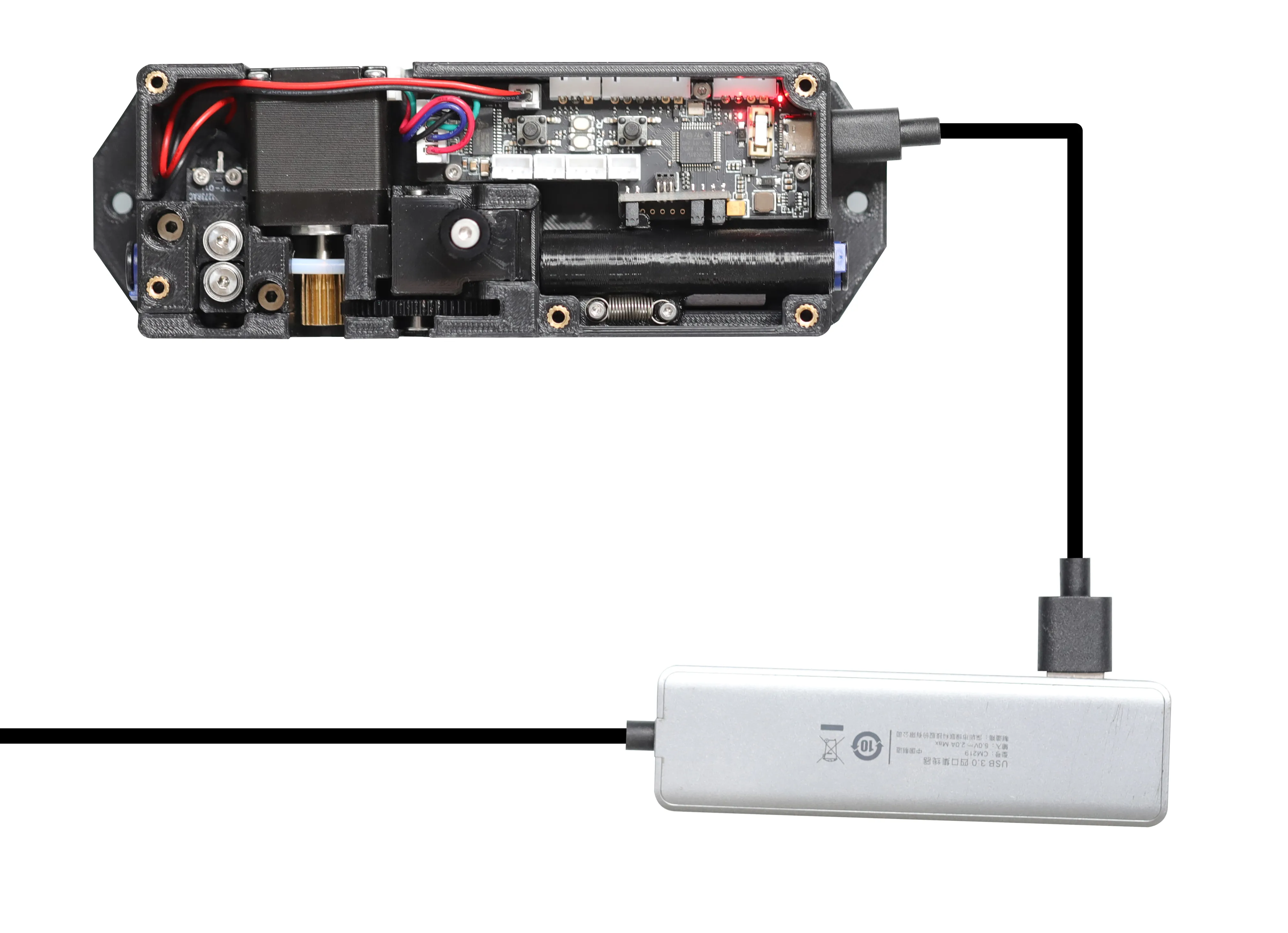
-
Enter DFU mode
- Press the BOOT button on the buffer
- Press the RESET button
- Release the RESET button first, then the BOOT button
- Enter DFU mode
-

-
Open STM32CubeProgrammer
- Open STM32CubeProgrammer
- Select the USB connection method
-
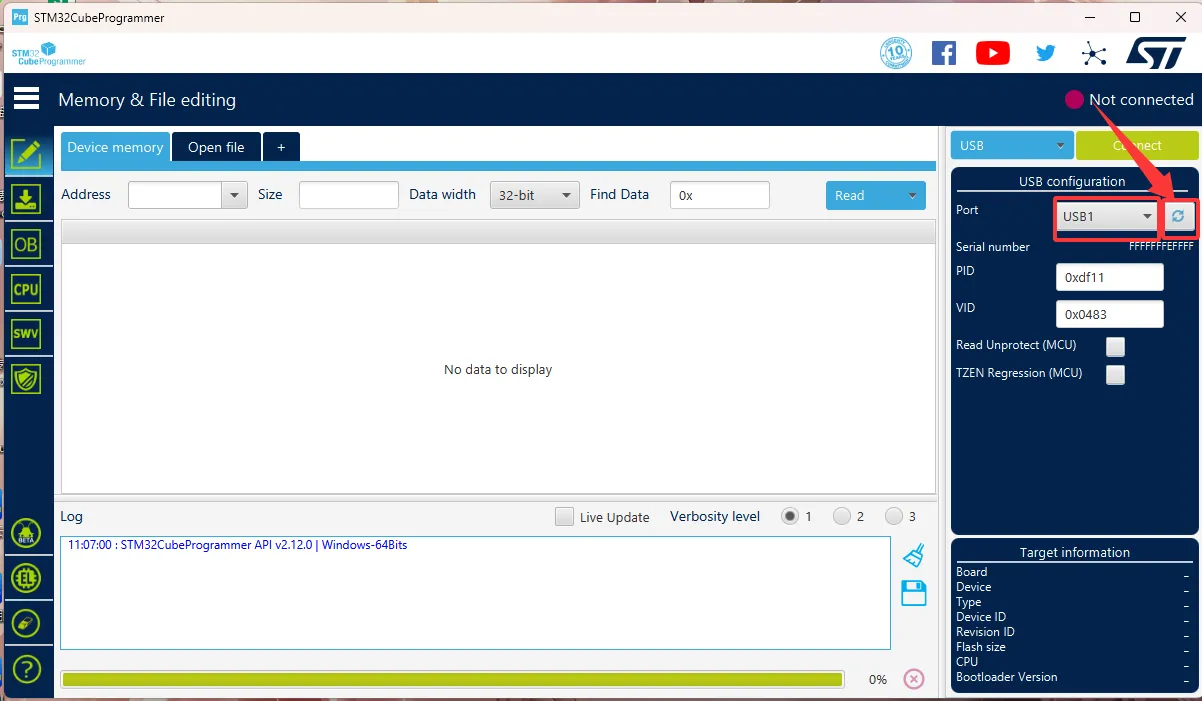
-
Click the place shown in the picture
- Click the button shown in the picture, and if the firmware is successfully read, the red box will display hexadecimal numbers
-
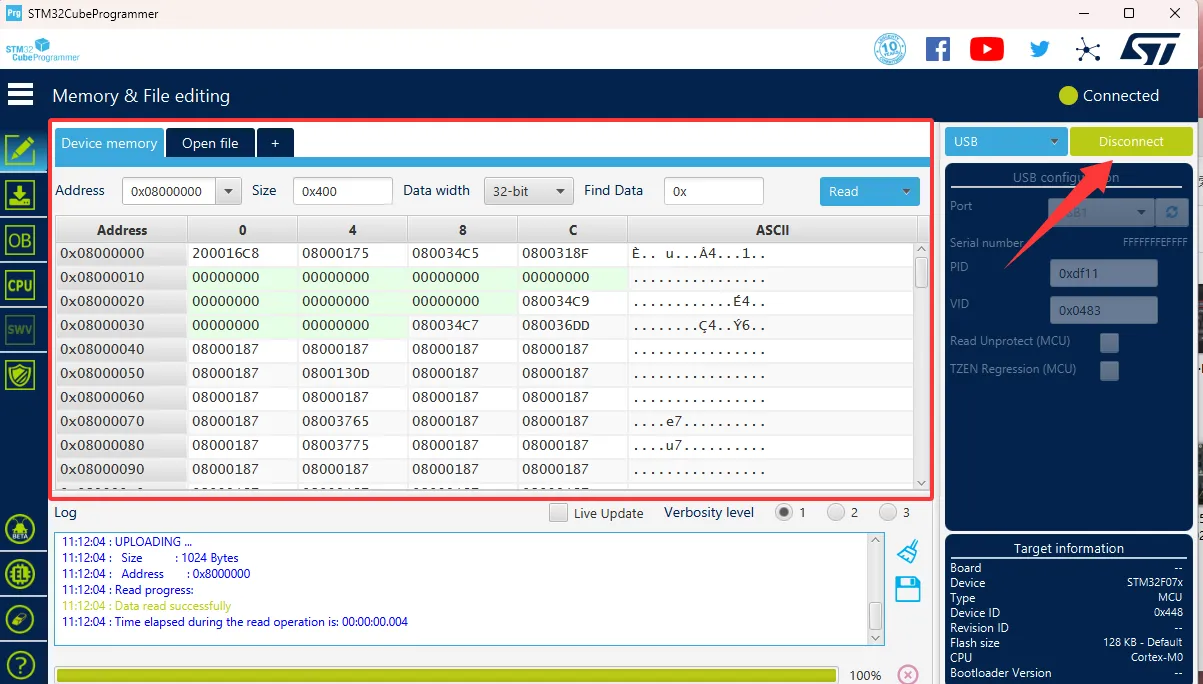
-
Then we can start flashing the firmware
- Click the button shown in the picture
-
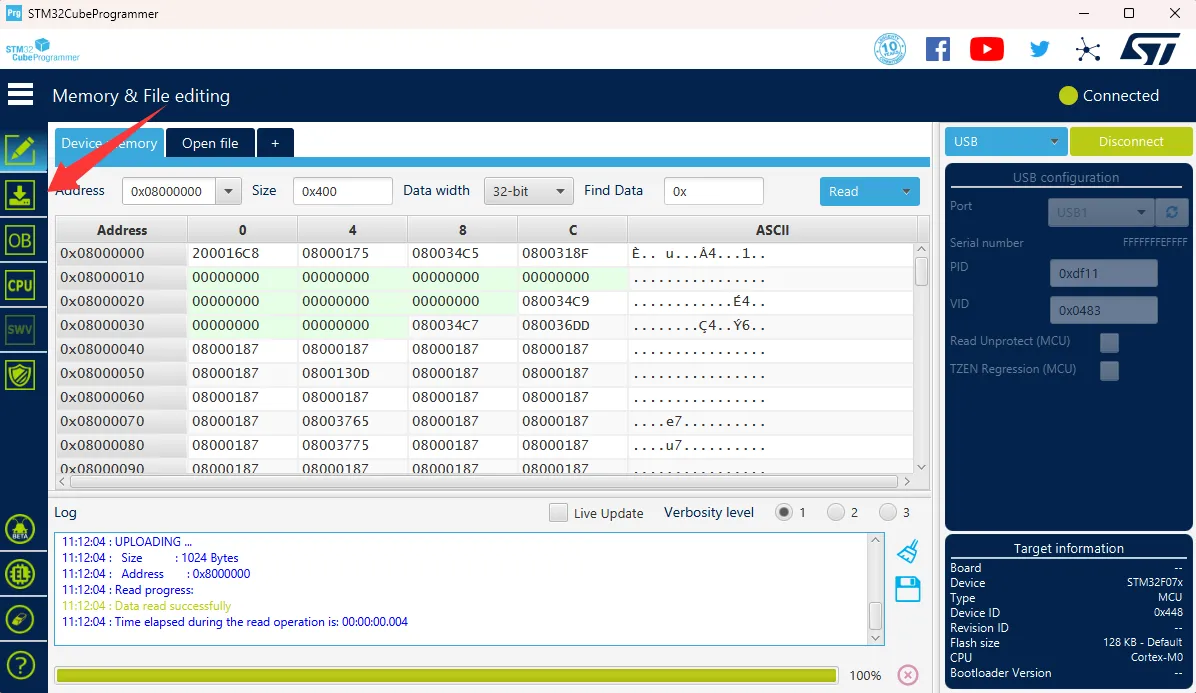
-
Select the firmware
- Select the firmware we downloaded
-
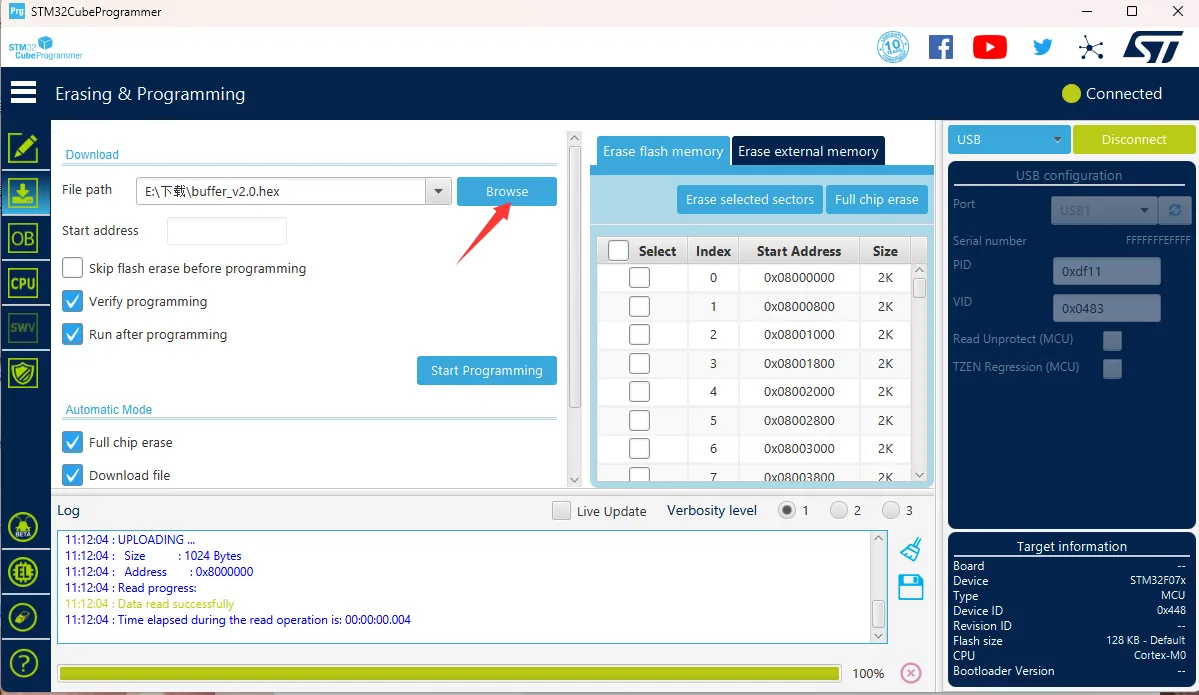
-
Check the box
- Check the place shown in the picture
-

-
Start flashing
- Click the button shown in the picture
- If the red box appears, it means the flashing was successful
-
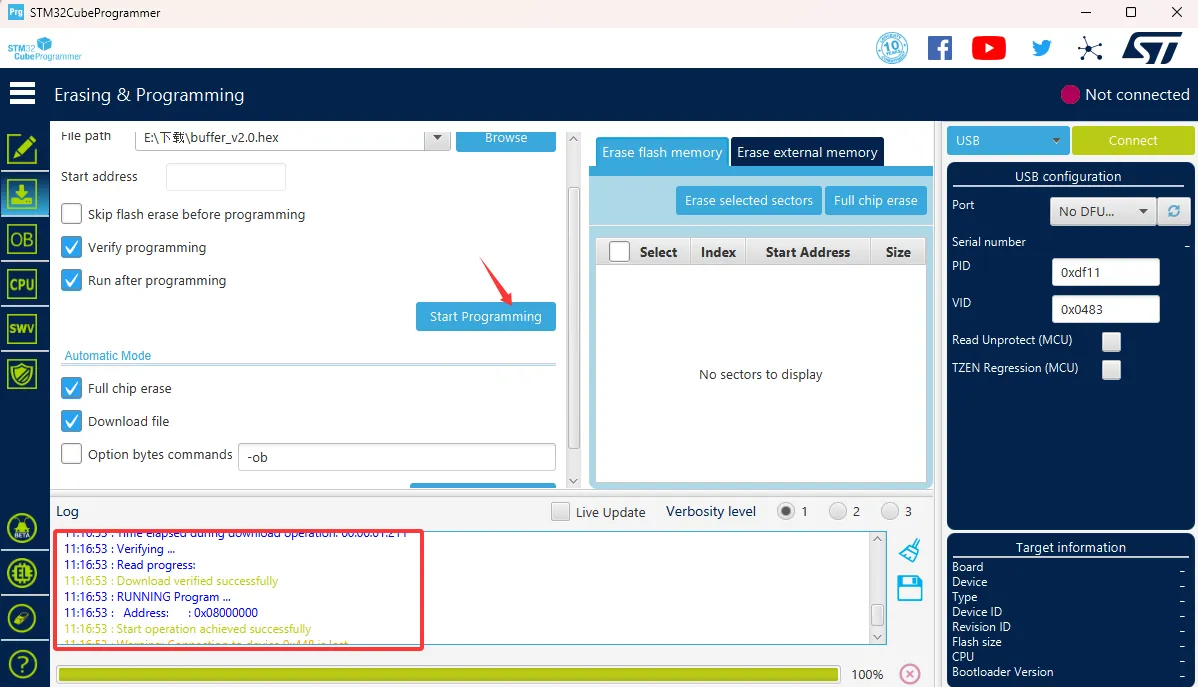
Video:
Loading...