Fly_Buffer_Plus Firmware Update Tutorial
Download Firmware
-
Firmware:
- Fly_BufferPlus Firmware
- Click the download link below
-
Loading...
-
Firmware Source Code:
Firmware Update Steps
- Connect the TYPE-C data cable to the computer
- Press the BOOT button on the buffer
- Press the RESET button
- Release the RESET button, then release the
BOOTbutton - At this point, you have entered DFU mode
-

Start Programming
Notes
USB3.0may fail to burn, please try to use theUSB2.0of the computer for burning- If it still cannot be burned, please use the host software for burning
- If the error below appears, please use a USB extension dock
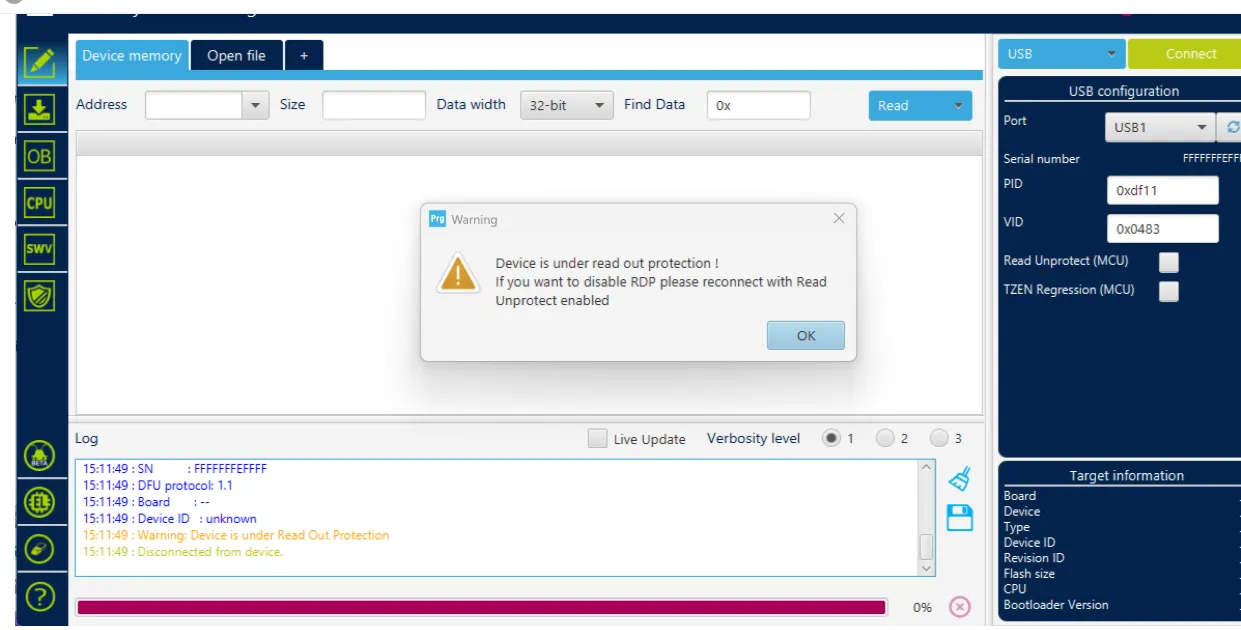
- Burning tool Download address
- Need to download
SetupSTM32CubeProgrammerandSTM32 DFU driver - Copy the compiled firmware
klipper.bin,KatapultorMarlinto any directory on the computer - Use a Type-C data cable to connect the mainboard to the computer, and make sure it is in
dfuburn mode - In STM32CubeProgrammer, select USB mode, refresh and connect
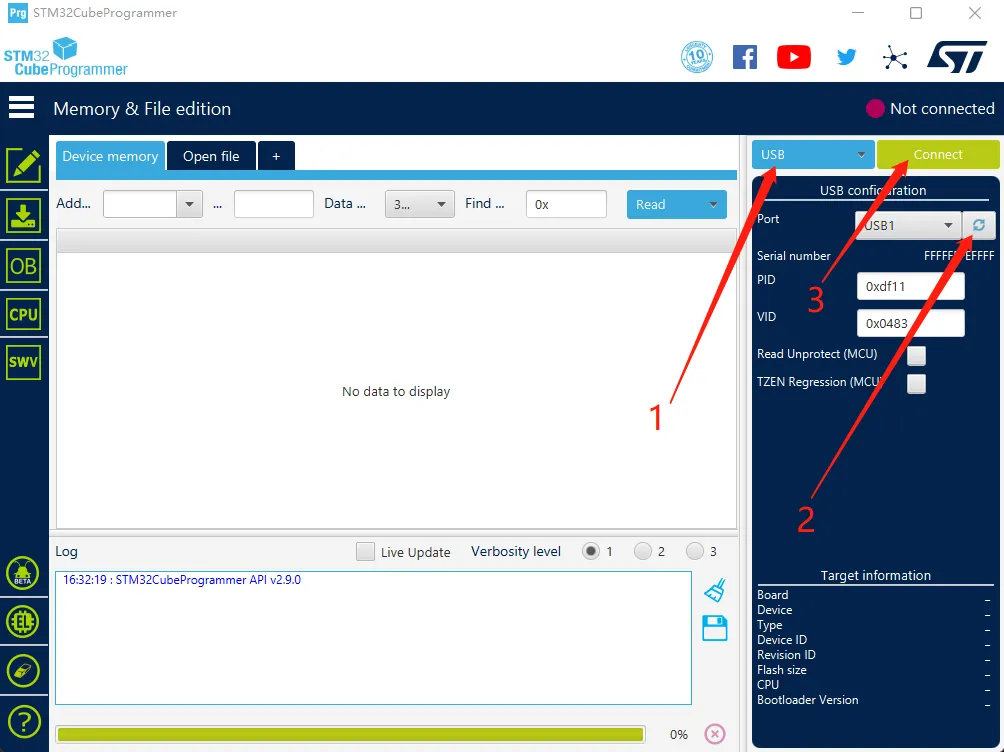
- If no error pop-up appears, the connection is successful.
Warning
If the content shown in the figure appears, it is a computer or software issue. Please use the host software for burning:Host software burning tutorial
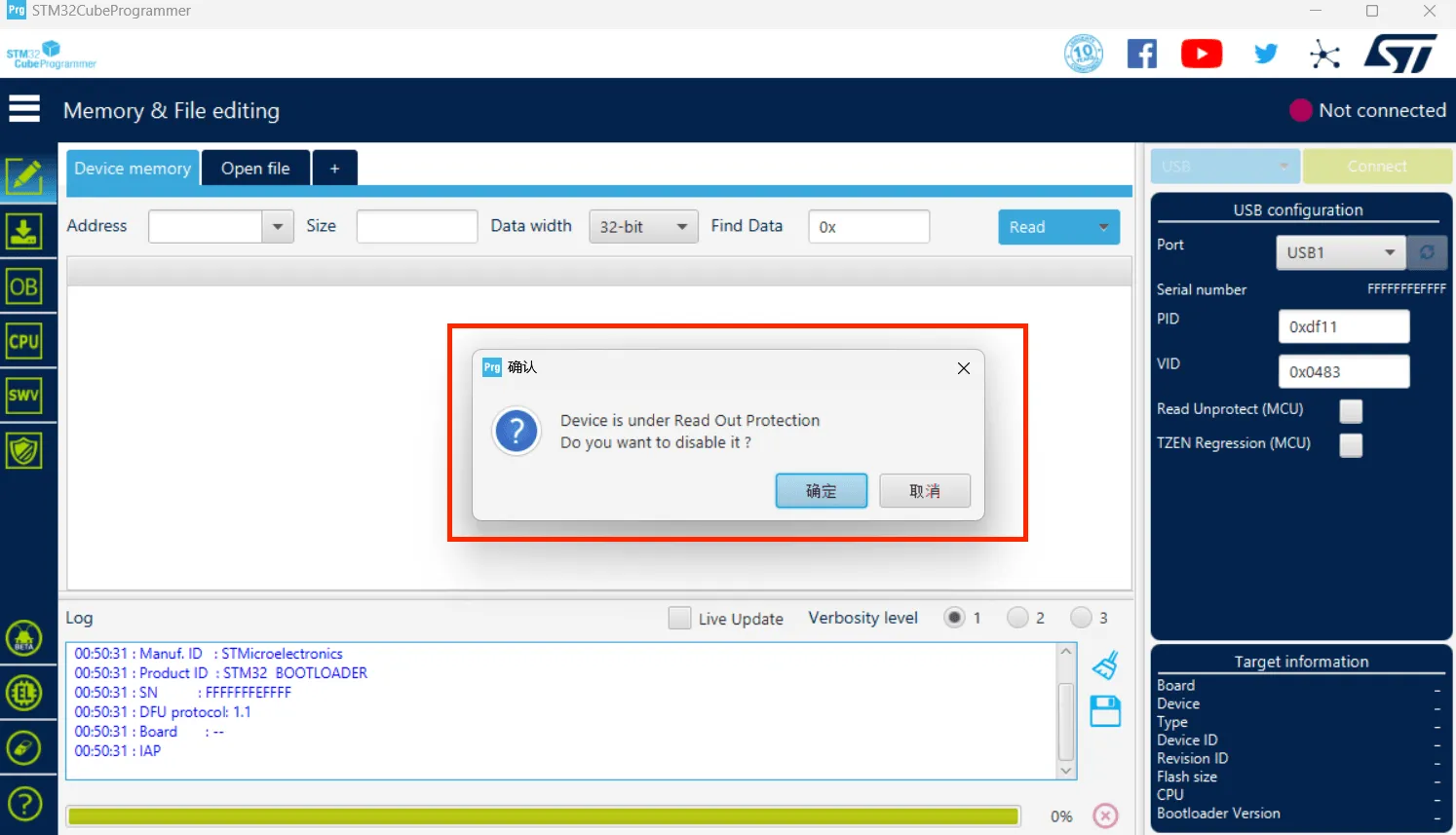
- Click the left download icon and select the ones below
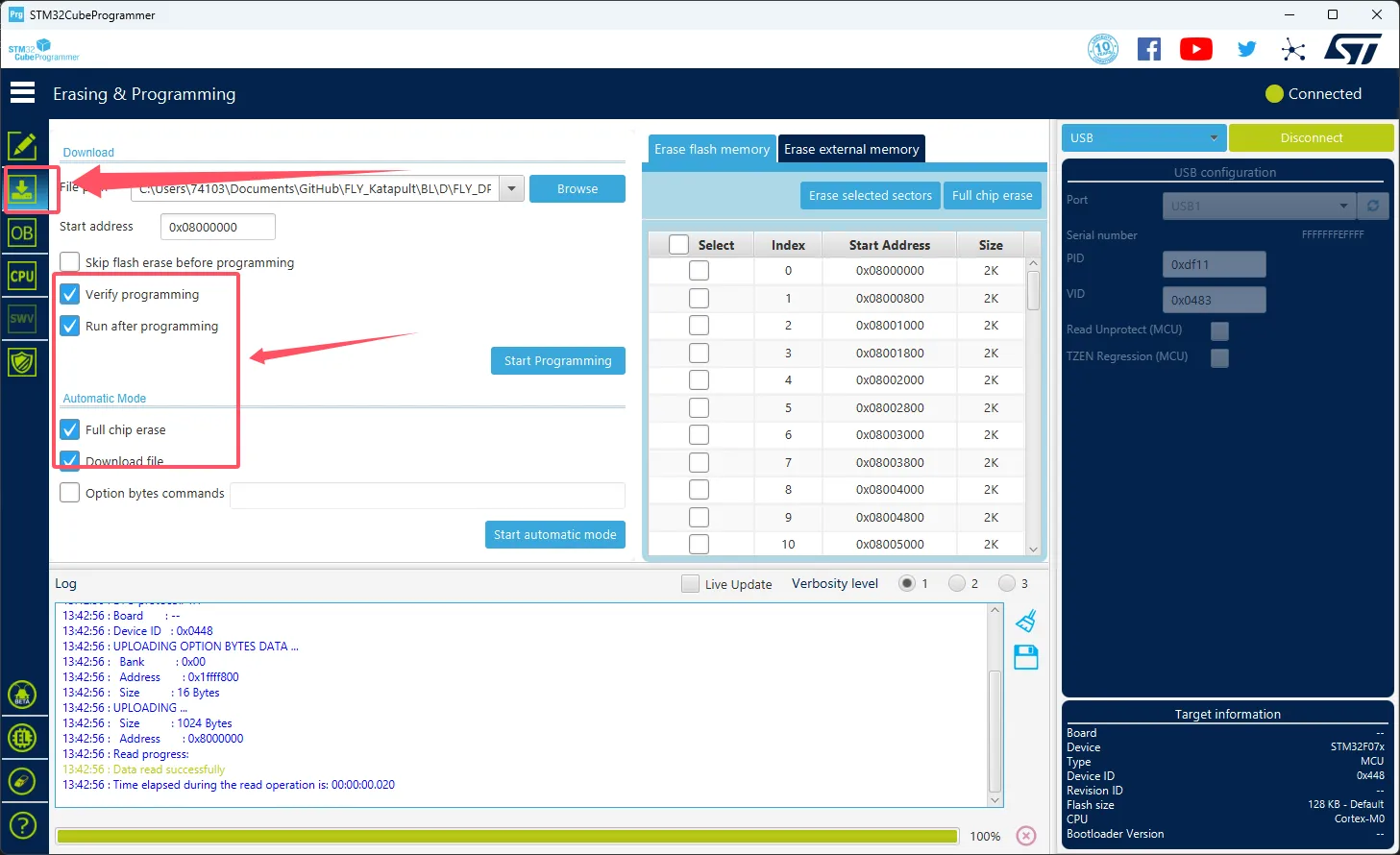
- Click the
Browseindicated by the arrow, and then select the firmware you need to burn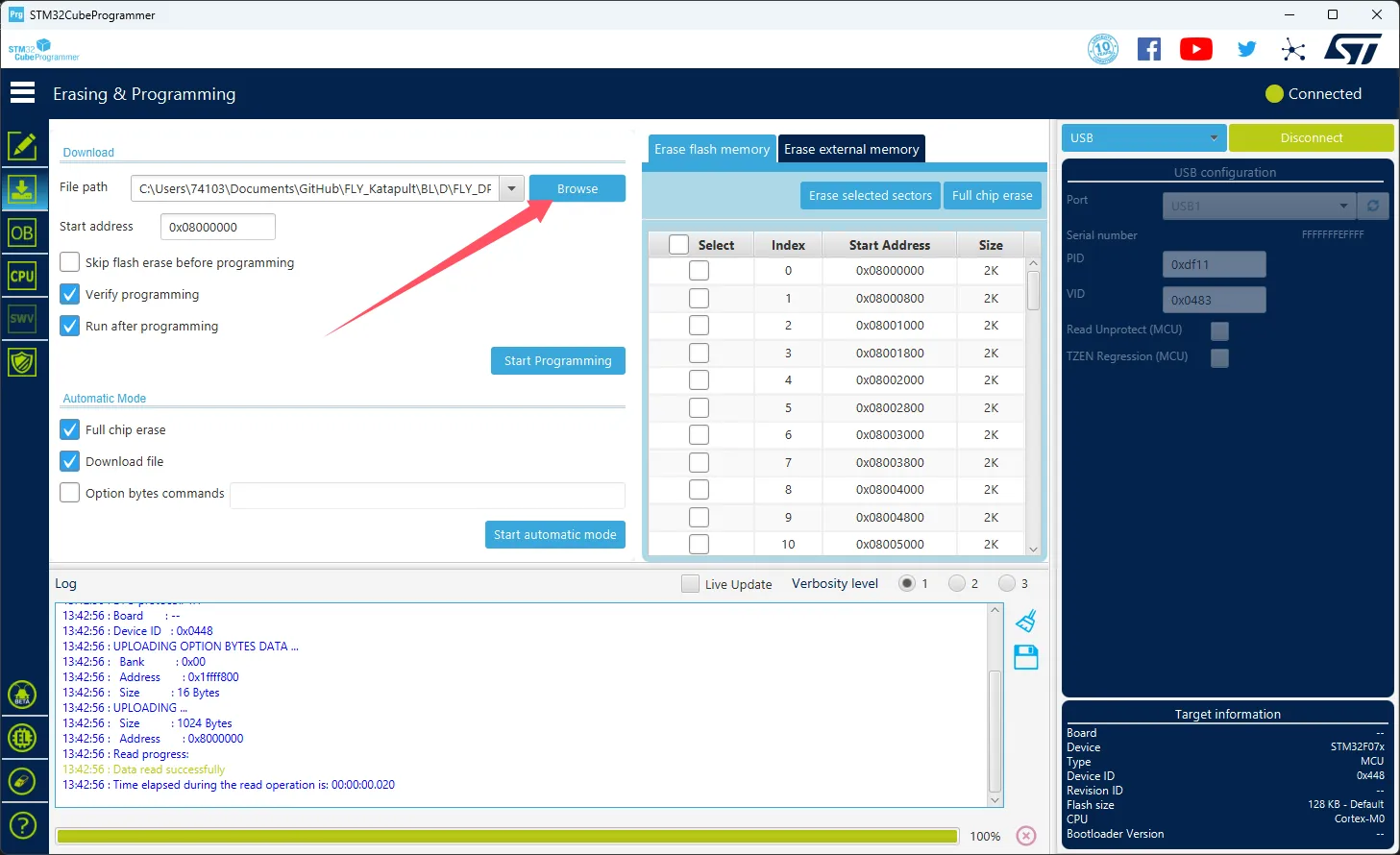
- Select
Start addressand input0x08000000- Please note that if the firmware is in
HEXformat, skip this step!
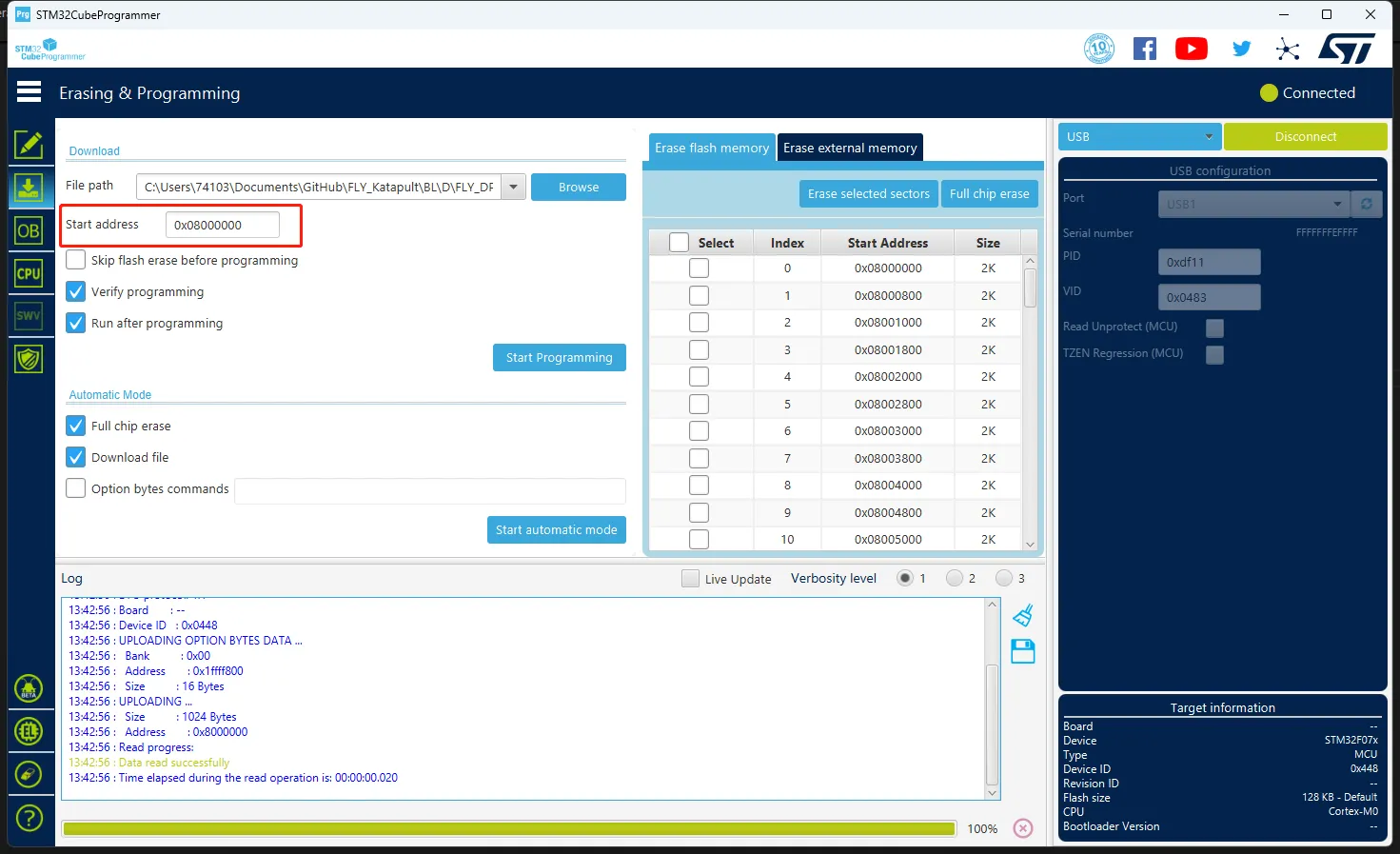
- Please note that if the firmware is in
- Click
Start automatic modeat the bottom to start burning the firmware
- If the prompt below appears, it means the firmware has been burned successfully
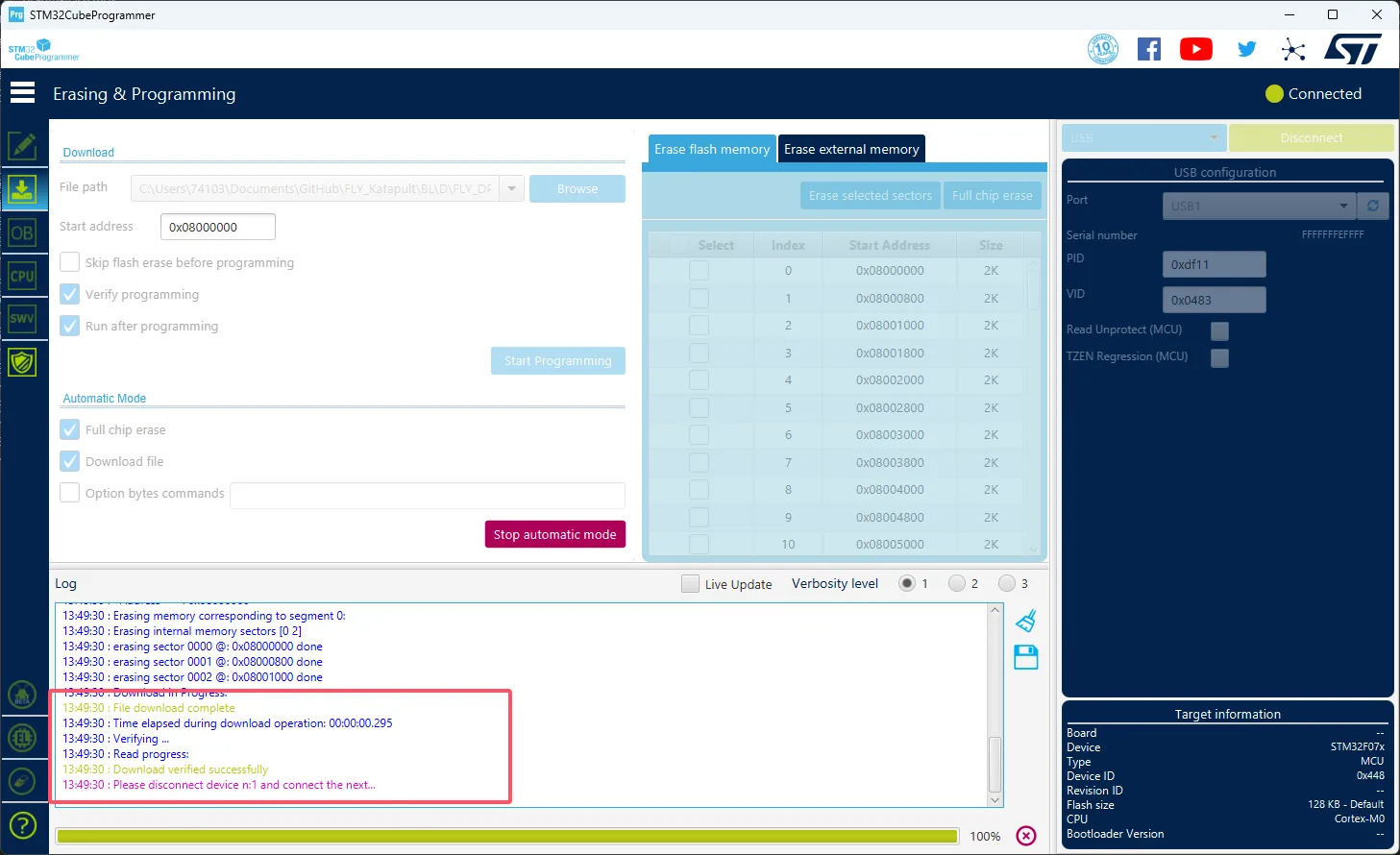
Loading...