Firmware Update and Flashing
Important Notes
- The device comes pre-flashed with firmware from the factory.
Firmware Download
- Firmware Description
wbtn-vX.X.X-X-XXXXXX-full.binis the full firmware. It must be flashed starting from address0x0. All configurations will be lost after flashing.wbtn-vX.X.X-X-XXXXXX-delta.binis the incremental firmware. It must be flashed starting from address0x10000. Only the firmware is updated; existing configurations are preserved.wbtn-vX.X.X-X-XXXXXX-www.binis the UI firmware. It must be flashed starting from address0x290000. Only the web frontend UI is updated; the existing firmware and configurations are unaffected.-
Loading...
Firmware Update
- The
AirClickmust be powered off. Connect theAirClick's ESP32 flashing port to the computer according to the BOOT pin configuration.
- Download the USB flashing tool
flash_download_tool.- Click the download link below.
-
Loading...
- Open
flash_download_tool_3.9.4.exe. Note: When opening the flashing tool, a CMD window will appear first, followed by the flashing tool interface. Do not close the CMD window. - In the flashing tool, select
ESP32-C3forChipType:. - In the flashing tool, select
DevelopforWorkMode:. - In the flashing tool, select
USBforLoadMode:. - Finally, click
OK. Refer to the image below. - After clicking, the following image will appear.
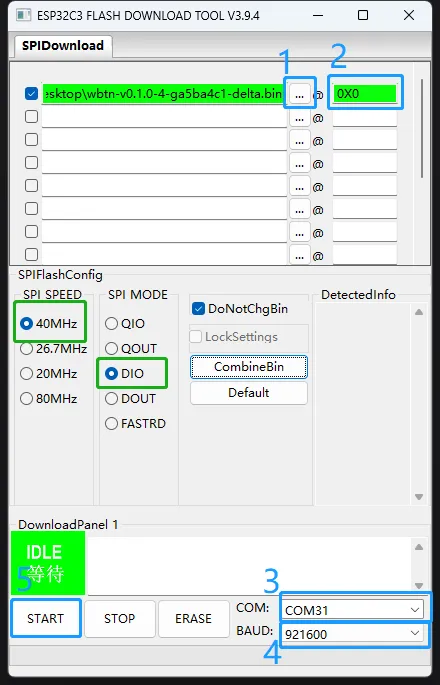
tip
- The green highlighted areas in the image above must match exactly as shown. Do not modify them.
- Connect the AirClick to the computer using a USB Type-C cable.
- Click the blue area 1 button in the image above to select the firmware you want to flash.
- Click the blue area 2 in the image above to enter the flashing address.
- Click the blue area 3 in the image above to select the AirClick's serial port. (If no port appears, hold down the AirClick's flash button while connecting it to the computer.)
- Click the blue area 4 in the image above and set the baud rate to the maximum
921600. - Click the blue area 5 in the image above to start flashing. Wait for the flashing to complete, and the AirClick will finish the firmware upgrade. (Do not disconnect the AirClick's cable until the flashing completion prompt appears.)
Loading...