Flashing the System onto M2WE Using a TF Card
Important Warning
- FLY-FAST system does NOT support migration to M2WE using this method!
- This operation will flash a new system image onto the M2WE, rather than performing a system migration, and will erase all data on the device.
Preparation
Before starting, please ensure you have the following items:
- M2WE motherboard: The motherboard that needs the system flashed.
- TF card: Capacity not less than 16GB, high-speed cards are recommended.
- FLY host computer: A computer capable of inserting the TF card and running an SSH client (e.g., MobaXterm).
- System image: A pre-downloaded M2WE-specific system image file.
- Ethernet cable (recommended): For connecting the host computer to the router, ensuring a stable network connection.
Procedure
Step 1: Download the system image
- Visit the FLYOS official download page:
- Click the
Download Filebutton on the page.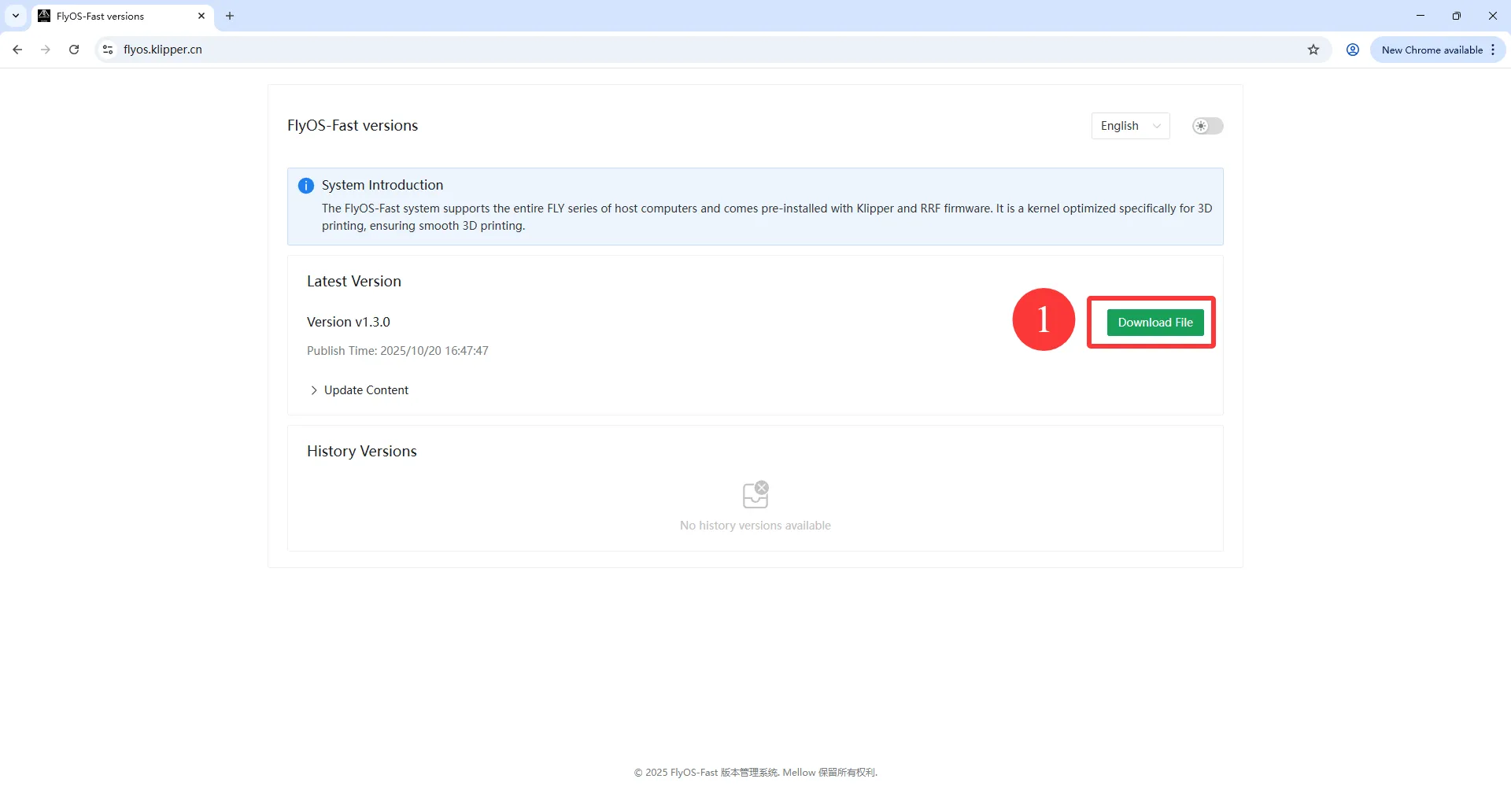
- In the pop-up
Select Download Fileinterface:- Select the system version corresponding to your host computer from the
Chip Typedropdown menu.
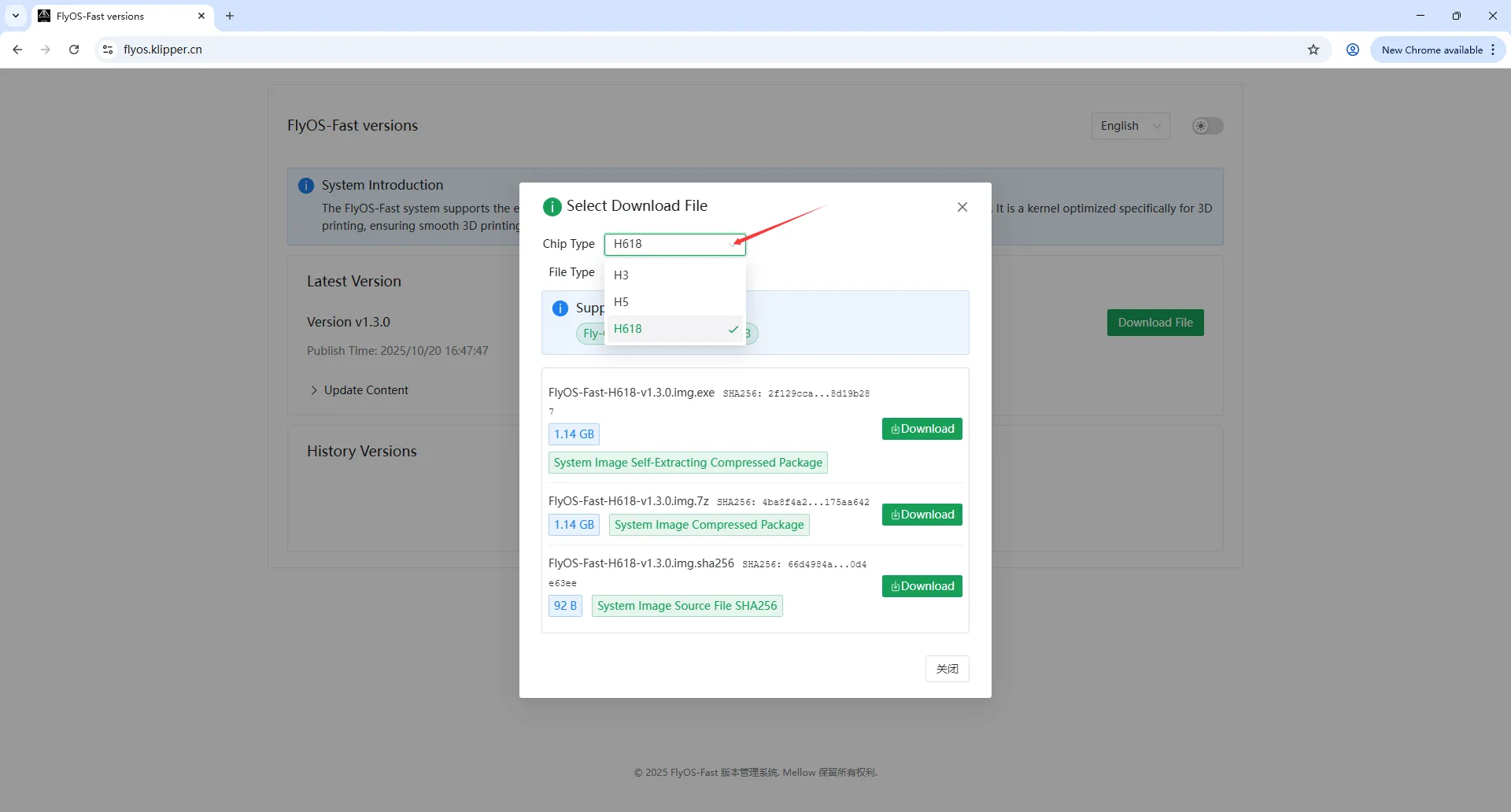
- Select the system version corresponding to your host computer from the
- Based on your preference, choose to download the image file in either
7Z(compressed archive) orEXE(Windows installer) format. - After downloading, extract it to obtain the final
.imgformatted image file.
Step 2: Connect via SSH and upload the image
- Connect the host computer to the router using an Ethernet cable.
- Open
MobaXtermor another SSH tool and connect to your host computer over the network. - Drag and drop the system image file prepared in Step 1 (e.g.,
FlyOS-Fast-H618-v1.3.2.img) directly into the/data/directory within the file browser area of MobaXterm, and wait for the upload to complete.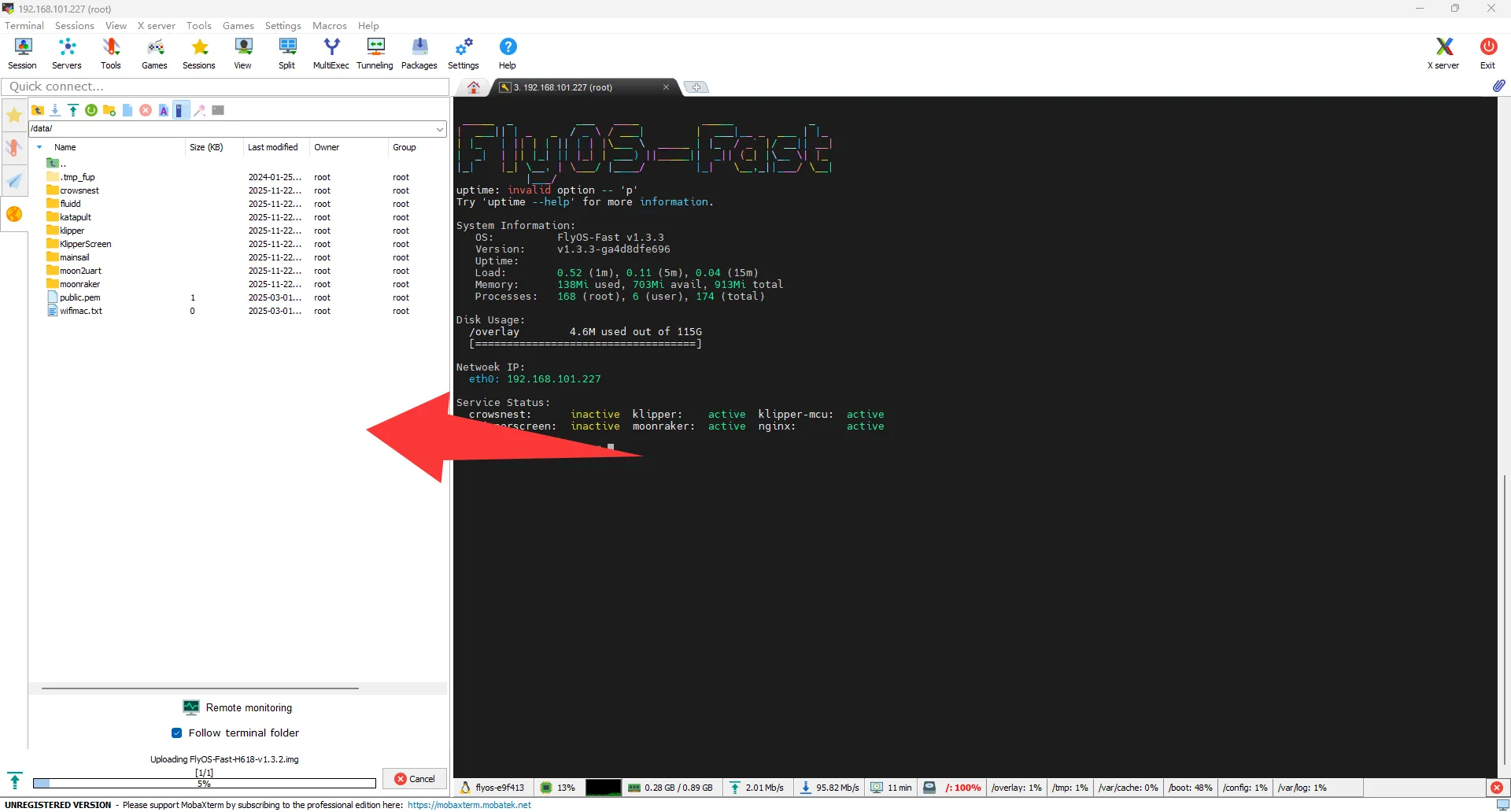
Step 3: Identify the TF card device
- In the SSH terminal, execute the following command to view all storage devices:
lsblk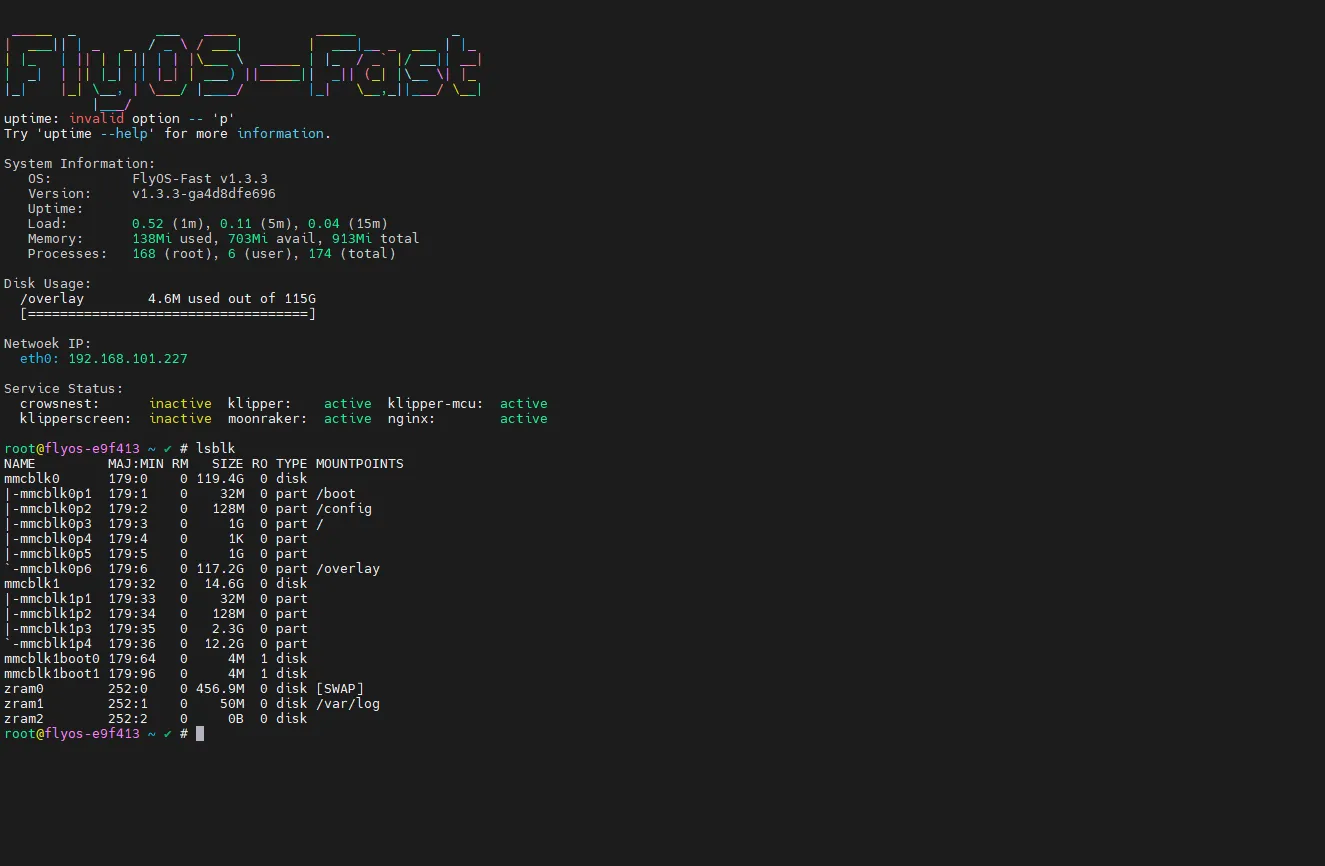
- Locate the device name corresponding to your TF card based on its capacity (usually between 14GB and 16GB), the default is
/dev/mmcblk1. Please ensure the device name is correct, as an incorrect selection could result in data loss.
Step 4: Perform the flash
- Execute the following command to begin flashing (please replace the image filename and device name in the command with the actual ones you're using):
Example:
dd if=/data/your_system_image_filename.img of=/dev/your_tf_card_device_name bs=4M status=progressdd if=/data/FlyOS-Fast-H618-v1.3.2.img of=/dev/mmcblk1 bs=4M status=progress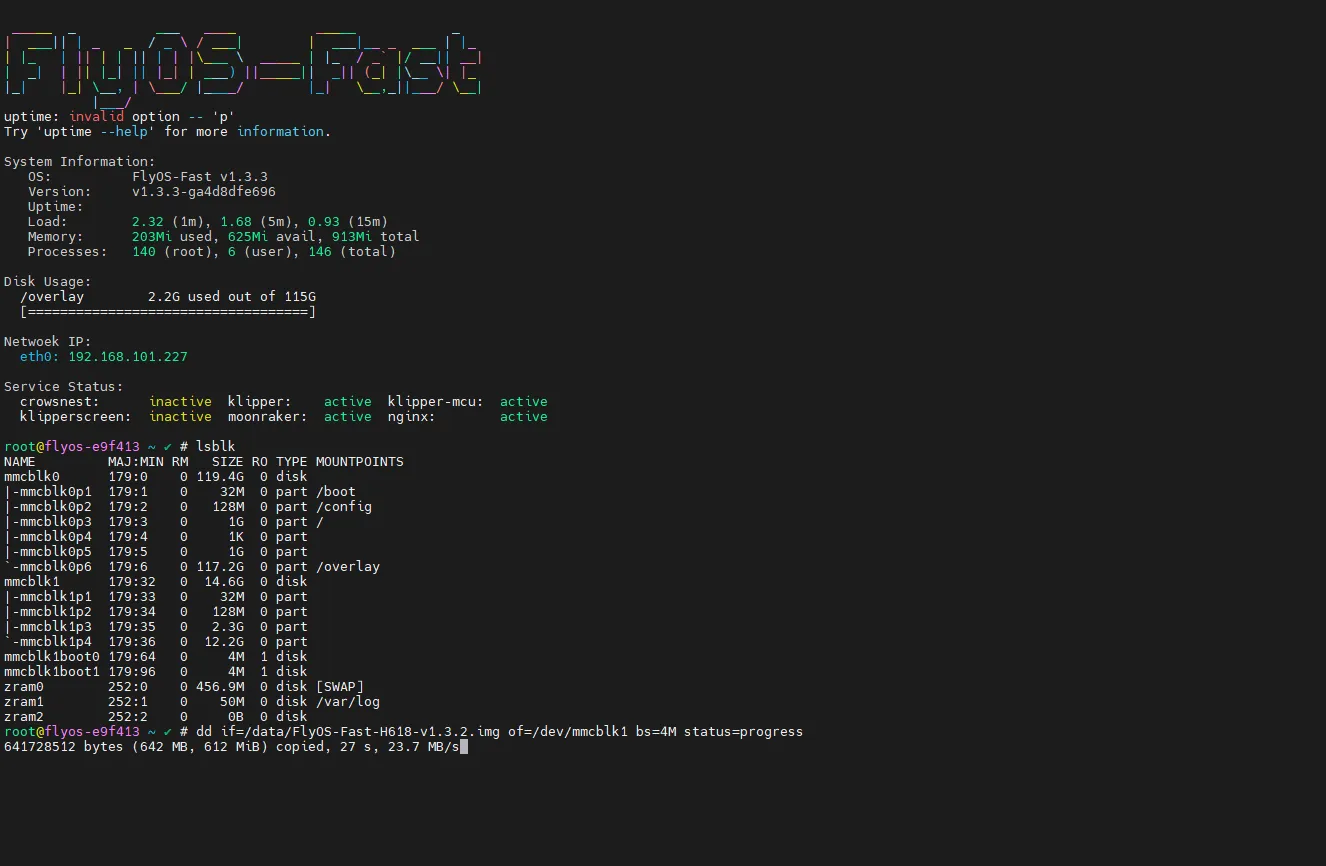
- Wait patiently for the flashing to complete until the terminal indicates the process is finished and returns to the command prompt. Progress information will be displayed during this process.
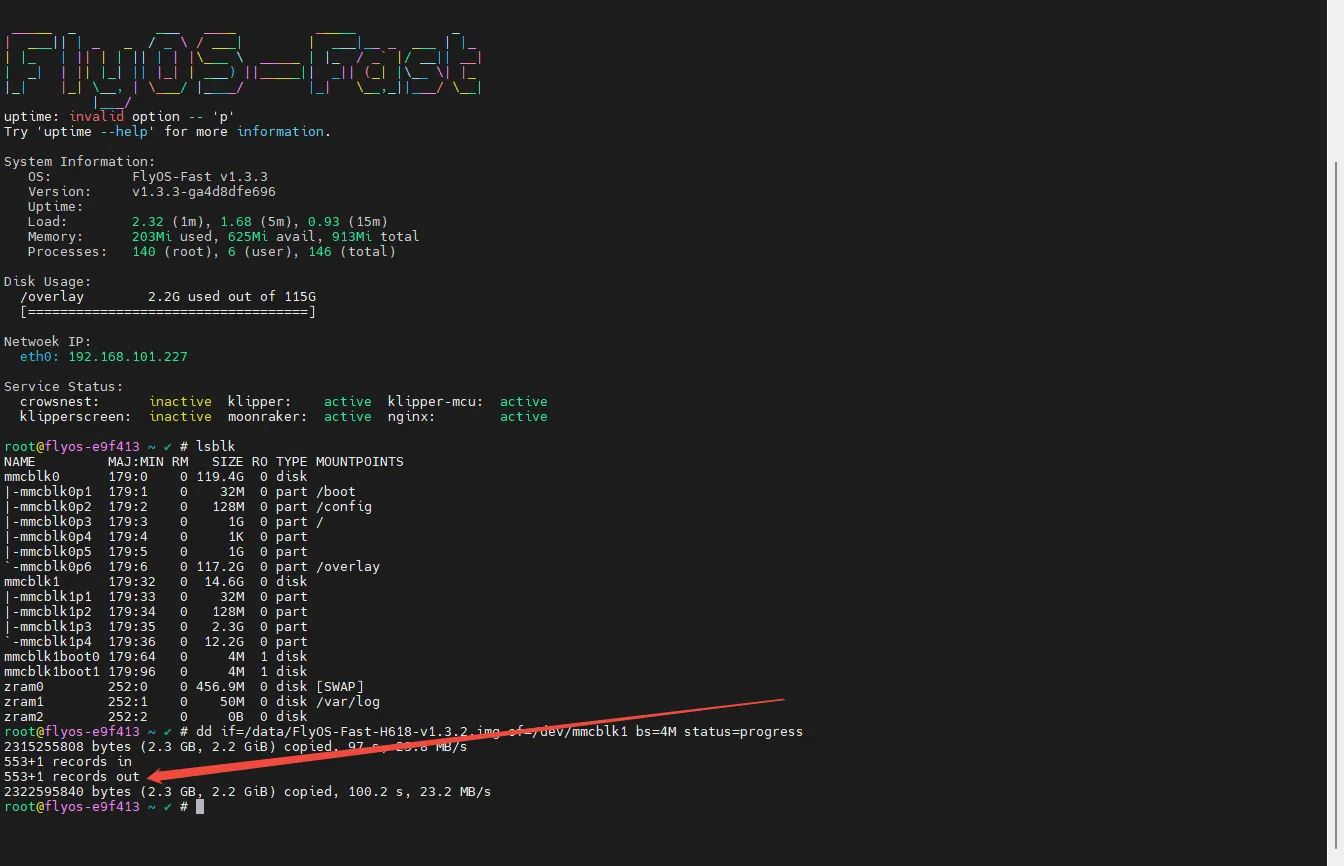
Step 5: Finalize setup
- After flashing is complete, execute the shutdown command to safely power off the host computer:
poweroff - Remove the TF card from the host computer.
- Power the device back on to boot into the new system.
Loading...