System Image Burning
Preparation
-
Complete the system download on the previous page /docs/DebugDoc/flyos-fast/.
-
Download the burning tool, this tutorial will use
Rufusas an example. You can actually use other tools such asEtcher,Win32 Disk Imager, etc.- Rufus download link: Click Download Chinese or Click Download English (only supports Windows).
- Etcher download link: Click Download (supports Windows, MacOS, Linux).
- Win32 Disk Imager download link: Click Download (only supports Windows).
-
Download the system image file, this tutorial will use
FlyOS-Fast-H5.exeas an example. -
Extract the system image file to get the
.imgfile.- Double-click or right-click to open
FlyOS-Fast-H5.exe, wait a few seconds and a window will pop up (if the system prompts that it is unsafe, select "More info" -> "Run"). - You can choose the extraction directory, then click the
Extractbutton, wait for the extraction to complete.
- After extraction, a
FlyOS-Fast-H5-vx.x.x.imgfile will be generated in the extraction directory.x.x.xis the system version number.
- Double-click or right-click to open
-
Prepare the burning card.
- The burning card needs to be larger than 4GB, it is recommended to use a SanDisk 32GB C10 or higher TF card (testing found that many cheap cards cannot start after burning).
- The burning card needs to be inserted into an SD card reader, insert the burning card into the reader, then insert the reader into the computer.
Burn System
-
Open Rufus, select the device, the selected device should display capacity consistent with the burning card inserted into the computer.

-
Select
Boot selection type, which defaults toImage file. -
Select the image file, click the
Selectbutton on the right ofBoot selection type, and select the extracted.imgfile. -
After selecting the image file, the
Boot selection typewill change to the name of the image file.
-
Click the
Startbutton, if a window pops up prompting that disk data needs to be cleared, clickOK.
-
After burning is complete, the computer will emit a prompt sound, and the progress bar will show
Ready.
-
Do not remove the burning card immediately after burning is complete.
-
Open File Explorer, check if there is a USB drive or removable disk named
FlyOS-Conf.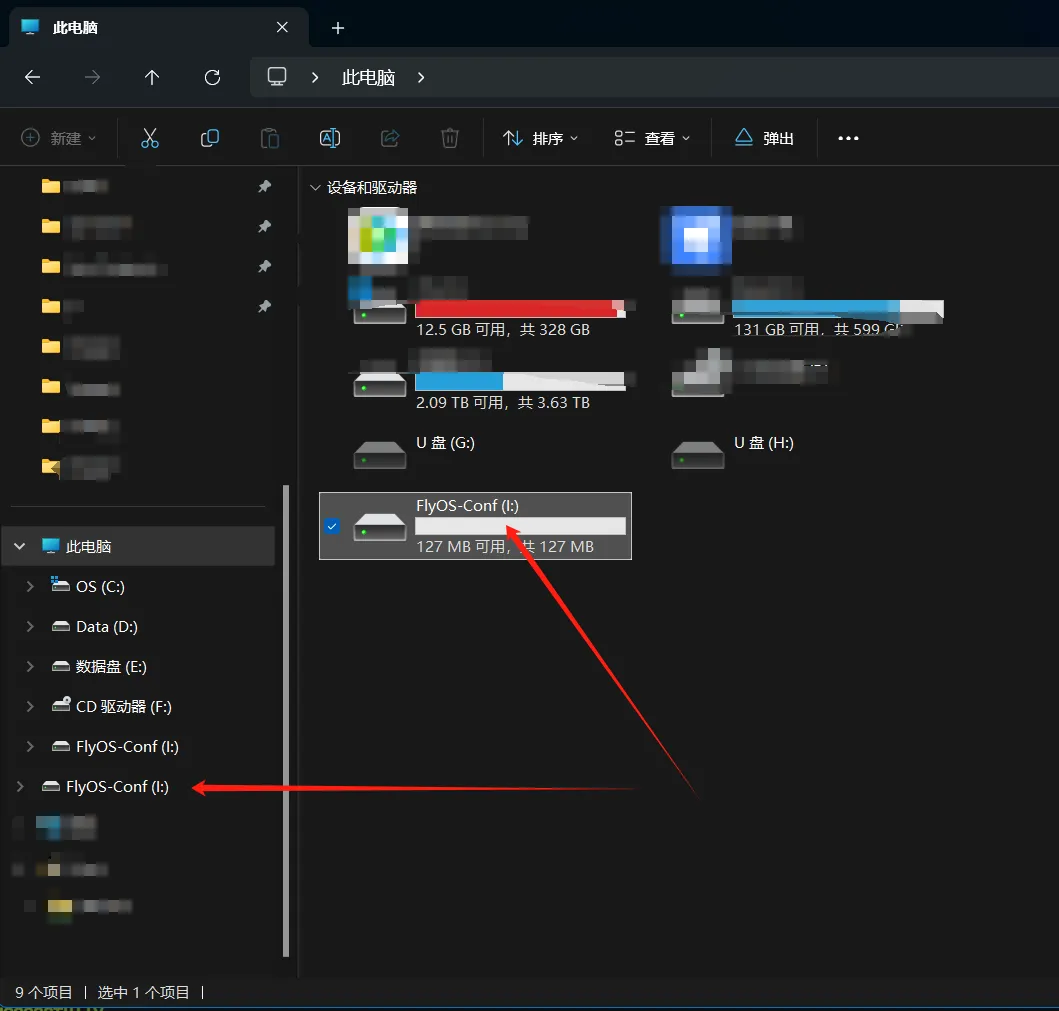
-
Open
FlyOS-Conf, if the two files shown in the following image exist, it indicates successful burning. -
The
config.txtfile is the system configuration file, please refer to the next page for content. Modify the configuration file.