Connect to the Host Computer via SSH
Connect to Host via SSH
dangerous
- This document applies only to FLY hosts; other devices are for reference only.
- For firmware compilation and flashing, please refer to the network connection tutorial rather than the serial port connection tutorial.
- You can connect to the device via serial port or Wi-Fi.
- Please prepare MobaXterm_Personal or other SSH terminal tools in advance.
- Please ensure the SD card or M.2 WE has the corresponding host system flashed.
- If the host cannot boot normally, please remove peripherals such as drivers, limit switches, and fans!!!
- Finally, connect to SSH via the network for convenient firmware compilation!!
- To compile firmware, please refer to the tutorial for connecting the host via Wi-Fi or Ethernet.
Power Supply
-
Connect the FLY host to your computer using a
USB Type-Ccable. -
Ensure the
USB Type-Ccable supports data transfer! -
After the system boots, the indicator light will flash rapidly!
-
Flashing indicates that the system has started.
- FLY-C8
- FLY-Pi v2
- FLY-Pi(π)
- FLY-Gemini
- FLY-MiniPad
- FLY-Pi Lite2
- FLY-C8

- FLY-Pi v2
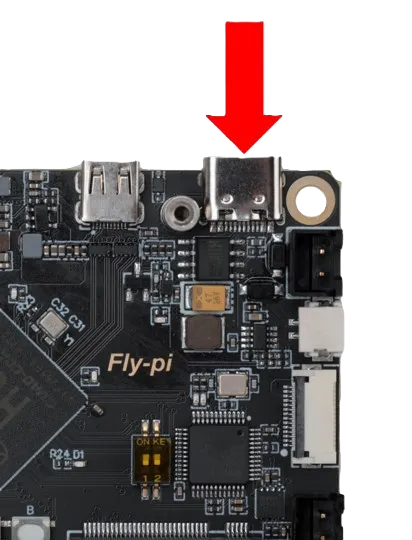
- FLY-Pi
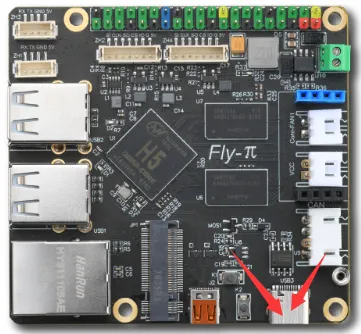
- FLY-Gemini
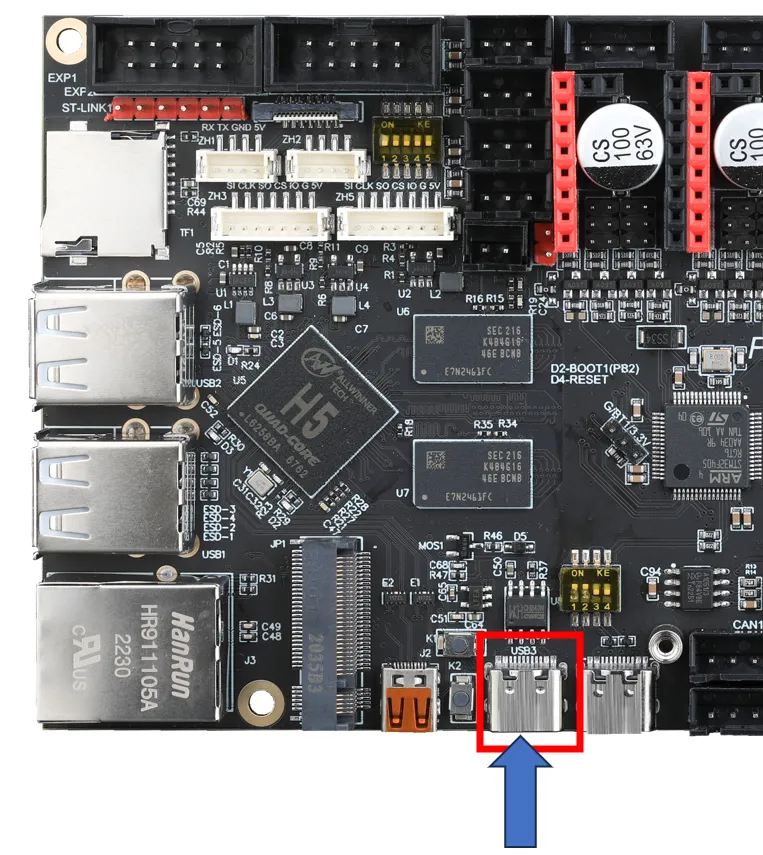
- FLY-MiniPad
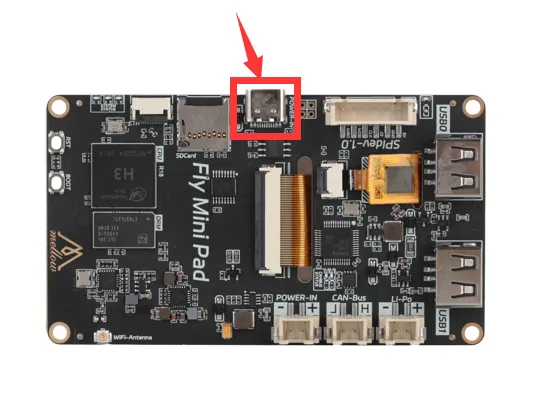
- FLY-Pi Lite2

- Serial Connection
- Network Connection
Connecting to Host via Serial SSH
- If the motherboard is properly connected to the computer, open the Device Manager, and you will see the CH340 port
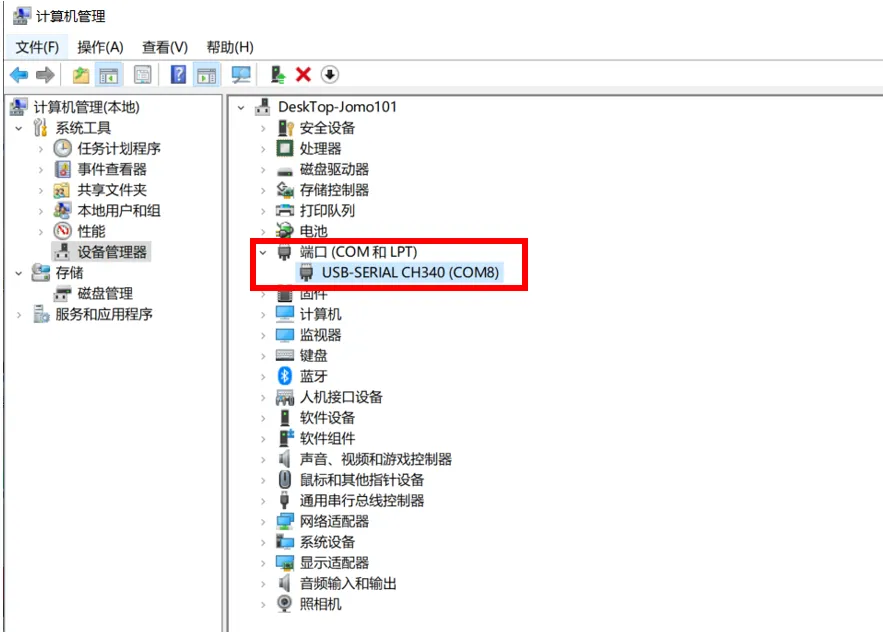
- Open
MobaXtermand set it up as shown below. Select the port you previously saw in the Device Manager.
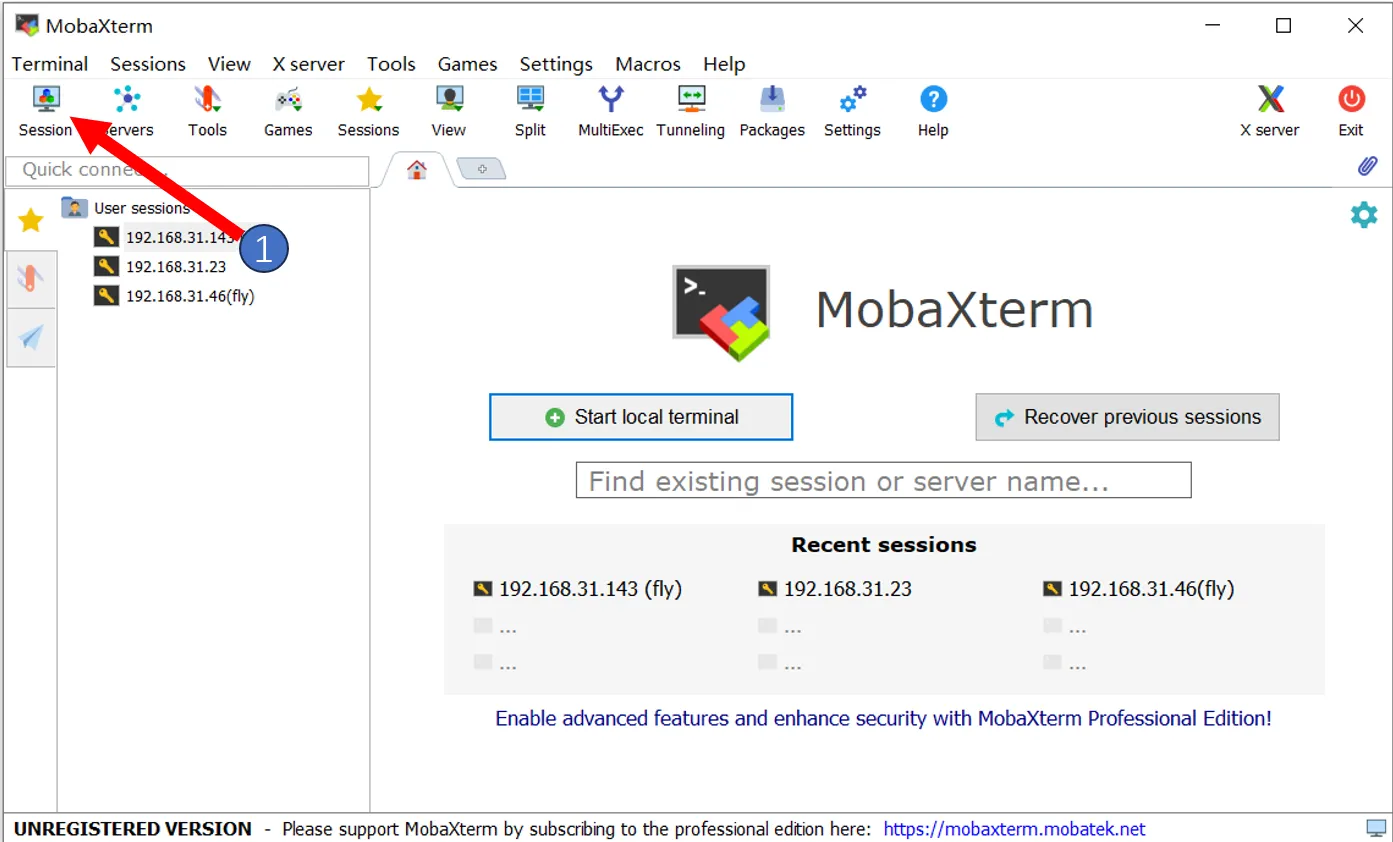
- Please note that
Speed(bps)*should be set to115200
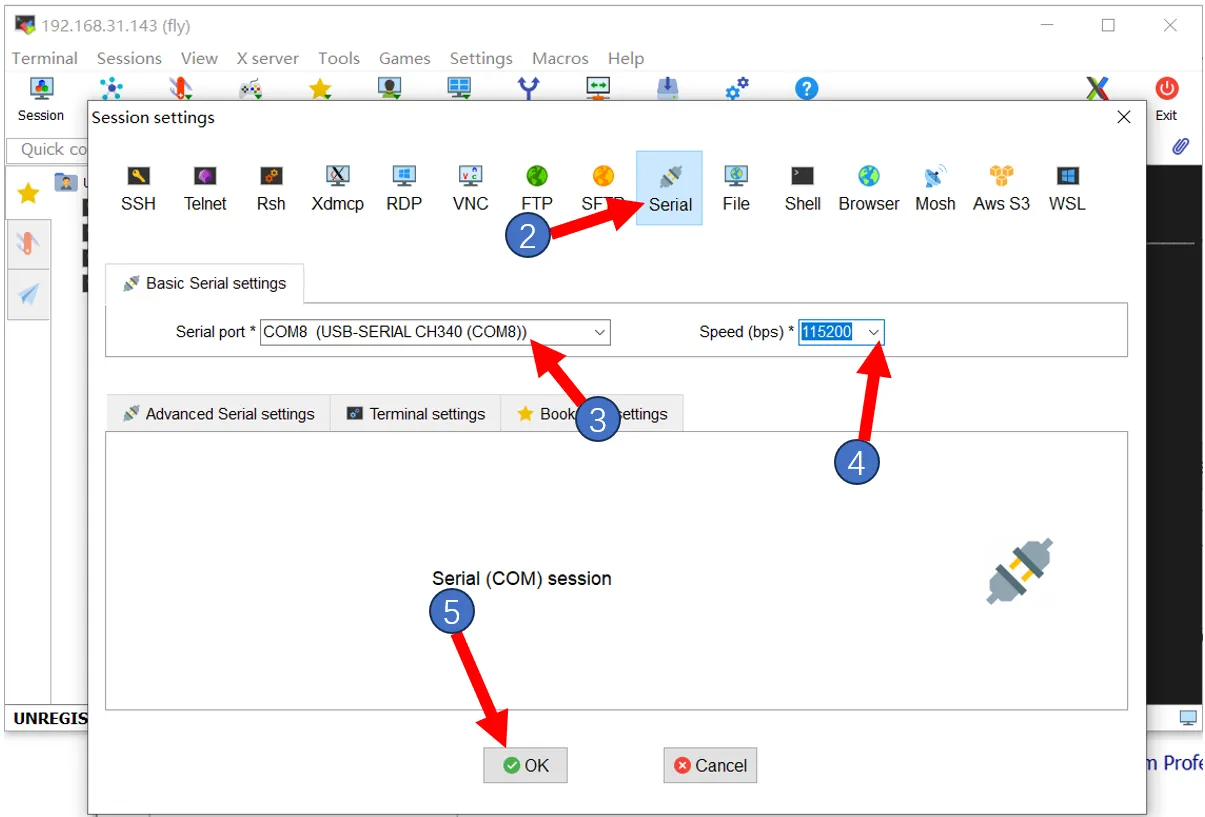
- If everything is normal, you will see the boot screen.
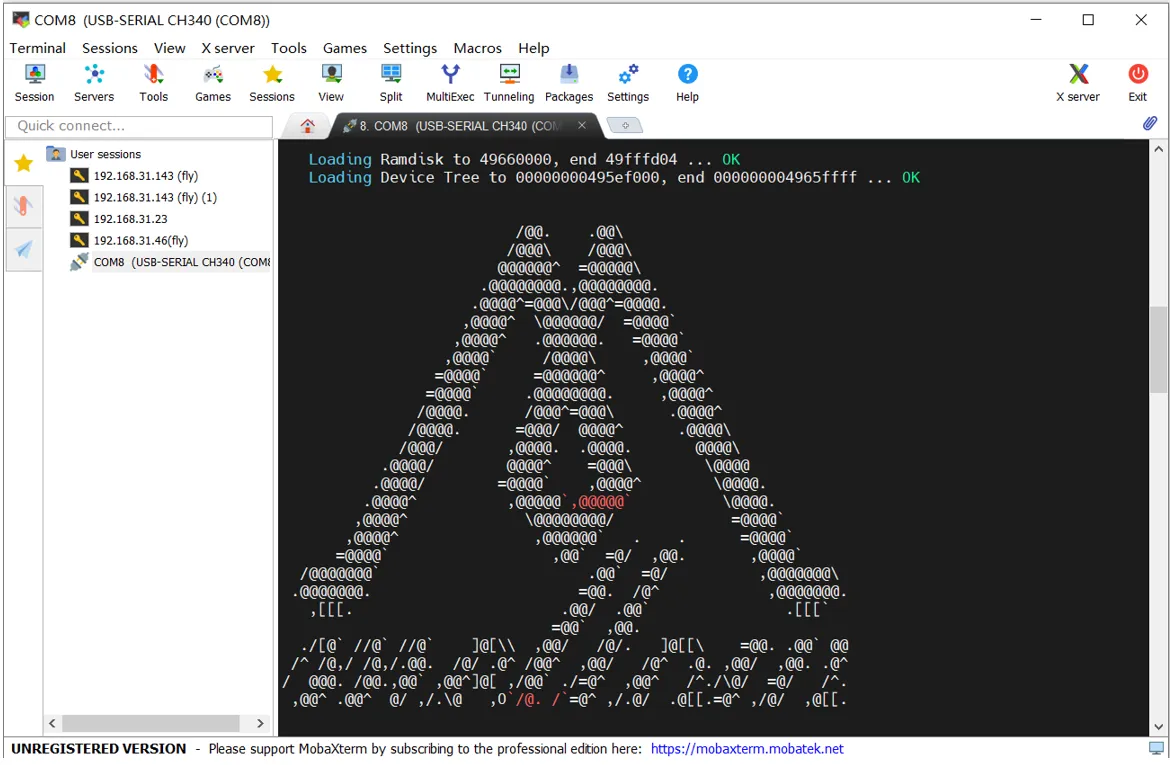
- After a short wait, if you see a screen like the one below, it means the system has booted.
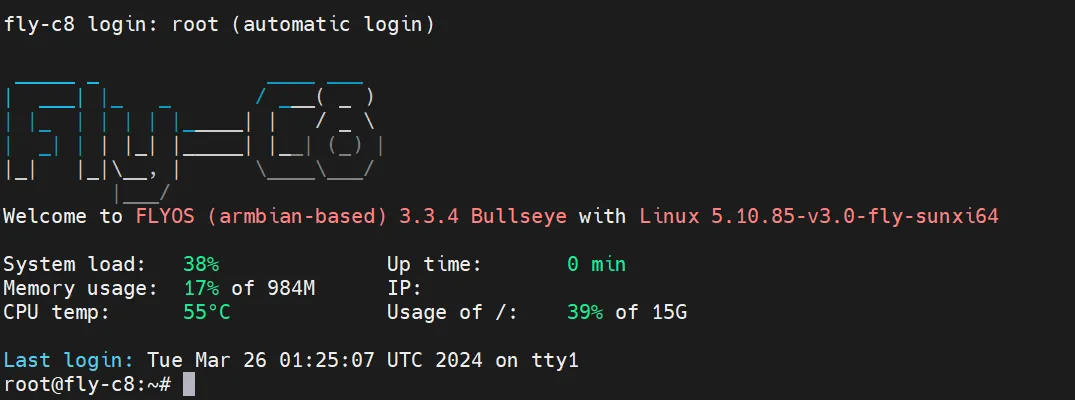
If after waiting a few minutes, the screen shows nothing as shown below, press the Enter key a few times.
- Please note that for the FAST system, you need to enter the username and password, and the password will not be visible.
- FlyOS-FAST default username is root, default password is mellow
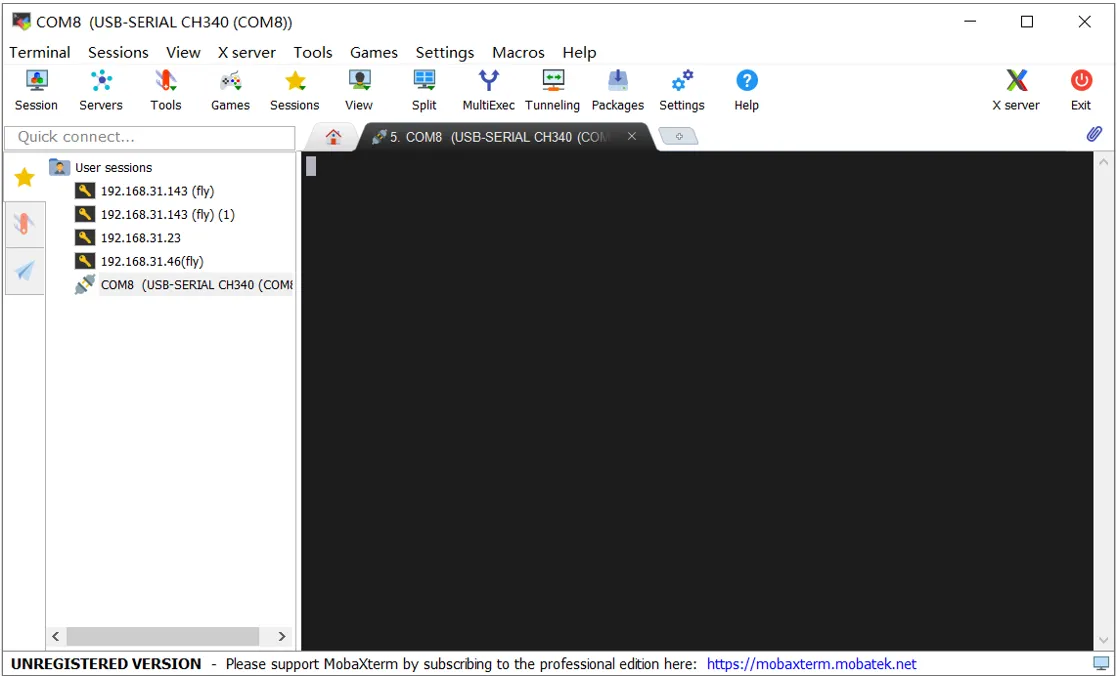
Pressing Enter will display the following content
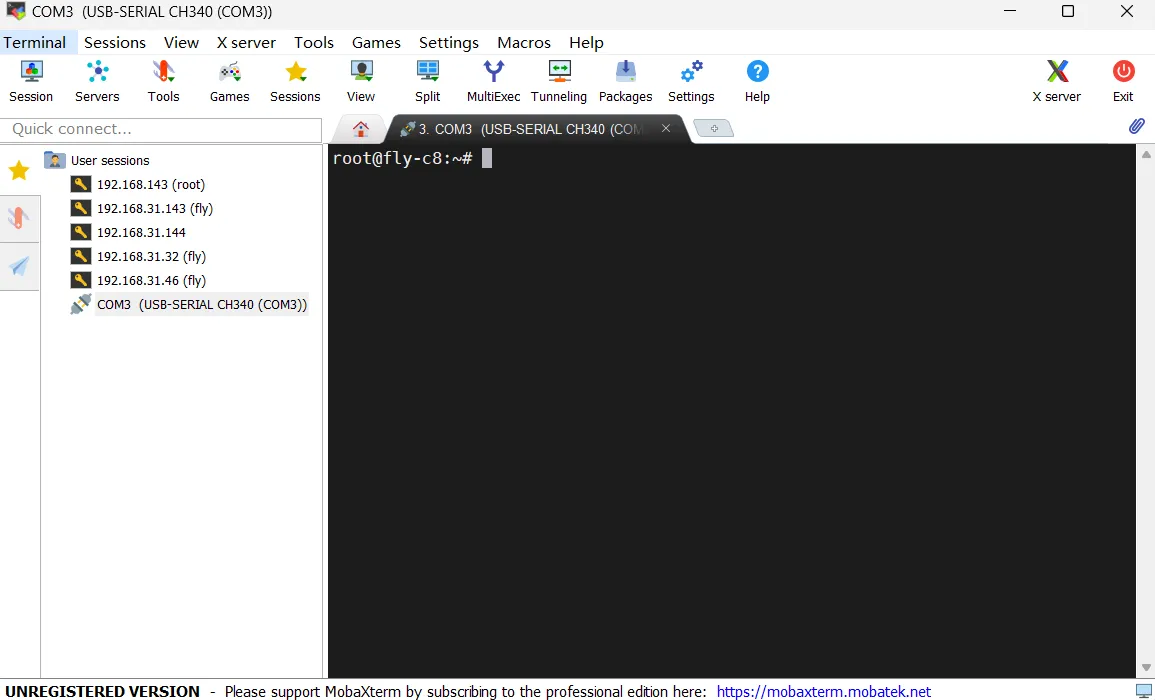
- To view the device
IP, the device must be connected to an Ethernet cable or have Wi-Fi connected. Connect to Wi-Fi - If you need to check the IP address, enter the following command in SSH and press Enter. Find the IP address in the returned content that matches your router's IP range to access it.
ip a | grep inet - Please note that if
Wi-Fihas not been configured in the system settings, the IP address will not be displayed.
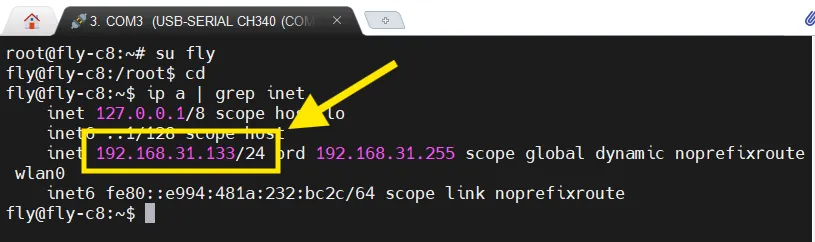
Connecting to Host via Network IP SSH
- Please log in to the router backend where the host is connected, unless you already know the host's IP address.
- Please ensure you know the host's username and password.
- FlyOS-Armbian default username is fly, default password is mellow
- FlyOS-FAST default username is root, default password is mellow
- If the motherboard has already booted and is connected to the network, you can connect to SSH using the method below.
- Open MobaXterm and configure it as shown below. Fill in the IP address you previously checked, which can also be viewed in the router backend.
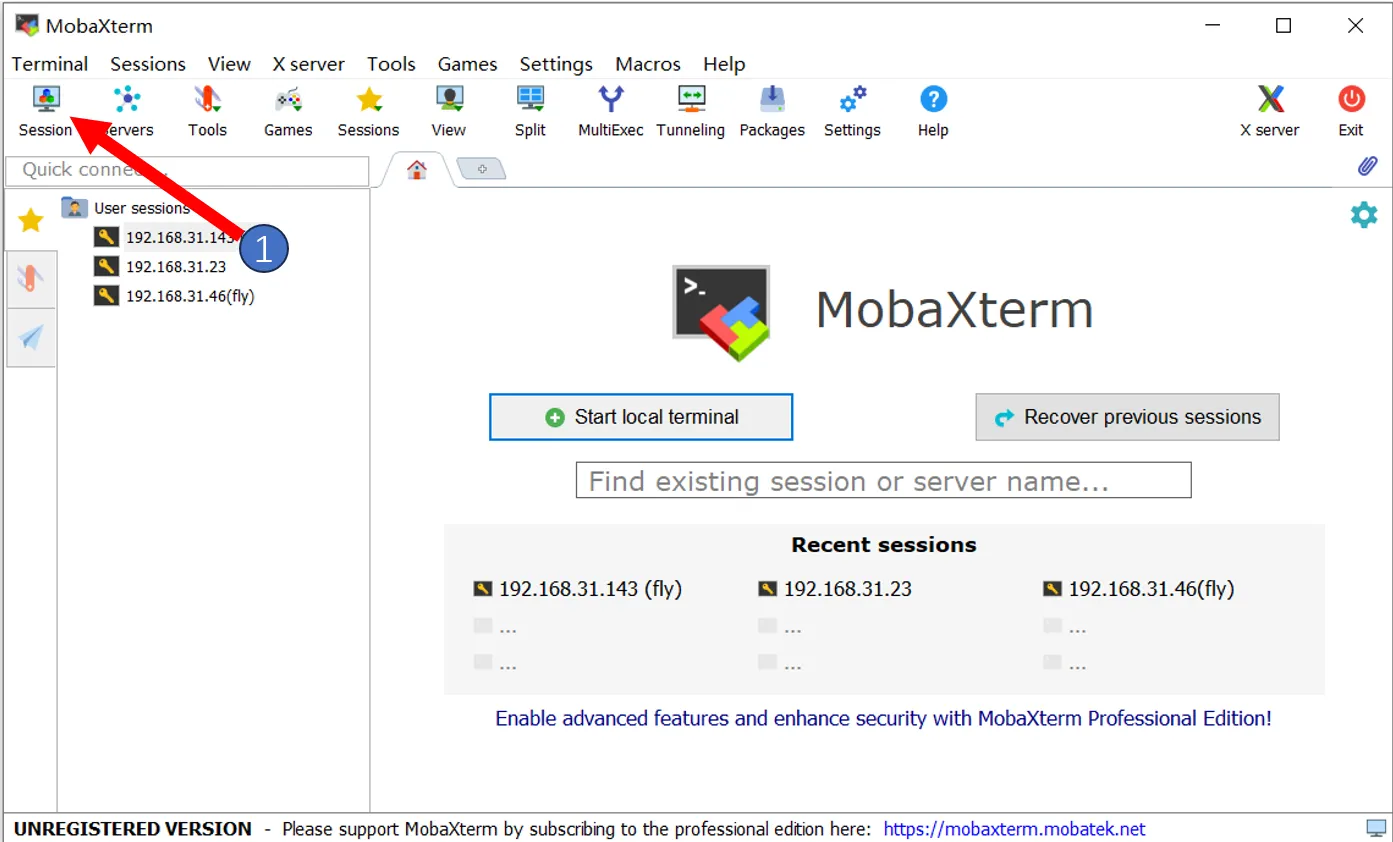
Note: In step 4 here, enter the host's username
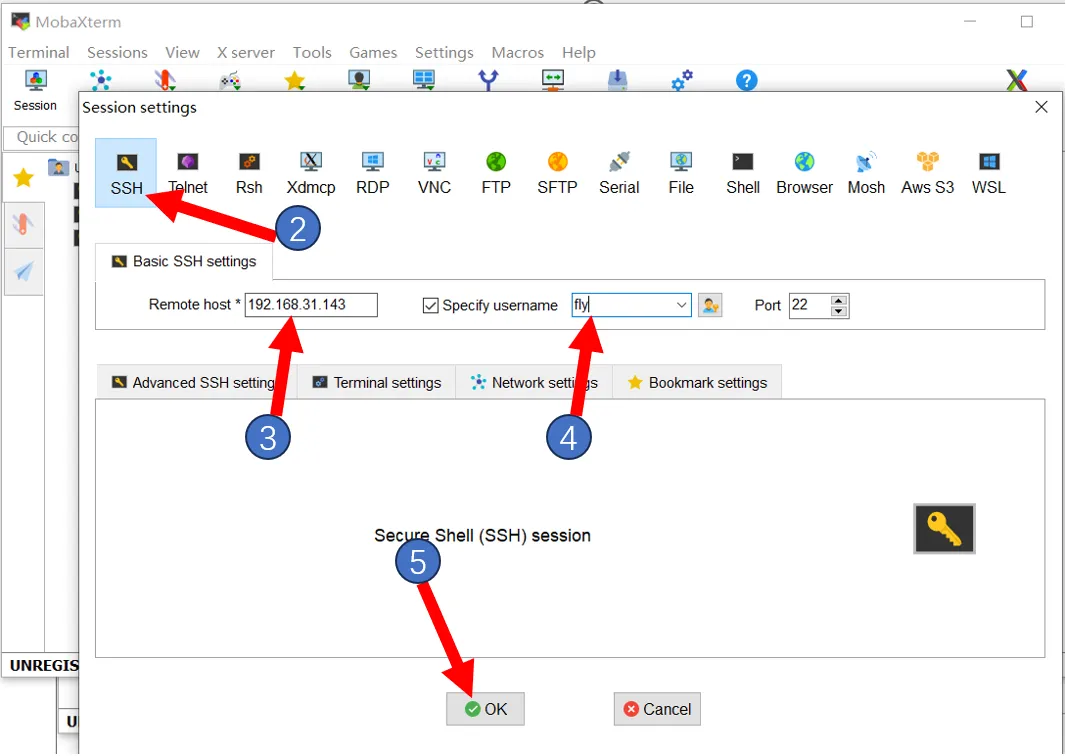
- On the first connection, a window like this will pop up; click
Acceptto proceed.
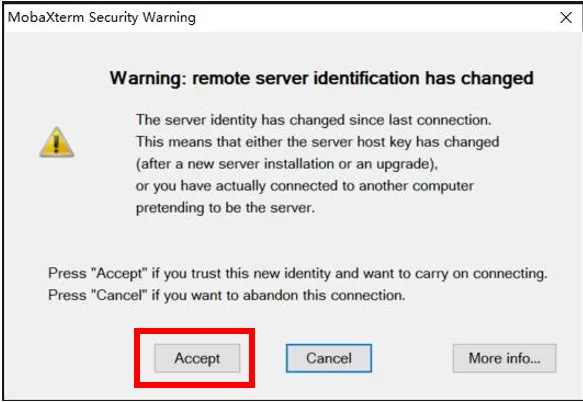
- When prompted to enter a password, input the host's password and press Enter.
Note: The password entered here will not be visible. After entering, press Enter directly.
- For the FLY-Armbian system, the username is:
fly, password is:mellow - For the FLY-FAST system, the username is:
root, password is:mellow
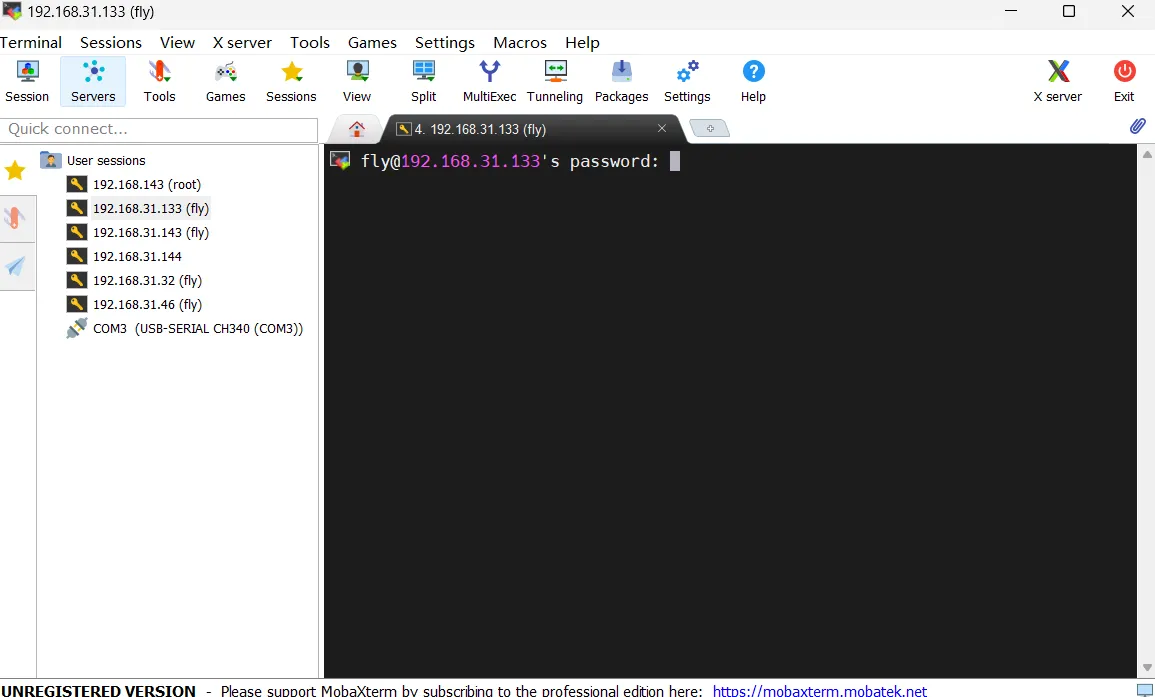
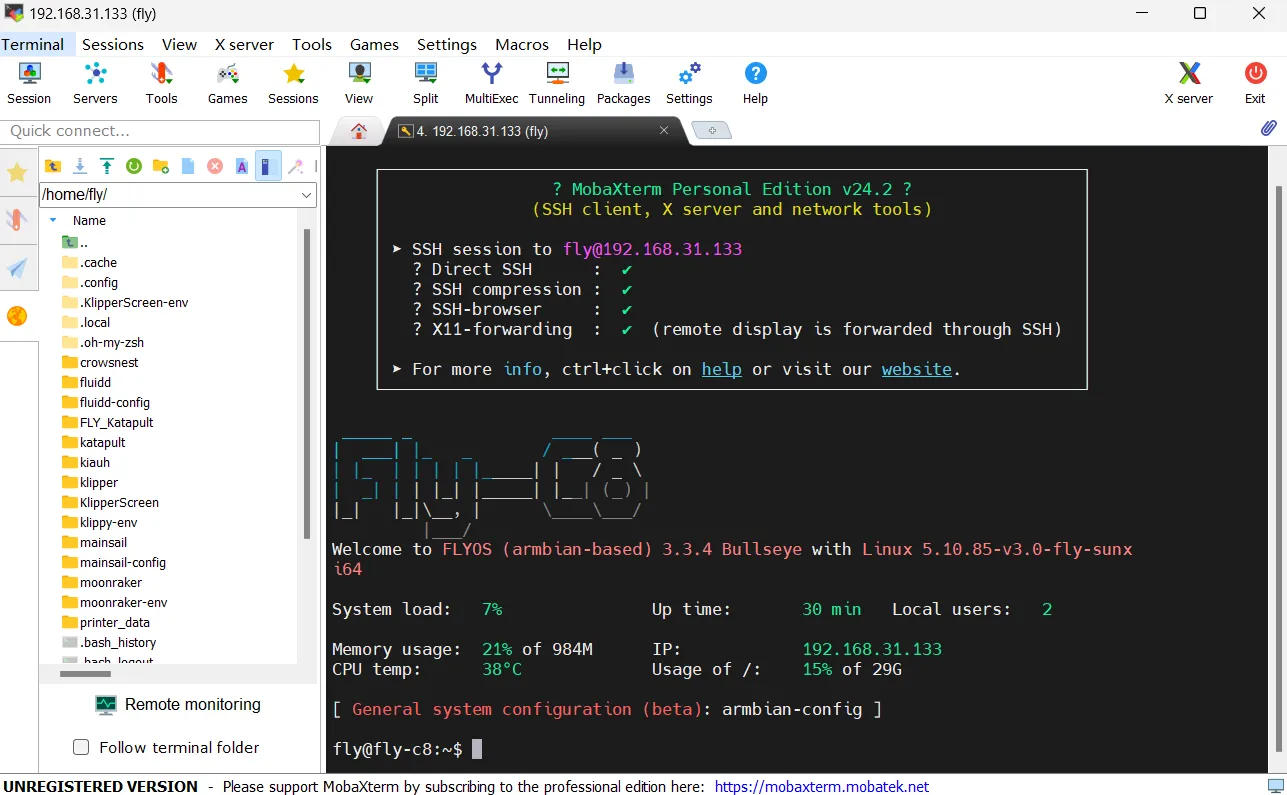
- Login successful
Loading...