Adding a USB Camera
Note
- The
crowsnestservice must be installed, such as on systems like lite2 and mini pad where it is not installed by default - The camera must be plug-and-play without requiring additional drivers, and must be supported by klipper on Linux, Armbian, and similar systems without needing additional driver installation
- This tutorial uses the latest klipper, crowsnest, and fluidd as examples; if you are using other methods, further research is required
- On the
FASTsystem, you need to enable thecrowsnestservice in the system configuration
Open Configuration
tip
- Camera IDs vary in the system; we only need to determine the ID that will not change
-
Locate the configuration file in Fluidd and open
crowsnest.conf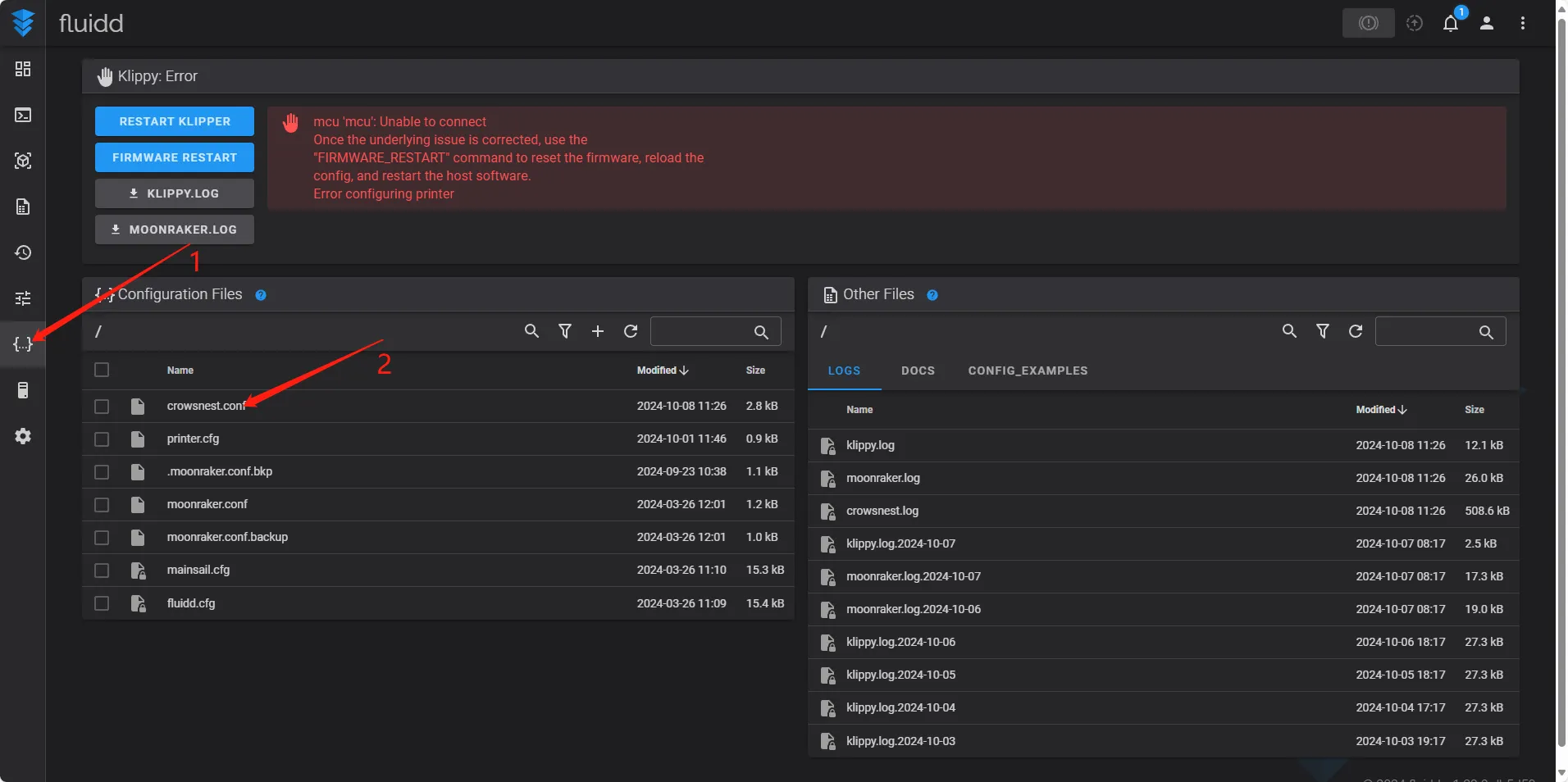
-
Find
device:and delete the ID configuration that follows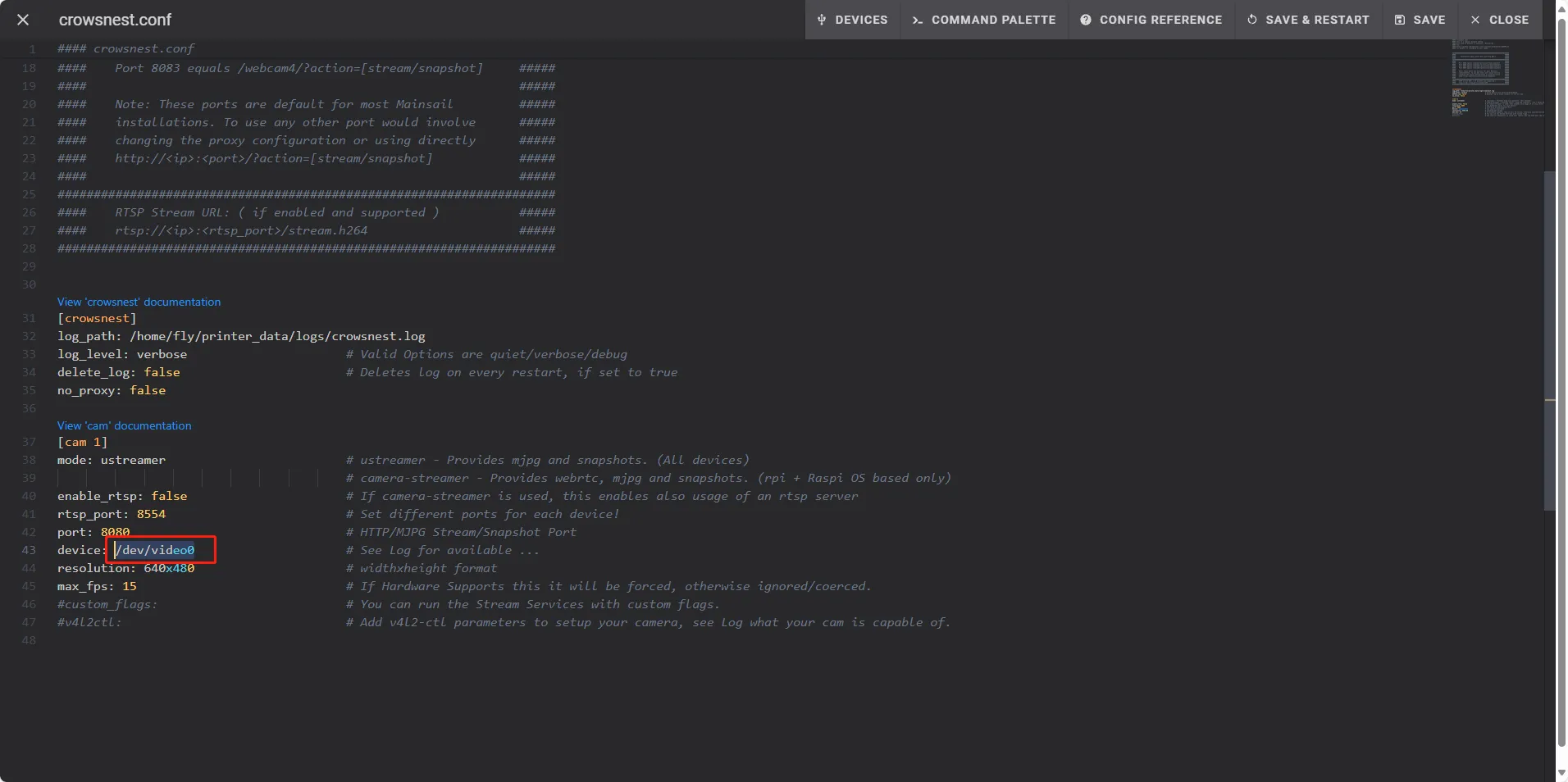
Search for Camera ID
tip
- Please ensure the camera is already connected to the host machine
- Click
DEVICESat the top, then clickVIDEO, and finally click refresh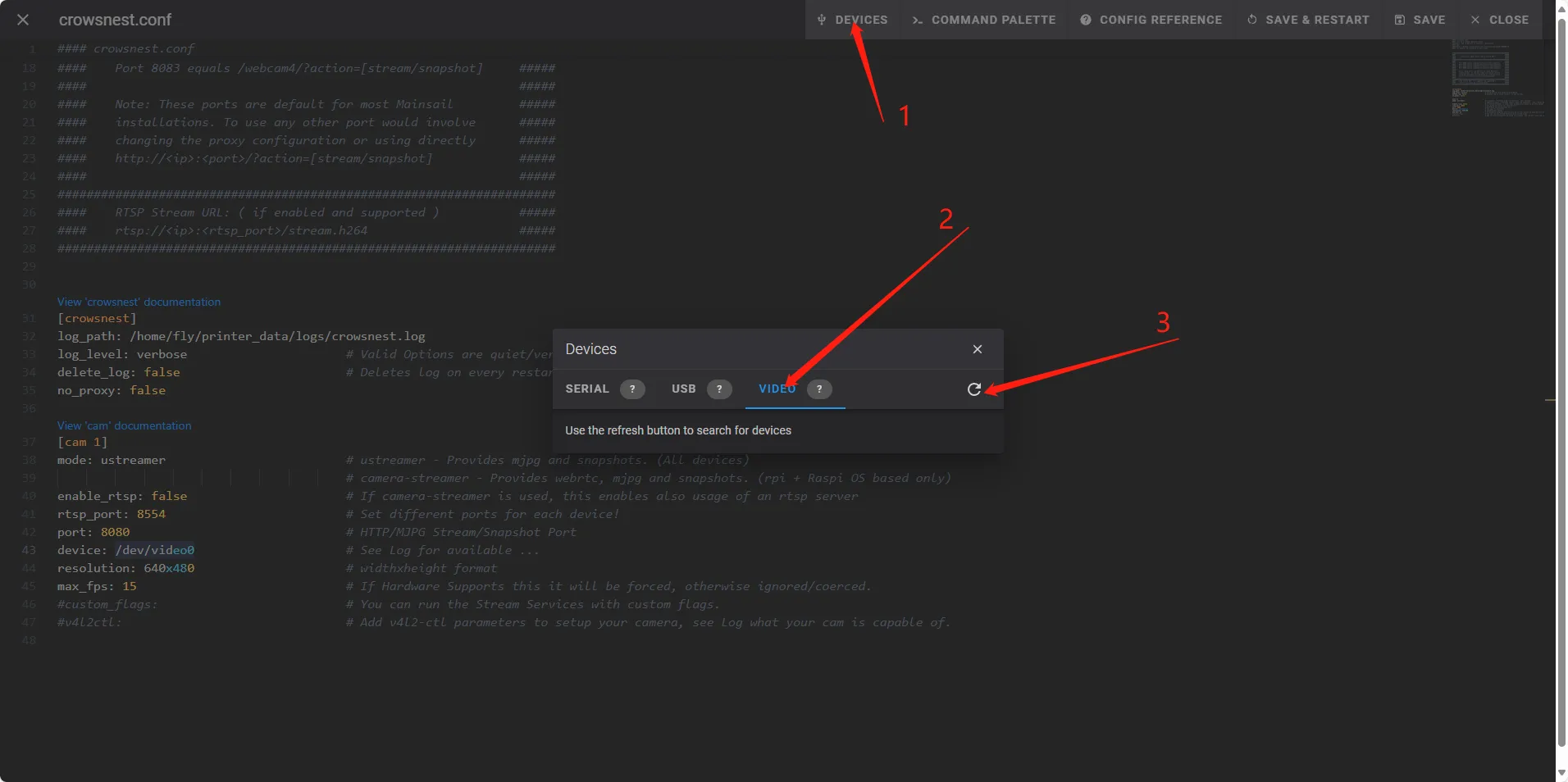
- Locate
path_by_idand copy the line directly following it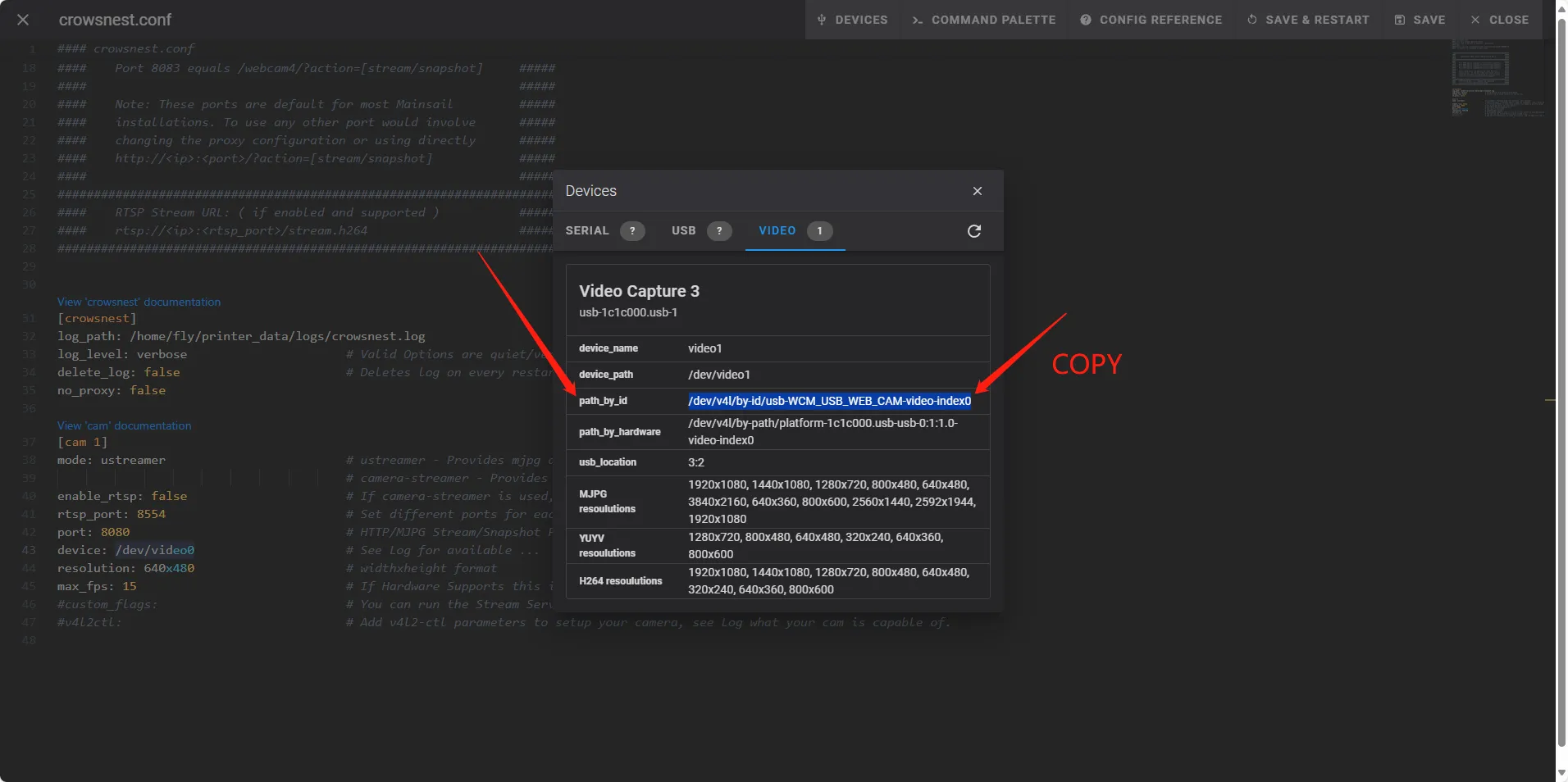
Add ID
- Add the ID and save the configuration
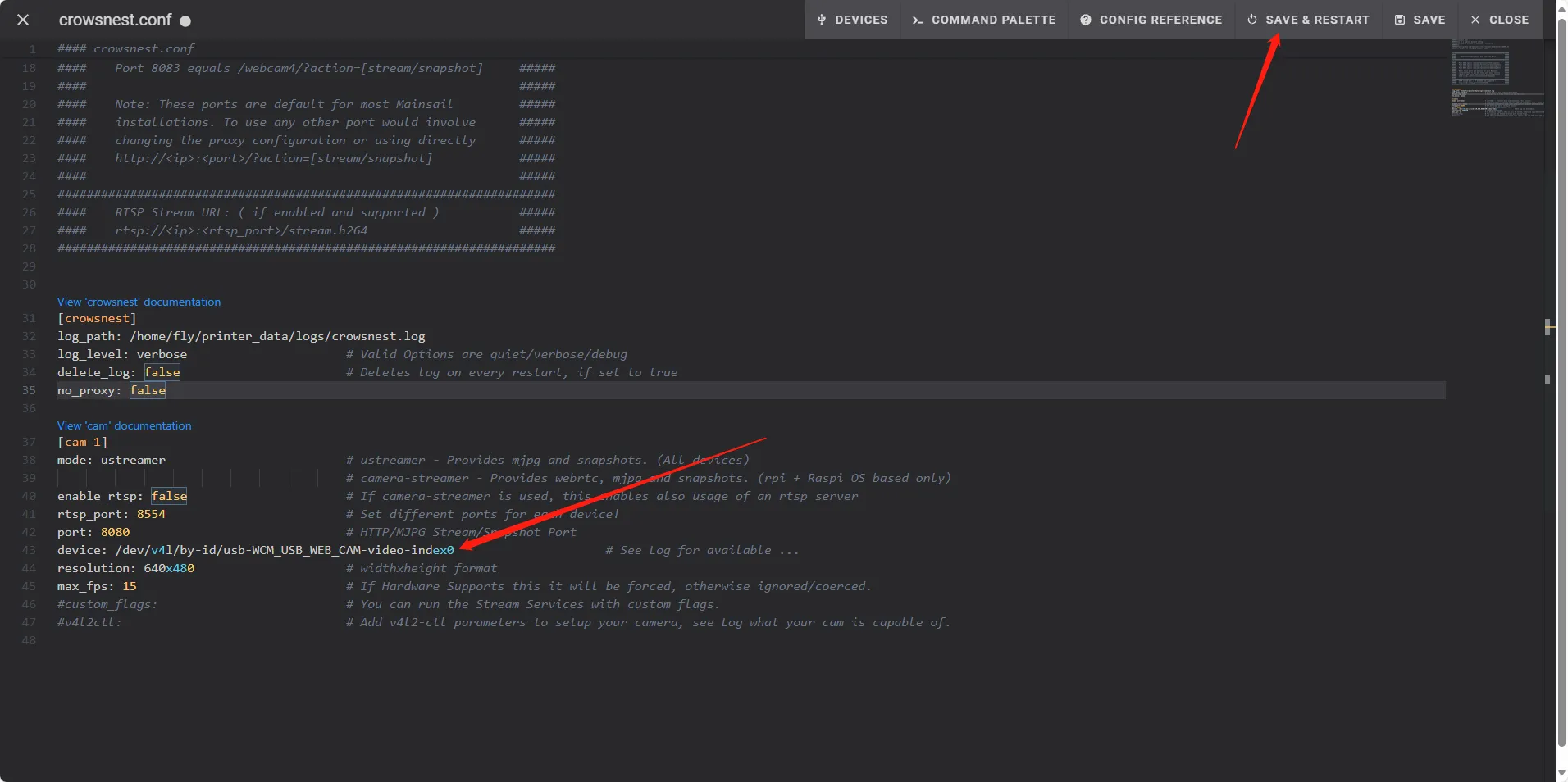
Enable the Camera
- Click settings, select camera, and then click add camera
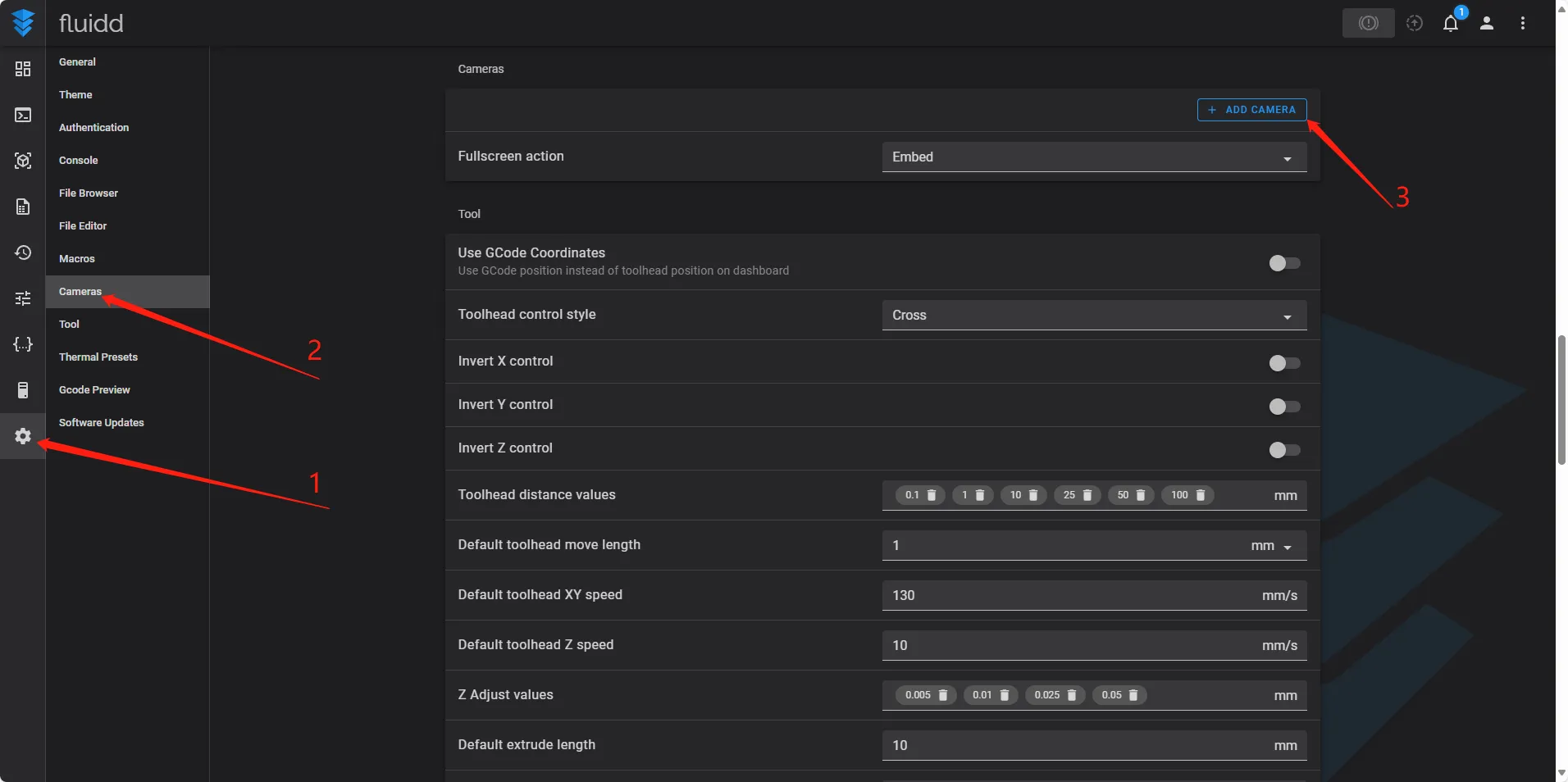
- Enter your preferred name and click save
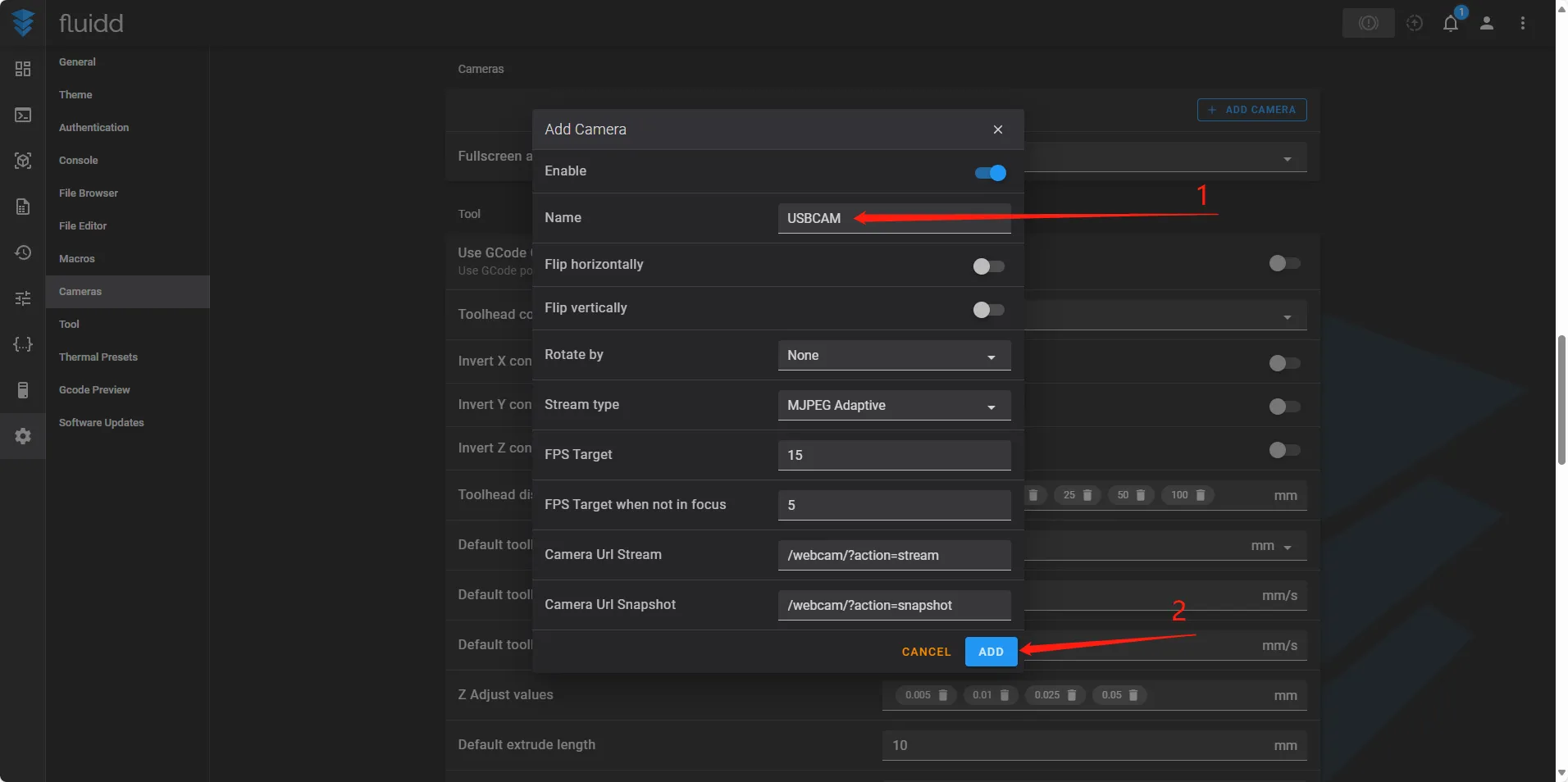
Check if Enabled
- Click dashboard and the camera feed should appear normally
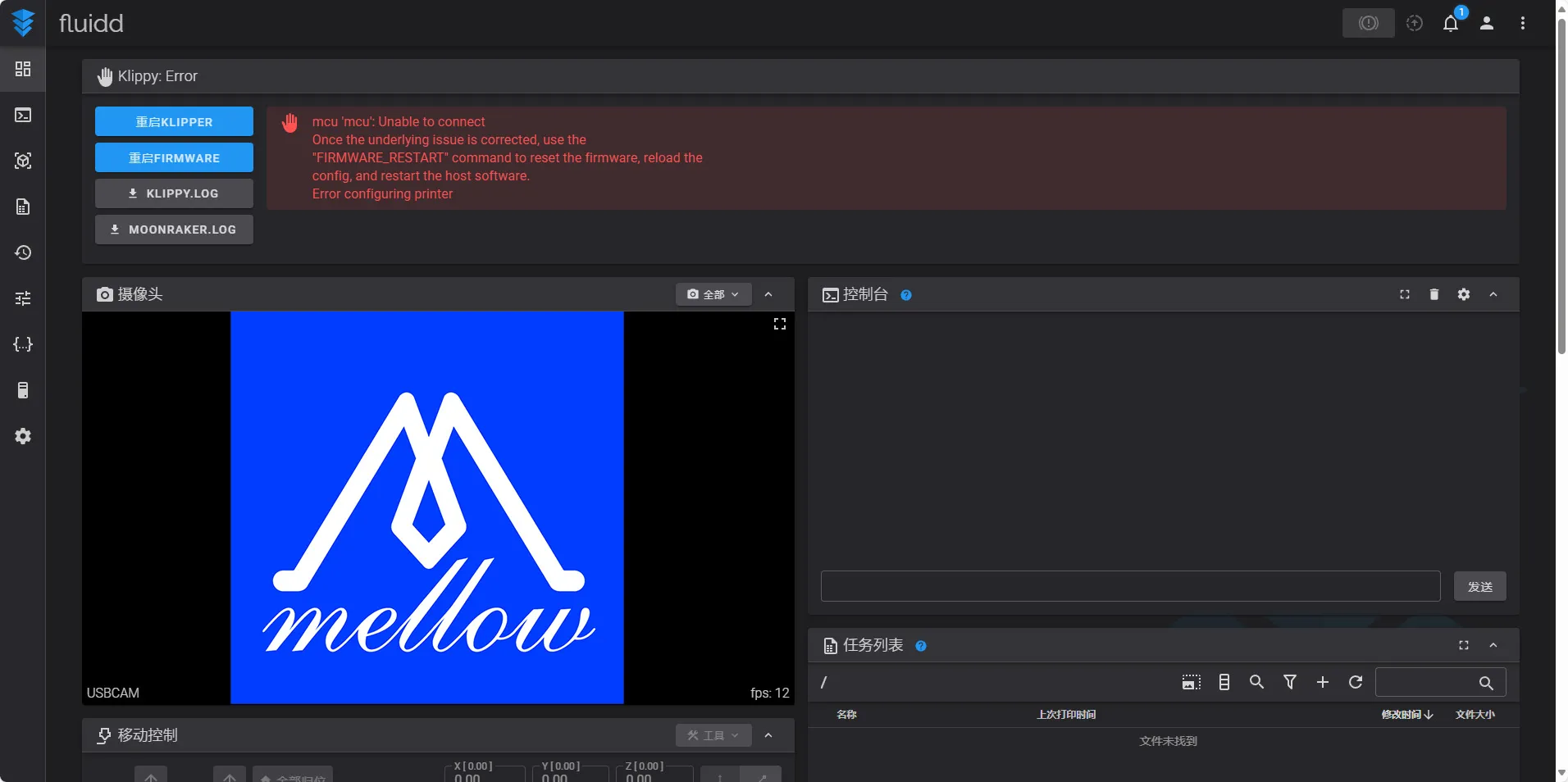
- If it does not display, restart the system
Loading...