Motherboard ID Reading and Viewing
Please do not modify the configuration when translating the webpage
Please do not modify the configuration when translating the webpage
Please do not modify the configuration when translating the webpage
- CANBus UUID Acquisition
-
Before searching for the ID, use an XT30 data cable to connect the tool board to the UTOC or the motherboard with the bridging firmware flashed. Below is the reference wiring diagram
-
Please ensure that the dip switch is set to the correct position
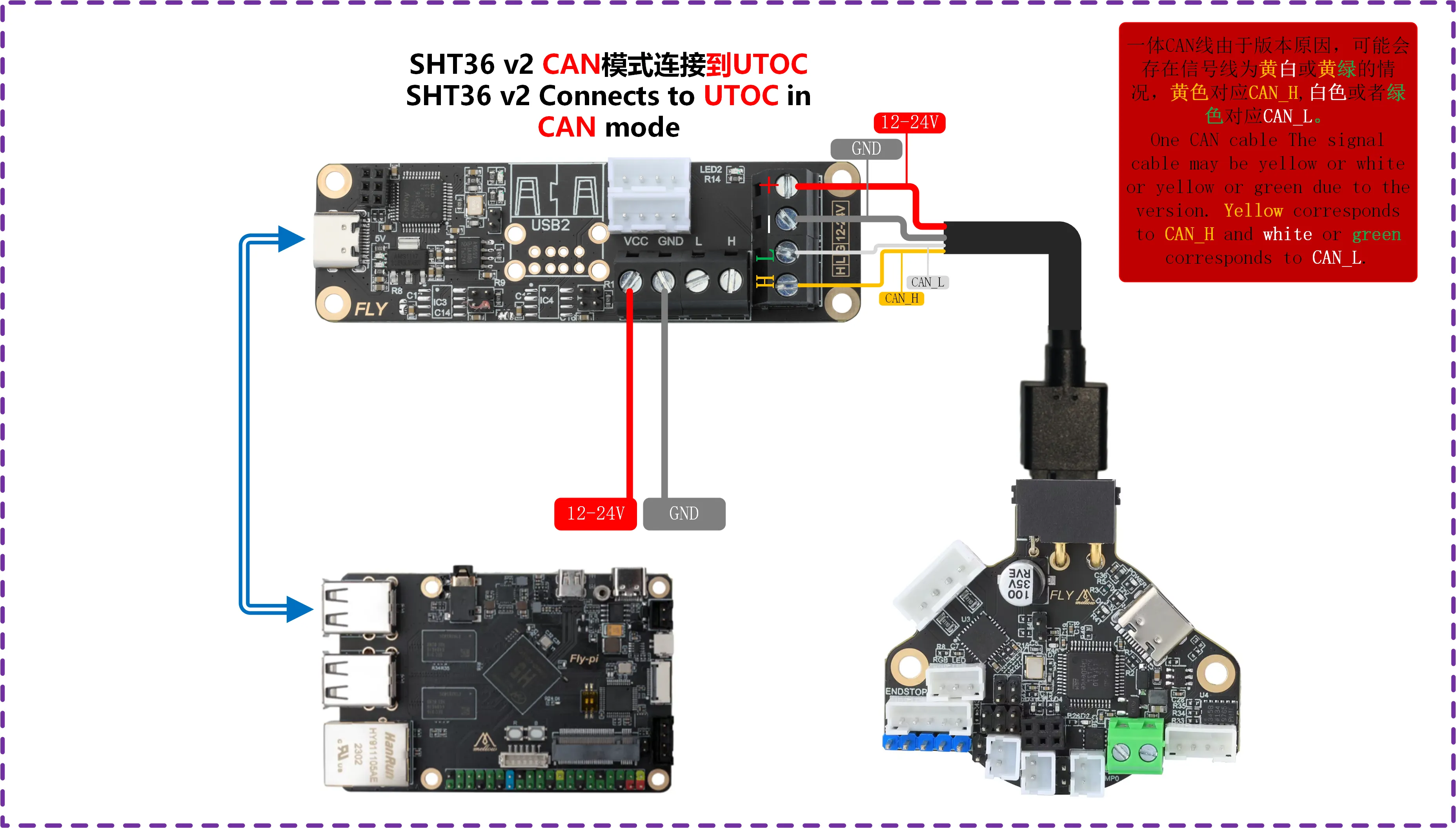
-
Please ensure that the CAN H and CAN L have a resistance of about
60Ωwhen measured with a multimeter under power-off conditions. If it is120Ω, a120Ωjumper needs to be connected. If it is about40Ω, the jumper needs to be removed
CAN Configuration and ID Search
- If you need to use CAN, please ensure that your host computer has performed CAN configuration.
NotePlease ensure that the motherboard is properly connected to the host computer before performing the following operations.
warningPlease ensure that the CAN network of the host computer, the CAN rate of the bridged motherboard, and the rate of the CAN tool board are all identical.
Precautions Before Searching for Devices
- Before searching for the CAN ID, please first connect to SSH
- Please note that you must log in to SSH via the network, not via serial port
- Please ensure that a UTOC is connected or a motherboard with the CAN bridge firmware flashed is used, and ensure that the data cable connecting the host computer has data transfer capability
Device Search
- Now that you have successfully logged into the host computer, you can enter
lsusbto search for devices; one of the following situations may occur:- If entering
lsusbprompts that thelscommand is not found, you can install the command using the following instruction:sudo apt-get install usbutils - If nothing happens after entering
lsusb, this is a system issue that we cannot resolve; you need to change the system or use a known good system - If information like in the image below appears, note that this is only a reference. You just need to confirm that
1d50:606fappears:
- If entering
1d50:606fis the device you will use this time- If there are multiple
1d50:606f, it is recommended to eliminate one as it may affect subsequent flashing and firmware connection; for example,FLY MINI PADsuggests using the onboard UTOC rather than other CAN bridge devices - If not present, please check that the data cable is properly connected and that the firmware is correctly flashed.
NoteThe
1d50:606fmust be present before searching for the CAN ID.Search for CAN ID
- Enter the following command to search for the ID:
~/klippy-env/bin/python ~/klipper/scripts/canbus_query.py can0- For
FASTsystems, use the following command:
python ~/klipper/scripts/canbus_query.py can0- If an ID appears and the
Application:at the end showsKlipper, then this ID can be used directly - If an ID appears and the
Application:at the end showsCANBOOTorKatapult, then firmware flashing is required before use
CAN Issue Collection
Note- Before using
CANfor the first time, it is recommended to read the CAN issue collection document below. - If you cannot find the CAN ID, please refer to the document below
- CAN Issue Collection
Fill in the CAN ID into the Configuration
- In Fluidd:
{…}, click into it, and you can findprinter.cfg

- In Mainsail:
Machine, click into it, and you can findprinter.cfg

-
Copy the queried UUID and fill it into the
canbus_uuid:of the[mcu]section in theprinter.cfgconfiguration. After saving and restarting, the motherboard can be connected. If Klipper prompts that the firmware needs updating, ADC errors, etc., it indicates that Klipper has successfully connected to the motherboard. -
If
Application:shows Canboot, it cannot be configured into the configuration; you need to flash the Klipper firmware to proceed. dangerous
dangerousNote: All IDs appearing in the document are examples. Each motherboard has a different ID; please modify and fill in according to the ID actually obtained.
-
Below is a reference configuration
dangerous[mcu]
canbus_uuid: <Replace with the ID you just queried>- Below is a reference configuration method for the MCU ID in the case of one motherboard plus one tool board
- If it is the motherboard ID, it must be
[mcu]followed bycanbus_uuid:and then the ID you searched for - If it is the tool board, it must be
[mcu tool board name]followed bycanbus_uuid:and then the ID you searched for