Tutorial
Language Switching
- The software supports switching between Chinese and English
- Click the
Language (Lan)button at the top right corner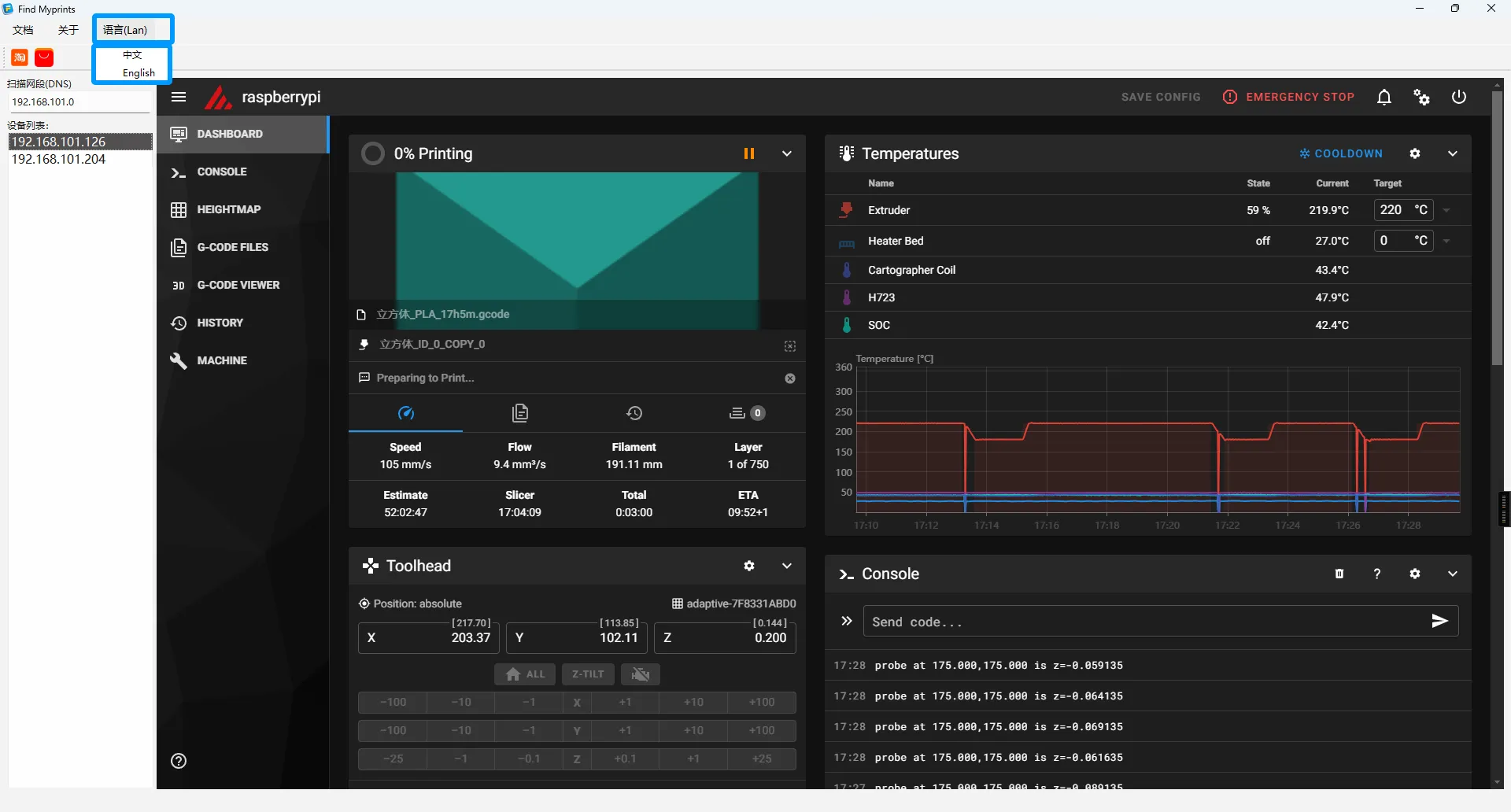
- Select
中文orEnglishto switch the language
Searching for Devices
- Click the input box below
Scan network segment (DNS) - Enter the network segment of your current router to automatically search for
Klipperdevices already connected to the router - If there is an upper-level router or optical modem, you can also enter its corresponding network segment
- For example: enter
192.168.1.0and press Enter to start the automatic search
Notes
- The software must be used within a local area network (LAN)
- Both the computer and the printer must be connected to the same router
- The software only supports printers with
Klipperfirmware - The software does not automatically remove printers that have been disconnected; manual deletion is required
- To delete: right-click on the corresponding printer and select Delete
- The software only supports the
Windowsoperating system
Loading...