Screen Parameter Modification Tutorial
tip
Open your browser to access FLY-Tools at IP:9999
:::
-
To use TFT, the following options must be enabled to activate the screen
-
After entering FLY Tools
-
The first step is to enter fly_TOOLS to modify parameters
-
You need to configure the screen in FLY TOOLS as below and turn on KS
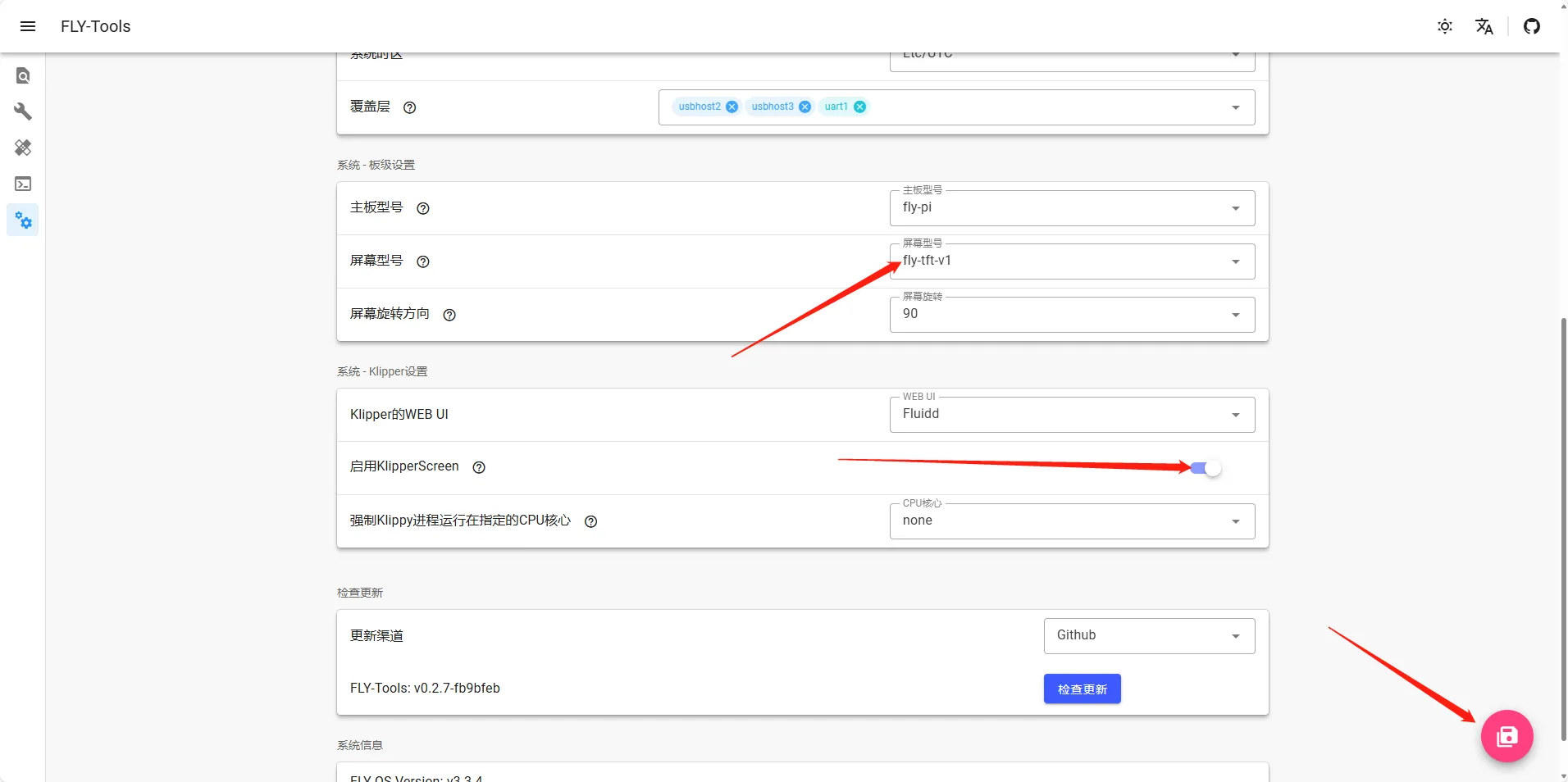
Schematic Diagram
LITE2
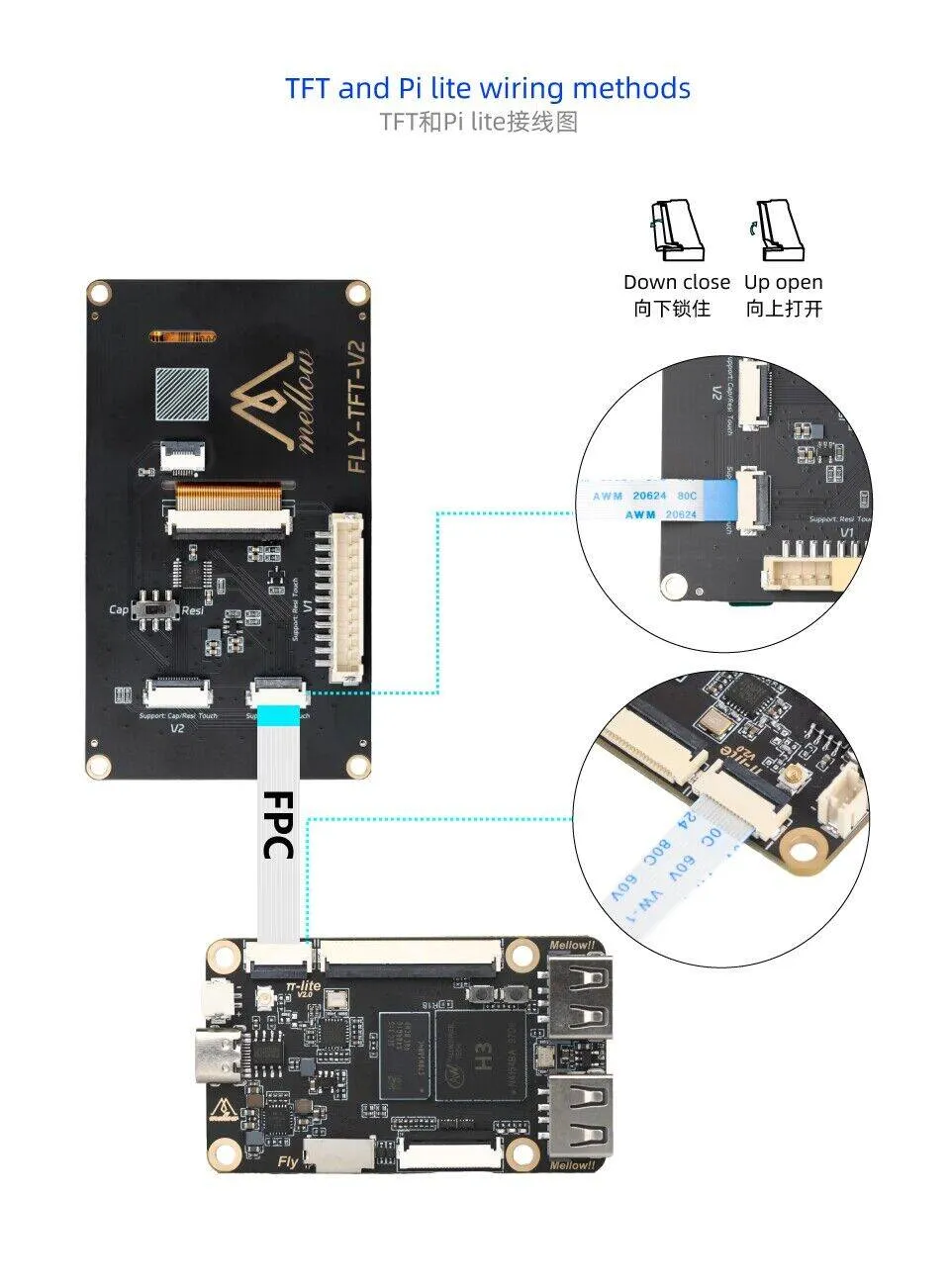
LITE2.1
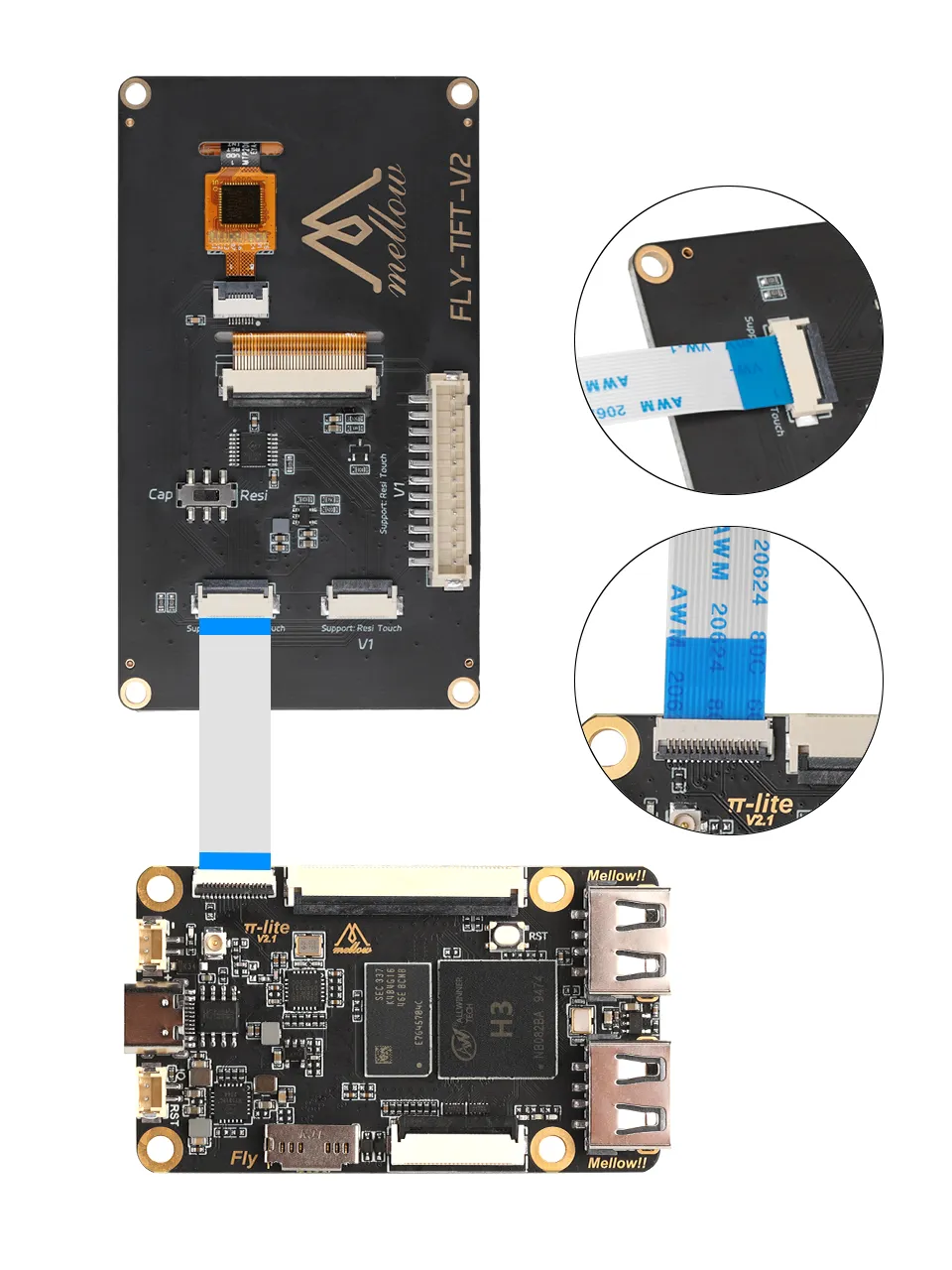
fly-PI

- TFT Screen
- You need to turn on KS in FLY TOOLS

- TFT Capacitive Screen Configuration
- TFT Resistive Screen Configuration
Method One
- Capacitive configuration needs to use the following command to set to
fly-tft-v2-c
sudo sed '11s/screen=none/screen=fly-tft-v2-c/' -i /boot/FlyOS-Env.txt
- Please confirm that the dip switch on the back of the screen is set to
Cap - Use the following command to check if the modification is successful
sed -n '9,11p' /boot/FlyOS-Env.txt | grep -v '^#'
- To modify capacitive screen to resistive screen configuration use the following command
sudo sed -i '11{/^#/!s/screen=fly-tft-v2-c/screen=fly-tft-v2-r/}' /boot/FlyOS-Env.txt
Method One
- Resistive screen configuration needs to use the following command to set to
fly-tft-v2-r
sudo sed '11s/screen=none/screen=fly-tft-v2-r/' -i /boot/FlyOS-Env.txt
- Please confirm that the dip switch on the back of the screen is set to
Resi - Use the following command to check if the modification is successful
sed -n '9,11p' /boot/FlyOS-Env.txt | grep -v '^#'
- To modify resistive screen to capacitive screen configuration use the following command
sudo sed -i '11{/^#/!s/screen=fly-tft-v2-r/screen=fly-tft-v2-c/}' /boot/FlyOS-Env.txt
Loading...