Screen Parameter Modification Tutorial
tip
Open your browser to access FLY-Tools at IP:9999
tip
The HDMI interface on the FLY host computer is Micro HDMI, please note when purchasing an HDMI cable!!!
tip
FLY host computers that support FPC one-wire include FLY-PI-V2, FLY-C8 and FLY-PRO-X10 or FLY_LITE2/2.1
- Use HDMI requires the following options to be enabled to activate the screen
- After entering FLY Tools
- The first step is to enter fly_TOOLS to modify parameters
Schematic Diagram
HDMI Wiring Diagram
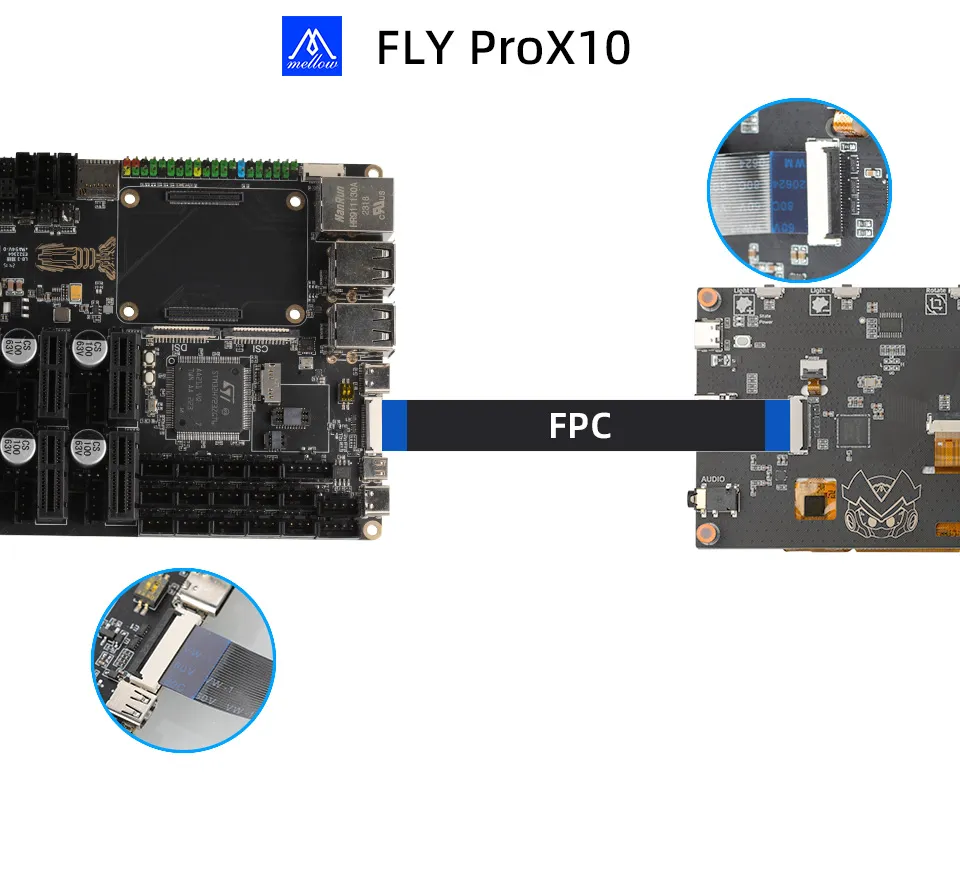
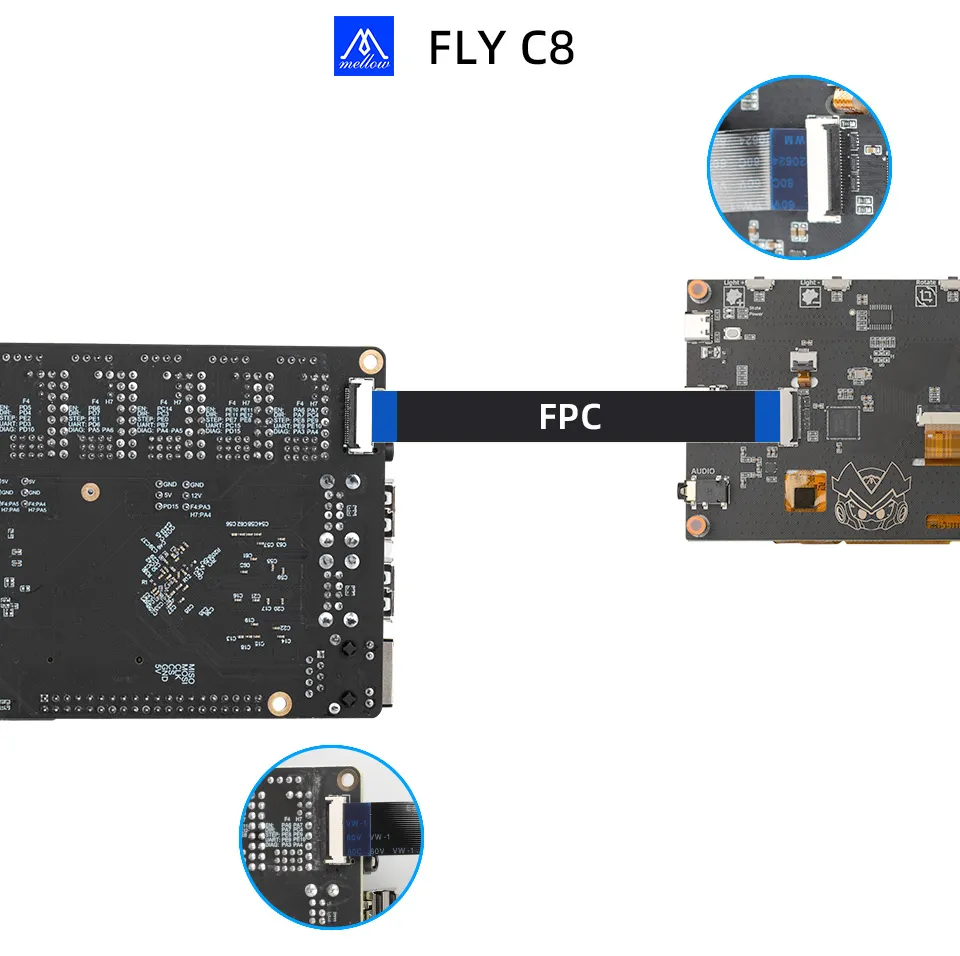
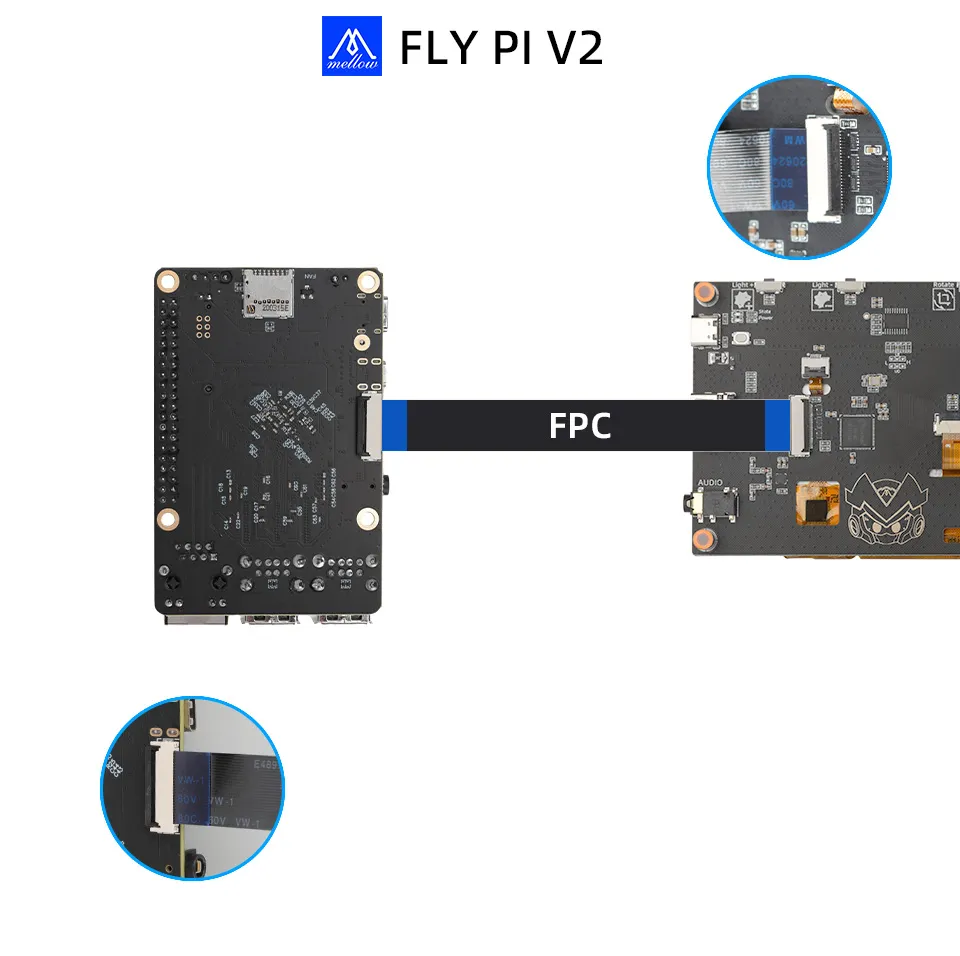

- Parameter Modification Diagram
tip
- Continue modifying and saving according to the diagram
- FLY_LITE2
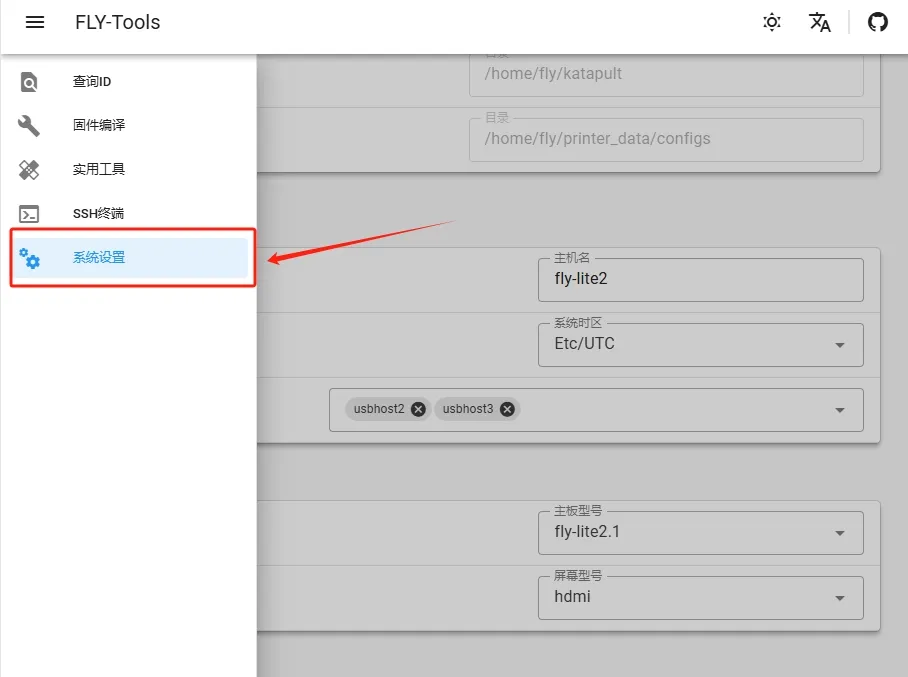
- FLY_LITE2.1
- FLY-C8
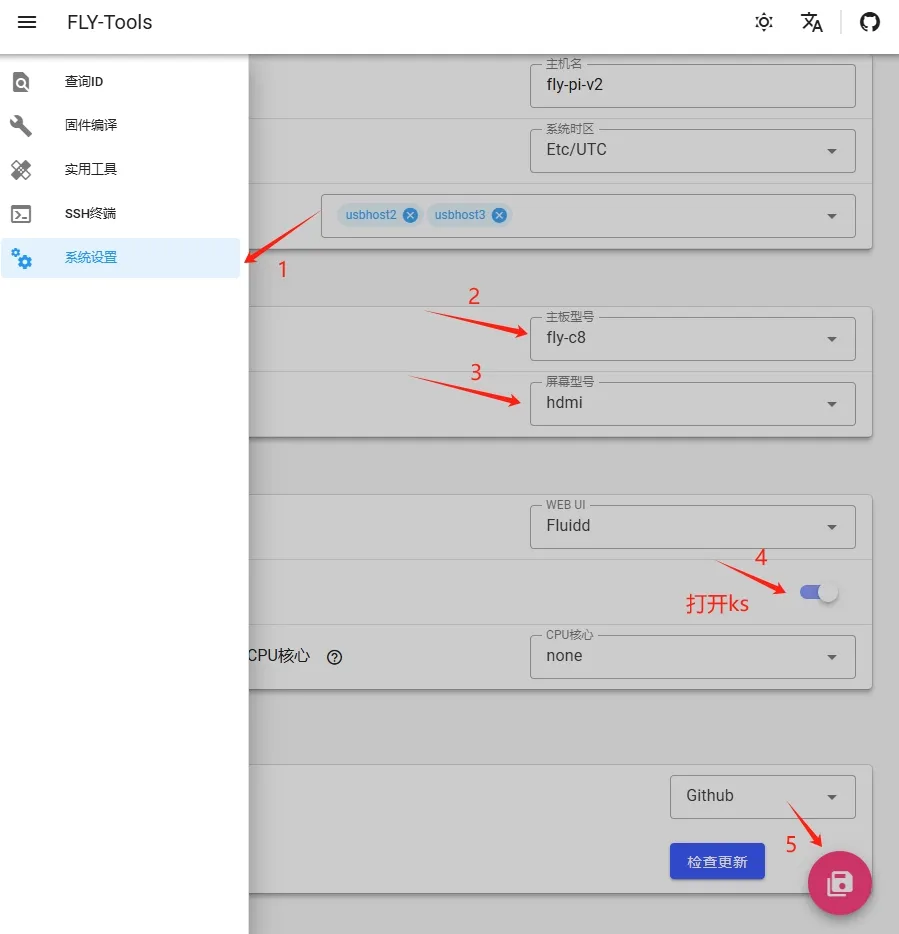
- FLY-PI-V2
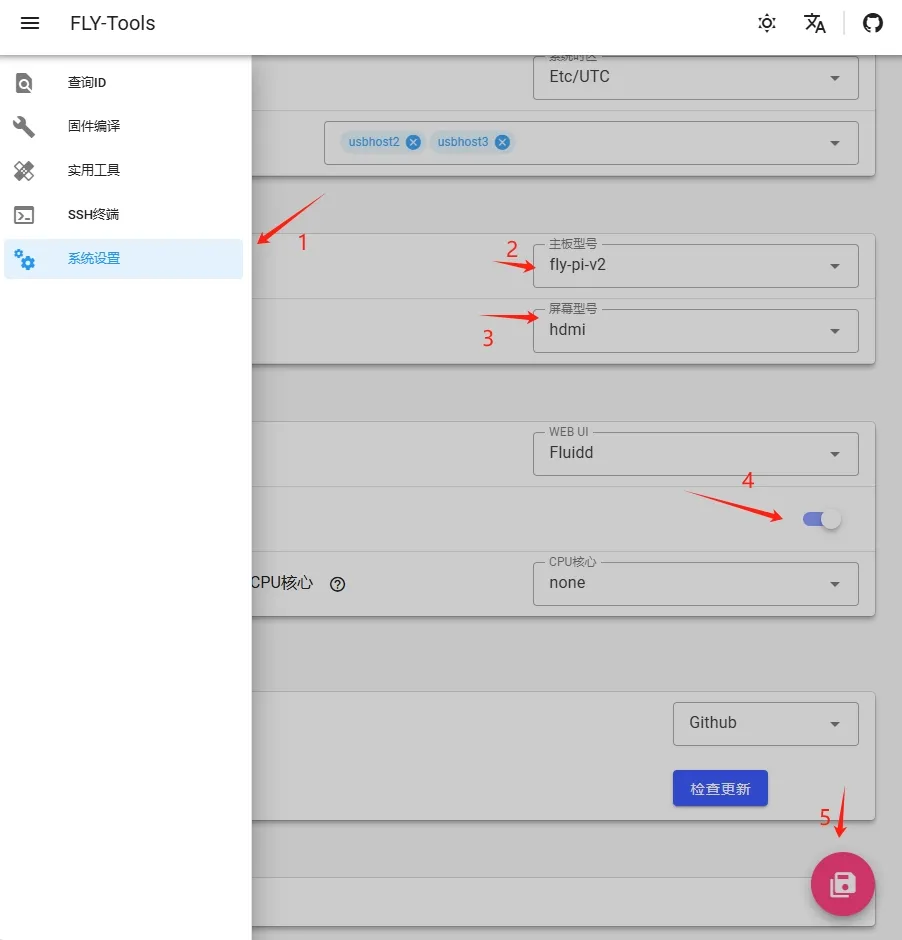
- FLY-gemini-v3
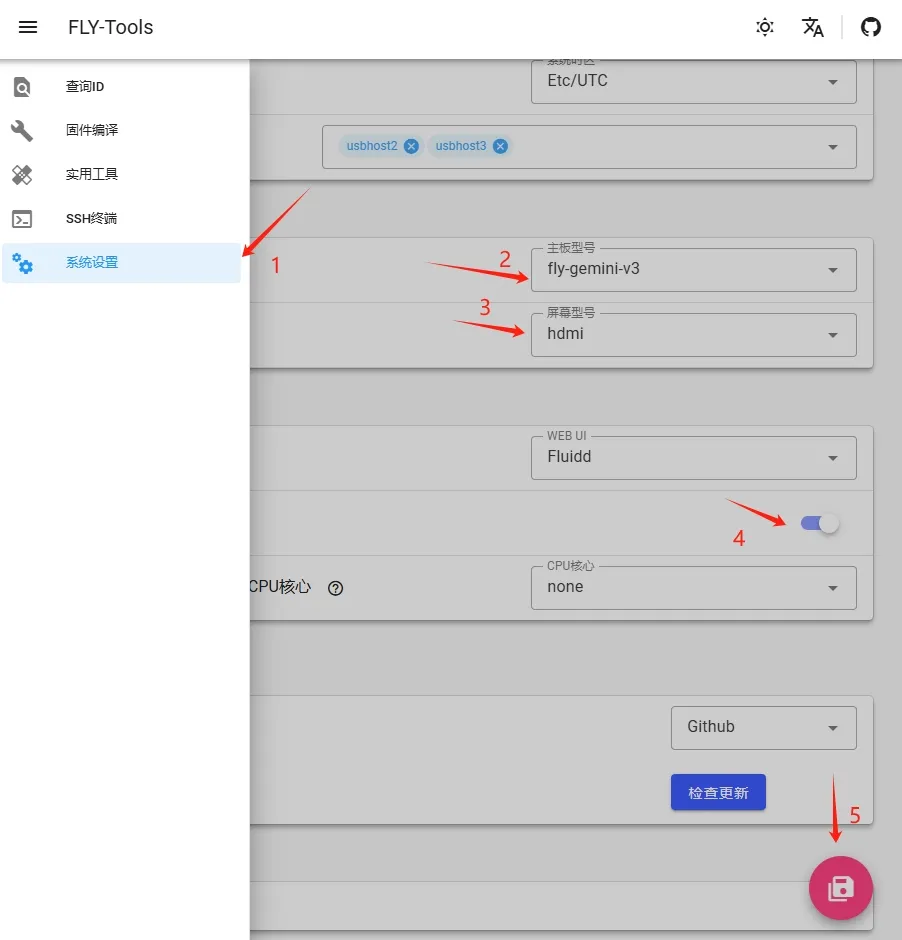
Loading...