System Installation
System Introduction
- FAST system description
- Click to jump to FAST description
- FLYOS-FAST system account is
root, password ismellow
Preparations Before System Flashing
- Prepare the required devices
- If using a TF card to boot the system, prepare the following devices
- If using M2WE to boot the system, prepare the following devices
- Card reader
- One TF card, capacity 16GB-128GB, transfer speed Class10 or above
- It is recommended to use TF cards from well-known brands like
SanDisk,Samsung,Kioxia, etc. Do NOT use unbranded TF cards! - A Windows system computer (Windows 7, Windows 10, or Windows 11)
- Please note that
Lite seriesandMINI-PAD seriesdo NOT support M2WE - M2WE (FLY proprietary device)
- M2SD (FLY flashing device)
- A Windows system computer (Windows 7, Windows 10, or Windows 11)
- Installation diagram
- M2WE printing file download. Using this printed part can prevent poor contact issues Loading...

-
Download the FLY-H618 system image:
- The current FAST version is FlyOS-FAST-V1.3.xx
- Please download the FLY-H618 image from the FlyOS-FAST-V1.3.xx folder
- Click to automatically jump to the system download page
- Click
Download File
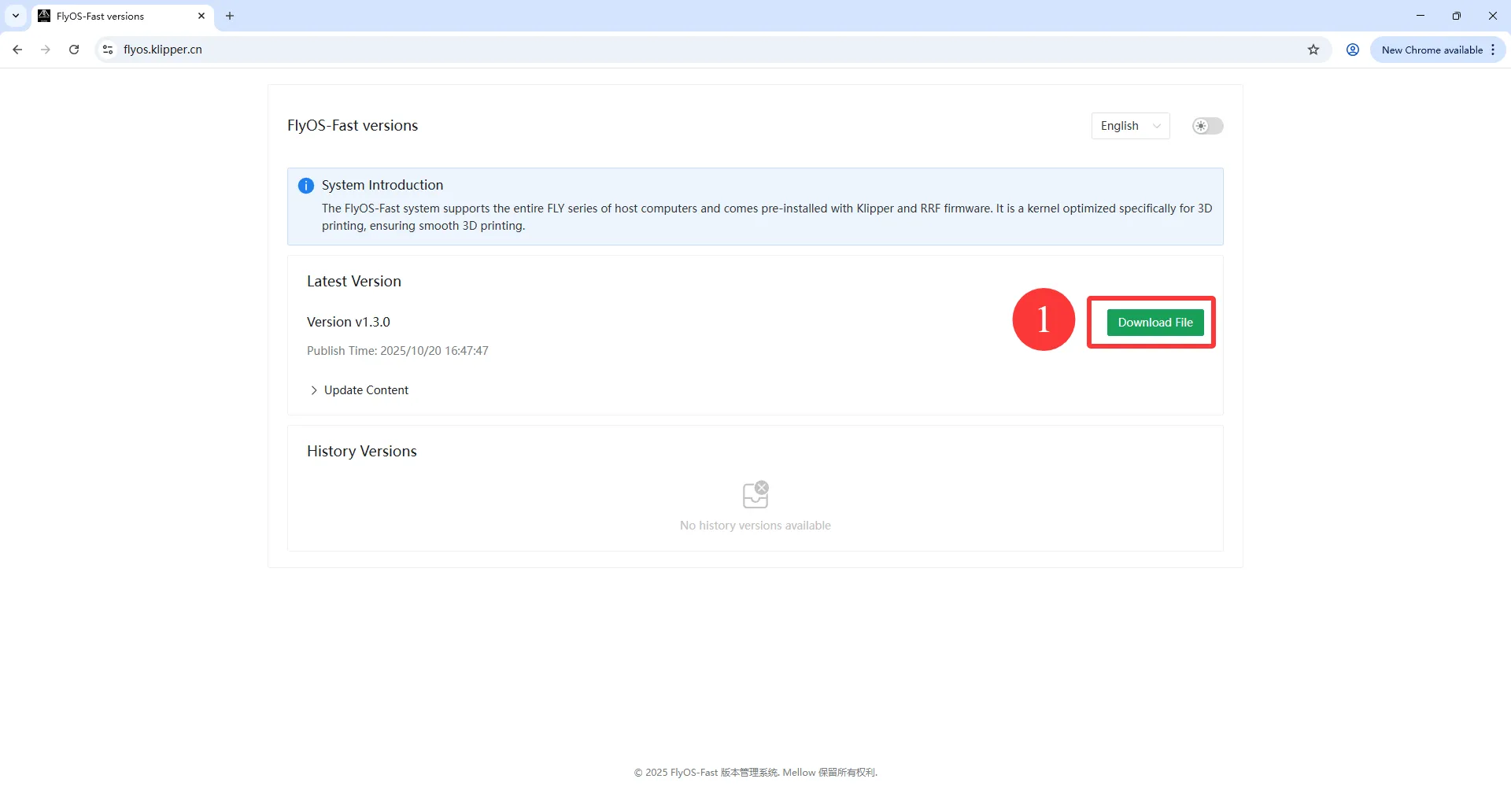
- After clicking
Download File, aSelect Download Fileinterface will appear - Then select H618 under
Chip Type
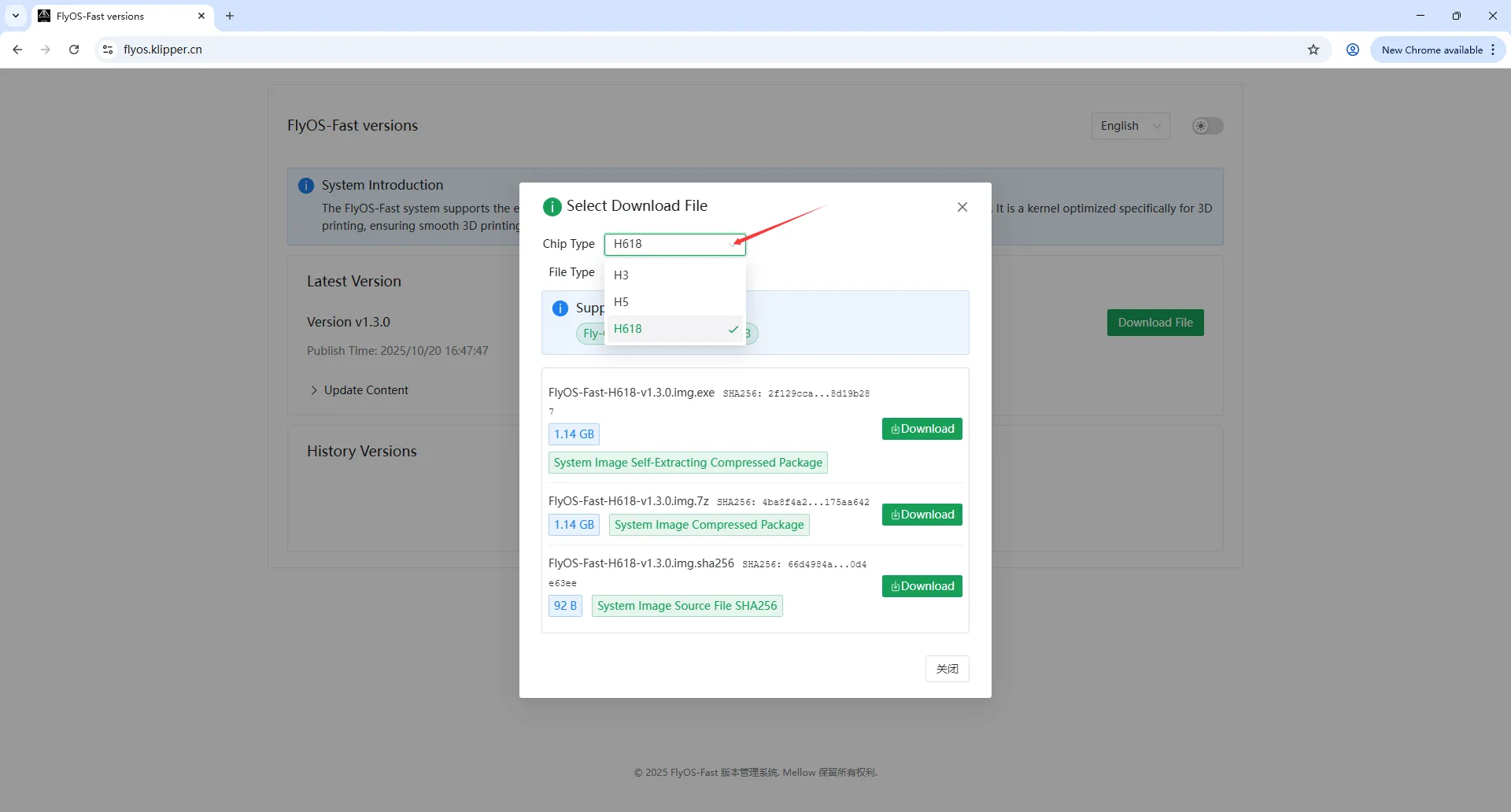
- Choose to download either
EXEor7Zaccording to your needs; they are the same!! - This tutorial uses
EXEas an example
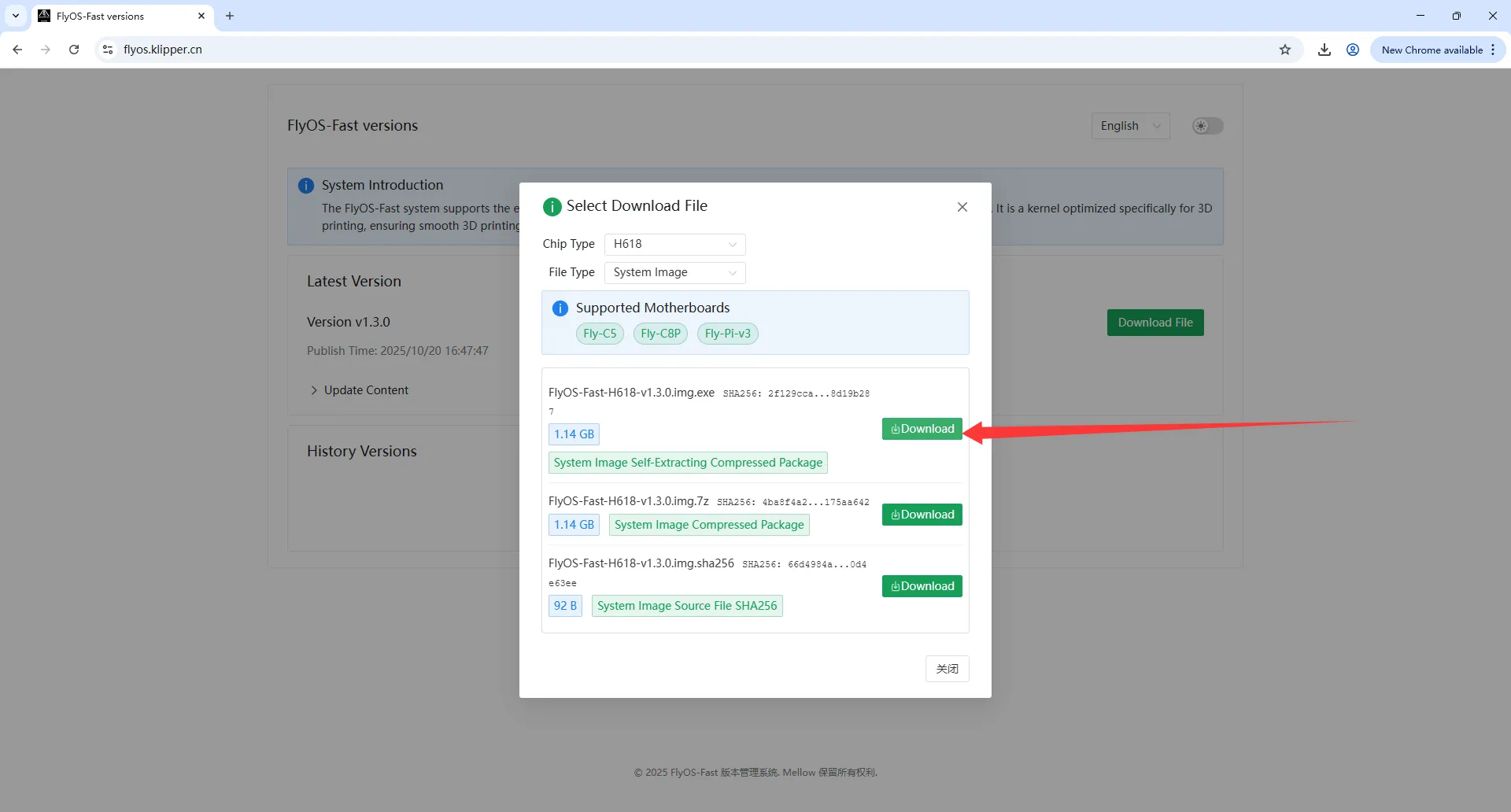
- Wait for the download to complete
-
Extract the system image file to get the
.imgfile.- Double-click or right-click to open FlyOS-Fast-H618-V1.3.xx.img.7z, a window will pop up after a few seconds (if the system warns about security, please click "More Info" -> "Run")
- You can choose the extraction directory, then click the
Extractbutton and wait for extraction to complete.
- After extraction, the file FlyOS-Fast-H618-V1.3.xx.img will be generated in the extraction directory. V1.3.xx is the system version number.
-
Install the device to be flashed on the computer
Flashing the System
-
Open Rufus, select the device. The displayed capacity should match the capacity of the inserted flashing card.

-
Boot selectionshould default toImage file. -
For image file selection, click the
Selectbutton to the right ofBoot selectionand choose the extracted.imgfile. -
After selecting the image file, the
Boot selectionwill display the filename of the image.
-
Click the
Startbutton. If a window pops up prompting that the disk data needs to be cleared, clickOK.
-
Once the flashing is complete, the computer will emit a prompt sound and the progress bar will display
Ready.
-
After flashing is complete, do not rush to remove the flashing card.
-
Open File Explorer and check whether there is a USB drive or removable disk named
FlyOS-Conf.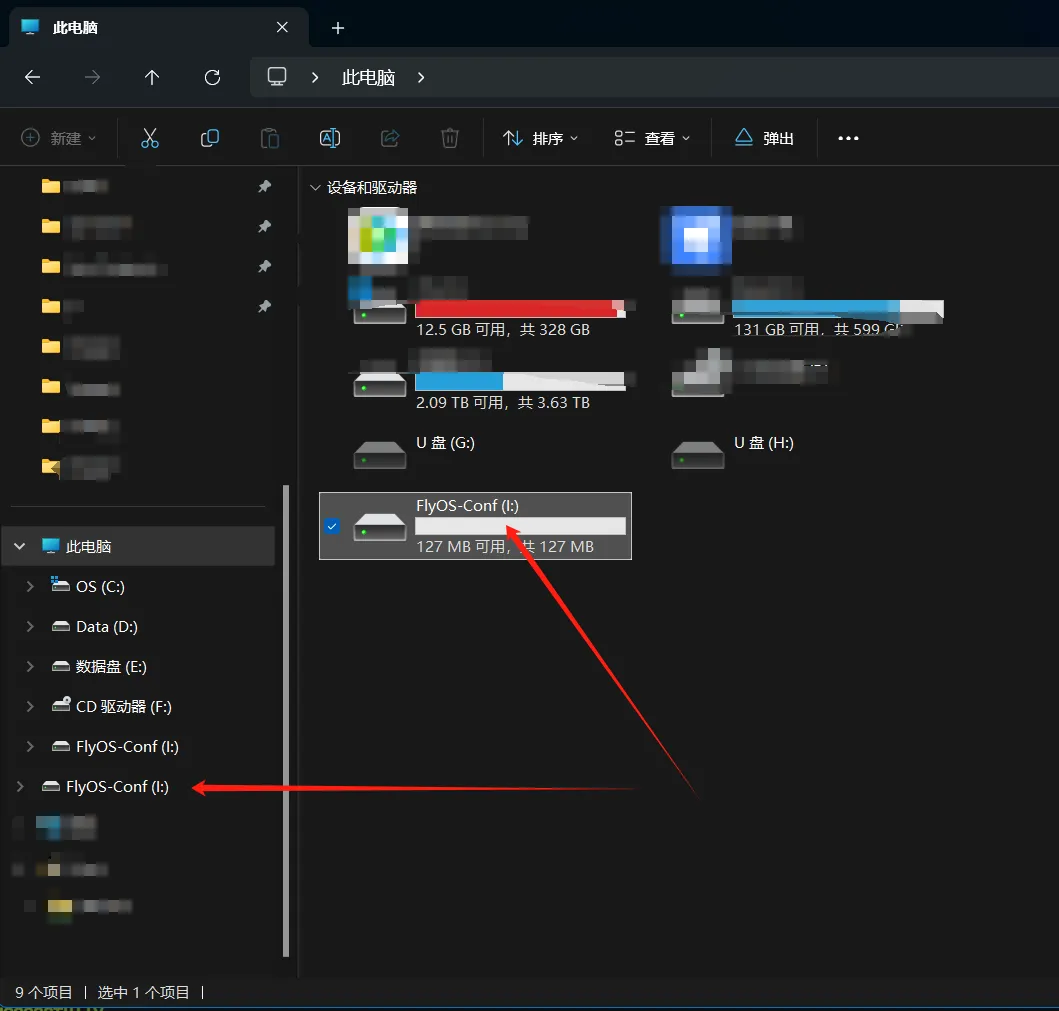
-
Open
FlyOS-Conf. If the two files shown in the image below exist, the flashing was successful. -
Install the system card onto the motherboard.
Installing the System Storage Card
- M2WE Installation Diagram for Fly-PI-V3
- TF Card Installation Diagram for Fly-PI-V3


Installing the Antenna
- Install the antenna for the
M2WEor2.4G WiFimodule
- The FLY host requires the
M2WEor2.4G WIFImodule; otherwise, WiFi cannot be used. - Please note: The host does not support WiFi with Chinese names or dual-band (2.4G and 5G) combined WiFi.
- The red area indicates the WiFi antenna port.
- The WiFi antenna port is
ipex1. - Please install the antenna onto the M2WE; otherwise, poor signal may prevent connection to the router.

- Once the system card is installed, you can proceed to the next step: connecting to the host via SSH.
- Power on the host.
At this point, your host is ready to start!!!
Please proceed to the next step: SSH Connection to Host
Modifying Other System Configuration Options
For modifications to other system configuration options, please refer to: System Configuration Modifications