System Burn-in
Host User Guide for Beginners
Host User Guide for BeginnersPreparation Before System Burn-in
- Card Reader
- One TF card with a capacity of no less than 16GB or no more than 128GB, the transfer speed of the TF card must be Class10 or above
- Download the corresponding System Image
- Download the required Burning Tool
System Burn-in
info
- Lite 2 can only burn the system to the TF card and cannot use M2WE
- After the system is burned in, the TF card needs to be installed on Lite 2
System Burn-in SD Card
Preparation
- First install the software
Win32DiskImagerFormatting Tool - Extract the system and the file name after extraction should have a
.imgsuffix - It is not recommended to use
balenaetcherorRaspberry Pifor system burning - Insert the SD card into the reader and plug the reader into the computer's USB interface
- If the SD card has data, please back it up. After the system is burned, the system card is not recommended to be removed. You can only remove the SD card after it needs to be burned to M2WE and then removed
Formatting Memory Card
- Use the
SDFormatter.exesoftware to format the SD card - Select the disk you want to format

- Alternatively, use the built-in Disk Management in Windows to delete the partition, and then re-create the partition after deleting the partition.
Burning to SD Card
Testing
- Select the file to be burned in red
- Select the TF card to be burned in orange
- Burn the system to the TF card in blue
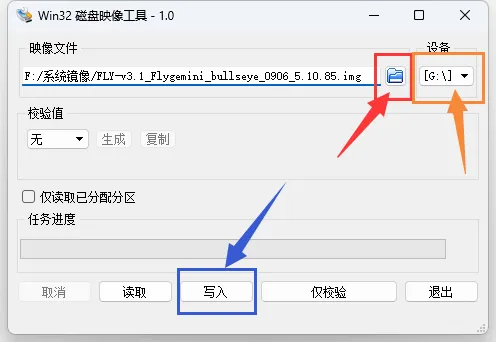
- Confirm burning and wait for it to complete
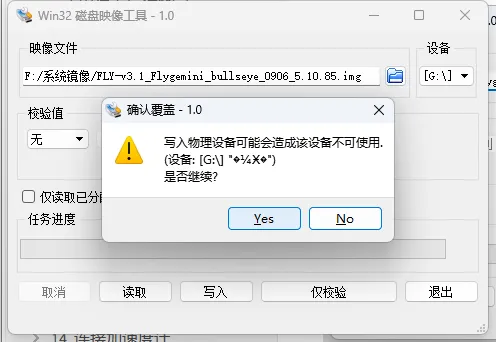
- Burning completed
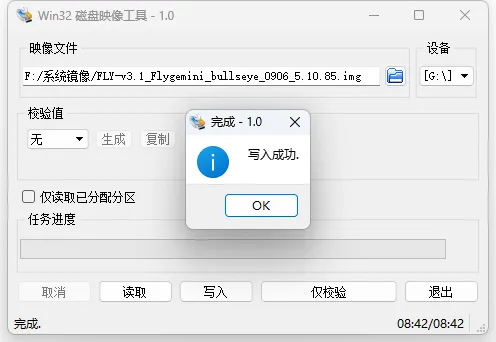
System Configuration
FLYOS_Env Usage
Tip
- Starting from system version 3.3.4, you can directly use FLY-TOOLS for system configuration without entering boot to modify configurations.
- Please note that older systems do not support direct use of FLY-TOOLS for configuration.
- Tutorial for Using FLY_TOOLS
WIFI Configuration Instructions
Notice
- The WIFI configuration method is complex and requires connecting to the host machine via serial port before performing WIFI connection.
Install the TF Card to LITE 2
- After burning the system to the TF card, the TF card needs to be connected to LITE 2 here, otherwise the system cannot start
