System Image Flashing
System Image Flashing
System Introduction
FlyOS-Fast is a lightweight Linux system deeply customized for 3D printing, supporting all Mellow upper computer platforms. Its features include:
- Fast boot speed, kernel optimization ensures Klipper's real-time performance
- File system optimization reduces the risk of power failure causing boot failure
- KlipperScreen starts within 30 seconds
- Pre-installed services including Klipper, RRF, Mainsail, Fluidd, Moonraker, and KlipperScreen
- Supports switching between Klipper and RRF systems
- Supports one-click online switching between Mainsail and Fluidd
- Supports USB printing, power failure recovery, and serial screens
- Supports automatic firmware flashing on boot (fly-c8, fly-geminiv3)
- Allows pre-setting default language and printer name for front-end UIs like Fluidd
For more OEM customization features (such as boot logo, preset configuration files, hiding Mainsail tabs, etc.), please contact us.
This system is a lightweight customized system. The built-in components and services such as klipper are not official versions and do not support user modifications or upgrades.
- The FLYOS-FAST system account is
root, with passwordmellow
Preparing for System Flashing
-
Prepare the required devices
- If using a TF card to boot the system, prepare the following devices:
- Card reader
- TF card, capacity 16GB-128GB, transfer speed Class10 or higher
- It is recommended to use well-known brands such as
SanDisk,Samsung,KioxiaTF cards; avoid off-brand TF cards! - A Windows system computer (supports WIN7, WIN10, WIN11)
- If using a TF card to boot the system, prepare the following devices:
-
Download the FLY-H3 system image:
- The current FAST version is FlyOS-FAST-V1.2.48
- Please download the FLY-H3 image inside the FlyOS-FAST-V1.2.48 folder
- Click the download link below
-
Loading...
tip- System file naming rule:
FlyOS-Fast-[chip series]-[version number].img, for example: FlyOS-Fast-H3-v1.0.0.img - Windows system users should download the
.exefile, which is a 7z self-extracting compressed package. After downloading, double-click to extract and get the.imgfile (can only be extracted on a Windows system) - For other systems such as MacOS and Linux, download the
.7zfile, which is a 7z compressed package. After downloading, use tools that support the 7z format to extract and get the.imgfile - Due to the large system file size, other compression formats and source image downloads are not currently provided
- This tutorial uses
.exeand Google Drive as examples
- Access the drive, click on FlyOS-FAST-V1.2.48
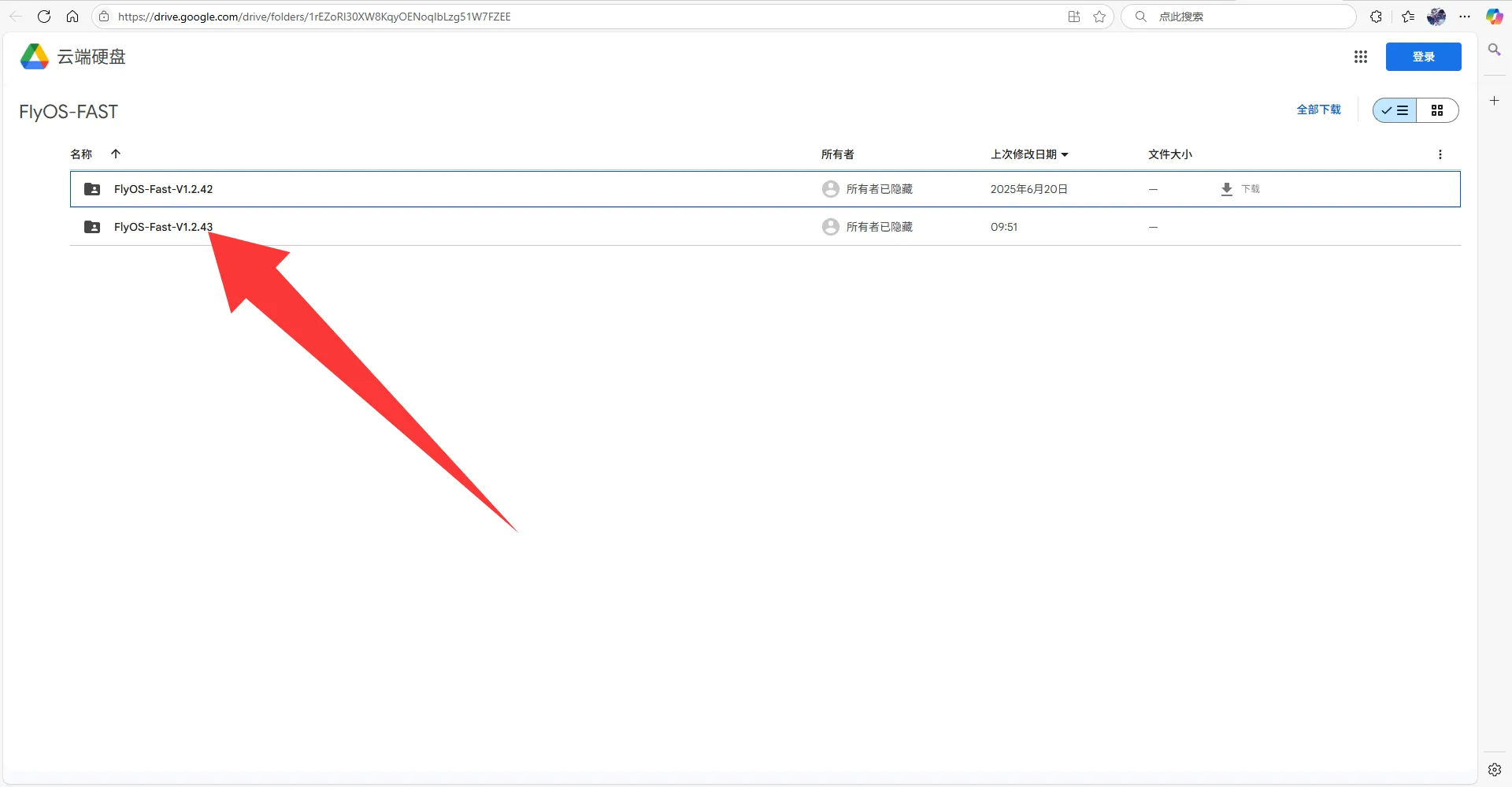
- Click on the image you need to download
- For this tutorial, you need to download Fly_FAST-H3.exe
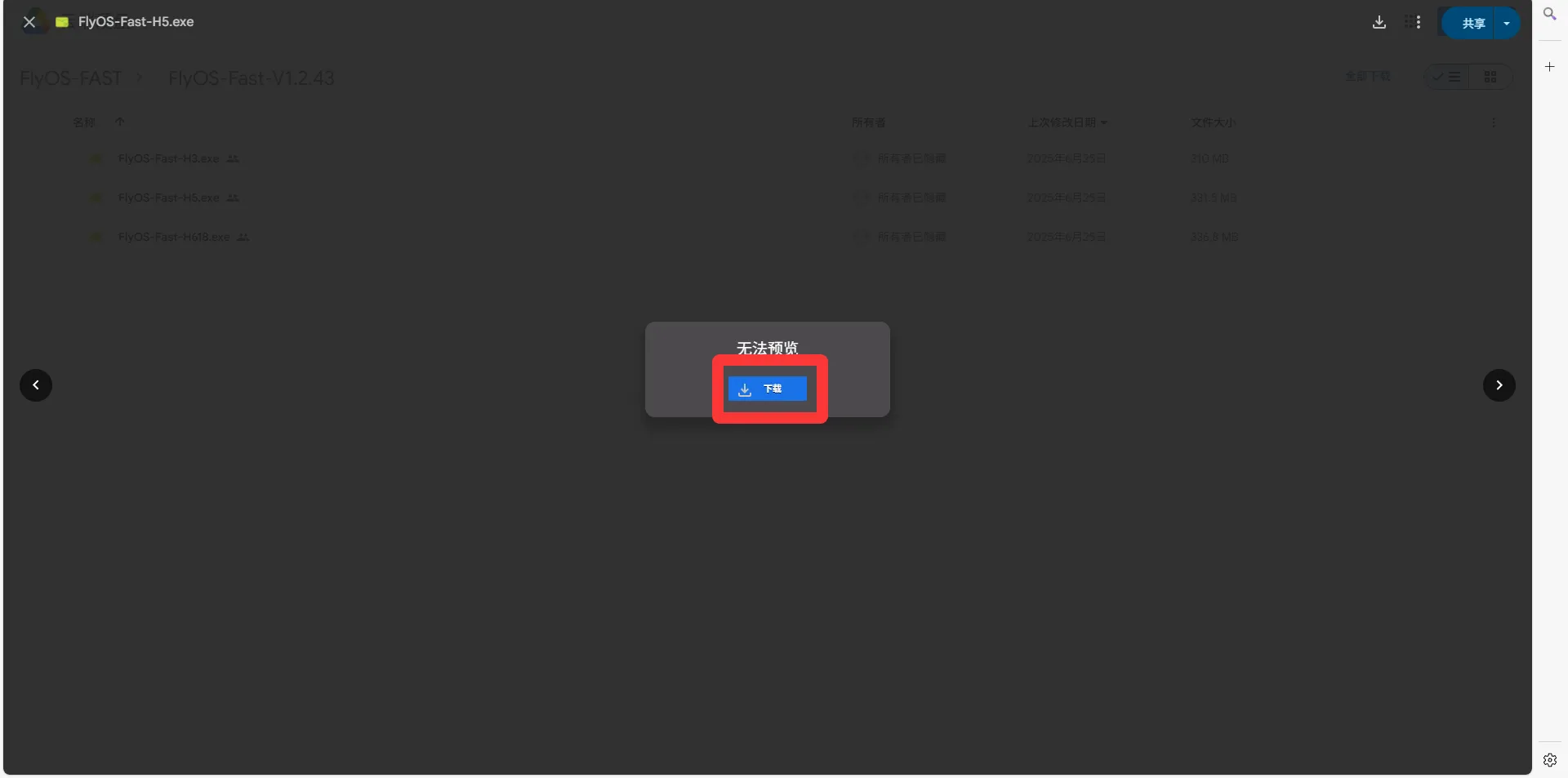
- Click "Download Anyway"

-
Extract the system image file to get the
.imgfile.- Double-click or right-click to open FlyOS-Fast-H3.exe, after a few seconds a window like the one below will pop up (if the system warns about security, choose "More Info" -> "Run")
- You can select the extraction directory, then click the
Extractbutton and wait for extraction to complete.
- After extraction is complete, the file FlyOS-Fast-H3-vx.x.x.img will be generated in the extraction directory.
x.x.xis the system version number.
-
Insert the device to be flashed into the computer
Flashing the System
-
Open Rufus, select the device. The displayed capacity should match the capacity of the inserted card.

-
For
Boot selection, the default optionImage fileis sufficient. -
For image file selection, click the
Selectbutton to the right ofBoot selection, and choose the extracted.imgfile. -
After selecting the image file,
Boot selectionwill display the filename of the image.
-
Click the
Startbutton. If a window pops up indicating that disk data needs to be erased, clickOK.
-
After flashing is complete, the computer will emit a beep sound and the progress bar will show
Ready.
-
Do not rush to remove the card immediately after flashing is complete.
-
Open File Explorer and check if there is a USB drive or removable disk named
FlyOS-Conf.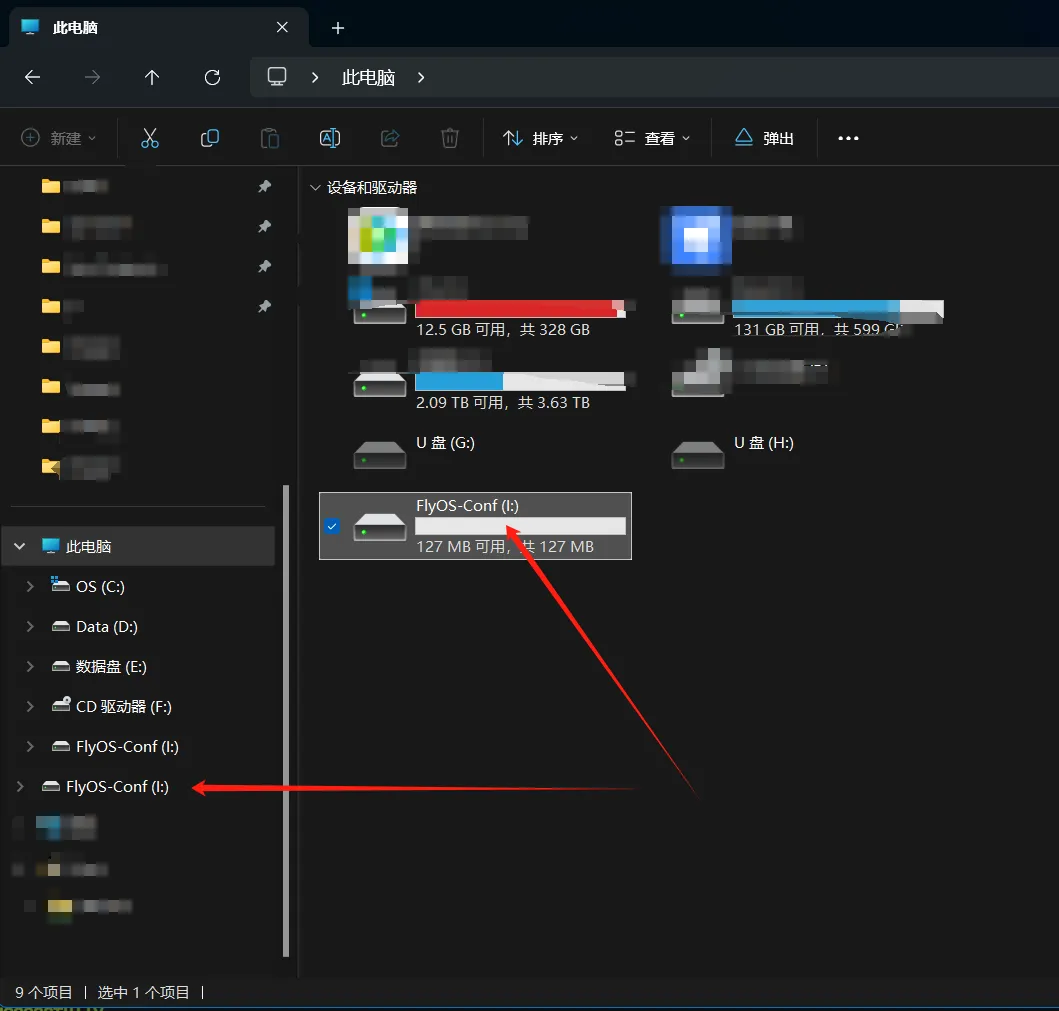
-
Open
FlyOS-Conf. If the two files shown in the image below exist, the flashing was successful. -
Insert the system card into the motherboard.
Install System Card
- After flashing the system onto the TF card, you need to connect the TF card to the back of the LITE2.1 here; otherwise, the system cannot boot

Install Antenna
- Install the antenna properly
- Note that the host computer does not support WiFi with a Chinese name, and does not support dual-band合一 WiFi for 2.4G and 5G
- The red arrow indicates the WiFi antenna interface
- The WiFi antenna port is
ipex1 - Please install the antenna; otherwise, poor signal may prevent connection to the router

- After the system card is installed, proceed to the next step to connect to the host computer via SSH
- Power the host computer.
At this point, your host computer is ready to boot up!!!
Please proceed to the next step: SSH Connect to Host Computer
Modifying Other System Configuration Options
For modifying other system configuration options, please refer to: Modifying System Configuration