Mainboard ID Reading and Viewing
Please do not modify the configuration when translating web pages
Please do not modify the configuration when translating web pages
Please do not modify the configuration when translating web pages
- USB ID Retrieval
- USB Bridge CAN ID Retrieval
-
Please prepare a data cable with data transmission capability. If the length is particularly long, it is recommended to use a data cable with a magnetic ring.
Search USB Tutorial
Precautions Before Searching for Devices
- Please connect to SSH before searching for the USB ID Connect to SSH
- Please note that you need to ensure that you log in to SSH via the network rather than via serial port
- Please ensure that the mainboard with the flashed USB firmware is connected, and the data cable connecting to the host computer has data transmission function
Search for Devices
- Ensure that the host computer can connect normally to the network, and ensure that the data cable connecting the downstream device to the host computer has data transmission function.
- After SSH connection to the host computer, enter
lsusband press Enter. If the information circled in the image below appears, you can proceed to the next step.- If there is no feedback at all, this is a system problem with the host computer. We are unable to help. You need to replace it with a confirmed normal system or replace the host computer.
- If the prompt says there is no
lsusbcommand, you can execute the following command to install:sudo apt-get install usbutils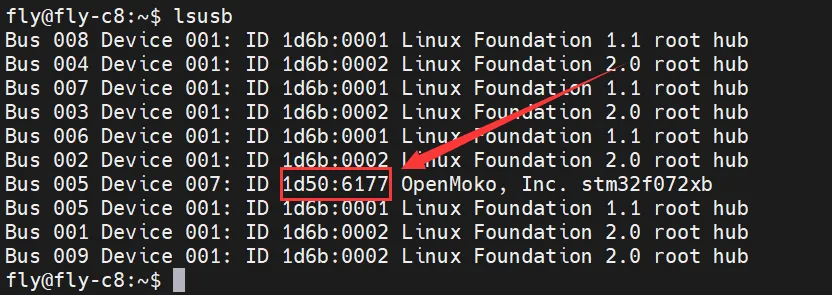
1d50:6177belongs to the device you will use this time.- Some host computers may not display fully or not display due to system issues.
- If the
lsusbcommand can display the device but does not show1d50:6177, please try replacing the data cable and connecting the mainboard to another USB port on the host computer.
- If you have executed the above steps before and successfully burned the Klipper firmware, the mainboard is running normally, and you just need to update the Klipper firmware, please directly refer to the
Firmware Updatesection in the right-hand menu bar of this page.
NoteYou must query the
1d50:6177device before proceeding to the next stepSearch for USBID
ls /dev/serial/by-id/*- Enter the command below and press Enter. If everything is normal, one blue ID will appear. (The following is for reference only)
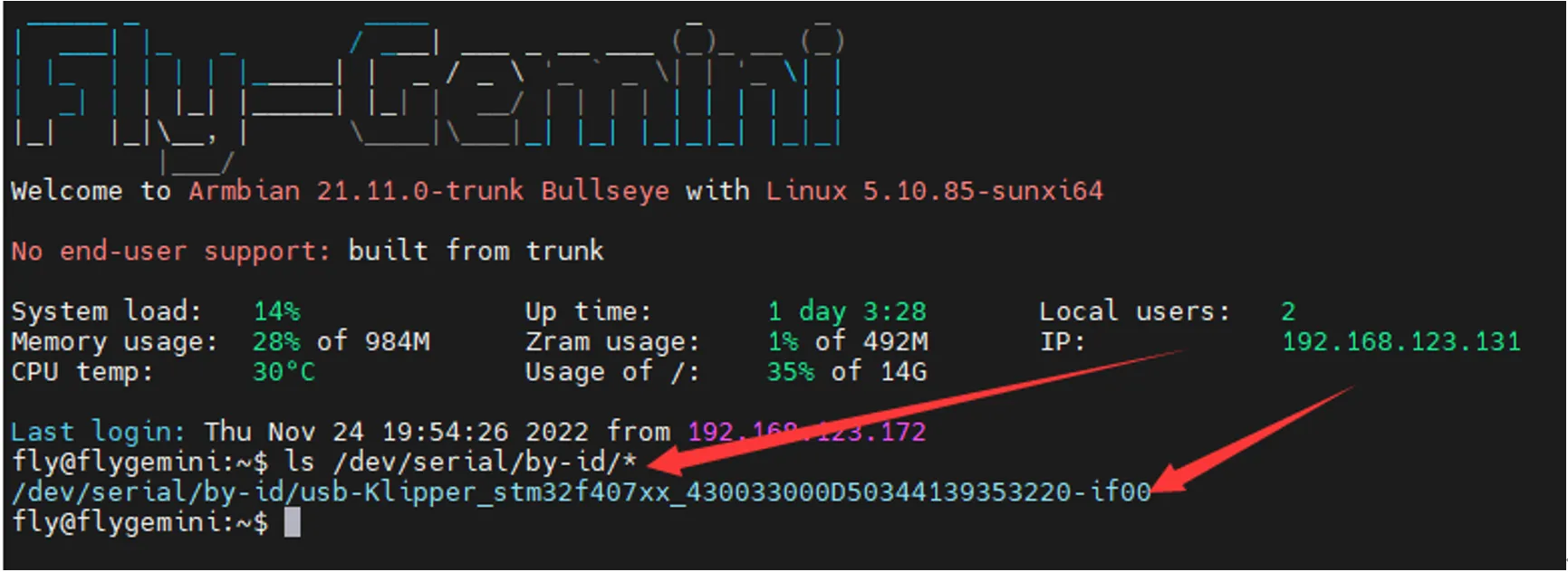
- If no ID appears after entering the command below, but
lsusbshows the device, please replace the host computer or the host computer system.
NoteIf multiple IDs appear, please select the corresponding ID based on your mainboard's MCU model.
Fill in the USB ID into the configuration
-
Open the printer web interface, find
printer.cfgunder the configuration option in the left sidebar: fluidd is{...}, mainsail isMachine, click to enter.
-
Copy the blue ID and paste it into the
serial:field under the[mcu]node in theprinter.cfgconfiguration file. After saving and restarting, the motherboard can be connected. If Klipper promptsADC out of range, it is a normal phenomenon. Connect the heated bed and thermistor properly, configure the thermistor and output pins for the nozzle and heated bed, then save and restart.
dangerousNote: All IDs shown in the document are examples. The actual ID of each mainboard is different. Please modify and fill in according to the actual obtained ID.
- Please prepare a data cable with data transmission capability. If the length is particularly long, it is recommended to use a data cable with a magnetic ring.
- Before searching for the ID, use an XT30 data cable to connect the tool board to the E3 V2 mainboard that has been flashed with bridge firmware.
- And please attach the
120Ωjumper, below is a reference wiring diagram.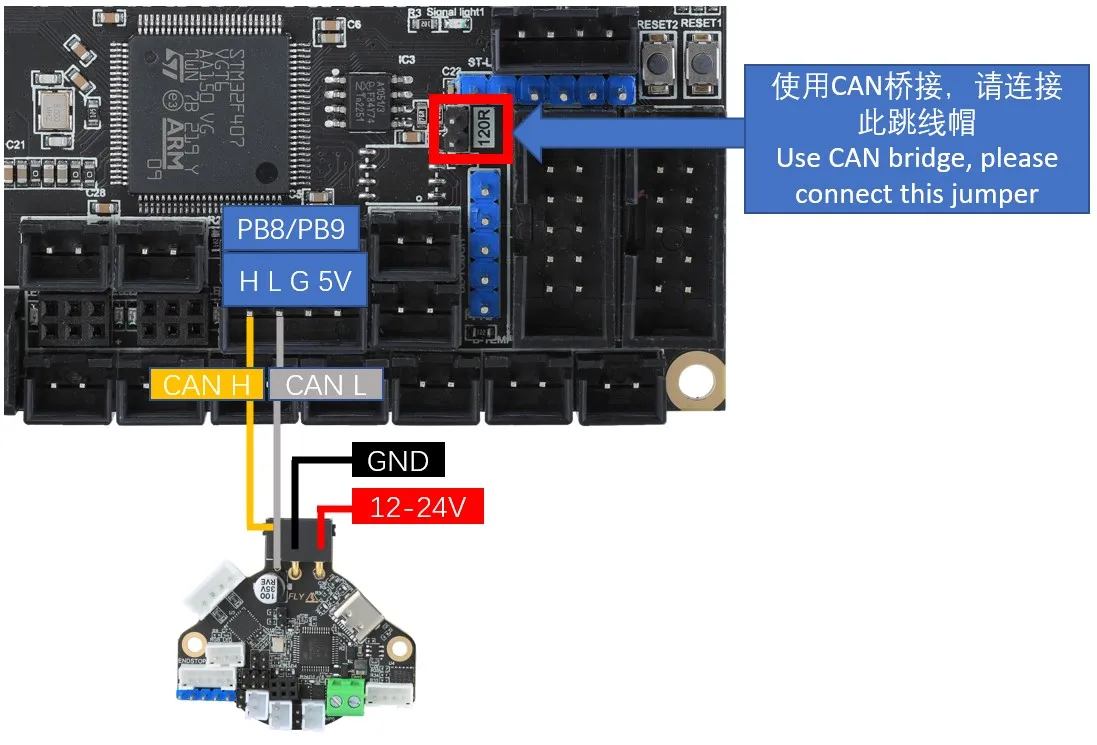
CAN Configuration and ID Search
- If you need to use CAN, please ensure that your host computer has performed CAN configuration.
NotePlease ensure that the motherboard is properly connected to the host computer before performing the following operations.
warningPlease ensure that the CAN network of the host computer, the CAN rate of the bridged motherboard, and the rate of the CAN tool board are all identical.
Precautions Before Searching for Devices
- Before searching for the CAN ID, please first connect to SSH
- Please note that you must log in to SSH via the network, not via serial port
- Please ensure that a UTOC is connected or a motherboard with the CAN bridge firmware flashed is used, and ensure that the data cable connecting the host computer has data transfer capability
Device Search
- Now that you have successfully logged into the host computer, you can enter
lsusbto search for devices; one of the following situations may occur:- If entering
lsusbprompts that thelscommand is not found, you can install the command using the following instruction:sudo apt-get install usbutils - If nothing happens after entering
lsusb, this is a system issue that we cannot resolve; you need to change the system or use a known good system - If information like in the image below appears, note that this is only a reference. You just need to confirm that
1d50:606fappears:
- If entering
1d50:606fis the device you will use this time- If there are multiple
1d50:606f, it is recommended to eliminate one as it may affect subsequent flashing and firmware connection; for example,FLY MINI PADsuggests using the onboard UTOC rather than other CAN bridge devices - If not present, please check that the data cable is properly connected and that the firmware is correctly flashed.
NoteThe
1d50:606fmust be present before searching for the CAN ID.Search for CAN ID
- Enter the following command to search for the ID:
~/klippy-env/bin/python ~/klipper/scripts/canbus_query.py can0- For
FASTsystems, use the following command:
python ~/klipper/scripts/canbus_query.py can0- If an ID appears and the
Application:at the end showsKlipper, then this ID can be used directly - If an ID appears and the
Application:at the end showsCANBOOTorKatapult, then firmware flashing is required before use
CAN Issue Collection
Note- Before using
CANfor the first time, it is recommended to read the CAN issue collection document below. - If you cannot find the CAN ID, please refer to the document below
- CAN Issue Collection
Fill in the CAN ID into the Configuration
- In Fluidd:
{…}, click into it, and you can findprinter.cfg

- In Mainsail:
Machine, click into it, and you can findprinter.cfg

-
Copy the queried UUID and fill it into the
canbus_uuid:of the[mcu]section in theprinter.cfgconfiguration. After saving and restarting, the motherboard can be connected. If Klipper prompts that the firmware needs updating, ADC errors, etc., it indicates that Klipper has successfully connected to the motherboard. -
If
Application:shows Canboot, it cannot be configured into the configuration; you need to flash the Klipper firmware to proceed. dangerous
dangerousNote: All IDs appearing in the document are examples. Each motherboard has a different ID; please modify and fill in according to the ID actually obtained.
-
Below is a reference configuration
dangerous[mcu]
canbus_uuid: <Replace with the ID you just queried>- Below is a reference configuration method for the MCU ID in the case of one motherboard plus one tool board
- If it is the motherboard ID, it must be
[mcu]followed bycanbus_uuid:and then the ID you searched for - If it is the tool board, it must be
[mcu tool board name]followed bycanbus_uuid:and then the ID you searched for