System Configuration Modification
Important Notes
Must Read
- Settings in the configuration file will only take effect the first time the system starts after flashing.
- As the configuration process is relatively complicated, it is highly recommended to connect to the machine via network and then configure it via a browser.
- This tutorial only provides modifiable options.
Note
- Please use either
mainsailorfluiddweb interfaces for configuration modifications. - Please do not enable browser translation, as it may prevent the system from starting properly after saving.
- It is best not to enter Chinese or special characters in the configuration file.
- Configuration changes will take effect only after restarting the system.
dangerous
- Do not modify anything below
######### PLEASE DO NOT EDIT THE FOLLOWING #########in the configuration file.
How to Modify the Configuration File
Modifying the Configuration File After Flashing
- Configuration items that only take effect on the
first startupmust be modified by using a professional text editor to open the configuration fileconfig.txton the removable disk namedFlyOS-Confafter flashing.
Online Configuration Modification After System Startup
-
If it is a general configuration item, changes made on the system's web configuration page will take effect after restarting the system.
- Open the device IP address in a browser, for example:
192.168.1.2/. - In fluidd, uncheck as shown on the left ->
Filter out hidden files and folders. - In mainsail, check as shown on the right ->
Show hidden files.
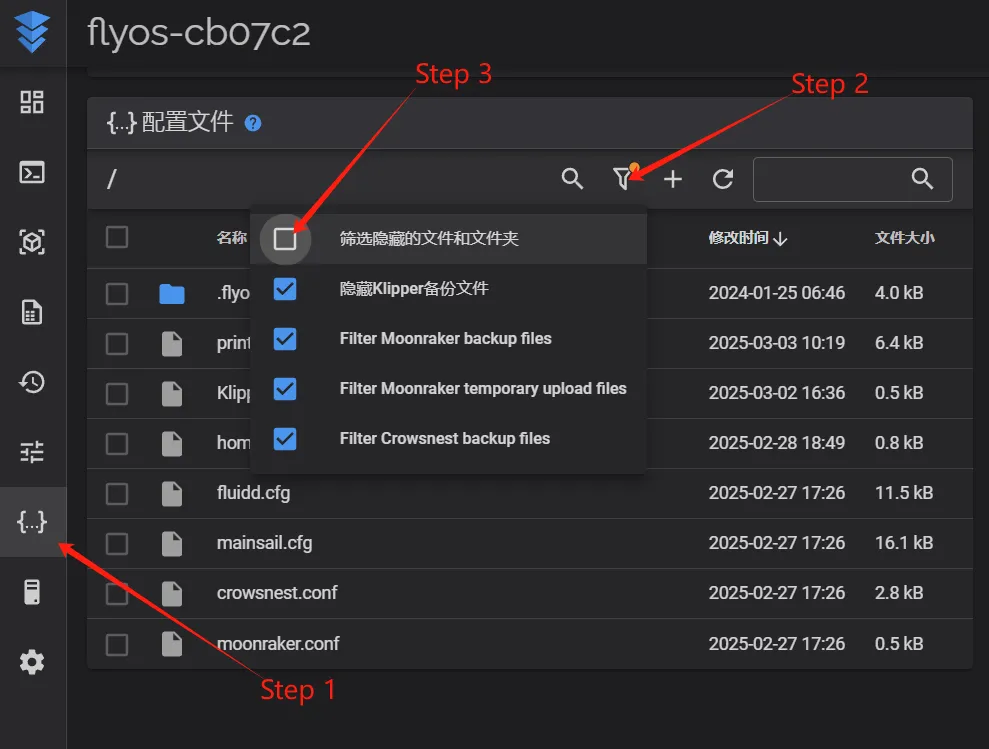
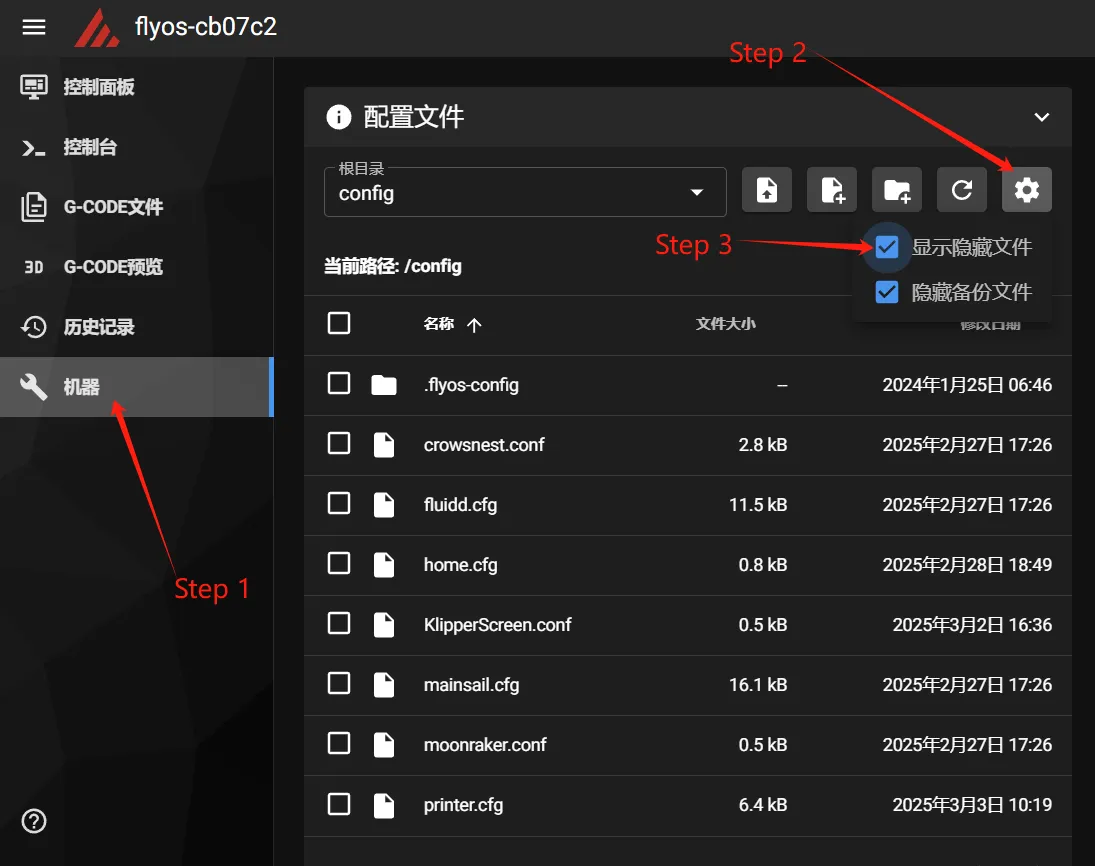
- At this point, you can see the
.flyos-configfolder. Enter this folder and you will find thesys-config.conffile. - The
sys-config.conffile is a symbolic link to theconfig.txtfile on the removable diskFlyOS-Conf.
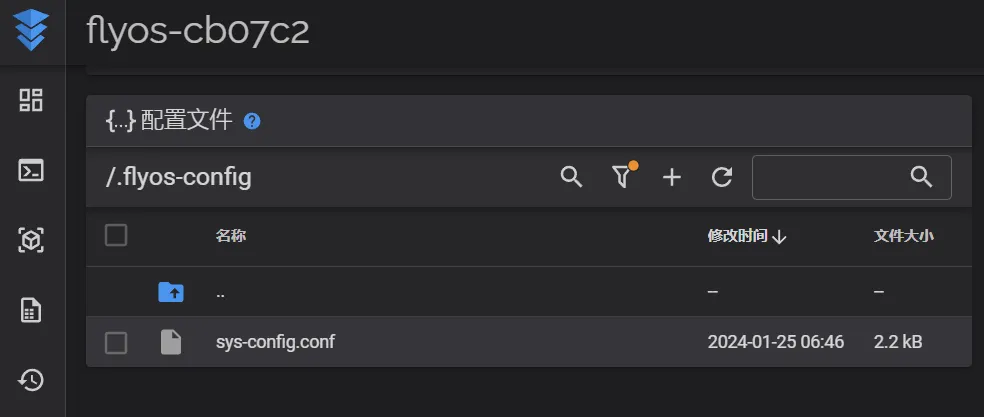
- Open the
sys-config.conffile, modify the desired configuration items, thensave->close, and restart the system.
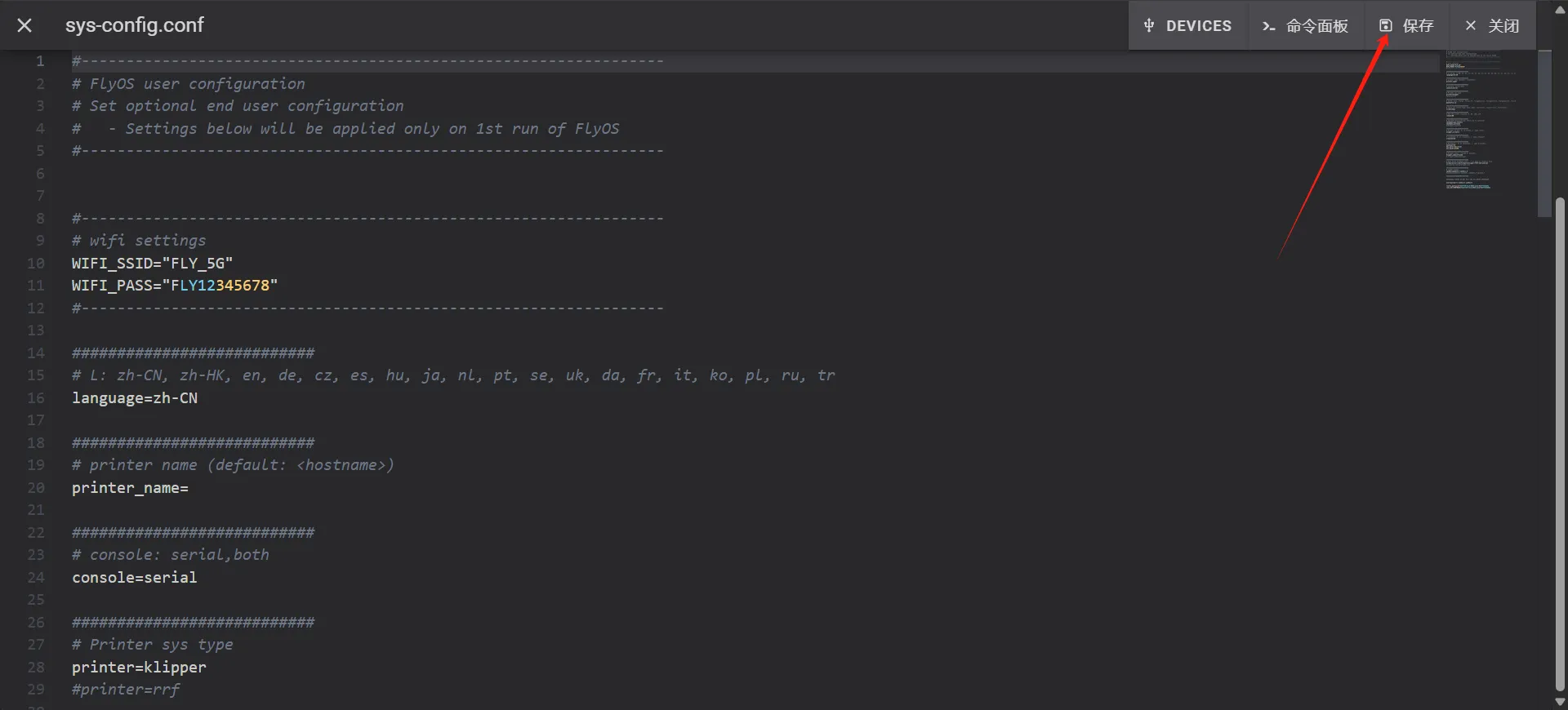
- Note: The format of configuration items in the
sys-config.conffile should bekey=value. Do not change it tokey: value. - After modifications are saved, restart the system for changes to take effect.
- Open the device IP address in a browser, for example:
Configuration Items
Wireless Network Configuration
- The following configuration items take effect every time the system starts.
| Configuration Item | Default Value | Available Values | Description |
|---|---|---|---|
WIFI_SSID | empty | Any WIFI name | WIFI name. If filled, the system will automatically connect to this WIFI on startup |
WIFI_PASS | empty | Leave empty if no password | WIFI password. If filled, it will be used to connect to the WIFI |
Printer Default Configuration
tip
- The following configuration items take effect only on the
first startup.
| Configuration Item | Default Value | Available Values | Description |
|---|---|---|---|
language | zh-CN | Click to expand detailszh-CN, zh-HK, en, de, cz, es, hu, ja, nl, pt, se, uk, da, fr, it, ko, pl, ru, tr | Set default language for fluidd and mainsail on first startup |
printer_name | empty | Any string | Set default printer name for fluidd and mainsail on first startup |
System Configuration
- The following configuration items take effect every time the system starts.
- Below are the modifiable options.
| Configuration Item | Default Value | Available Values | Description |
|---|---|---|---|
board | none | none | Motherboard model. Please do not modify values outside the available options |
localtime | Asia/Shanghai | World Timezone Table | Set system default timezone. The system will automatically synchronize time after connecting to the internet |
canbus_bitrate | 1000000 | 1000000500000250000 | Set default bitrate for all CAN devices in the FAST system. Can only be modified here, default is 1M |
Screen Display Configuration
- The following configuration items take effect every time the system starts.
| Configuration Item | Default Value | Available Values | Description |
|---|---|---|---|
screen | hdmi | none,hdmi fly-tft-v2-rfly-tft-v2-c | Set screen. none disables all displays |
rotate | 90 | 0, 90, 180, 270 | Set rotation angle for FLY-TFT. Not applicable for HDMI |
klipper_screen | 0 | 0, 1 | Set whether to enable KlipperScreen 1: Enable 0: Disable Effective when printer=klipper |
moon2uart | 0 | 0, 1 | Set whether to enable moon2uart 1: Enable 0: Disable Effective when printer=klipper |
Klipper Related Configuration
- The following configuration items take effect every time the system starts.
| Configuration Item | Default Value | Available Values | Description |
|---|---|---|---|
klipper_webui | fluidd | fluidd, mainsail | Set default klipper frontend UI Does not affect online switching functionality Effective when printer=klipper |
canbus_bitrate | 1000000 | 1000000, 500000, 250000 | Set default bitrate for all CAN devices in the FAST system. Can only be modified here, default is 1M |
crowsnest | 0 | 0, 1 | Set whether to enable Crowsnest 1: Enable 0: Disable Available for both klipper and rrf modes |
Printer Type Configuration
- The following configuration items take effect every time the system starts.
| Configuration Item | Default Value | Available Values | Description |
|---|---|---|---|
printer | klipper | klipper, rrf | Configure the system to start with which serviceklipper: klipper, moonraker etc.rrf: RRF DSF, DWC etc. |
Power Failure Shutdown
- The following configuration items take effect every time the system starts.
- To use the power failure resume printing feature, the power failure shutdown function must be disabled.
| Configuration Item | Default Value | Available Values | Description |
|---|---|---|---|
shutdown_pin_state | 0 | 0, 1 | Set the shutdown button's pin state 1: Low level repeat 0: High level trigger |
shutdown_pin | PI4 | PI4 | Set the shutdown button's trigger pin. Set to none to disable |
RRF Related Configuration
- The following configuration items take effect every time the system starts.
| Configuration Item | Default Value | Available Values | Description |
|---|---|---|---|
rrf2uart | 0 | 0, 1 | Temporarily unavailable. Will be provided in future versions |
tip
- The following configuration items take effect only on the
first startup.
| Configuration Item | Default Value | Available Values | Description |
|---|---|---|---|
firmware | empty | Valid firmware file path | Set firmware to automatically flash on boot. Currently only valid for C8, Gemini-V3, and C5 |
dangerous
- Do not modify anything below
######### PLEASE DO NOT EDIT THE FOLLOWING #########in the configuration file.
Loading...